title_layout.xml
<?xml version="1.0" encoding="utf-8"?>
<LinearLayout xmlns:android="http://schemas.android.com/apk/res/android"
android:layout_width="match_parent"
android:layout_height="match_parent"
android:orientation="vertical"
android:background="#00ffff">
<Button
android:layout_width="match_parent"
android:layout_height="wrap_content"
android:text="时间"
android:id="@+id/button" />
<Button
android:layout_width="match_parent"
android:layout_height="wrap_content"
android:text="地点"
android:id="@+id/button2" />
<Button
android:layout_width="match_parent"
android:layout_height="wrap_content"
android:text="人物"
android:id="@+id/button3" />
</LinearLayout>
TitleFragment.java
package com.example.administrator.myapplication;
import android.app.Fragment;
import android.os.Bundle;
import android.view.LayoutInflater;
import android.view.View;
import android.view.ViewGroup;
/**
* Created by Administrator on 2016/3/30.
*/
public class TitleFragment extends Fragment {
@Override
public View onCreateView(LayoutInflater inflater, ViewGroup container, Bundle savedInstanceState) {
View view=inflater.inflate(R.layout.titile_layout,container,false);
return view;
}
}
content_layout.xml
<?xml version="1.0" encoding="utf-8"?>
<LinearLayout xmlns:android="http://schemas.android.com/apk/res/android"
android:layout_width="match_parent"
android:layout_height="match_parent"
android:orientation="vertical"
android:background="#000000">
<TextView
android:layout_width="match_parent"
android:layout_height="match_parent"
android:text="not content"
android:gravity="center"
android:id="@+id/textView" />
</LinearLayout>
ContentFragment
package com.example.administrator.myapplication;
import android.app.Fragment;
import android.os.Bundle;
import android.view.LayoutInflater;
import android.view.View;
import android.view.ViewGroup;
/**
* Created by Administrator on 2016/3/30.
*/
public class ContentFragment extends Fragment{
@Override
public View onCreateView(LayoutInflater inflater, ViewGroup container, Bundle savedInstanceState) {
View view=inflater.inflate(R.layout.content_layout,container,false);
return view;
}
}
activity_main.xml
<?xml version="1.0" encoding="utf-8"?>
<LinearLayout xmlns:android="http://schemas.android.com/apk/res/android"
xmlns:tools="http://schemas.android.com/tools"
android:layout_width="match_parent"
android:layout_height="match_parent"
android:orientation="horizontal"
tools:context="com.example.administrator.myapplication.MainActivity">
<fragment
android:layout_width="10dip"
android:layout_height="match_parent"
android:name="com.example.administrator.myapplication.TitleFragment"
android:layout_weight="1"
android:id="@+id/title_fragment"/>
<fragment
android:layout_width="10dip"
android:layout_height="match_parent"
android:name="com.example.administrator.myapplication.ContentFragment"
android:layout_weight="3"
android:id="@+id/content_fragment"/>
</LinearLayout>
MainActivity.java
package com.example.administrator.myapplication;
import android.os.Bundle;
import android.support.v7.app.ActionBarActivity;
import android.view.Menu;
import android.view.MenuItem;
public class MainActivity extends ActionBarActivity {
TitleFragment titileFragment;
ContentFragment contentFragment;
@Override
protected void onCreate(Bundle savedInstanceState) {
super.onCreate(savedInstanceState);
setContentView(R.layout.activity_main);
//通过FragmentManager(Fragment管理器)
titileFragment= (TitleFragment) getFragmentManager().findFragmentById(R.id.title_fragment);
contentFragment= (ContentFragment) getFragmentManager().findFragmentById(R.id.content_fragment);
}
}
案例二. 动态 使用fragment 效果和案例一样,用的类也一样
动态 使用fragment 效果和案例一样,用的类也一样
activity_main2.xml
<?xml version="1.0" encoding="utf-8"?>
<LinearLayout xmlns:android="http://schemas.android.com/apk/res/android"
xmlns:tools="http://schemas.android.com/tools"
android:layout_width="match_parent"
android:layout_height="match_parent"
android:orientation="horizontal"
tools:context="com.example.administrator.myapplication.MainActivity2">
<fragment
android:layout_width="wrap_content"
android:layout_height="match_parent"
android:id="@+id/title_fragment"
android:name="com.example.administrator.myapplication.TitleFragment"
android:layout_weight="1"/>
<FrameLayout
android:layout_width="wrap_content"
android:layout_height="match_parent"
android:layout_weight="3"
android:id="@+id/ff"></FrameLayout>
</LinearLayout>
MainActivity2.java
package com.example.administrator.myapplication;
import android.app.FragmentManager;
import android.app.FragmentTransaction;
import android.os.Bundle;
import android.support.v7.app.ActionBarActivity;
public class MainActivity2 extends ActionBarActivity {
ContentFragment contentFragment;
@Override
protected void onCreate(Bundle savedInstanceState) {
super.onCreate(savedInstanceState);
setContentView(R.layout.activity_main2);
addContentLayout();
}
/*通过代码添加Fragment*/
private void addContentLayout()
{
FragmentManager fm=getFragmentManager();
//开启一个事务
FragmentTransaction ft=fm.beginTransaction();
contentFragment=new ContentFragment();
ft.add(R.id.ff,contentFragment);
//ft.remove()删除
//ft.replace()替代
ft.commit();
}
}
案例三。
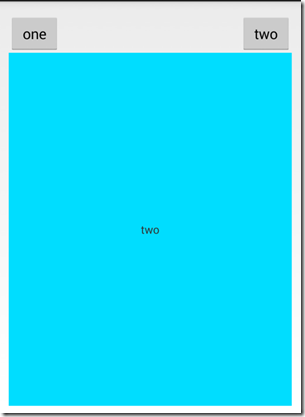 将Fragments加入Activity栈,并传递数据
将Fragments加入Activity栈,并传递数据
fragment_pop_back.xml
<FrameLayout xmlns:android="http://schemas.android.com/apk/res/android"
xmlns:tools="http://schemas.android.com/tools"
android:layout_width="match_parent"
android:layout_height="match_parent"
tools:context="com.example.administrator.myapplication.PopBackFragment">
<!-- TODO: Update blank fragment layout -->
<TextView
android:layout_width="match_parent"
android:layout_height="match_parent"
android:text="@string/hello_blank_fragment"
android:id="@+id/textView_text"
android:gravity="center"
android:background="#00ddff"/>
</FrameLayout>
PopBackFragment.java
package com.example.administrator.myapplication;
import android.app.Fragment;
import android.os.Bundle;
import android.view.LayoutInflater;
import android.view.View;
import android.view.ViewGroup;
import android.widget.TextView;
/**
* A simple {@link Fragment} subclass.
*/
public class PopBackFragment extends Fragment {
// private String title;
//切换屏幕时 调用无参的构造方法,因此 构造传参 有问题
public PopBackFragment()
{
}
/* public PopBackFragment(String title) {
//传参会丢失
this.title=title;
}*/
public static PopBackFragment getInstance(String title)
{
PopBackFragment p=new PopBackFragment();
Bundle b=new Bundle();
b.putString("title",title);
//argument参数
p.setArguments(b);
return p;
}
@Override
public View onCreateView(LayoutInflater inflater, ViewGroup container,
Bundle savedInstanceState) {
View view=inflater.inflate(R.layout.fragment_pop_back, container, false);
// Inflate the layout for this fragment
TextView tv= (TextView) view.findViewById(R.id.textView_text);
tv.setText(getArguments().getString("title"));
return view;
}
}
activity_main3.xml
<?xml version="1.0" encoding="utf-8"?>
<RelativeLayout xmlns:android="http://schemas.android.com/apk/res/android"
xmlns:tools="http://schemas.android.com/tools"
android:layout_width="match_parent"
android:layout_height="match_parent"
android:paddingBottom="@dimen/activity_vertical_margin"
android:paddingLeft="@dimen/activity_horizontal_margin"
android:paddingRight="@dimen/activity_horizontal_margin"
android:paddingTop="@dimen/activity_vertical_margin"
tools:context=".PopBackActivity">
<Button
android:layout_width="wrap_content"
android:layout_height="wrap_content"
android:text="one"
android:onClick="oneClick"
android:id="@+id/button4"
android:layout_alignParentTop="true"
android:layout_alignParentLeft="true"
android:layout_alignParentStart="true" />
<Button
android:layout_width="wrap_content"
android:layout_height="wrap_content"
android:text="two"
android:onClick="twoClick"
android:id="@+id/button5"
android:layout_alignParentTop="true"
android:layout_alignParentRight="true"
android:layout_alignParentEnd="true" />
<FrameLayout
android:id="@+id/content"
android:layout_width="match_parent"
android:layout_height="match_parent"
android:layout_below="@+id/button4"
android:layout_alignParentLeft="true"
android:layout_alignParentStart="true"></FrameLayout>
</RelativeLayout>
PopBackActivity.java
package com.example.administrator.myapplication;
import android.app.FragmentManager;
import android.app.FragmentTransaction;
import android.support.v7.app.ActionBarActivity;
import android.os.Bundle;
import android.view.KeyEvent;
import android.view.View;
public class PopBackActivity extends ActionBarActivity {
@Override
protected void onCreate(Bundle savedInstanceState) {
super.onCreate(savedInstanceState);
setContentView(R.layout.activity_main3);
}
public void oneClick(View view)
{
//PopBackFragment p1=new PopBackFragment("one");
PopBackFragment p1=PopBackFragment.getInstance("one");
FragmentManager fm=getFragmentManager();
FragmentTransaction ft=fm.beginTransaction();
ft.replace(R.id.content,p1);
//把当前Fragment添加到Activity栈上
ft.addToBackStack(null);
ft.commit();
}
public void twoClick(View view)
{
PopBackFragment p2=PopBackFragment.getInstance("two");
FragmentManager fm=getFragmentManager();
FragmentTransaction ft=fm.beginTransaction();
ft.replace(R.id.content,p2);
//把当前Fragment添加到Activity栈上
ft.addToBackStack(null);
ft.commit();
}
//把Fragment加入到栈中
@Override
public boolean onKeyDown(int keyCode, KeyEvent event) {
if (keyCode==KeyEvent.KEYCODE_BACK)
{
if(getFragmentManager().getBackStackEntryCount()==0)
{
finish();
}
else {
//出栈 不进行直接退出
getFragmentManager().popBackStack();
}
}
return true;
}
}
案例四。
fragment_menu.xml
<LinearLayout xmlns:android="http://schemas.android.com/apk/res/android"
xmlns:tools="http://schemas.android.com/tools"
android:layout_width="match_parent"
android:layout_height="match_parent"
android:orientation="vertical"
tools:context="com.example.administrator.myapplication.MenuFragment">
<!-- TODO: Update blank fragment layout -->
<Button
android:layout_width="match_parent"
android:layout_height="wrap_content"
android:text="News"
android:id="@+id/button_news" />
<Button
android:layout_width="match_parent"
android:layout_height="wrap_content"
android:text="Music"
android:id="@+id/button_music" />
</LinearLayout>
MenuFragment.java
package com.example.administrator.myapplication;
import android.app.Activity;
import android.app.Fragment;
import android.os.Bundle;
import android.view.LayoutInflater;
import android.view.View;
import android.view.ViewGroup;
/**
* A simple {@link Fragment} subclass.
*/
public class MenuFragment extends Fragment implements View.OnClickListener {
private MyMenuListener myMenuListener;
public MenuFragment() {
// Required empty public constructor
}
@Override
public void onAttach(Activity activity) {
super.onAttach(activity);
//被实例化
myMenuListener=(MyMenuListener)activity;
}
@Override
public View onCreateView(LayoutInflater inflater, ViewGroup container,
Bundle savedInstanceState) {
// Inflate the layout for this fragment
View view=inflater.inflate(R.layout.fragment_menu, container, false);
view.findViewById(R.id.button_news).setOnClickListener(this);
view.findViewById(R.id.button_music).setOnClickListener(this);
return view;
}
@Override
public void onClick(View v) {
switch (v.getId())
{
case R.id.button_news:
myMenuListener.changeValue("news");
break;
case R.id.button_music:
myMenuListener.changeValue("music");
break;
}
}
//定义一个回调接口
public static interface MyMenuListener
{
public void changeValue(String value);
}
}
fragment_main.xml
<LinearLayout xmlns:android="http://schemas.android.com/apk/res/android"
xmlns:tools="http://schemas.android.com/tools"
android:layout_width="match_parent"
android:layout_height="match_parent"
android:orientation="vertical"
tools:context="com.example.administrator.myapplication.MainFragment">
<!-- TODO: Update blank fragment layout -->
<TextView
android:layout_width="match_parent"
android:layout_height="match_parent"
android:text="@string/hello_blank_fragment"
android:id="@+id/value"
android:gravity="center"/>
</LinearLayout>
MainFragment.java
package com.example.administrator.myapplication;
import android.app.Fragment;
import android.os.Bundle;
import android.view.LayoutInflater;
import android.view.View;
import android.view.ViewGroup;
import android.widget.TextView;
/**
* A simple {@link Fragment} subclass.
*/
public class MainFragment extends Fragment {
private TextView textView_value;
public MainFragment() {
// Required empty public constructor
}
@Override
public View onCreateView(LayoutInflater inflater, ViewGroup container,
Bundle savedInstanceState) {
// Inflate the layout for this fragment
View view=inflater.inflate(R.layout.fragment_main, container, false);
textView_value= (TextView) view.findViewById(R.id.value);
return view;
}
public void changeTextViewValue(String value)
{
textView_value.setText(value);
}
}
activity_main_activity3.xml
<?xml version="1.0" encoding="utf-8"?>
<LinearLayout xmlns:android="http://schemas.android.com/apk/res/android"
xmlns:tools="http://schemas.android.com/tools"
android:layout_width="match_parent"
android:layout_height="match_parent"
android:paddingBottom="@dimen/activity_vertical_margin"
android:paddingLeft="@dimen/activity_horizontal_margin"
android:paddingRight="@dimen/activity_horizontal_margin"
android:paddingTop="@dimen/activity_vertical_margin"
tools:context="com.example.administrator.myapplication.MainActivity3">
<fragment
android:layout_width="wrap_content"
android:layout_height="match_parent"
android:layout_weight="1"
android:id="@+id/menuFragment"
android:name="com.example.administrator.myapplication.MenuFragment"></fragment>
<fragment
android:layout_width="wrap_content"
android:layout_height="match_parent"
android:layout_weight="2"
android:id="@+id/mainFragment"
android:name="com.example.administrator.myapplication.MainFragment"></fragment>
</LinearLayout>
MainActivity3.java
package com.example.administrator.myapplication;
import android.os.Bundle;
import android.support.v7.app.ActionBarActivity;
public class MainActivity3 extends ActionBarActivity implements MenuFragment.MyMenuListener {
private MenuFragment menuFragment;
private MainFragment mainFragment;
@Override
protected void onCreate(Bundle savedInstanceState) {
super.onCreate(savedInstanceState);
setContentView(R.layout.activity_main_activity3);
menuFragment= (MenuFragment) getFragmentManager().findFragmentById(R.id.menuFragment);
mainFragment= (MainFragment) getFragmentManager().findFragmentById(R.id.mainFragment);
}
@Override
public void changeValue(String value) {
mainFragment.changeTextViewValue(value);
}
}
案例五。
preferences.xml
<?xml version="1.0" encoding="utf-8"?>
<PreferenceScreen xmlns:android="http://schemas.android.com/apk/res/android">
<PreferenceCategory android:title="是否打开声音">
<CheckBoxPreference
android:key="checkbox_preference"
android:summary="设置打开声音后可以自动开启音乐"
android:title="打开声音" />
</PreferenceCategory>
<PreferenceCategory android:title="城市">
<EditTextPreference
android:dialogTitle="昵称"
android:key="edittext_preference"
android:summary="请输入你的昵称"
android:title="昵称">
</EditTextPreference>
<ListPreference
android:dialogTitle="城市名称"
android:entries="@array/city"
android:entryValues="@array/city"
android:key="List_preference"
android:summary="请选择一个城市名称"
android:title="城市名称"></ListPreference>
</PreferenceCategory>
</PreferenceScreen>PrefsFragment.java
package com.example.administrator.myapplication;
import android.os.Bundle;
import android.preference.PreferenceFragment;
/**
* Created by Administrator on 2016/3/30.
*/
public class PrefsFragment extends PreferenceFragment {
@Override
public void onCreate(Bundle savedInstanceState) {
super.onCreate(savedInstanceState);
addPreferencesFromResource(R.xml.preferences);
}
}
activity_main4.xml
<?xml version="1.0" encoding="utf-8"?>
<RelativeLayout xmlns:android="http://schemas.android.com/apk/res/android"
xmlns:tools="http://schemas.android.com/tools"
android:layout_width="match_parent"
android:layout_height="match_parent"
android:paddingBottom="@dimen/activity_vertical_margin"
android:paddingLeft="@dimen/activity_horizontal_margin"
android:paddingRight="@dimen/activity_horizontal_margin"
android:paddingTop="@dimen/activity_vertical_margin"
tools:context="com.example.administrator.myapplication.MainActivity4">
<fragment
android:layout_width="match_parent"
android:layout_height="match_parent"
android:id="@+id/pres_fragment"
android:name="com.example.administrator.myapplication.PrefsFragment"></fragment>
</RelativeLayout>
MainActivity4.java
package com.example.administrator.myapplication;
import android.content.SharedPreferences;
import android.os.Bundle;
import android.preference.PreferenceManager;
import android.support.v7.app.ActionBarActivity;
public class MainActivity4 extends ActionBarActivity {
@Override
protected void onCreate(Bundle savedInstanceState) {
super.onCreate(savedInstanceState);
setContentView(R.layout.activity_main4);
//可用于 登录 注册
SharedPreferences sp= PreferenceManager.getDefaultSharedPreferences(this);
String name=sp.getString("edittext_preference","");
System.out.println(name);
}
}














![L29Y_%Q[GJ$WSBX]BPYP2MV L29Y_%Q[GJ$WSBX]BPYP2MV](http://static.oschina.net/uploads/img/201603/30205701_m3lX.jpg)
![PL0PA}VOSS@%(`80@BC]S)4 PL0PA}VOSS@%(`80@BC]S)4](http://static.oschina.net/uploads/img/201603/30205704_DFQw.png)

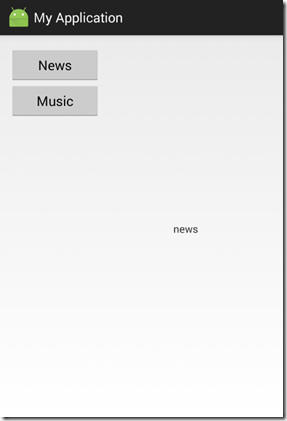


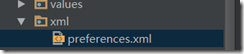















 103
103

 被折叠的 条评论
为什么被折叠?
被折叠的 条评论
为什么被折叠?








