locate your boot images in the Operating System Deployment section of SCCM
right-click on your chosen boot image (for example 32 bit) and choose Properties 
Select the Windows PE tab from the properties, and place a checkmark in Enable command support then click apply 
Don't forget to re-distribute your boot images to their Distribution Points after making this change, and give them some time for doing so.
Once distributed, when you PXE boot your clients and you want to troubleshoot any Windows PE deployment issues, press F8 once Windows PE has loadedand you'll get a command prompt.
In addition this will keep Windows PE operational in situations where whatever error you were getting would cause Windows PE to reboot with no warnings thereby giving you a chance to read the logs and perform troubleshooting.
SMSTS Log File location
If the task sequence completes when running in the full operating system with a Configuration Manager 2007 client installed on the computer: <CCM Install Dir>\Logs
If the task sequence completes when running in the full operating system with no Configuration Manager 2007 client installed on the computer: %Temp%\SMSTSLOG
If the task sequence completes when running in Windows PE: <largest fixed partition>\SMSTSLOG
Note:
In addition, the logs for SCCM (during the Windows PE phase) are stored in X:\Windows\Temp\SMSTSLog\ and C:\SMSTSLog and C:\_SMSTaskSequence.
More often than not, the Log file you need to be reading is the smsts.log file to see what is going wrong in your deployment...
After Windows PE is done and Windows installation is complete you can find the logs elsewhere such as C:\Windows\System32\CCM\Logs or C:\Windows\SysWOW64\CCM\Logs for 32bit and 64bit respectively. In those directories you'll find a log file named (for example) smsts-20081125-122856.log, the actual name of the file will change based on the date/time that you do the deployment.
I've enabled Command Prompt Support, now what ?
Once command prompt support is enabled you've got lots of options for troubleshooting.
network testing (ipconfig/ping...) or map a share such as
net use h: \\servername\share
If the user you are trying to logon with is a DOMAIN user then use this format
Enter the user name for 'servername':
DOMAIN\domainuser
disk testing (diskpart...)
read LOGS to look for errors that explain why the deployment is failing... using notepad
Troubleshooting Links
List of Custom Error Codes for Configuration Manager 2007.
Troubleshooting tips on Technet see here
Troubleshooting made easy > http://blogs.msdn.co...e-easy-way.aspx
Sample Troubleshooting Session
The Below is taken from a real troubleshooting session...
During the Windows PE phase of a Windows Server 2008 Deployment I got an error
Quote
Task Sequence has failed with the error code (0x00000001)
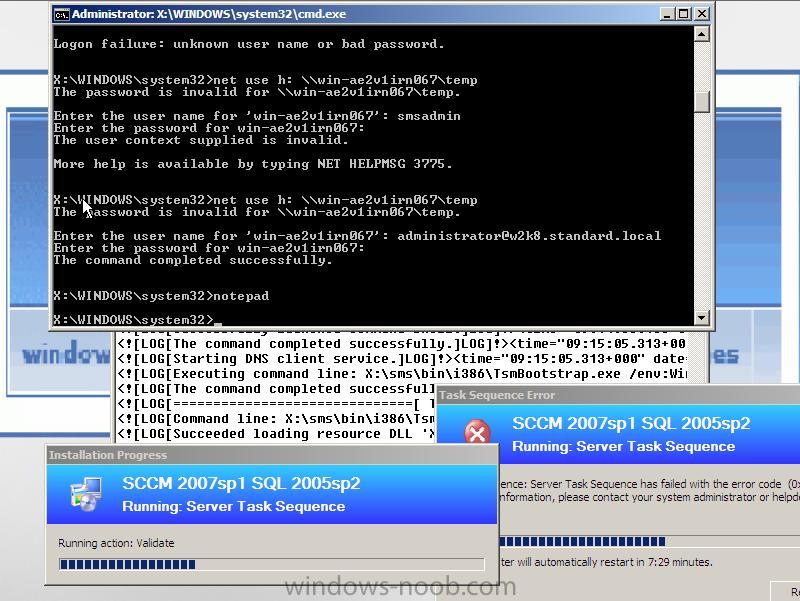
In the example above it's complaining about a Validate issue in the Task Sequence deployment of Windows Server 2008,
looking at the log file located at X:\Windows\Temp\SMSTSLog\ztivalidate
I can see that it's complaining about the speed of the processor (because this is a Virtual Machine)
Quote
Hint: Open the log file with SMS Trace. SMS trace is one of the tools that you can find in SCCM 2007 Toolkit. You can download it from here.
Once you open the log file it will highlight the problems in Red.
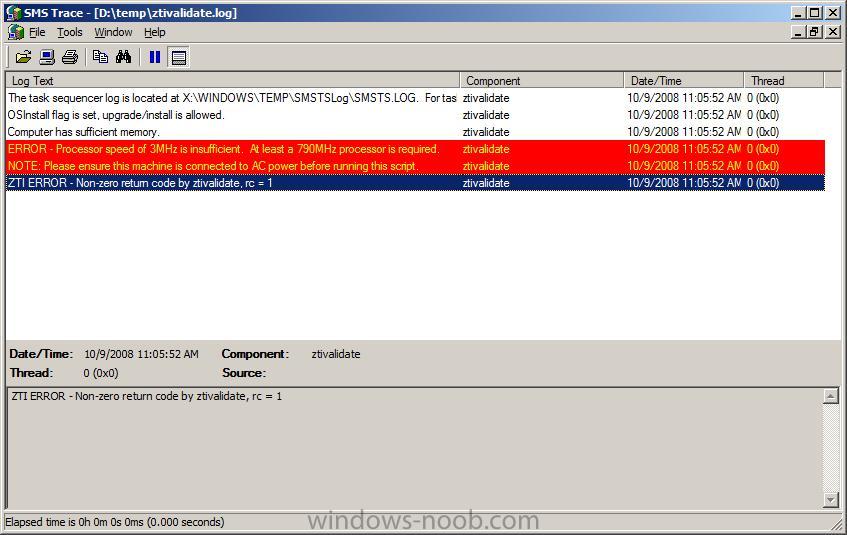
so to fix this problem required editing the Validate section of the Task Sequence and removing the check for CPU speed
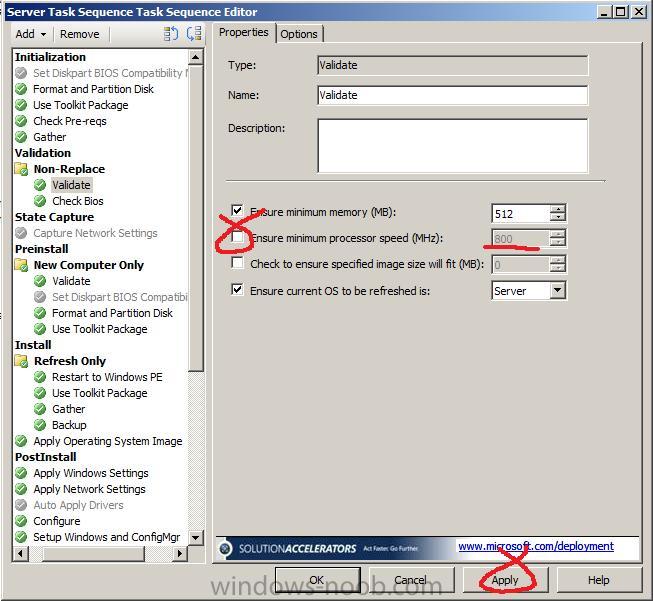






















 9623
9623

 被折叠的 条评论
为什么被折叠?
被折叠的 条评论
为什么被折叠?








