开始使用win8的时候,由于工作需要必须使用Cisco ××× Client,但是在win8中Cisco ××× Client会报442错误,无法使用,下面是具体的报错信息:
Error Code 442 while connect to ××× server by Cisco ××× Client in Windows 8.Error message detail as below:
以下是该错误的解决方法:
Here is the solution to resolve the problem:
1.手动启动Cisco的虚拟网卡。
Manually enable the virtual network adapter named Cisco Systems ××× adapter.
2.启动Cisco的×××服务。
Start Cisco ××× service.
3.修改注册表,进入注册表regedit,HKEY_LOCAL_MACHINE\SYSTEM\CurrentControlSet\Services\CVirtA找到DisplayName,
x86系统的将值"@oem16.inf,%CVirtA_Desc%;Cisco Systems ××× Adapter” 更改为"Cisco Systems ××× Adapter”
x64系统的将值 "@oem16.inf,%CVirtA_Desc%;Cisco Systems ××× Adapter for 64-bit Windows”更改为"Cisco Systems ××× Adapter for 64-bit Windows”
Modify the related key in Registry. Find HKEY_LOCAL_MACHINE\SYSTEM\CurrentControlSet\Services\CVirtA and modify 'DisplayName' as below:
For x86 OS: update "@oem16.inf,%CVirtA_Desc%;Cisco Systems ××× Adapter” to "Cisco Systems ××× Adapter”
For x64 OS: update "@oem16.inf,%CVirtA_Desc%;Cisco Systems ××× Adapter for 64-bit Windows” to "Cisco Systems ××× Adapter for 64-bit Windows”
4.尝试连接×××,即可成功连接。
Try to connect ×××.
转载于:https://blog.51cto.com/ihover/1243174







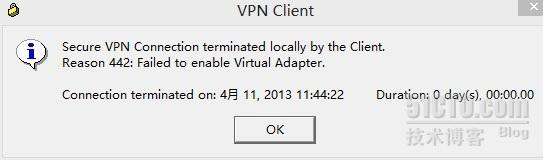
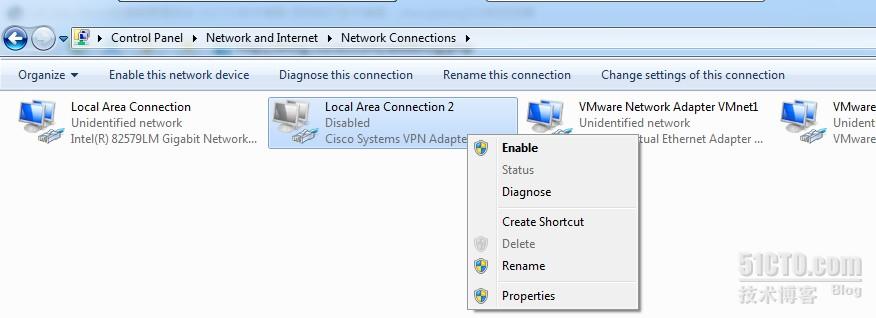
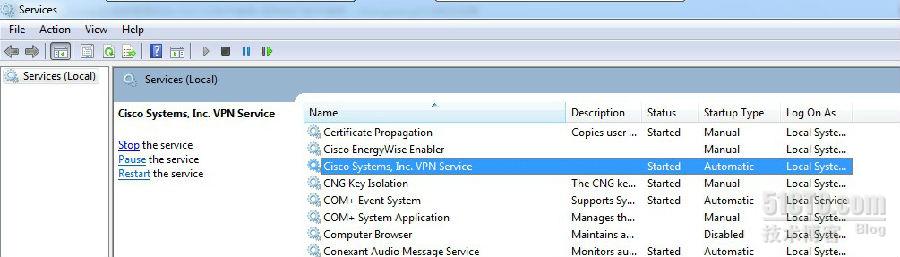
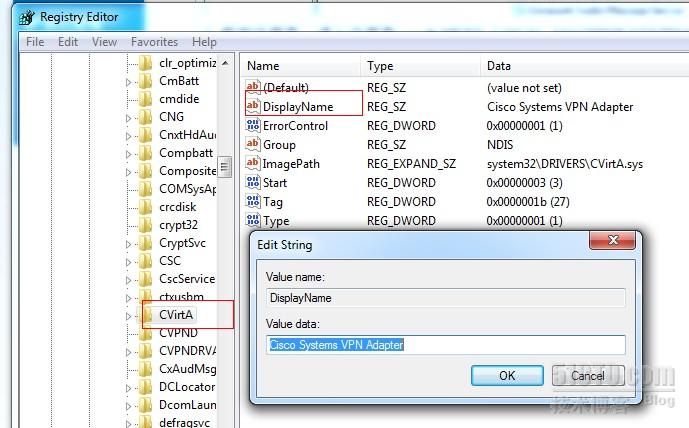














 1899
1899











 被折叠的 条评论
为什么被折叠?
被折叠的 条评论
为什么被折叠?








