Windows服务也称为Windows Service,它是Windows操作系统和Windows网络的基础,属于系统核心的一部分,它支持着整个Windows的各种操作。诸如DNS客户端、打印程序、Windows更新服务、计划任务、Windows时间服务、告警器等服务,它们关系到机器能否正确运行。如果不能适当地管理这些服务,就会影响到机器的正常操作。
Microsoft Windows 服务能够创建在它们自己的 Windows 会话中可长时间运行的可执行应用程序。这些服务可以在计算机启动时自动启动,可以暂停和重新启动而且不显示任何用户界面。这使服务非常适合在服务器上使用,或任何时候,为了不影响在同一台计算机上工作的其他用户,需要长时间运行功能时使用。
本文介绍了如何用C#创建、安装、启动、监控、卸载简单的Windows Service 的内容步骤和注意事项。
一、创建一个Windows Service
1)创建Windows Service项目
2)对Service重命名
将Service1重命名为你服务名称,这里我们命名为ServiceTest。
二、创建服务安装程序
1)添加安装程序
之后我们可以看到上图,自动为我们创建了ProjectInstaller.cs以及2个安装的组件。
2)修改安装服务名
右键serviceInsraller1,选择属性,将ServiceName的值改为ServiceTest。
3)修改安装权限
右键serviceProcessInsraller1,选择属性,将Account的值改为LocalSystem。
三、写入服务代码
1)打开ServiceTest代码
右键ServiceTest,选择查看代码。
2)写入Service逻辑
添加如下代码:
| 1 2 3 4 5 6 7 8 9 10 11 12 13 14 15 16 17 18 19 20 21 22 23 24 25 26 27 28 29 30 31 32 33 34 35 | using System; using System.Collections.Generic; using System.ComponentModel; using System.Data; using System.Diagnostics; using System.Linq; using System.ServiceProcess; using System.Text; namespace WindowsServiceTest { public partial class ServiceTest : ServiceBase { public ServiceTest() { InitializeComponent(); } protected override void OnStart(string[] args) { using (System.IO.StreamWriter sw = new System.IO.StreamWriter("C:\\log.txt", true)) { sw.WriteLine(DateTime.Now.ToString("yyyy-MM-dd HH:mm:ss ") + "Start."); } } protected override void OnStop() { using (System.IO.StreamWriter sw = new System.IO.StreamWriter("C:\\log.txt", true)) { sw.WriteLine(DateTime.Now.ToString("yyyy-MM-dd HH:mm:ss ") + "Stop."); } } } } |
这里我们的逻辑很简单,启动服务的时候写个日志,关闭的时候再写个日志。
四、创建安装脚本
打开vs的开发人员命令提示 工具 以管理员身份运行
执行如下所示命令:
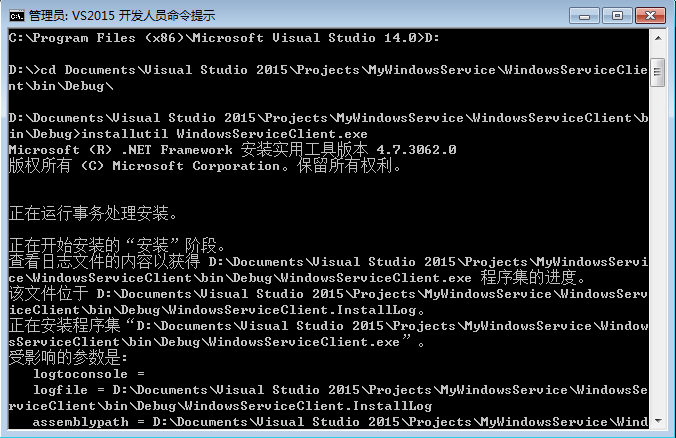
①进入到项目所在文件夹,并进入\bin\Debug\路径下
②安装服务命令:installutil ConsoleApplication.exe,然后就可以在服务列表中看到我们启动的服务:

卸载服务的命令是:installutil /u ConsoleApplication.exe
当我们修改代码后,需要把服务先卸载,才能重新生成成功
③启动服务
启动服务后,等一会儿再停止服务,然后我们打开D盘下的1.txt文档,可以看到下图所示的结果:

4)脚本调试
如果需要查看脚本运行状况,在脚本最后一行加入pause
五、在C#中对服务进行控制
0)配置目录结构
简历一个新WPF项目,叫WindowsServiceTestUI,添加对System.ServiceProcess的引用。
在WindowsServiceTestUI的bin\Debug目录下建立Service目录。
将WindowsServiceTest的生成目录设置为上面创建的Service目录。
生成后目录结构如下图
1)安装
安装时会产生目录问题,所以安装代码如下:
| 1 2 3 4 5 6 7 8 | string CurrentDirectory = System.Environment.CurrentDirectory; System.Environment.CurrentDirectory = CurrentDirectory + "\\Service"; Process process = new Process(); process.StartInfo.UseShellExecute = false; process.StartInfo.FileName = "Install.bat"; process.StartInfo.CreateNoWindow = true; process.Start(); System.Environment.CurrentDirectory = CurrentDirectory; |
2)卸载
卸载时也会产生目录问题,所以卸载代码如下:
| 1 2 3 4 5 6 7 8 | string CurrentDirectory = System.Environment.CurrentDirectory; System.Environment.CurrentDirectory = CurrentDirectory + "\\Service"; Process process = new Process(); process.StartInfo.UseShellExecute = false; process.StartInfo.FileName = "Uninstall.bat"; process.StartInfo.CreateNoWindow = true; process.Start(); System.Environment.CurrentDirectory = CurrentDirectory; |
3)启动
代码如下:
| 1 2 3 4 5 | using System.ServiceProcess; ServiceController serviceController = new ServiceController("ServiceTest"); serviceController.Start(); |
4)停止
| 1 2 3 | ServiceController serviceController = new ServiceController("ServiceTest"); if (serviceController.CanStop) serviceController.Stop(); |
5)暂停/继续
| 1 2 3 4 5 6 7 8 | ServiceController serviceController = new ServiceController("ServiceTest"); if (serviceController.CanPauseAndContinue) { if (serviceController.Status == ServiceControllerStatus.Running) serviceController.Pause(); else if (serviceController.Status == ServiceControllerStatus.Paused) serviceController.Continue(); } |
6)检查状态
| 1 2 | ServiceController serviceController = new ServiceController("ServiceTest"); string Status = serviceController.Status.ToString(); |
六、调试Windows Service
1)安装并运行服务
2)附加进程
3)在代码中加入断点进行调试































 228
228











 被折叠的 条评论
为什么被折叠?
被折叠的 条评论
为什么被折叠?








