WordPress短代码的使用非常简单。比如说我们想显示给定的最新文章,我们可以使用类似下面的代码:
|
1
|
[
recent
-
posts
]
|
再进一步的,我们可以通过设定一个参数来控制现实的文章的数量:
|
1
|
[
recent
-
posts
posts
=
"5"
]
|
更进一步的,我们可以为文章列表增加一个标题:
|
1
|
[
recent
-
posts
posts
=
"5"
]
Posts
Heading
[
/
recent
-
posts
]
|
1. 简单的短代码
本教程的第一部分,我们将创建下面这个短代码的代码:
|
1
|
[
recent
-
posts
]
|
创建的过程非常简单,不需要很高级的PHP知识。创建过程如下:
- 创建一个函数,当 WordPress 发现短代码的时候会调用此函数;
- 通过设置一个唯一的名称来注册短代码;
- 把注册的函数绑定到Wordpress的action上。
本教程的所有代码都可以直接放到 functions.php 中,也可以放在一个将包含在 functions.php 的单独的PHP文件中。
1.1 创建回调函数
当发现短代码的时候,它会被一个称作回调函数的一段代码所代替。所以我们先创建一个函数,从数据库中获取最新的文章。
|
1
2
3
4
5
6
7
8
9
10
|
function
recent_posts_function
(
)
{
query_posts
(
array
(
'orderby'
=
>
'date'
,
'order'
=
>
'DESC'
,
'showposts'
=
>
1
)
)
;
if
(
have_posts
(
)
)
:
while
(
have_posts
(
)
)
:
the_post
(
)
;
$return_string
=
'<a href="'
.
get_permalink
(
)
.
'">'
.
get_the_title
(
)
.
'</a>'
;
endwhile
;
endif
;
wp_reset_query
(
)
;
return
$return_string
;
}
|
如上所示,我们查询数据库,获取最新的文章,并返回一个带有链接的字符串。值得注意的是,回调函数并不打印任何内容,而是返回一个字符串。
1.2 注册短代码
现在,我们告诉Wordpress这个函数是一个短代码:
|
1
2
3
|
function
register_shortcodes
(
)
{
add_shortcode
(
'recent-posts'
,
'recent_posts_function'
)
;
}
|
当在文章的内容中发现短代码 [recent-posts] 时,将会自动调用 recent_posts_function() 函数,我们需要确保短代码的名字是唯一的,以避免重复。
1.3 Hook into WordPress
为了能够执行 recent_posts_function() 函数,我们需要把它绑定在 WordPress 的初始化钩子中。
|
1
|
add_action
(
'init'
,
'register_shortcodes'
)
;
|
1.4 测试短代码
简单的短代码已经准备好了,现在我们需要测试它是否能够正常运行。我们创建一个新的文章(或打开一个已存在的),把下面的代码加入到文章内容中的某个位置:
|
1
|
[
recent
-
posts
]
|
发布文章并在浏览器中打开,你将看到一个执行你最新文章的链接,如下图所示:
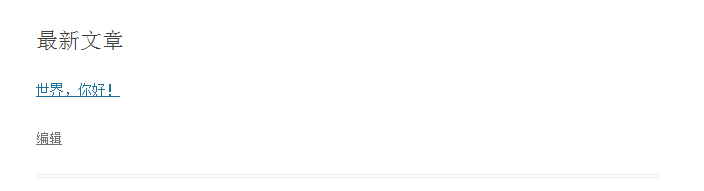
2. 进阶短代码
2.1 短代码参数
短代码非常灵活,因为它允许我们添加参数以使它们具有更多的功能。假定我们需要显示一定数量的最新文章。为了实现这个,我们需要给短代码增加额外的选择来指定显示最新的多少篇文章。
我们需要使用两个函数,第一个是Wordpress内置的 shortcode_atts() 函数,它把用户的短代码属性与本地属性结合在一起,并填充到所需要的位置。第二个是PHP的 extract() 函数,顾名思义,它提取短代码的各个属性。
扩展我们的回调函数,我们添加一个参数,它是一个数组,从中我们可以提取到我们需要获取的文章的数量。我们查询数据库,获取指定数量的文章,并返回一个列表:
|
1
2
3
4
5
6
7
8
9
10
11
12
13
14
15
16
17
|
function
recent_posts_function
(
$atts
)
{
extract
(
shortcode_atts
(
array
(
'posts'
=
>
1
,
)
,
$atts
)
)
;
$return_string
=
'<ul>'
;
query_posts
(
array
(
'orderby'
=
>
'date'
,
'order'
=
>
'DESC'
,
'showposts'
=
>
$posts
)
)
;
if
(
have_posts
(
)
)
:
while
(
have_posts
(
)
)
:
the_post
(
)
;
$return_string
.
=
'<li><a href="'
.
get_permalink
(
)
.
'">'
.
get_the_title
(
)
.
'</a></li>'
;
endwhile
;
endif
;
$return_string
.
=
'</ul>'
;
wp_reset_query
(
)
;
return
$return_string
;
}
|
如果用户不指定该选项,1将是默认值。我们可以添加更多的属性,使短代码接受更多的参数。用这个增强的函数,我们可以指定调用最新文章的数量:
|
1
|
[
recent
-
posts
posts
=
"5"
]
|
在浏览器中显示时,你将看到最新的五篇文章列表:
2.2 短代码中添加内容
我们可以更进一步扩展我们的短代码,添加一些内容作为参数来传递,这将是最新文章列表的标题。为了实现此功能,我们需要在回调函数中增加第二个参数 $content ,并把它显示在列表前面的一个 <h3> 标签中。新的函数如下:
|
1
2
3
4
5
6
7
8
9
10
11
12
13
14
15
16
17
18
|
function
recent_posts_function
(
$atts
,
$content
=
null
)
{
extract
(
shortcode_atts
(
array
(
'posts'
=
>
1
,
)
,
$atts
)
)
;
$return_string
=
'<h3>'
.
$content
.
'</h3>'
;
$return_string
.
=
'<ul>'
;
query_posts
(
array
(
'orderby'
=
>
'date'
,
'order'
=
>
'DESC'
,
'showposts'
=
>
$posts
)
)
;
if
(
have_posts
(
)
)
:
while
(
have_posts
(
)
)
:
the_post
(
)
;
$return_string
.
=
'<li><a href="'
.
get_permalink
(
)
.
'">'
.
get_the_title
(
)
.
'</a></li>'
;
endwhile
;
endif
;
$return_string
.
=
'</ul>'
;
wp_reset_query
(
)
;
return
$return_string
;
}
|
这种短代码类似于一个HTML标签:
|
1
|
[
recent
-
posts
posts
=
"5"
]
This
is
the
list
heading
[
/
recent
-
posts
]
|
除了文章列表多了一个标题,其余的内容和上一个示例是一样的:
3. 在任何地方显示短代码
3.1 在侧边栏小工具中使用短代码
默认情况下,侧边栏小工具是忽略短代码的,实例如下:
|
1
|
[
recent
-
posts
posts
=
"5"
]
|
如果你把这段代码放在小工具里的时候,你将看到类似下面的结果
我们可以通过一行代码来启用这个函数,为了使侧边栏小工具支持短代码,添加如下的代码:
|
1
|
add_filter
(
'widget_text'
,
'do_shortcode'
)
;
|
现在不需要修改其他任何地方,刷新一下页面看看,侧边栏将会正确的显示:
同样的,在评论中启用短代码:
|
1
|
add_filter
(
'comment_text'
,
'do_shortcode'
)
;
|
在摘要中启用短代码:
|
1
|
add_filter
(
'the_excerpt'
,
'do_shortcode'
)
;
|
4. TinyMCE编辑器增加短代码按钮
虽然短代码可以方便的为文章添加动态内容,但是这对于普通用户来说可能还是有点复杂,尤其是当参数比较多的时候。大多数用户对于类HTML代码并不熟悉,然而要使用短代码,他们必须记住具体的语法与参数,因为即使是一个小小的语法错误,都可能导致意想不到的结果。
要解决这个,我们可以给 TinyMCE编辑器增加一个按钮,使用户可以通过简单的单击来增加短代码。创建这个按钮仅需两个步骤:
- 为这个按钮创建一个JS文件
- 注册按钮与JS文件
4.1 通过JS文件创建按钮
JS文件是通过 TinyMCE API 来注册 TinyMCE 插件的。我们在主题的 js 文件夹下创建 recent-posts.js ,并贴进去下面的代码(需要把图片文件也放在这里):
|
1
2
3
4
5
6
7
8
9
10
11
12
13
14
15
16
17
18
19
20
21
22
23
24
25
26
27
28
29
30
31
32
33
34
35
36
37
38
39
40
|
(
function
(
)
{
tinymce
.
create
(
'tinymce.plugins.recentposts'
,
{
init
:
function
(
ed
,
url
)
{
ed
.
addButton
(
'recentposts'
,
{
title
:
'Recent posts'
,
image
:
url
+
'/recentpostsbutton.png'
,
onclick
:
function
(
)
{
var
posts
=
prompt
(
"调用文章数量"
,
"1"
)
;
var
text
=
prompt
(
"列表标题"
,
"这里是文章列表标题"
)
;
if
(
text
!=
null
&&
text
!=
''
)
{
if
(
posts
!=
null
&&
posts
!=
''
)
ed
.
execCommand
(
'mceInsertContent'
,
false
,
'[recent-posts posts="'
+
posts
+
'"]'
+
text
+
'[/recent-posts]'
)
;
else
ed
.
execCommand
(
'mceInsertContent'
,
false
,
'[recent-posts]'
+
text
+
'[/recent-posts]'
)
;
}
else
{
if
(
posts
!=
null
&&
posts
!=
''
)
ed
.
execCommand
(
'mceInsertContent'
,
false
,
'[recent-posts posts="'
+
posts
+
'"]'
)
;
else
ed
.
execCommand
(
'mceInsertContent'
,
false
,
'[recent-posts]'
)
;
}
}
}
)
;
}
,
createControl
:
function
(
n
,
cm
)
{
return
null
;
}
,
getInfo
:
function
(
)
{
return
{
longname
:
"Recent Posts"
,
author
:
'Specs'
,
authorurl
:
'http://9iphp.com'
,
infourl
:
'http://9iphp.com/opensystem/wordpress/1094.html'
,
version
:
"1.0"
}
;
}
}
)
;
tinymce
.
PluginManager
.
add
(
'recentposts'
,
tinymce
.
plugins
.
recentposts
)
;
}
)
(
)
;
|
如下图所示,我们通过调用 tinymce.create() 创建了一个插件。代码中最重要的是 init() 函数,我们定义了一个名字,一个图标文件及 onclick() 事件处理程序。
在 onclick() 函数的前两行,弹出两个对话框让用户输入调用文章数量及列表标题两个参数,然后根据用户输入,把生成的短代码插入到编辑器中。
最后,TinyMCE插件通过 add() 函数添加到 PluginManager。现在我们已经成功的整合了 [recent-posts] 短代码到Wordpress中。
4.2 注册按钮及TinyMCE插件
创建完 JS 文件后,我们现在需要注册它和短代码按钮。所以我们创建两个函数并把它们绑定到合适的Wordpress过滤器中。
第一个叫做 register_button() 的函数把短代码添加到按钮数组中,在现有按钮和新按钮之间添加分割线。
|
1
2
3
4
|
function
register_button
(
$buttons
)
{
array_push
(
$buttons
,
"|"
,
"recentposts"
)
;
return
$buttons
;
}
|
第二个函数 add_plugin() 指出JS文件的路径及文件名。
|
1
2
3
4
|
function
add_plugin
(
$plugin_array
)
{
$plugin_array
[
'recentposts'
]
=
get_template_directory_uri
(
)
.
'/js/recent-posts.js'
;
return
$plugin_array
;
}
|
下一步是添加包含前面两个函数的过滤器。register_button() 函数绑定到 mce_buttons 过滤器,这个会在编辑器加载插件的时候执行; add_plugin() 函数绑定到 mce_external_plugins 过滤器,当加载按钮的时候执行。
|
1
2
3
4
5
6
7
8
9
10
11
12
|
function
my_recent_posts_button
(
)
{
if
(
!
current_user_can
(
'edit_posts'
)
&&
!
current_user_can
(
'edit_pages'
)
)
{
return
;
}
if
(
get_user_option
(
'rich_editing'
)
==
'true'
)
{
add_filter
(
'mce_external_plugins'
,
'add_plugin'
)
;
add_filter
(
'mce_buttons'
,
'register_button'
)
;
}
}
|
当用户没有对文章在可视化编辑器中编辑的权限时,前面的函数不会执行。
最后把函数勾到Wordpress初始化函数
|
1
|
add_action
(
'init'
,
'my_recent_posts_button'
)
;
|
4.3 按钮用法
为了检测代码是否正确,我们打开一篇新的文章,这时一个我们刚刚定义的按钮是不是已经出现在第一行的末尾了?如下图所示:
点击按钮的时候,会弹出对话框让我们输入调用文章的数量:
输入完点击确定后,会弹出第二个对话框,让我们输入列表的标题:
参数留空的话,不会出现在最后的代码中。最后,短代码会添加到编辑器中:
转自:Specs' Blog































 1484
1484

 被折叠的 条评论
为什么被折叠?
被折叠的 条评论
为什么被折叠?








