一、介绍
插槽允许在样式中创建定义明确的插入点,如:通常“面”图层需要插入到“线”图层下方,在标准样式之前,需要通过指定图层 id 来实现,一旦 id 发生变化,则会抛出错误,而在新的标准样式中,只需要指定相应的插槽即可。
当前提供的标准样式(mapbox://styles/mapbox/standard)中定义了三个插槽:bottom, middle 和 top。
bottom:突出显示路径和道路、建筑物、模型和注记下方的区域(面)。
middle:覆盖区域,或在路径和道路上方,但在建筑物、模型和注记下方添加的线条。
top:将数据放置在 POI 图层上方,但在地点和交通注记下方。
可通过 map.getSlots()获取。
二、使用
在Style定义所需插槽
然后在添加图层的时候,指定插槽名称就可以了
https://docs.mapbox.com/style-spec/reference/slots
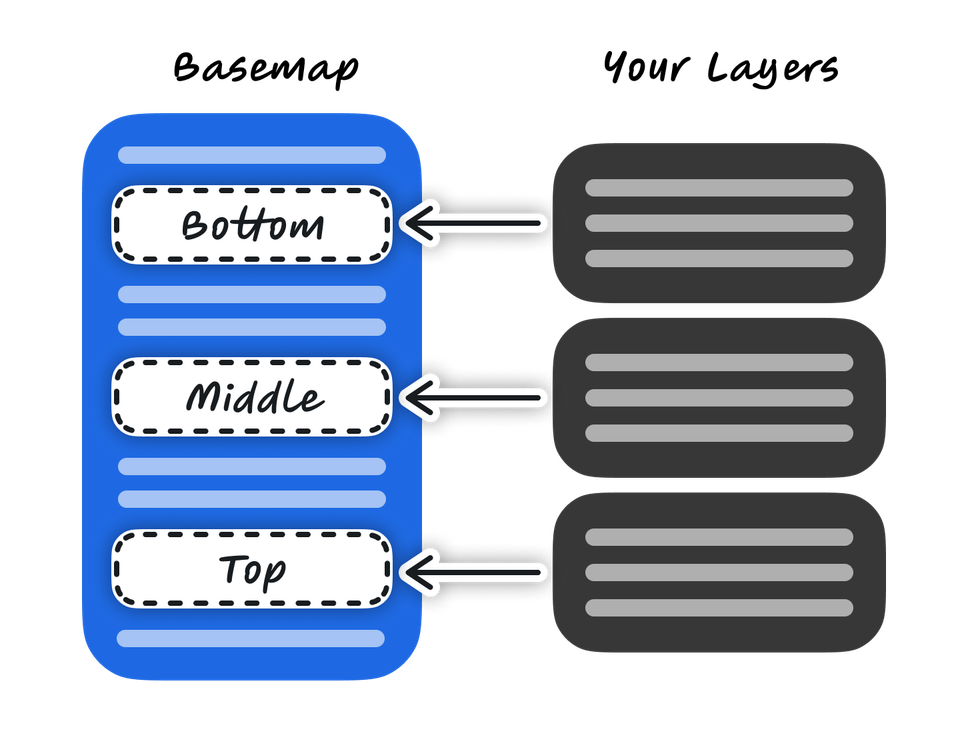





















 721
721

 被折叠的 条评论
为什么被折叠?
被折叠的 条评论
为什么被折叠?








