前提:
环境:workstation 11 + CentOS 7 + mysql-5.6.40
安装前先查看服务器里是否有老版本的mysql已经被安装了
rpm -qa|grep mysql
如果有就删除掉旧版本的mysql即可
rpm -e (上面那条命令得到的信息,即mysql软件包名) --nodeps
正式安装:
1.上传安装包到/usr/local/目录下,解压缩,重命名,配置环境变量
[root@hadoop ~]# cd /usr/local/
[root@hadoop local]# tar xzvf mysql-5.6.40-linux-glibc2.12-x86_64.tar.gz
[root@hadoop local]# mv mysql-5.6.40-linux-glibc2.12-x86_64 mysql
[root@hadoop ~]# vi /etc/profile
添加变量:export MYSQL_HOME=/usr/local/mysql
在PATH后面添加 :$MYSQL_HOME/bin
[root@hadoop ~]# source /etc/profile
2.创建目录,添加用户组和用户
[root@hadoop local]# mkdir -p /data/mysql_data
[root@hadoop local]# mkdir -p /data/mysql_log
[root@hadoop local]# mkdir -p /data/log-bin
[root@hadoop local]# groupadd mysql
[root@hadoop local]# useradd -g mysql mysql
[root@hadoop local]# chown -R mysql.mysql /data/mysql_data /data/mysql_log/ /data/log-bin/
[root@hadoop local]# chown -R mysql.mysql /usr/local/mysql
3.配置my.cnf文件。根据自己需求填写,以下只是一个大概的例子
[root@hadoop local]# vi /etc/my.cnf


[mysqld]
# GENERAL #
user=mysql
#default-storage-engine =INNODBdefault-storage-engine =MyISAM
socket=/data/mysql_data/mysql.sock
pid-file=/data/mysql_data/mysql.pid
port= 3306# MyISAM #
key_buffer_size=1000M
myisam-recover-options =FORCE,BACKUP
# SAFETY #
max_allowed_packet=16M
max_connect_errors= 1000000skip_name_resolve
# DATA STORAGE #
datadir= /data/mysql_data/long_query_time= 1# BINARY LOGGING #
binlog_format=ROW
log-bin = /data/log-bin/mysql-bin-3306expire_logs_days=14sync_binlog= 1server-id = 1max_binlog_size=500M
# REPLICATION #
relay-log = /data/log-bin/relay-bin-3306slave-net-timeout = 60# CACHES AND LIMITS #
tmp_table_size=32M
max_heap_table_size=32M
max_connections=500thread_cache_size= 50open_files_limit=65535table_definition_cache= 4096table_open_cache= 4096# INNODB #
innodb_data_file_path=ibdatal:128M;ibdata2:10M:autoextend
innodb_flush_method=O_DIRECT
innodb_log_files_in_group= 2innodb_lock_wait_timeout= 50innodb_log_file_size=256M
innodb_flush_log_at_trx_commit= 1innodb_file_per_table= 1innodb_thread_concurrency= 8innodb_buffer_pool_size=8G
# LOGGING #
log-error = /data/mysql_log/mysql-error-3306.log
log-queries-not-using-indexes = 1slow-query-log = 1long_query_time= 1slow_query_log_file= /data/mysql_log/mysql-slow-3306.log
# FOR SLAVE #
#log-slave-updates = true#gtib-mode =on
#enforce-gtib-consistency = true#master-info-repository =TABLE
#relay-log-info-repository =TABLE
#sync-master-info = 1#slave-parallel-workers = 2#binlog-checksum =CRC32
#master-verify-checksum = 1#slave-sql-verify-checksum = 1#binlog-rows-query-log-events = 1#report-port = 3306#report-host = 192.168.42.133
my.cnf
4.配置系统服务
[root@hadoop local]# cp -af /usr/local/mysql/support-files/mysql.server /etc/init.d/mysqld
[root@hadoop local]# vi /etc/init.d/mysqld
#修改两个变量,分别在46行和47行,set nu显示编辑文件行数
basedir=/usr/local/mysql
datadir=/data/mysql_data
[root@hadoop local]# chmod 755 /etc/init.d/mysqld
[root@hadoop local]# chkconfig --add mysqld
[root@hadoop local]# chkconfig --level 345 mysqld on
5.初始化数据库
[root@hadoop mysql]# ./scripts/mysql_install_db --user=mysql --defaults-file=/etc/my.cnf
6.启动数据库
[root@hadoop ~]# service mysqld start
7.执行mysql命令报错并解决
[root@hadoop ~]# mysql
ERROR 2002 (HY000): Can't connect to local MySQL server through socket '/tmp/mysql.sock' (2)
解决方法:执行软链接
[root@hadoop ~]# ln -s /data/mysql_data/mysql.sock /tmp/mysql.sock


[root@hadoop ~]# mysql #再次查看,成功登录mysql
Welcome to the MySQL monitor. Commands end with ; or \g.
Your MySQL connection idis 1Server version:5.6.40-log MySQL Community Server (GPL)
Copyright (c)2000, 2018, Oracle and/or its affiliates. All rights reserved.
Oracleis a registered trademark of Oracle Corporation and/or its
affiliates. Other names may be trademarks of their respective
owners.
Type'help;' or '\h' for help. Type '\c'to clear the current input statement.
mysql>exit
Bye
[root@hadoop~]#
再次执行mysql查看,成功登录mysql
8.修改root用户密码,增加mysql的安全性
mysqladmin -u root password 'root' #设置密码后再执行mysql就无法登录mysql了
mysql -uroot -proot #登录mysql需要输入密码
mysql> GRANT ALL PRIVILEGES ON *.* TO 'root'@'%' IDENTIFIED BY 'root' WITH GRANT OPTION; #允许root用户远程访问
mysql> FLUSH PRIVILEGES; #刷新权限
mysql> exit


[root@hadoop ~]# mysqladmin -u root password 'root'#设置密码
Warning: Using a password on the command lineinterfacecan be insecure.
[root@hadoop~]# mysql #无法登录
ERROR1045 (28000): Access denied for user 'root'@'localhost' (usingpassword: NO)
[root@hadoop~]# mysql -uroot -p #这样登录
Enter password:
Welcome to the MySQL monitor. Commands end with ; or \g.
Your MySQL connection idis 4Server version:5.6.40-log MySQL Community Server (GPL)
Copyright (c)2000, 2018, Oracle and/or its affiliates. All rights reserved.
Oracleis a registered trademark of Oracle Corporation and/or its
affiliates. Other names may be trademarks of their respective
owners.
Type'help;' or '\h' for help. Type '\c'to clear the current input statement.
mysql>exit
Bye
[root@hadoop~]# mysql -uroot -proot #或者这样登录
Warning: Using a password on the command lineinterfacecan be insecure.
Welcome to the MySQL monitor. Commands end with ; or \g.
Your MySQL connection idis 5Server version:5.6.40-log MySQL Community Server (GPL)
Copyright (c)2000, 2018, Oracle and/or its affiliates. All rights reserved.
Oracleis a registered trademark of Oracle Corporation and/or its
affiliates. Other names may be trademarks of their respective
owners.
Type'help;' or '\h' for help. Type '\c'to clear the current input statement.
mysql> GRANT ALL PRIVILEGES ON *.* TO 'root'@'%' IDENTIFIED BY 'root'WITH GRANT OPTION; #远程访问
Query OK,0 rows affected (0.03sec)
mysql>FLUSH PRIVILEGES; #刷新权限
Query OK,0 rows affected (0.00 sec)
View Code
9.删除匿名账户。因为mysql数据库安装完之后自带一个匿名账户,这非常容易增加数据库受到安全攻击的风险。
mysql> update mysql.user set password=PASSWORD('your password') where user='';
mysql> FLUSH PRIVILEGES;


mysql> update mysql.user set password=PASSWORD('your password') where user='';
Query OK,2 rows affected (0.05sec)
Rows matched:2 Changed: 2 Warnings: 0mysql>FLUSH PRIVILEGES;
Query OK,0 rows affected (0.00 sec)
View Code
至此,我们的mysql就算安装完成了。
10.测试mysql是否可以远程登录。
由于HIVE有可能是调用远程的mysql进行元数据处理,我们需要测试一下是否可以远程登录mysql,为以后做准备。
如果你Windows本地装过mysql的话,直接cmd进入命令行,输入mysql -h 192.168.42.133 -uroot -proot,查看是否能登录。(我可以登录)


C:\Users\Administrator>mysql -h 192.168.42.133 -uroot -proot
mysql: [Warning] Using a password on the command lineinterfacecan be insecure.
Welcome to the MySQL monitor. Commands end with ; or \g.
Your MySQL connection idis 8Server version:5.6.40-log MySQL Community Server (GPL)
Copyright (c)2000, 2018, Oracle and/or its affiliates. All rights reserved.
Oracleis a registered trademark of Oracle Corporation and/or its
affiliates. Other names may be trademarks of their respective
owners.
Type'help;' or '\h' for help. Type '\c'to clear the current input statement.
mysql>
View Code
如果你Windows本地没有安装过mysql的话,可以安装workbench,这个软件可以远程登录mysql进行管理和开发。
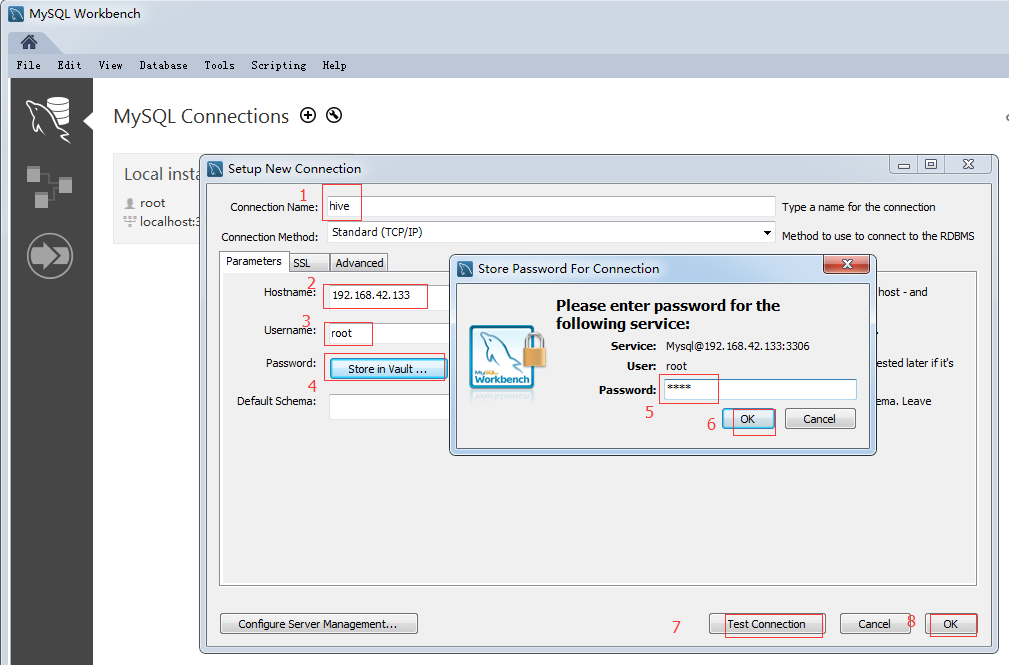
点击 Test Connection,显示连接成功,如下图
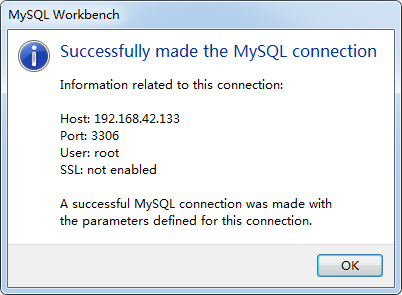
然后点击ok-->ok,可建立远程连接。





















 279
279











 被折叠的 条评论
为什么被折叠?
被折叠的 条评论
为什么被折叠?








