http://blog.csdn.net/xiaanming/article/details/13630837
今
天主要说的是对Layout_weight属性的完全解析,以及利用Layout_weight这个属性使用ListView来实现表格的效果,我们都知
道Android里面专门有一个TableLayout来实现表格的,说实话,我平常开发中用TableLayout还是比较少的,几乎没有用到,我们完
全可以用LinearLayout和RelativeLayout来代替TableLayout的使用,自己开发中主要使用
LinearLayout,RelativeLayout这两种布局,不过刚开始我还是偏爱于RelativeLayout,因为在
RelativeLayout里面我们可以直接拖拽控件来布局,比较方便,现在对这两种布局偏爱各半吧,LinearLayout里面有一个属性
android:layout_weight比较重要,我们在开发中常常使用它来调节界面效果,也行很多人还不了解这个属性的使用,不过没关系,我首先先
带大家理解android:layout_weight属性然后在利用它来实现一个表格效果
android:layout_weight
是指LinearLayout先给里面的控件分配完大小之后剩余空间的权重,也许你暂时还是摸不到头脑,不过没有关系,下面我通过例子来解释
layout_weight到底是什么意思,先看下面的布局文件,一个LinearLayout,里面3个文本框
xmlns:tools=""
android:layout_width="match_parent"
android:layout_height="match_parent"
android:orientation="horizontal">
android:layout_width="wrap_content"
android:layout_height="wrap_content"
android:background="#0045f5"
android:gravity="center"
android:text="1"/>
android:layout_width="wrap_content"
android:layout_height="wrap_content"
android:background="#00ff47"
android:gravity="center"
android:text="2"
android:layout_weight="1"/>
android:layout_width="wrap_content"
android:layout_height="wrap_content"
android:background="#ff5600"
android:gravity="center"
android:layout_weight="1"
android:text="3"/>
LinearLayout>
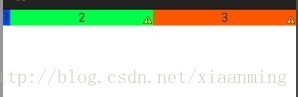
为什么效果是这个样子呢,首先3个文本框的宽度都是“wrap_content”,根据视图内部内容自动扩展,LinearLayout
就先给3个TextView分配空间适当的空间大小,假设为每个TextView分配10dip的宽度,屏幕的宽度为480dip,
那么LinearLayout的剩余空间就是 480 - 3*10 =
450dip,由于第一个TextView没有设置layout_weight,所以它的宽度就是10dip,而后面两个TextView设置
layout_weight都是1,所以后面两个TextView就平均分配LinearLayout的剩余空间,即为 450 / 2 =
225dip,所以后面两个TextView的宽度为10 + 225 = 235dip
如果我们实际开发中,你设置里面控件的宽度为”wrap_content“,然后想让里面的控件按比例占用大小,那么你就大错特错了,为什么呢?我们看看下面的代码
xmlns:tools=""
android:layout_width="match_parent"
android:layout_height="match_parent"
android:orientation="horizontal">
android:layout_width="wrap_content"
android:layout_height="wrap_content"
android:background="#0045f5"
android:gravity="center"
android:text="1"/>
android:layout_width="wrap_content"
android:layout_height="wrap_content"
android:background="#00ff47"
android:gravity="center"
android:text="2222222222222222222"
android:layout_weight="1"/>
android:layout_width="wrap_content"
android:layout_height="wrap_content"
android:background="#ff5600"
android:gravity="center"
android:layout_weight="1"
android:text="3"/>
LinearLayout>
你本来想让后面两个TextView平均分配剩余控件,可是下面的效果却并不是你想要的,如下图
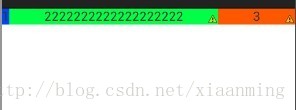
其
实因为3个TextView的宽度都是”wrap_content“,LinearLayout会先按照TextView里面的内容分配好大小,由于第2
个TextView内容很多,所以LinearLayout为其分配更多的空间,使得剩余空间变小了,原理和上面的一样,那么我们在实际开发中要怎么设置
按比例分配呢。知道原理其实就很简单,比如我们想要3个TextView按照1:2:3的效果
xmlns:tools=""
android:layout_width="match_parent"
android:layout_height="match_parent"
android:orientation="horizontal">
android:layout_width="0dip"
android:layout_height="wrap_content"
android:background="#0045f5"
android:gravity="center"
android:layout_weight="1"
android:text="1"/>
android:layout_width="0dip"
android:layout_height="wrap_content"
android:background="#00ff47"
android:gravity="center"
android:text="2222222222222222222"
android:layout_weight="2"/>
android:layout_width="0dip"
android:layout_height="wrap_content"
android:background="#ff5600"
android:gravity="center"
android:layout_weight="3"
android:text="3"/>
LinearLayout>
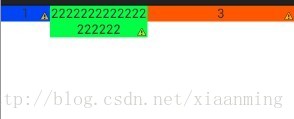
我们只需要将3个TextView的宽度设置为0dip,首先LinearLayout为3个TextView分配0dip的宽度,剩余空间就是 480 - 3 * 0 = 480dip,然后剩余空间在按照权重分配,所以我们看到的效果就是1:2:3
通过上面的讲解,也许你会得出一个结论,权重越大,LinearLayout为其分配的空间就越大,我只能说这个结论下有点早了,我们继续看布局
xmlns:tools=""
android:layout_width="match_parent"
android:layout_height="match_parent"
android:orientation="horizontal">
android:layout_width="fill_parent"
android:layout_height="wrap_content"
android:background="#0045f5"
android:gravity="center"
android:layout_weight="1"
android:text="1"/>
android:layout_width="fill_parent"
android:layout_height="wrap_content"
android:background="#00ff47"
android:gravity="center"
android:text="2"
android:layout_weight="2"/>
android:layout_width="fill_parent"
android:layout_height="wrap_content"
android:background="#ff5600"
android:gravity="center"
android:layout_weight="2"
android:text="3"/>
LinearLayout>
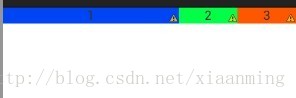
也
许你会很纳闷,怎么不是你想要的1:2:2的效果,我来为你解决疑惑吧,原理跟上面的还是一样的,因为我们这里为每个TextView设置的宽度
为”fill_parent",即为充满整个LinearLayout,假如屏幕依然为480dip,
首先LinearLayout为3个TextView分配的宽度为480dip,屏幕剩余宽度为 480 - 3* 480 =
-960dip,然后3个TextView按照权重分配剩余空间,第一个TextView分配宽度为 480 + (-960) * (1/5) =
288dip,后面两个TextView就为480 + (-960) * (2/5) = 96dip,比例为3:1:1
通
过上面的例子和分析,你是不是对Layout_weight属性理解很透彻了呢,如果我们想要按照权重比例来分配LinearLayout,我们需要将其
宽度设置为0dip,如果我们将其宽度设置为“fill_parent"的时候,其控件所占的比例不是权重的比例,我们需要自行计算比例
接下来我们就通过Layout_weight用ListView来实现表格,我们先看Activity的布局
xmlns:tools=""
android:orientation="vertical"
android:layout_margin="10dip"
android:layout_width="match_parent"
android:layout_height="match_parent">
layout="@layout/list_item"
android:id="@+id/table_title"/>
android:id="@+id/list"
android:divider="#f9b68b"
android:dividerHeight="1.0dip"
android:scrollbars="none"
android:background="@drawable/listview_bg"
android:cacheColorHint="@android:color/transparent"
android:fadingEdge="none"
android:layout_width="fill_parent"
android:layout_height="wrap_content">
ListView>
LinearLayout>
一个线性布局,然后就是表格的title布局,下面就是一个ListView了,很简单的布局,接下来就是ListView每个item的布局
xmlversion="1.0"encoding="UTF-8"?>
android:orientation="horizontal"
android:layout_width="fill_parent"
android:layout_height="wrap_content">
android:id="@+id/text_name"
android:layout_width="0dip"
android:layout_height="wrap_content"
android:layout_weight="2"
android:gravity="center"
android:paddingBottom="10dip"
android:paddingTop="10dip"
android:text="姓名"/>
android:layout_width="1.5dip"
android:layout_height="fill_parent"
android:background="#f9b68b"/>
android:id="@+id/text_sex"
android:layout_width="0dip"
android:layout_height="wrap_content"
android:layout_weight="1"
android:paddingBottom="10dip"
android:paddingTop="10dip"
android:gravity="center"
android:text="性别"/>
android:layout_width="1.5dip"
android:layout_height="fill_parent"
android:background="#f9b68b"/>
android:id="@+id/text_age"
android:layout_width="0dip"
android:layout_height="wrap_content"
android:layout_weight="1"
android:paddingBottom="10dip"
android:paddingTop="10dip"
android:gravity="center"
android:text="年龄"/>
LinearLayout>
3个TextView的宽度都是0dip,那两个View是中间的分割线,3个TextView的权重比值是2:1:1 ,这样子3个TextView不会因为里面内容的长度而变形
packagecom.example.listviewtable;
publicclassPerson {
privateString name;
privateString sex;
privateintage;
publicPerson() {
super();
}
publicPerson(String name, String sex,intage) {
super();
this.name = name;
this.sex = sex;
this.age = age;
}
publicString getName() {
returnname;
}
publicvoidsetName(String name) {
this.name = name;
}
publicString getSex() {
returnsex;
}
publicvoidsetSex(String sex) {
this.sex = sex;
}
publicintgetAge() {
returnage;
}
publicvoidsetAge(intage) {
this.age = age;
}
}
用来存放ListView每个item数据的实体类
packagecom.example.listviewtable;
importjava.util.List;
importandroid.content.Context;
importandroid.view.LayoutInflater;
importandroid.view.View;
importandroid.view.ViewGroup;
importandroid.widget.BaseAdapter;
importandroid.widget.TextView;
publicclassTableAdapterextendsBaseAdapter {
privateListlist;
privateLayoutInflater inflater;
publicTableAdapter(Context context, Listlist){
this.list = list;
inflater = LayoutInflater.from(context);
}
@Override
publicintgetCount() {
returnlist.size();
}
@Override
publicObject getItem(intposition) {
returnlist.get(position);
}
@Override
publiclonggetItemId(intposition) {
returnposition;
}
@Override
publicView getView(intposition, View convertView, ViewGroup parent) {
Person person = (Person) this.getItem(position);
ViewHolder viewHolder;
if(convertView ==null){
viewHolder = newViewHolder();
convertView = inflater.inflate(R.layout.list_item, null);
viewHolder.mTextName = (TextView) convertView.findViewById(R.id.text_name);
viewHolder.mTextSex = (TextView) convertView.findViewById(R.id.text_sex);
viewHolder.mTextAge = (TextView) convertView.findViewById(R.id.text_age);
convertView.setTag(viewHolder);
}else{
viewHolder = (ViewHolder) convertView.getTag();
}
viewHolder.mTextName.setText(person.getName());
viewHolder.mTextSex.setText(person.getSex());
viewHolder.mTextAge.setText(person.getAge() + "岁");
returnconvertView;
}
publicstaticclassViewHolder{
publicTextView mTextName;
publicTextView mTextSex;
publicTextView mTextAge;
}
}
ListView的适配器类,代码很简单,我也没有注释也不去讲解,相信大家都看得懂这些代码,这就是一个基本的自己定义的适配器类,最后就是Activity界面代码
packagecom.example.listviewtable;
importjava.util.ArrayList;
importjava.util.List;
importandroid.app.Activity;
importandroid.graphics.Color;
importandroid.os.Bundle;
importandroid.view.ViewGroup;
importandroid.widget.ListView;
publicclassListTableActivityextendsActivity {
@Override
protectedvoidonCreate(Bundle savedInstanceState) {
super.onCreate(savedInstanceState);
setContentView(R.layout.activity_main);
//设置表格标题的背景颜色
ViewGroup tableTitle = (ViewGroup) findViewById(R.id.table_title);
tableTitle.setBackgroundColor(Color.rgb(255,100,10));
Listlist = newArrayList();
list.add(newPerson("刘德华","男",50));
list.add(newPerson("刘德华","男",50));
list.add(newPerson("刘德华","男",50));
list.add(newPerson("刘德华","男",50));
list.add(newPerson("刘德华","男",50));
list.add(newPerson("刘德华","男",50));
list.add(newPerson("刘德华","男",50));
list.add(newPerson("刘德华","男",50));
list.add(newPerson("刘德华","男",50));
list.add(newPerson("刘德华","男",50));
ListView tableListView = (ListView) findViewById(R.id.list);
TableAdapter adapter = newTableAdapter(this, list);
tableListView.setAdapter(adapter);
}
}
运行程序效果如下:
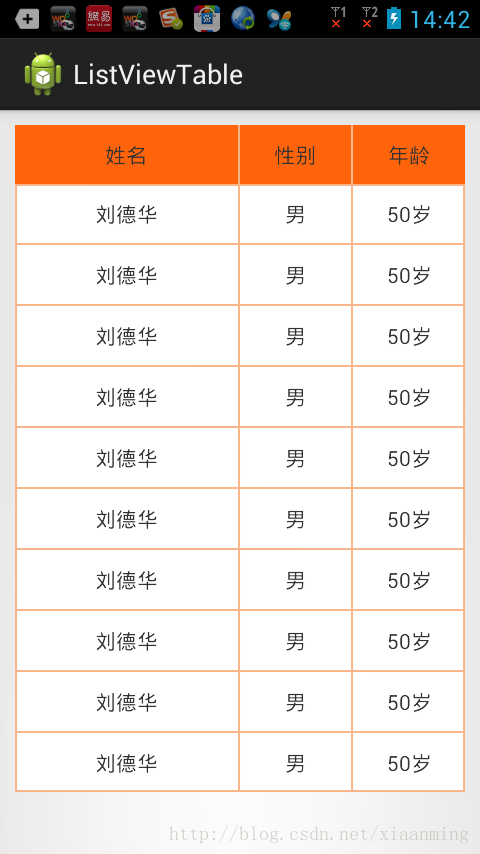
通过layout_weight这个属性,我们就轻松实现了表格的功能,通过本文章相信大家对这个属性有了深刻的理解,大家有什么疑问可以在下面留言,我会为大家解答的





















 3374
3374











 被折叠的 条评论
为什么被折叠?
被折叠的 条评论
为什么被折叠?








