- Android动画目前分为三种:
-
- Frame Animation 帧动画,通过顺序播放一系列图像从而产生动画效果,。图片过多时容易造成OOM(Out Of Memory内存用完)异常。
- Tween Animation 补间动画(又叫view动画),是通过对场景里的对象不断做图像变换(透明度、缩放、平移、旋转)从而产生动画效果,是一种渐进式动画,并且View动画支持自定义。
- Accribute Animation 属性动画,这也是在android3.0之后引进的动画,在手机的版本上是android4.0就可以使用这个动 画,通过动态的改变对象的属性从而达到动画效果。
- 补间动画和属性动画的区别
补间动画只是改变了View的显示效果而已,并不会真正的改变View的属性。而属性动画可以改变View的显示效果和属性。举个例子:例如屏幕左上角有一个Button按钮,使用补间动画将其移动到右下角,此刻你去点击右下角的Button,它是绝对不会响应点击事件的,因此其作用区域依然还在左上角。只不过是补间动画将其绘制在右下角而已,而属性动画则不会。
- 接下来就来详细了解一下这三种动画效果的用法:
FrameAnimation
帧动画是顺序播放一组预先定义好的图片,类似于电影播放,系统提供了一个类AnimationDrawable来使用帧动画,首先看一下效果演示:
1、首先在drawable里创建一个animation-list类型的xml文件,命名为frame_animation:其中oneshot是设置动画是否重复播放,设置false为确定重复播放。drawable设置不同的图片,duration设置图片的显示时间(即按每帧多少毫秒播放)。
<?xml version="1.0" encoding="utf-8"?>
<animation-list xmlns:android="http://schemas.android.com/apk/res/android"
android:oneshot="false">
<item
android:drawable="@mipmap/img0"
android:duration="50"/>
<item
android:drawable="@mipmap/img1"
android:duration="50"/>
<item
android:drawable="@mipmap/img2"
android:duration="50"/>
<item
android:drawable="@mipmap/img3"
android:duration="50"/>
<item
android:drawable="@mipmap/img4"
android:duration="50"/>
<item
android:drawable="@mipmap/img5"
android:duration="50"/>
<item
android:drawable="@mipmap/img6"
android:duration="50"/>
</animation-list>2、设置布局文件activity_frame:定义开始播放和停止按钮和显示动画的布局。
<?xml version="1.0" encoding="utf-8"?>
<LinearLayout xmlns:android="http://schemas.android.com/apk/res/android"
android:layout_width="match_parent"
android:layout_height="match_parent"
android:orientation="vertical">
<Button
android:id="@+id/start"
android:layout_width="match_parent"
android:layout_height="wrap_content"
android:text="开始" />
<Button
android:id="@+id/stop"
android:layout_width="match_parent"
android:layout_height="wrap_content"
android:text="停止" />
<ImageView
android:layout_width="match_parent"
android:layout_height="match_parent"
android:id="@+id/view"/>
</LinearLayout>
3、在FrameActivity中实现以下代码:
/**
* 帧动画
*/
public class FrameActivity extends AppCompatActivity implements View.OnClickListener {
private Button start;
private Button stop;
private ImageView view;
private AnimationDrawable animationDrawable;//声明AnimationDrawable类
@Override
protected void onCreate(Bundle savedInstanceState) {
super.onCreate(savedInstanceState);
setContentView(R.layout.activity_frame);
initView();
}
private void initView() {
start = findViewById(R.id.start);
stop = findViewById(R.id.stop);
view = findViewById(R.id.view);
start.setOnClickListener(this);
stop.setOnClickListener(this);
// 通过逐帧动画的资源文件获得AnimationDrawable示例
animationDrawable=(AnimationDrawable) getResources().getDrawable(R.drawable.frame_animation);
// 把AnimationDrawable设置为ImageView的背景
view.setBackgroundDrawable(animationDrawable);
}
@Override
public void onClick(View v) {
switch (v.getId()){
case R.id.start:
start();
break;
case R.id.stop:
stop();
break;
}
}
protected void start() {
if (animationDrawable != null && !animationDrawable.isRunning()) {//判断
animationDrawable.start();
}
}
protected void stop() {
if (animationDrawable != null && animationDrawable.isRunning()) {
animationDrawable.stop();
}
}
}4、这样便可实现帧动画了,但帧动画比较容易引起OOM,所以在使用帧动画时,应尽量避免使用尺寸较大的图片。
Tween Animation
补间动画的四种变换效果对应Animation的四个子类:TranslateAnimation、ScaleAnimation、RotateAnimation、AlphaAnimation,这些动画可以通过XML来定义,也可以通过代码动态定义,以下示例通过XML定义的。
1、在res下创建一个anim文件夹,创建alpha类型xml文件用来实现动画透明度:
<?xml version="1.0" encoding="utf-8"?>
<alpha xmlns:android="http://schemas.android.com/apk/res/android"
android:interpolator="@android:anim/accelerate_decelerate_interpolator"
android:fromAlpha="1"//动画起始透明度
android:toAlpha="0"//结束透明度
android:duration="4000" />
2、创建scal类型xml文件用来实现缩放动画:
<?xml version="1.0" encoding="utf-8"?>
<scale xmlns:android="http://schemas.android.com/apk/res/android"
android:interpolator="@android:anim/accelerate_decelerate_interpolator"
android:duration="4000"
android:fromXScale="0"//动画开始时的x坐标的伸缩尺寸
android:fromYScale="0"
android:toXScale="1.5"//动画结束时x坐标上的伸缩尺寸
android:toYScale="1.5"
android:pivotX="50%"//表示缩放起点x坐标,可以是整数值,百分数或者小数三种样式
android:pivotY="0%"
>
</scale>3、创建scal类型xml文件用来实现位移动画:
<?xml version="1.0" encoding="utf-8"?>
<translate xmlns:android="http://schemas.android.com/apk/res/android"
android:interpolator="@android:anim/accelerate_decelerate_interpolator"
android:duration="4000"
android:fromXDelta="0%"//动画起始时 X坐标上的位置
android:fromYDelta="100%"
android:toXDelta="0%"//动画结束时 X坐标上的位置
android:toYDelta="0%"
>
</translate>4、创建rotate类型xml文件用来实现旋转动画:
<?xml version="1.0" encoding="utf-8"?>
<rotate xmlns:android="http://schemas.android.com/apk/res/android"
android:interpolator="@android:anim/accelerate_decelerate_interpolator"
android:duration="4000"
android:fromDegrees="0"//动画起始时物件的角度
android:toDegrees="90"//动画结束时物件旋转的角度 可以大于360度
android:pivotX="50%"//动画相对于物件的X坐标的开始位置
android:pivotY="50%"
>
</rotate>5、创建set类型xml文件用来实现组合动画:
<?xml version="1.0" encoding="utf-8"?>
<set xmlns:android="http://schemas.android.com/apk/res/android"
android:interpolator="@android:anim/decelerate_interpolator"
android:shareInterpolator="true" >
<scale
android:duration="4000"
android:fromXScale="0.2"
android:fromYScale="0.2"
android:pivotX="50%"
android:pivotY="50%"
android:toXScale="1.5"
android:toYScale="1.5" />
<rotate
android:duration="4000"
android:fromDegrees="0"
android:pivotY="50%"
android:pivotX="50%"
android:toDegrees="360" />
<translate
android:duration="4000"
android:fromXDelta="0"
android:fromYDelta="0"
android:toXDelta="320"
android:toYDelta="0" />
<alpha
android:duration="4000"
android:fromAlpha="1.0"
android:toAlpha="0.1" />
</set>
6、创建布局文件
<?xml version="1.0" encoding="utf-8"?>
<LinearLayout xmlns:android="http://schemas.android.com/apk/res/android"
android:layout_width="match_parent"
android:layout_height="match_parent"
android:orientation="vertical">
<Button
android:layout_width="match_parent"
android:layout_height="wrap_content"
android:onClick="OnAlpha"
android:text="透明度渐变AlphaAnimation" />
<Button
android:layout_width="match_parent"
android:layout_height="wrap_content"
android:layout_gravity="center"
android:onClick="OnScale"
android:text="缩放动画ScaleAnimation" />
<Button
android:layout_width="match_parent"
android:layout_height="wrap_content"
android:layout_gravity="center"
android:onClick="OnTranslate"
android:text="位移动画TranslateAnimation" />
<Button
android:layout_width="match_parent"
android:layout_height="wrap_content"
android:layout_gravity="center"
android:onClick="OnRotate"
android:text="旋转动画RotateAnimation" />
<Button
android:layout_width="match_parent"
android:layout_height="wrap_content"
android:layout_gravity="center"
android:onClick="OnSet"
android:text="组合动画SetAnimation" />
<ImageView
android:id="@+id/tween_img"
android:layout_gravity="center"
android:layout_width="match_parent"
android:layout_height="match_parent"
android:background="@mipmap/img"/>
</LinearLayout>
7、实现TweenActivityde中的代码
/**
* Created by CXB on 2018/6/6.
*/
public class TweenActivity extends AppCompatActivity {
private ImageView img;
private Animation animation;//声明Animation类
@Override
protected void onCreate(@Nullable Bundle savedInstanceState) {
super.onCreate(savedInstanceState);
setContentView(R.layout.activity_tween);
img = findViewById(R.id.tween_img);
}
/**
* 透明度渐变
*
* @param view
*/
public void OnAlpha(View view) {
animation = AnimationUtils.loadAnimation(TweenActivity.this, R.anim.tween_alpha);
img.startAnimation(animation);
}
/**
* 缩放渐变
*
* @param view
*/
public void OnScale(View view) {
animation = AnimationUtils.loadAnimation(TweenActivity.this, R.anim.tween_scale);
img.startAnimation(animation);
}
/**
* 位移动画
*
* @param view
*/
public void OnTranslate(View view) {
animation = AnimationUtils.loadAnimation(TweenActivity.this, R.anim.tween_translate);
img.startAnimation(animation);
}
/**
* 旋转动画
*
* @param view
*/
public void OnRotate(View view) {
animation = AnimationUtils.loadAnimation(TweenActivity.this, R.anim.tween_rotate);
img.startAnimation(animation);
}
/**
* 组合动画
*
* @param view
*/
public void OnSet(View view) {
animation = AnimationUtils.loadAnimation(TweenActivity.this, R.anim.tween_set);
img.startAnimation(animation);
}
}Attribute Animation
属性动画和View动画不同,它对作用对象进行了扩展,属性动画可以对任何对象做动画,动画的效果也也得到了加强,可以实现更加绚丽的动画效果。
1、设置布局文件
<?xml version="1.0" encoding="utf-8"?>
<LinearLayout xmlns:android="http://schemas.android.com/apk/res/android"
android:id="@+id/attri_root"
android:layout_width="match_parent"
android:layout_height="match_parent"
android:orientation="vertical">
<Button
android:layout_width="match_parent"
android:layout_height="wrap_content"
android:onClick="OnAlpha"
android:text="透明度渐变" />
<Button
android:layout_width="match_parent"
android:layout_height="wrap_content"
android:onClick="OnScale"
android:text="缩放" />
<Button
android:layout_width="match_parent"
android:layout_height="wrap_content"
android:onClick="OnTranslate"
android:text="位移" />
<Button
android:layout_width="match_parent"
android:layout_height="wrap_content"
android:onClick="OnRotate"
android:text="旋转" />
<Button
android:layout_width="match_parent"
android:layout_height="wrap_content"
android:onClick="OnSet"
android:text="组合动画" />
<Button
android:id="@+id/attri_show"
android:layout_width="wrap_content"
android:layout_height="wrap_content"
android:layout_gravity="center"
android:text="属性动画的效果显示" />
</LinearLayout>
2、实现AttributeActivity中的代码:
/**
* Created by CXB on 2018/6/7.
*/
public class AttributeActivity extends AppCompatActivity {
private Button btn_show;
private ObjectAnimator objectAnimator;//声明ObjectAimator类
private LinearLayout ll_root;
private float rotateDu = 0;
@Override
protected void onCreate(Bundle savedInstanceState) {
super.onCreate(savedInstanceState);
setContentView(R.layout.activity_attribute);
btn_show = findViewById(R.id.attri_show);
ll_root = findViewById(R.id.attri_root);
}
/**
* 透明度渐变
*
* @param view
*/
public void OnAlpha(View view) {
objectAnimator = ObjectAnimator.ofFloat(btn_show, "alpha", 1f, 0.8f, 0.7f, 0.2f, 0.1f);//布局,类型,渐变程度
objectAnimator.setDuration(4000);
objectAnimator.start();
}
/**
* 缩放
*
* @param view
*/
public void OnScale(View view) {
objectAnimator = ObjectAnimator.ofFloat(btn_show, "scaleY", 1f, 2f, 3f, 4f, 3f, 2f, 1f);
objectAnimator.setDuration(4000);
objectAnimator.start();
}
/**
* 位移
*
* @param view
*/
public void OnTranslate(View view) {
float width = ll_root.getWidth();//获取当前手机的的屏幕宽高
objectAnimator = ObjectAnimator.ofFloat(btn_show, "translationX", width / 10, width / 9, width / 4, width / 3, width / 2, width);
objectAnimator.setDuration(4000);
objectAnimator.start();
}
/**
* 旋转
*
* @param view
*/
public void OnRotate(View view) {
objectAnimator = ObjectAnimator.ofFloat(btn_show, "rotation", rotateDu, 360);
objectAnimator.setDuration(2000);
objectAnimator.setRepeatCount(100);//设置动画重复次数
objectAnimator.setRepeatMode(ValueAnimator.RESTART);//动画重复模式
objectAnimator.start();
}
/**
* 组合动画
*
* @param view
*/
public void OnSet(View view) {
float height = ll_root.getHeight();
ObjectAnimator objectAnimatorRotate = ObjectAnimator.ofFloat(btn_show, "rotation", rotateDu, 360);
ObjectAnimator objectAnimatorTr = ObjectAnimator.ofFloat(btn_show, "translationY", height, height / 2, height / 3, height / 4, height / 5, height / 6);
AnimatorSet animatorSet = new AnimatorSet();
animatorSet.setDuration(4000);
animatorSet.play(objectAnimatorRotate).with(objectAnimatorTr);
animatorSet.start();
}
}源码下载:https://download.csdn.net/download/weixin_39001306/10465643








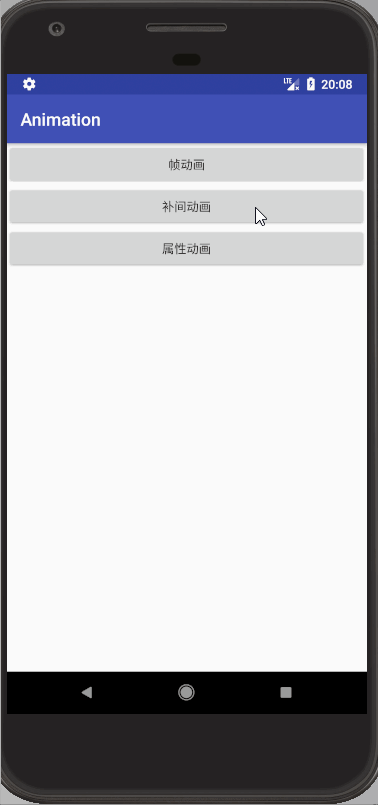
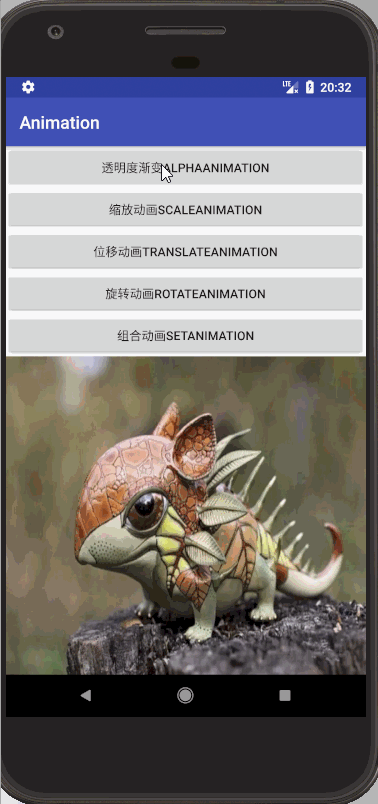
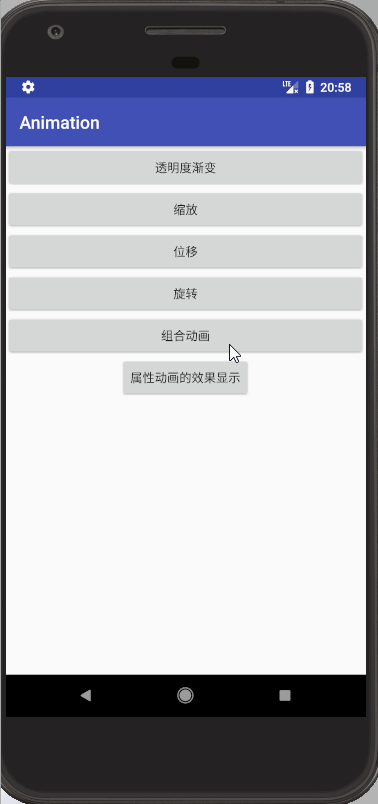













 307
307











 被折叠的 条评论
为什么被折叠?
被折叠的 条评论
为什么被折叠?








