先随便搞个事件吧
public class TestEventrgs : EventArgs
{
private string _name;
public string Name { get { return _name; } }
private int _age;
public int Age { get { return _age; } }
public TestEventrgs(string name,int age)
{
_name = name;
_age = age;
}
}
分两种,自定义控件和winfrom下的已有控件
先来个自定义控件吧
随便搞个界面
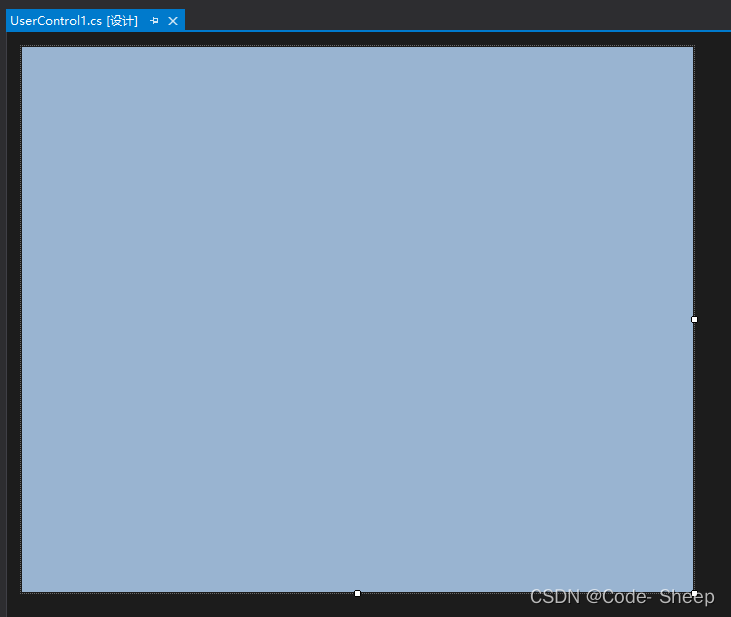
上马
using System;
using System.Collections.Generic;
using System.ComponentModel;
using System.Drawing;
using System.Data;
using System.Linq;
using System.Text;
using System.Threading.Tasks;
using System.Windows.Forms;
namespace CSDN
{
public partial class UserControl1 : UserControl
{
int ClickNuM = 0; //点击次数
public event EventHandler<TestEventrgs> TestEventrg;//自定义的事件
public UserControl1()
{
InitializeComponent();
this.TestEventrg += new EventHandler<TestEventrgs>(DangeTip);//自定义事件绑定的方法
}
private void DangeTip(object sender, TestEventrgs e)
{
string tool = string.Format("危险提示:{0}你小子别狂点,仗着{1}岁手速快是吧!?",e.Name,e.Age);
MessageBox.Show(tool);
}
protected override void OnClick(EventArgs e)
{
base.OnClick(e);
ClickNuM++;
if (ClickNuM>5)
{
//触发自定义事件
this.TestEventrg?.Invoke(this,new TestEventrgs("ming",17));//输入的参数可以自己传入
ClickNuM = 0;
}
}
}
}
放到界面上,狂点之后
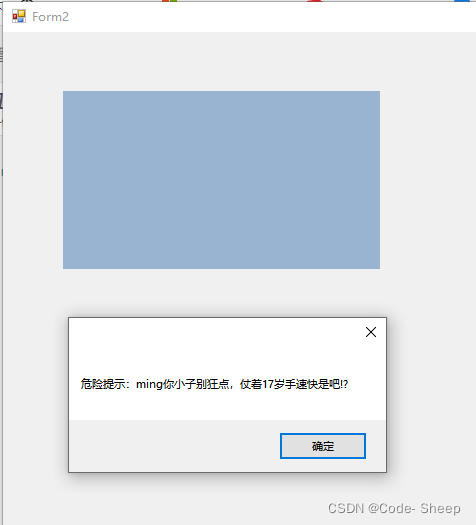
接下来是winfrom下的已有控件,以button为例子
先添加一个组件
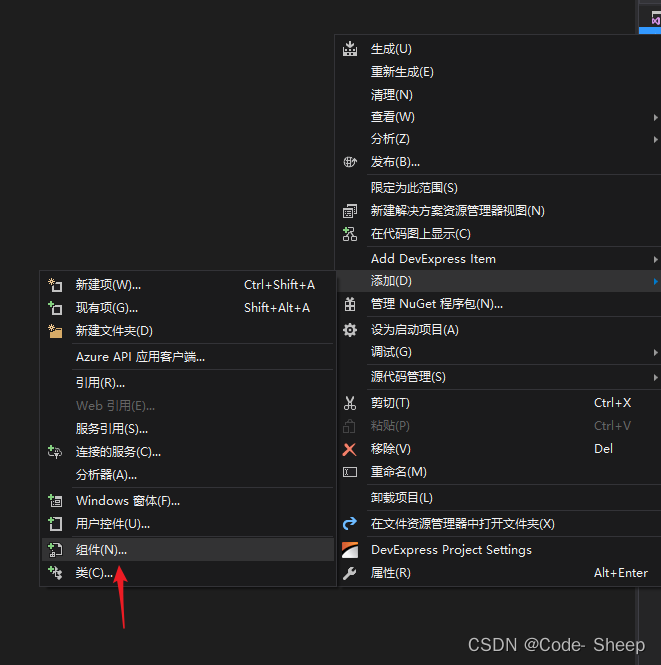
改为继承 Button,并添加相应的自定义事件
using System;
using System.Collections.Generic;
using System.ComponentModel;
using System.Diagnostics;
using System.Linq;
using System.Text;
using System.Threading.Tasks;
using System.Windows.Forms;
namespace CSDN
{
public partial class MyButton : Button
{
public MyButton()
{
InitializeComponent();
}
public event EventHandler<TestEventrgs> TestEventrg;
public MyButton(IContainer container)
{
container.Add(this);
InitializeComponent();
}
}
}
将组件从工具箱添加到界面,添加对应方法

using System;
using System.Collections.Generic;
using System.ComponentModel;
using System.Data;
using System.Drawing;
using System.Linq;
using System.Text;
using System.Threading.Tasks;
using System.Windows.Forms;
namespace CSDN
{
public partial class Form2 : Form
{
public Form2()
{
InitializeComponent();
}
int ClickNuM = 0;
private void myButton1_TestEventrg(object sender, TestEventrgs e)
{
string tool = string.Format("危险提示:{0}你小子别狂点,仗着{1}岁手速快是吧!?", e.Name, e.Age);
MessageBox.Show(tool);
}
private void myButton1_Click(object sender, EventArgs e)
{
ClickNuM++;
if (ClickNuM > 5)
{
myButton1_TestEventrg(this, new TestEventrgs("lang", 88));
ClickNuM = 0;
}
}
}
}
运行之后,狂点。触发
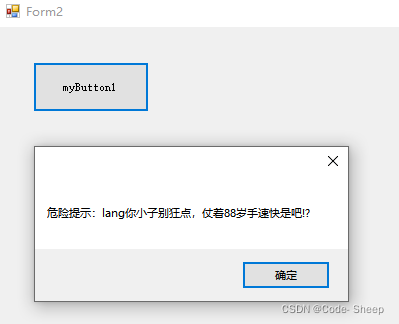

























 1777
1777











 被折叠的 条评论
为什么被折叠?
被折叠的 条评论
为什么被折叠?










