在本文的第1部分中,我们展示了如何在Visual Studio中针对Windows和嵌入式Linux创建多平台Qt Quick应用程序项目。现在,我们将展示如何在嵌入式设备上运行该应用程序。然后,我们将继续将该项目开发为我们打算创建的完整嵌入式应用程序。最后,我们将使用VS调试器对应用程序的C ++和QML代码进行远程调试。
Qt中文资源,免费下载,最新版试用下载,历史版本下载,在线文档和帮助文件下载-慧都网www.evget.com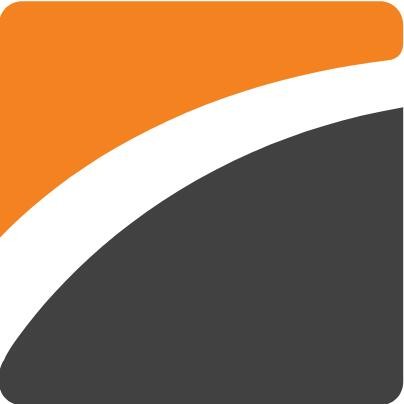
在嵌入式设备上运行
我们已经展示了如何交叉编译在Visual Studio中创建的“ hello world” Qt Quick应用程序。现在,我们将看到如何在Raspberry Pi上运行该应用程序。由于我们将以全屏模式运行,因此我们必须首先向应用程序窗口中添加一些内容。
Window {
visible: true
title: qsTr("Hello World")
Text {
id: clock
font.pointSize: 72
Timer {
interval: 1000; running: true; repeat: true
onTriggered: clock.text = (new Date).toLocaleTimeString(Qt.locale("de_DE"), "hh:mm:ss");
}
}
}和以前一样,选择Linux项目配置,然后按F7键开始交叉编译。
1>------ Build started: Project: QuickMirror, Configuration: Debug_RPi x64 ------
1>rcc qml.qrc
1>Invoking 'mkdir -p $(dirname qml.qrc); mkdir -p $(dirname /mnt/c/Users/user/Source/Repos/QuickMirror/main.qml); mkdir -p $(dirname /mnt/c/Users/user/Source/Repos/QuickMirror/obj/x64/Debug_RPi/rcc/qrc_qml.cpp); (/home/user/raspi/qt5/bin/rcc /mnt/c/Users/user/Source/Repos/QuickMirror/qml.qrc --name qml -o /mnt/c/Users/user/Source/Repos/QuickMirror/obj/x64/Debug_RPi/rcc/qrc_qml.cpp)', working directory: '/mnt/c/Users/user/Source/Repos/QuickMirror'
1>Starting remote build
1>Compiling sources:
1>qrc_qml.cpp
1>Linking objects
1>QuickMirror.vcxproj -> C:UsersuserSourceReposQuickMirrorbinx64Debug_RPiQuickMirror.out
========== Build: 1 succeeded, 0 failed, 0 up-to-date, 0 skipped ==========要在每次构建结束时自动复制应用程序文件,可以在“ WSL构建后事件”属性页中设置以下命令(ATTN: 这将以明文形式保存设备密码)。
C:Usersuser> scp C:UsersuserSourceReposQuickMirrorbinx64Debug_RPiQuickMirror.out pi@192.168.1.98:/home/pi/
pi@192.168.1.98's password:
QuickMirror.out 100% 465KB 1.6MB/s 00:00
C:Usersuser>在启动Qt Quick应用程序之前,我们需要设置一些必需的环境变量:
- LD_LIBRARY_PATH
Qt二进制文件安装目录的路径。 - QT_QPA_PLATFORM
平台插件。 - QT_QPA_PLATFORM_PLUGIN_PATH
平台插件安装目录的路径。 - QT_QPA_EGLFS_PHYSICAL_WIDTHQT_QPA_EGLFS_PHYSICAL_HEIGHT
物理屏幕的宽度和高度,以毫米为单位。 - QML2_IMPORT_PATH
安装的QML模块的路径。
pi@raspberry-pi:~$ export LD_LIBRARY_PATH="/usr/local/qt5pi/lib"
pi@raspberry-pi:~$ export QT_QPA_PLATFORM="eglfs"
pi@raspberry-pi:~$ export QT_QPA_PLATFORM_PLUGIN_PATH="/usr/local/qt5pi/plugins/platforms"
pi@raspberry-pi:~$ export QT_QPA_EGLFS_PHYSICAL_WIDTH="326"
pi@raspberry-pi:~$ export QT_QPA_EGLFS_PHYSICAL_HEIGHT="520"
pi@raspberry-pi:~$ export QML2_IMPORT_PATH="/usr/local/qt5pi/qml"
pi@raspberry-pi:~$ ./QuickMirror.out树莓派显示器
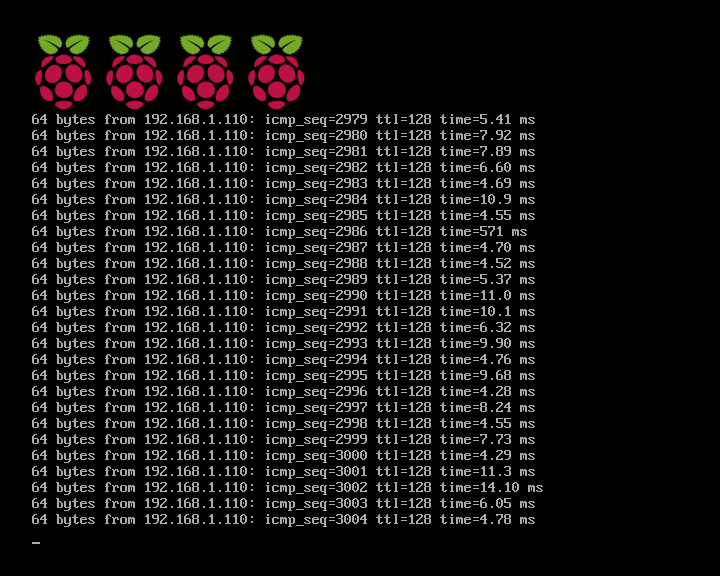
在Raspberry Pi中运行“ Hello World”应用程序
开发应用程序
我们的应用程序的要求包括显示以下信息:
- 当前时间
- 当前日期
- 周年纪念
- 天气预报
- 下次出发的公共交通工具
- 新闻
我们将把每个项目封装为专用的QML类型。为此,我们必须首先将QML模块定义(qmldir)文件添加到项目中:
- 选择“项目>添加新项。。> Qt> QML模块定义”。
- 在位置字段中,指示将包含QML文件的文件夹的路径。
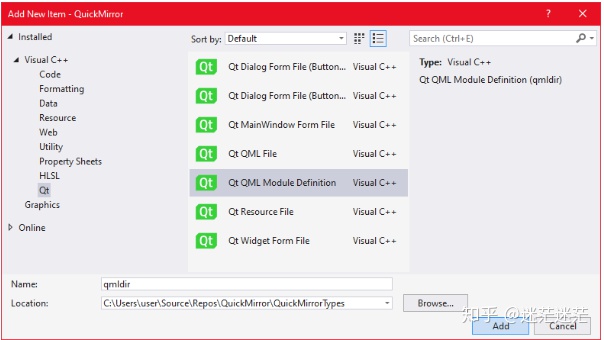
向项目添加新的QML模块定义
按下“添加”后,qmldir 文件将在项目树中可用。我们将使用此文件来定义每种QML类型到其对应源文件的映射。
ApiCall 1.0 QuickMirror.ApiCall.qml
Calendar 1.0 QuickMirror.Calendar.qml
Clock 1.0 QuickMirror.Clock.qml
NewsTicker 1.0 QuickMirror.NewsTicker.qml
OnThisDay 1.0 QuickMirror.OnThisDay.qml
PublicTransport 1.0 QuickMirror.PublicTransport.qml
Weather 1.0 QuickMirror.Weather.qml要将新的QML源文件添加到项目中:
- 选择“项目>添加新项...> Qt> QML文件”。
- 将位置设置qmldir为创建文件的相同目录。
- 设置QML文件名。
- 按“添加”。
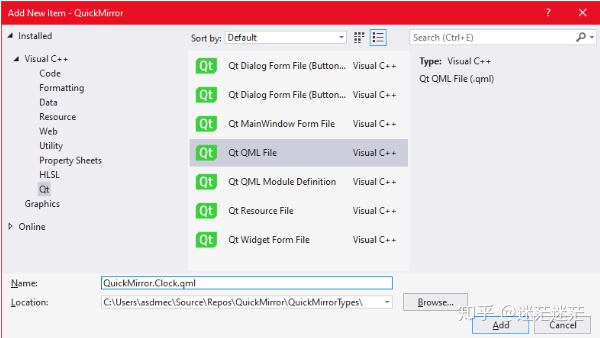
我们将首先添加QML类型以显示当前时间,当前日期和重要的周年纪念日。该Clock类型将显示当前时间,每秒刷新一次。
QuickMirror.Clock.qml
function refresh() {
text = (new Date).toLocaleTimeString(Qt.locale("de_DE"), "hh:mm");
}
Component.onCompleted : refresh();
Timer {
interval: 1000; running: true; repeat: true onTriggered: parent.refresh();
}
} 该Calendar类型将显示当前日期,并在不同语言环境之间循环。
QuickMirror.Calendar.qml
Text {
renderType: Text.NativeRendering
id: calendar
color: "white"
font.family: FontFamily_Bold
font.styleName: FontStyle_Bold
font.pointSize: 72
property var locales: ["en_US", "de_DE", "pt_PT"]
property var localeIdx: 0
function capitalize(s) {
return s.replace(/(^|-)./g, function(c) { return c.toUpperCase(); });
}
function setNextLocale() {
localeIdx = (localeIdx + 1) % locales.length;
}
function getCurrentText() {
var date = new Date;
var locale = Qt.locale(locales[localeIdx]);
var calendarText = capitalize(date.toLocaleDateString(locale, "dddd, dd"));
var monthShort = date.toLocaleDateString(locale, "MMM");
var monthLong = date.toLocaleDateString(locale, "MMMM");
if (monthLong.length <= 5) { calendarText += capitalize(monthLong); } else { calendarText += capitalize(monthShort); if (!monthShort.endsWith(".")) calendarText += "."; } calendarText += date.toLocaleDateString(locale, " yyyy"); return calendarText; } Component.onCompleted: { text = getCurrentText(); } Timer { interval: 15000; running: true; repeat: true onTriggered: { setNextLocale(); text = getCurrentText(); } } Behavior on text { SequentialAnimation { NumberAnimation { target: calendar; property: "opacity"; to: 0.0; duration: 1000 } PropertyAction { target: calendar; property: "text" } NumberAnimation { target: calendar; property: "opacity"; to: 1.0; duration: 500 } } } }除了日期/时间,我们的应用程序还将依靠Web API来检索信息。我们将curl在一个单独的过程中运行以连接到Web API。流程创建将由名为的C ++类处理Process。然后,QML类型ApiCall将使用一个Process对象以curl必要的参数开始并收集其输出。
QuickMirror.ApiCall.qml
Item {
property var url: ""
property var path: []
property var query: []
signal response(var response)
signal error(var error)
Process {
id: curl
property var path: Q_OS_WIN ? "C:WindowsSystem32curl.exe" : "/usr/bin/curl"
property var request: ""
command: path + " -s "" + request + """
}
function sendRequest() {
curl.request = url;
if (path.length > 0)
curl.request += "/" + path.join("/");
if (query.length > 0)
curl.request += "?" + query.join("&");
curl.start();
}
Connections {
target: curl
onExit /*(int exitCode, QByteArray processOutput)*/ : {
if (exitCode != 0) {
console.log("ApiCall: exit " + exitCode);
console.log("==== ApiCall: request: " + curl.request);
return error("exit " + exitCode);
}
try {
return response(JSON.parse(processOutput));
} catch (err) {
console.log("ApiCall: error: " + err.toString());
console.log("==== ApiCall: request: " + curl.request);
console.log("==== ApiCall: response: " + processOutput);
return error(err);
}
}
}
}要创建ProcessC ++类:
- 选择“项目>添加Qt类> Qt类”
- 将类名设置为Process
- 按“添加”
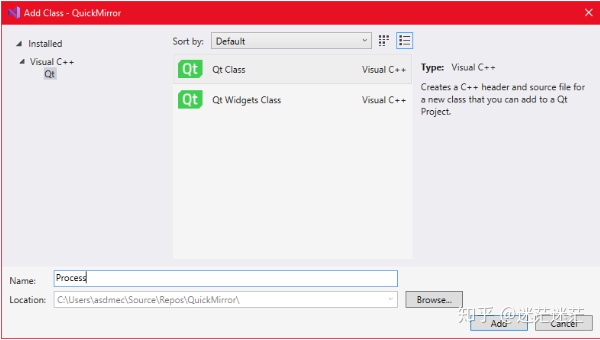
class Process : public QProcess
{
Q_OBJECT
Q_PROPERTY(QString command READ command WRITE setCommand NOTIFY commandChanged)
public:
Process(QObject* parent = 0);
~Process();
public:
Q_INVOKABLE void start();
void setCommand(const QString& cmd);
QString command() const;
signals:
void commandChanged();
void exit(int exitCode, QByteArray processOutput);
protected:
void onFinished(int exitCode, QProcess::ExitStatus status);
void onErrorOccurred(QProcess::ProcessError error);
private:
QString m_command;
};Process.cpp
Process(QObject* parent) : QProcess(parent)
{
connect(
this, QOverload::of(&QProcess::finished),
this, &Process::onFinished);
connect(
this, &QProcess::errorOccurred,
this, &Process::onErrorOccurred);
}
Process::~Process()
{
}
void Process::setCommand(const QString& cmd)
{
if (cmd != m_command) {
m_command = cmd;
emit commandChanged();
}
}
QString Process::command() const
{
return m_command;
}
void Process::start()
{
if (state() == ProcessState::NotRunning)
QProcess::start(m_command);
else
qInfo() << "==== QProcess: ERROR already running:" << m_command; } void Process::onFinished(int exitCode, QProcess::ExitStatus status) { emit exit((status == ExitStatus::NormalExit) ? exitCode : -1, readAll()); } void Process::onErrorOccurred(QProcess::ProcessError error) { qInfo() << "==== QProcess: ERROR " << error; }main.cpp
int main(int argc, char* argv[])
{
qmlRegisterType("Process", 1, 0, "Process");
...该OnThisDay QML类型将使用的实例,通过它们来获取显着的纪念日列表和循环每隔几秒钟。 ApiCall
QuickMirror.OnThisDay.qml
Item {
id: onThisDay
clip: true
property int viewportHeight
property var events: []
property var births: []
property var deaths: []
property int idxEventType: -1
ApiCall {
id: onThisDayApi
property int month: 0
property int day: 0
property string eventType: ""
url: "https://byabbe.se"; path: ["on-this-day", month, day, eventType + ".json" ]
onResponse: {
if ("events" in response) {
events = shuffle(response.events);
eventType = "births";
sendRequest();
} else if ("births" in response) {
births = shuffle(response.births);
for (var i in births)
births[i].year = "*" + births[i].year;
eventType = "deaths";
sendRequest();
} else if ("deaths" in response) {
deaths = shuffle(response.deaths);
for (var i in deaths)
deaths[i].year = "†" + deaths[i].year;
next();
}
}
}
function init() {
events = [];
births = [];
deaths = [];
idxEventType = -1;
var today = new Date;
onThisDayApi.month = today.getMonth() + 1;
onThisDayApi.day = today.getDate();
onThisDayApi.eventType = "events";
onThisDayApi.sendRequest();
}
function next() {
if (events.length + births.length + deaths.length == 0)
return;
var today = new Date;
if (onThisDayApi.month != today.getMonth() + 1 || onThisDayApi.day != today.getDate())
return init();
onThisDayText.color = "white";
idxEventType = (idxEventType + 1) % 3;
var event;
switch (idxEventType) {
case 0:
if (events.length == 0)
return next();
event = events.shift();
events = shuffle(events);
events.push(event);
break;
case 1:
if (births.length == 0)
return next();
event = births.shift();
births = shuffle(births);
births.push(event);
break;
case 2:
if (deaths.length == 0)
return next();
event = deaths.shift();
deaths = shuffle(deaths);
deaths.push(event);
break;
}
onThisDayText.text = event.year + " – " + event.description;
showText.start();
}
Component.onCompleted: {
init();
}
Timer {
id: timerRetry
interval: 10000; running: true; repeat: true
onTriggered: {
if (events.length + births.length + deaths.length == 0)
init();
}
}
SequentialAnimation {
id: showText
PropertyAction { target: onThisDayText; property: "y"; value: 25 }
NumberAnimation { target: onThisDayText; property: "opacity"; to: 1.0; duration: 500 }
PauseAnimation { duration: 3000 }
NumberAnimation {
target: onThisDayText
property: "y"
to: Math.min(-(25 + onThisDayText.contentHeight) + viewportHeight, 25)
duration: Math.max(0, (Math.abs(to - from) * 1000) / 25)
}
PauseAnimation { duration: 3000 }
NumberAnimation { target: onThisDayText; property: "opacity"; to: 0.0; duration: 1000 }
onFinished: {
onThisDay.next();
}
}
Text {
renderType: Text.NativeRendering
id: onThisDayText
wrapMode: Text.WordWrap
font.family: FontFamily_Normal
font.styleName: FontStyle_Normal
font.pointSize: 40
textFormat: Text.RichText
color: "white"
y: 25
anchors.left: parent.left
width: parent.width
height: contentHeight
opacity: 0
}
Rectangle {
id: top
anchors.top: parent.top
anchors.left: parent.left
width: parent.width
height: 10
gradient: Gradient {
orientation: Gradient.Vertical
GradientStop { position: 0.0; color: "black" }
GradientStop { position: 0.5; color: "transparent" }
}
}
Rectangle {
id: bottomFade
anchors.top: parent.top
anchors.topMargin: viewportHeight
anchors.left: parent.left
width: parent.width
height: 0.1 * viewportHeight
gradient: Gradient {
orientation: Gradient.Vertical
GradientStop { position: 0.0; color: "transparent" }
GradientStop { position: 0.5; color: "black" }
}
}
Rectangle {
anchors.top: bottomFade.bottom
anchors.bottom: parent.bottom
anchors.left: parent.left
width: parent.width
color: "black"
}
}现在,我们已经定义了一些应用程序的QML类型,我们将它们排列在主QML文件上。
main.qml
import "QuickMirrorTypes"
Window {
visible: true
title: qsTr("Quick Mirror")
Flickable {
anchors.fill: parent
contentWidth: mirror.width
contentHeight: mirror.height
Rectangle {
id: mirror
width: 1080
height: 1920
color: "black"
Clock {
id: clock
anchors.top: mirror.top
anchors.left: mirror.left
}
Calendar {
id: calendar
anchors.top: clock.bottom
anchors.topMargin: -20
anchors.left: mirror.left
}
Rectangle {
anchors.top: calendar.bottom
anchors.topMargin: -5
anchors.left: mirror.left
width: 800
height: 2
color: "white"
}
OnThisDay {
id: onThisDay
anchors.top: calendar.bottom
anchors.left: mirror.left
anchors.leftMargin: 10
anchors.bottom: mirror.bottom
width: 780
viewportHeight: 260
}
}
}
}最后,qmldir 必须将QML文件和该文件全部添加到应用程序的资源文件中:
- 双击项目树中的QRC文件
- 在“ Qt资源编辑器”窗口中,按“添加>添加文件”
- 选择所有QML文件和qmldir文件
- 在Qt资源编辑器中按“保存”
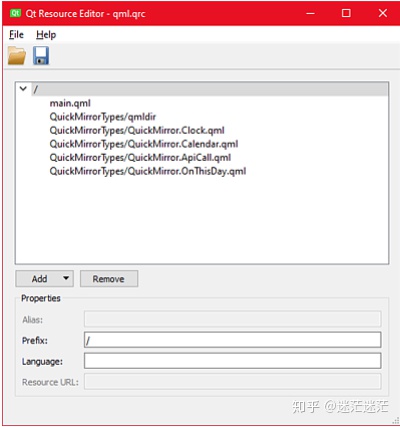
构建和部署后,我们将能够启动应用程序并查看显示的信息。
树莓派显示器
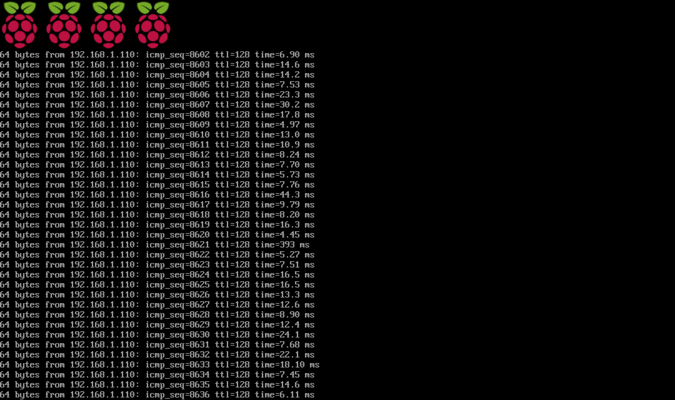
在Raspberry Pi上运行的应用程序
在Visual Studio中进行调试
VS支持通过调试在WSL上运行的应用程序gdb。要在Raspberry Pi上运行时进行调试,我们将使用启动应用程序gdbserver,然后配置gdb为连接到设备并启动远程调试会话。
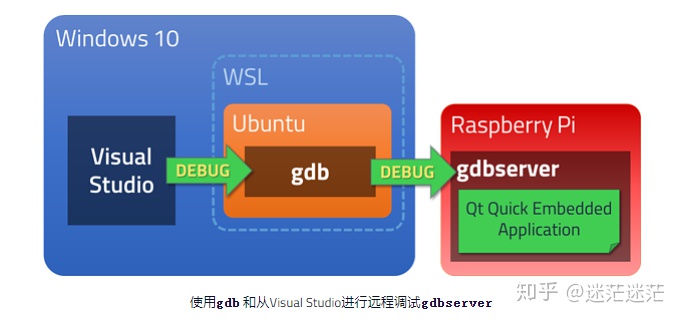
为此,gdb WSL中安装的组件必须支持目标设备体系结构。一种简单的方法是安装gdb-multiarch。为了确保VS使用正确的调试器,我们将创建从gdb到的符号链接gdb-multiarch。
WSL命令外壳
user@buildhost:~$ sudo apt-get install gdb-multiarch
...
user@buildhost:~$ cd /usr/bin
user@buildhost:/usr/bin$ sudo mv gdb gdb-bkup
user@buildhost:/usr/bin$ sudo ln -s gdb-multiarch gdb
user@buildhost:/usr/bin$ ls -go gdb*
lrwxrwxrwx 1 13 Sep 2 11:31 gdb -> gdb-multiarch
-rwxr-xr-x 1 8440200 Feb 11 2020 gdb-bkup
-rwxr-xr-x 1 15192808 Feb 11 2020 gdb-multiarch
user@buildhost:/usr/bin$要在Visual Studio中设置远程调试会话,必须将两个附加命令传递给gdb。这是在“ GDB调试器”属性页面中配置的。
Project Properties > Debugging > Additional Debugger Commands
target extended-remote 192.168.1.98:2345
set remote exec-file /home/pi/QuickMirror.out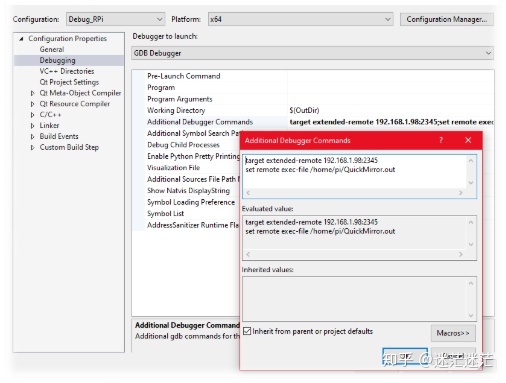
在开始远程调试会话之前,我们必须设置所需的环境变量并gdbserver在设备上启动。
Raspberry Pi命令外壳
pi@raspberry-pi:~$ export LD_LIBRARY_PATH="/usr/local/qt5pi/lib"
pi@raspberry-pi:~$ export QT_QPA_PLATFORM="eglfs"
pi@raspberry-pi:~$ export QT_QPA_PLATFORM_PLUGIN_PATH="/usr/local/qt5pi/plugins/platforms"
pi@raspberry-pi:~$ export QT_QPA_EGLFS_PHYSICAL_WIDTH="326"
pi@raspberry-pi:~$ export QT_QPA_EGLFS_PHYSICAL_HEIGHT="520"
pi@raspberry-pi:~$ export QML2_IMPORT_PATH="/usr/local/qt5pi/qml"
pi@raspberry-pi:~$ gdbserver --once --multi :2345
Listening on port 2345按F5将启动远程调试会话。
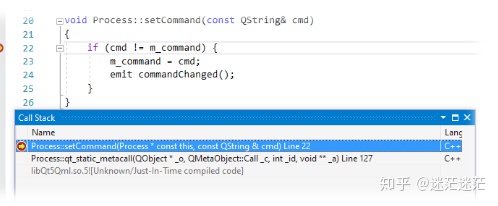
在远程调试期间在C ++代码中的断点处停止
远程QML调试
在嵌入式设备上运行应用程序时,也可以调试QML代码。
- 在Qt设置中启用QML调试:项目属性> Qt项目设置

- 用于启动QML调试会话的安装程序参数
项目属性>调试>程序参数
-qmljsdebugger=port:8989,host:192.168.1.98,block
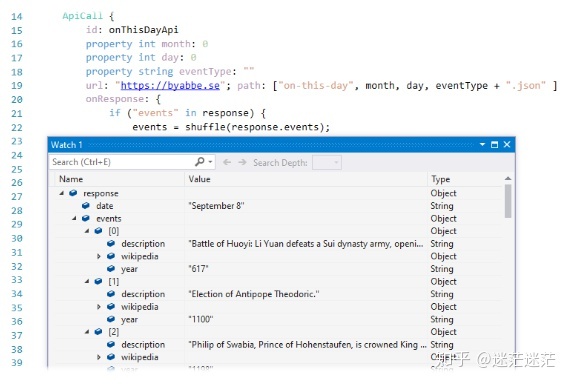
打包
我们已经展示了如何使用Qt VS Tools扩展在带有Qt Quick的Visual Studio中创建多平台嵌入式应用程序。这包括:
- 从头开始创建Qt Quick项目
- 用QML编写应用程序代码
- 交叉编译应用程序
- 在嵌入式设备上部署和运行
- 在Visual Studio中对C ++和QML代码进行远程调试
该项目,包括所有源代码,可从以下网址获得:https : //http://github.com/micosta/quickmirror。
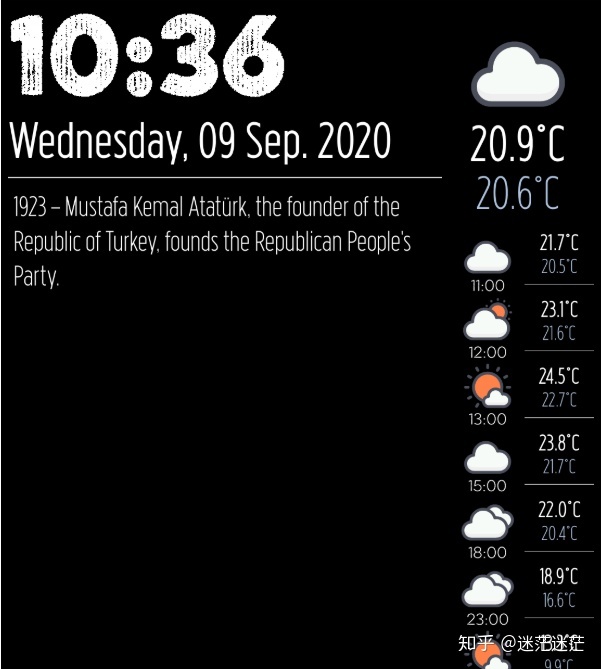
应用程序在嵌入式设备上运行
感谢您的阅读和对Qt和VS Tools扩展的关注。如果您有任何疑问或建议,请在下面发表评论。
如果这篇文章没能满足你的需求、点击获取更多文章教程!




















 459
459

 被折叠的 条评论
为什么被折叠?
被折叠的 条评论
为什么被折叠?








