Android自定义View如何实现加载进度条效果?
发布时间:2020-06-23 15:12:57
来源:亿速云
阅读:443
作者:清晨
不懂Android自定义View如何实现加载进度条效果??其实想解决这个问题也不难,下面让小编带着大家一起学习怎么去解决,希望大家阅读完这篇文章后大所收获。
效果图:
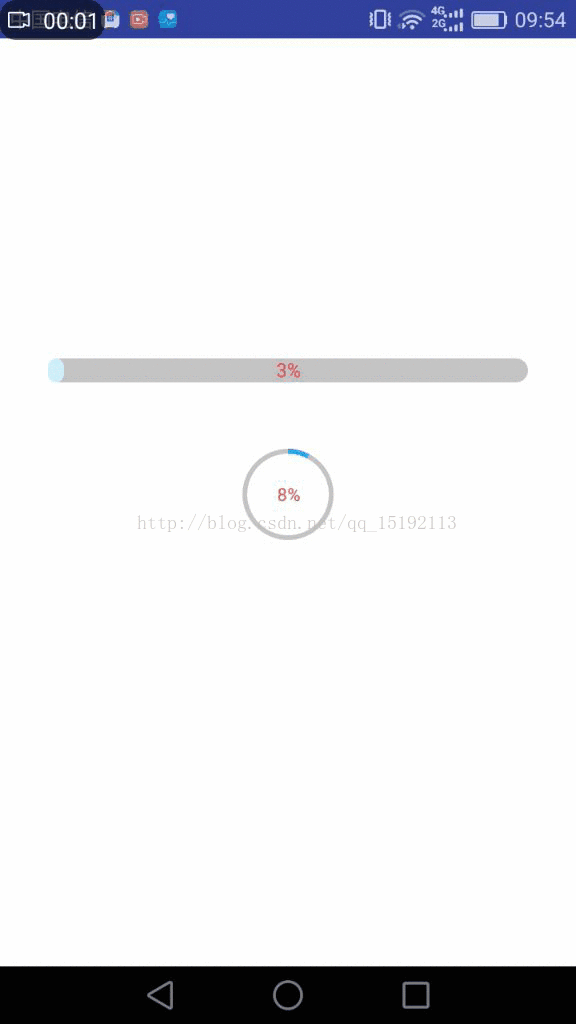
下面就以水平的进度条为列进行讲解:
1.首先还是在attrs.xml文件中自定义我们需要的属性:
2.获取我们的自定义属性:
/**
* 字体大小
*/
private int mTextSize;
/**
* 字体颜色
*/
private int mTextColor;
/**
* 渐变开始的颜色
*/
private int mStartColor;
/**
* 渐变结束的颜色
*/
private int mEndColor;
/**
* 进度条的宽
*/
private int mProgressWidth;
/**
* 进度条的圆角大小
*/
private int mRadius;
/**
* 默认进度条的颜色
*/
private int mBgColor;
/**
* 进度条的当前进度
*/
private float mCurrentProgress;
/**
* 加载的速度
*/
private int mLoadSpeed;
private String mContent="0%";
private Rect mBounds;
private Paint mPaint;
public GradientProgressBar(Context context) {
this(context, null);
}
public GradientProgressBar(Context context, AttributeSet attrs) {
this(context, attrs, 0);
}
public GradientProgressBar(Context context, AttributeSet attrs, int defStyleAttr) {
super(context, attrs, defStyleAttr);
TypedArray array = context.getTheme().obtainStyledAttributes(attrs, R.styleable.GradientProgressBar, defStyleAttr, 0);
int count = array.getIndexCount();
for (int i = 0; i < count; i++) {
int index = array.getIndex(i);
switch (index) {
case R.styleable.GradientProgressBar_textSize:
/**
* 默认设置为16sp,TypeValue也可以把sp转化为px
*/
mTextSize = array.getDimensionPixelSize(index, (int) TypedValue.applyDimension(
TypedValue.COMPLEX_UNIT_SP, 16, getResources().getDisplayMetrics()));
break;
case R.styleable.GradientProgressBar_textColor:
/**
* 默认设置为黑色
*/
mTextColor = array.getColor(index, Color.BLACK);
break;
case R.styleable.GradientProgressBar_startColor:
mStartColor = array.getColor(index, Color.BLACK);
break;
case R.styleable.GradientProgressBar_endColor:
mEndColor = array.getColor(index, Color.BLACK);
break;
case R.styleable.GradientProgressBar_bgColor:
mBgColor = array.getColor(index, Color.BLACK);
break;
case R.styleable.GradientProgressBar_rectRadius:
mRadius = array.getDimensionPixelSize(index, (int) TypedValue.applyDimension(
TypedValue.COMPLEX_UNIT_DIP, 10, getResources().getDisplayMetrics()
));
break;
case R.styleable.GradientProgressBar_lineWidth:
mProgressWidth=array.getDimensionPixelSize(index,(int)TypedValue.applyDimension(
TypedValue.COMPLEX_UNIT_DIP,200,getResources().getDisplayMetrics()));
break;
case R.styleable.GradientProgressBar_loadSpeed:
mLoadSpeed=array.getInt(index,10);
break;
}
}
array.recycle();
init();
}
init()方法做如下操作
private void init(){
mPaint = new Paint(Paint.ANTI_ALIAS_FLAG);
mPaint.setAntiAlias(true);
mBounds = new Rect();
new Thread(new Runnable() {
@Override
public void run() {
while (mCurrentProgress < mProgressWidth) {
mCurrentProgress = mCurrentProgress + 1;
mContent = Math.round((mCurrentProgress / mProgressWidth) * 100) + "%";
try {
postInvalidate();
Thread.sleep(mLoadSpeed);
} catch (Exception e) {
e.printStackTrace();
}
}
}
}).start();
}
3.重写OnDraw()方法
@Override
protected void onDraw(Canvas canvas) {
super.onDraw(canvas);
/**
* 设置画笔的属性
*/
mPaint.setColor(mBgColor);
mPaint.setStyle(Paint.Style.FILL);
/**
* 绘制背景圆角矩形
*/
canvas.drawRoundRect(0, 0, mProgressWidth, getHeight(), mRadius, mRadius, mPaint);
/**
* 设置线性渐变,设置渐变开始的起点坐标和终点坐标,渐变开始和结束的颜色,设置镜像
* 对于这个方法不太明白的可以google一下,这里不再详细说明
*/
LinearGradient gradient = new LinearGradient(0, getHeight() / 2, mProgressWidth, getHeight() / 2,
mStartColor, mEndColor, Shader.TileMode.MIRROR);
mPaint.setShader(gradient);
/**
* 根据进度绘制圆角矩形
*/
canvas.drawRoundRect(0, 0, mCurrentProgress, getHeight(), mRadius, mRadius, mPaint);
mPaint.reset();
mPaint.setAntiAlias(true);
mPaint.setColor(mTextColor);
mPaint.setTextSize(mTextSize);
/**
* 获取绘制文本所需的矩形大小
*/
mPaint.getTextBounds(mContent, 0, mContent.length(), mBounds);
canvas.drawText(mContent, getWidth() / 2 - mBounds.width() / 2, getHeight() / 2 + mBounds.height() / 2, mPaint);
}
好了,这样就完成了我们水平渐变加载进度条,下面贴出圆形进度条的源码:
public class RoundProgressBar extends View {
/**
* 自定义变量
*/
private int mTextSize;
private int mTextColor;
private int mCircleWidth;
private int mBgColor;
private int mCurrentColor;
private int mLoadSpeed;
private float mCurrentProgress;
private String mContent = "0%";
private Rect mBounds;
private Paint mPaint;
public RoundProgressBar(Context context) {
this(context, null);
}
public RoundProgressBar(Context context, AttributeSet attrs) {
this(context, attrs, 0);
}
public RoundProgressBar(Context context, AttributeSet attrs, int defStyleAttr) {
super(context, attrs, defStyleAttr);
TypedArray array = context.getTheme().obtainStyledAttributes(attrs, R.styleable.RoundProgressBar, defStyleAttr, 0);
int count = array.getIndexCount();
for (int i = 0; i < count; i++) {
int index = array.getIndex(i);
switch (index) {
case R.styleable.RoundProgressBar_textSizeRound:
/**
* 默认设置为16sp,TypeValue也可以把sp转化为px
*/
mTextSize = array.getDimensionPixelSize(index, (int) TypedValue.applyDimension(
TypedValue.COMPLEX_UNIT_SP, 16, getResources().getDisplayMetrics()));
break;
case R.styleable.RoundProgressBar_textColorRound:
/**
* 默认设置为黑色
*/
mTextColor = array.getColor(index, Color.BLACK);
break;
case R.styleable.RoundProgressBar_bgColorRound:
mBgColor = array.getColor(index, Color.BLACK);
break;
case R.styleable.RoundProgressBar_circleWidthRound:
mCircleWidth = array.getDimensionPixelSize(index, (int) TypedValue.applyDimension(
TypedValue.COMPLEX_UNIT_DIP, 1, getResources().getDisplayMetrics()
));
break;
case R.styleable.RoundProgressBar_currentColorRound:
mCurrentColor = array.getColor(index, Color.BLACK);
break;
case R.styleable.RoundProgressBar_loadSpeedRound:
mLoadSpeed=array.getInt(index,10);
break;
}
}
array.recycle();
init();
}
private void init() {
mBounds = new Rect();
mPaint = new Paint(Paint.ANTI_ALIAS_FLAG);
mPaint.setAntiAlias(true);
new Thread(new Runnable() {
@Override
public void run() {
while (mCurrentProgress < 360) {
mCurrentProgress = mCurrentProgress + 1;
mContent = Math.round((mCurrentProgress / 360) * 100) + "%";
postInvalidate();
try {
Thread.sleep(mLoadSpeed);
} catch (Exception e) {
e.printStackTrace();
}
}
}
}).start();
}
@Override
protected void onDraw(Canvas canvas) {
super.onDraw(canvas);
/**
* 设置画笔的属性
*/
mPaint.setColor(mBgColor);
mPaint.setStyle(Paint.Style.STROKE);
mPaint.setStrokeWidth(mCircleWidth);
/**
* 绘制圆环背景
*/
int xPoint = getWidth() / 2;//获取圆心x的坐标
int radius = xPoint - mCircleWidth;//获取圆心的半径
canvas.drawCircle(xPoint, xPoint, radius, mPaint);//用于定义的圆弧的形状和大小的界限
/**
* 绘制圆环
*/
mPaint.setColor(mCurrentColor);
RectF oval = new RectF(xPoint - radius, xPoint - radius, radius + xPoint, radius + xPoint);
canvas.drawArc(oval, -90, mCurrentProgress, false, mPaint);
/**
* 绘制当前进度文本
*/
mPaint.reset();
mPaint.setAntiAlias(true);
mPaint.setColor(mTextColor);
mPaint.setTextSize(mTextSize);
mPaint.getTextBounds(mContent, 0, mContent.length(), mBounds);
canvas.drawText(mContent, xPoint - mBounds.width() / 2, xPoint + mBounds.height() / 2, mPaint);
}
}
4.在xml文件中申明我们的自定义View
xmlns:app="http://schemas.android.com/apk/res-auto"
android:layout_width="match_parent"
android:layout_height="match_parent"
android:background="@android:color/white"
android:gravity="center_horizontal"
android:orientation="vertical">
android:id="@+id/gradientProgressBar"
android:layout_width="300dp"
android:layout_height="15dp"
android:layout_marginLeft="10dp"
android:layout_marginRight="10dp"
android:layout_marginTop="200dp"
app:bgColor="#C3C3C3"
app:endColor="#25B7FA"
app:lineWidth="300dp"
app:loadSpeed="10"
app:rectRadius="20dp"
app:startColor="#D2EEFB"
app:textColor="@android:color/holo_red_light"
app:textSize="12sp" />
android:id="@+id/roundProgressBar"
android:layout_width="60dp"
android:layout_height="60dp"
android:layout_below="@+id/gradientProgressBar"
android:layout_gravity="center"
android:layout_marginLeft="10dp"
android:layout_marginRight="10dp"
android:layout_marginTop="40dp"
app:bgColorRound="#C3C3C3"
app:circleWidthRound="3dp"
app:currentColorRound="#25B7FA"
app:loadSpeedRound="10"
app:textColor="@android:color/holo_red_light"
app:textColorRound="@android:color/holo_red_light"
app:textSizeRound="11sp" />
感谢你能够认真阅读完这篇文章,希望小编分享Android自定义View如何实现加载进度条效果?内容对大家有帮助,同时也希望大家多多支持亿速云,关注亿速云行业资讯频道,遇到问题就找亿速云,详细的解决方法等着你来学习!





















 3628
3628











 被折叠的 条评论
为什么被折叠?
被折叠的 条评论
为什么被折叠?








