前端组件之轮播图
继续更新组件的文章,今天来说说轮播图组件。相信这个组件应该在各大网站都能经常见到,大家面试的时候可能也会被问到轮播图的原理和实现。 所以,下面来说说说我自己实现的时候的一些心得!~

上面图这个就是京东的一个轮播图.我们就模仿类似的做一个轮播图。
原理
将图片在一行中平铺,然后计算偏移量再利用定时器实现定时轮播。
需求分析
功能分析
要实现这个效果,首先需要分析一下。轮播图最重要就是图片通过轮播实现图片展示。对应功能有向左和向右翻页,那么就需要两个按钮来实现。 在容器底部还应该有一行圆点,显示当前有多少图片和图片现在所处位置。那么我们又需要一排圆点按钮来实现。
样式分析
需要做的样式首先对于按钮我们需要进行一些控制,并且鼠标移到对应地方有交互效果。然后要控制容器的大小和图片容器大小。
用原生js做轮播图
步骤一:结构设计
html代码清单
<div class="container">
<div class="wraper" style="left: 0;">
<img src="img/a.jpg" >
<img src="img/b.jpg" >
<img src="img/c.jpg" >
<img src="img/d.jpg" >
<img src="img/05.jpg" >
</div>
<div class="button">
<span class="btn-num on"></span>
<span class="btn-num"></span>
<span class="btn-num"></span>
<span class="btn-num"></span>
<span class="btn-num"></span>
</div>
<a href="javascript:;" class="arrow arrow_left"><</a>
<a href="javascript:;" class="arrow arrow_right">></a>
</div>这部分直接贴代码,不用过多介绍,图片直接网上搜了几张图片尺寸一样的
步骤二:样式设计
首先就是要对一些默认的样式进行改变控制,然后就是对最外层的容器设置了。我们要把图片限制在最外层容器中移动,那么先把最外层容器container 设置为position:relative,固定容器的宽高,对于超出部分进行隐藏处理。然后对包裹图片的容器设置为绝对定位,相对于外层容器移动。这里注意~ 包裹的容器wraper其宽度应该是所有图片宽度的总和,控制一行,这样才能装载到全部图片,并且设置其为最底的一层即z-index=1。方面顶上的箭头和圆点的放置。再者就是对图片进行浮动和大小控制了。 那么设计完就有了一定效果。

设置好最基础的外层,就来完成一下圆点和箭头。因为这里箭头用转义字符串,所以可以当做字体处理。那么只要把其设置为z-index=2即在图片上了,同理圆点也是如此. 我们还希望,给一个高亮的样式来提示图片当前的位置。所以最终设置好,就有了默认的效果了。
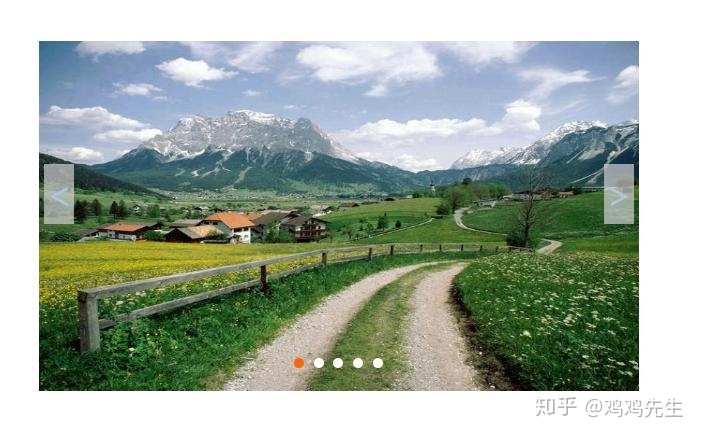
下面是对应的css代码
css代码清单
* {
margin: 0;
padding: 0;
}
a {
text-decoration: none;
}
/* container */
.container {
width: 600px;
height: 350px;
overflow: hidden;
position: relative;
margin: 100px auto;
}
/* wrapper */
.wraper {
width: 3000px;
height: 350px;
z-index: 1;
position: absolute;
}
.wraper img {
width: 600px;
height: 350px;
float: left;
}
/* button */
.button {
width: 200px;
height: 40px;
z-index: 2;
position: absolute;
bottom: 0px;
left: 50%;
margin-left: -50px;
}
.button .btn-num {
width: 10px;
height: 10px;
margin-left: 5px;
display: inline-block;
background-color: #FFF;
border-radius: 50%;
text-align: center;
color: aqua;
cursor: pointer;
}
.button .on {
background-color: #F60;
}
/* 箭头 */
.container .arrow {
position: absolute;
width: 30px;
height: 60px;
line-height: 60px;
text-align: center;
top: 35%;
font-size: 36px;
z-index: 2;
display: none;
background-color: rgba(207,207,207,0.7);
color: rgb(221,221,221);
}
.container .arrow_left {
left: 5px;
}
.container .arrow_right {
right: 5px;
}
.container:hover .arrow {
display: block;
/* color: rgb(153,153,153); */
color: lightsteelblue;
}步骤三:功能实现
先来获取所有可能用到的元素,并用变量记录。如容器,左箭头右箭头还有圆点。
var wrap = document.querySelector(".wraper");
var nextBtn = document.querySelector(".arrow_right");
var preBtn = document.querySelector(".arrow_left");
var container = document.querySelector(".container");
var button = document.querySelector(".button");
var dot = button.getElementsByTagName("span")先来实现第一个功能就是点击按钮翻页。首先我们给两个按钮绑定点击事件,当点击时触发翻页的方法。翻页有向前翻页和向后翻页,原理很简单, 就是获取当前图片的容器的left值,然后每一次点击,left值加上图片宽度变成新的left值,然后覆盖给容器的left值,使其变化。向前即加向后即减(left值越大离左边距越远) 特殊的当我们在第一个图片时向前则跳到最后一个图片,当我们在最后一个图片时向后,就跳到第一个图片,所以对应这两个方法直接给left赋值最后一个图的left值和0即可。
效果如下,在点击左右按钮时发生改变

设置好这个之后,我们用定时器即可让他自己轮播了!
// 自动翻页
var time = null;
function autoPlay() {
time = setInterval(function() {
next_pic();
}, 2000)
}
autoPlay()
// 触碰时
container.onmouseenter = function() {
clearInterval(time)
}
container.onmouseleave = function() {
autoPlay()
}最后就是当我们点击下方按钮,发生页面跳转,点击的圆点会有样式变化。
这里要注意的是,我们对每一个圆点绑定点击事件时,用for循环要注意不能直接发生 类似dot[i].onclick = function(){} 这种错误发生,这是关于闭包的一些问题的。 点击时对应哪个图片也是改变left即可。
最终效果如下
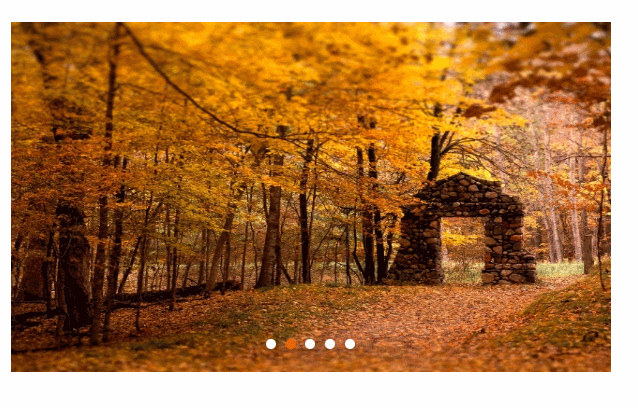
js代码清单
var wrap = document.querySelector(".wraper");
var nextBtn = document.querySelector(".arrow_right");
var preBtn = document.querySelector(".arrow_left");
var container = document.querySelector(".container");
var button = document.querySelector(".button");
var dot = button.getElementsByTagName("span")
var index = 0
nextBtn.onclick = function() {
next_pic();
}
preBtn.onclick = function() {
prev_pic();
}
function next_pic() {
var newLeft
if (wrap.style.left === "-2400px") {
newLeft = "0"
} else {
newLeft = parseInt(wrap.style.left) - 600;
}
wrap.style.left = newLeft + "px";
index++;
if (index > 4) {
index = 0;
}
showDot()
}
function prev_pic() {
var newLeft
if (wrap.style.left === "0px") {
newLeft = "-2400"
} else {
newLeft = parseInt(wrap.style.left) + 600;
}
wrap.style.left = newLeft + "px";
index--;
if (index < 0) {
index = 4;
}
showDot()
}
// 自动翻页
var time = null;
function autoPlay() {
time = setInterval(function() {
next_pic();
}, 2000)
}
autoPlay()
// 触碰时
container.onmouseenter = function() {
clearInterval(time)
}
container.onmouseleave = function() {
autoPlay()
}
//点击下方按钮
function showDot() {
for (var i = 0; i < dot.length; i++) {
dot[i].className = "btn-num"
}
dot[index].className = "btn-num on"
}
function clickDot(){
for (var i = 0, len = dot.length; i < len; i++){
(function(i){
dot[i].onclick = function () {
var res=index-i;
wrap.style.left = (parseInt(wrap.style.left) + res * 600)+"px";
index = i;
showDot();
}
})(i);
}
}
clickDot()使用完原生的js实现了轮播图,我们会发现其实存在很多问题,很多方法都直接暴露出来,并且图片不好控制,圆点不对应图片数如何解决,万一一些功能我不想使用怎么办 比如自动播放。那么我们就来继续封装我们的组件。
封装组件
封装时把是否自动播放,自动播放时间间隔暴露出来,并且给组件播放时一些动画效果。 原理和原生写的类似,并且把容器类名当做参数写入函数中。
$(function(){
$(".container").carousel({
wrapper : ".wrapper",//轮播图容器
indexContainer : ".img_index",//下标容器
prev : ".arrow_left",//左按钮
next : ".arrow_right",//右按钮
timing : 3000,//自动播放间隔
animateTime : 700,//动画时间
autoPlay : true,//是否自动播放 true/false
});
});为了避免圆点和图片数不一致,所以html中默认不加入圆点,而是通过获取图片数后再在dom中加入圆点。 初始化后加入对应结构,并且在原来结构上也发生变化。对于原来的方法,我们把前翻页,后翻页,自动播放, 还有点击圆点,点击左右按钮全都独立出来。
最终效果
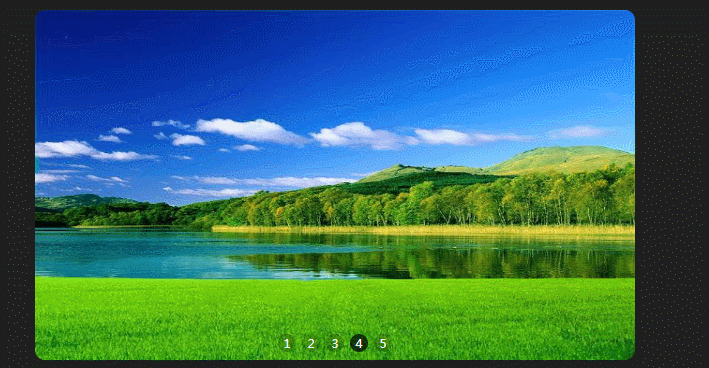
部分js代码清单
;(function($){
$.fn.carousel=function(param){
var wrapper=param.wrapper,//轮播图容器
indexContainer=param.indexContainer,//下标容器
list=$(wrapper).children("li"),//轮播图内容
len=list.length,//轮播图图数
prev=param.prev//左箭头
next=param.next//右箭头
timing = param.timing,//自动轮播间隔时间
animateTime = param.animateTime,//动画时间
autoPlay = param.autoPlay,//自动播放 true/false
time=null,//定时器
index = 1,//索引值
indexList=null,//下标列表
indexClassName = "index_on",//下标高亮类名
action = true,//开始滚动 true/false
totalWidth = list.width()*(list.length+2)//轮播框架总宽度
/*--初始化----------------------------------------------------------------------------------------*/
/* 下标容器根据轮播图图片数添加下标 */
for(var i=1;i<=len;i++){
$(indexContainer).append("<li>"+i+"</li>")
}
/* 设置轮播图容器 */
$(wrapper).width(totalWidth)
.append($(list[0]).clone())
.prepend($(list[list.length-1]).clone())
.css("left","-"+list.width()+"px");
list = $(wrapper).children("li");
indexList = $(indexContainer).children("li");
$(indexList[index-1]).addClass(indexClassName);
/*--判断是否自动播放----------------------------------------------------------------------------------------*/
if(autoPlay){
startPlay();
/* 鼠标在容器或者箭头时停止自动轮播 */
$(wrapper+","+prev+","+next+","+indexContainer).hover(function(){
window.clearInterval(time);
},function(){
startPlay();
});
}
/*--startPlay()----------------------------------------------------------------------------------------*/
function startPlay(){
time = window.setInterval("$.rightChangeImg();",timing);
}
/*--切换下标样式变化----------------------------------------------------------------------------------------*/
$.extend({changeIndex:function(index){
$(indexList).removeClass(indexClassName);
$(indexList[index]).addClass(indexClassName);
}});
/*--向左翻页----------------------------------------------------------------------------------------*/
$.extend({leftChangeImg:function(){
action = false;
if (index==len) {
index = 0;
$(wrapper).stop(true,true).css("left","0px");
}
index++;
$(wrapper).stop(true,true).animate({
left : "-="+list.width()+"px"
},animateTime);
setTimeout(function(){
if (index==len) {
index = 0;
$(wrapper).stop(true,true).css("left","0px");
}
action = true;
},animateTime);
$.changeIndex(index-1);
}});
/*--向右翻页----------------------------------------------------------------------------------------*/
$.extend({rightChangeImg:function(){
action = false;
if (index==0) {
index = len;
$(wrapper).stop(true,true).css("left","-"+left+"px");
}
index--;
var left = totalWidth-list.width()*2;
$(wrapper).stop(true,true).animate({
left : "+="+list.width()+"px"
},animateTime);
setTimeout(function(){
if (index==0) {
index = len;
$(wrapper).stop(true,true).css("left","-"+left+"px");
}
action = true;
},animateTime);
if (index == 0) {
$.changeIndex(len-1);
}else{
$.changeIndex(index-1);
}
}});
/*下翻点击处理--------------------------------------------------------------------------------------*/
$(next).on("click",function(){
var nowLeft = Math.abs(parseInt($(wrapper).css("left")));
var left = totalWidth-list.width()*2;
if (action) {
if (nowLeft == left) {
index = 0;
$(wrapper).stop(true,true).css("left","0px");
}
$.leftChangeImg();
}
});
/*上翻点击处理--------------------------------------------------------------------------------------*/
$(prev).on("click",function(){
var nowLeft = Math.abs(parseInt($(wrapper).css("left")));
var left = totalWidth-list.width()*2;
if (action) {
if (nowLeft == 0) {
index = len;
$(wrapper).stop(true,true).css("left","-"+left+"px");
}
$.rightChangeImg();
}
});
/*下标点击处理--------------------------------------------------------------------------------------*/
indexList.on("click",function(){
var no = $(this).index()+1;
if (action) {
if (no > index) {
$.changeIndex(no-1);
action = false;
var left = (no - index)*list.width();
index = no;
$(wrapper).stop(true,true).animate({
left : "-="+left+"px"
},animateTime);
setTimeout(function(){
action = true;
},animateTime);
}else if (no < index) {
$.changeIndex(no-1);
action = false;
var left = (index - no)*list.width();
index = no;
$(wrapper).stop(true,true).animate({
left : "+="+left+"px"
},animateTime);
setTimeout(function(){
action = true;
},animateTime);
}
}
});
}
})(jQuery);总结
上面就是我的这次分享了,如果喜欢的朋友可以关注下博主,如果觉得文章不错可以点个赞或者评论下哦~
我也会继续努力下去!~




















 2583
2583











 被折叠的 条评论
为什么被折叠?
被折叠的 条评论
为什么被折叠?








