导语: 在使用tensorflow的过程中,我们经常需要使用工具来监测模型的运行性能。我们将通过一系列文章来介绍他们。本系列的前两篇文章主要介绍了nvidia提供的用于监测gpu的工具,本篇将介绍tensorflow原生的工具。
注意:
- 下面的示例默认为TF 2.0。
- 下面所有
from tensorflow_core.python均为TF 2.0下使用方法,在TF.1x使用时请转为from tensorflow.python。 - 对于API函数在tf 1.x的兼容性名称,请在TF官方API文档中搜索,并点击词条中的"View Alias"来查看其兼容方法(如前缀为
tf.compat.v1的API名称),如下图:
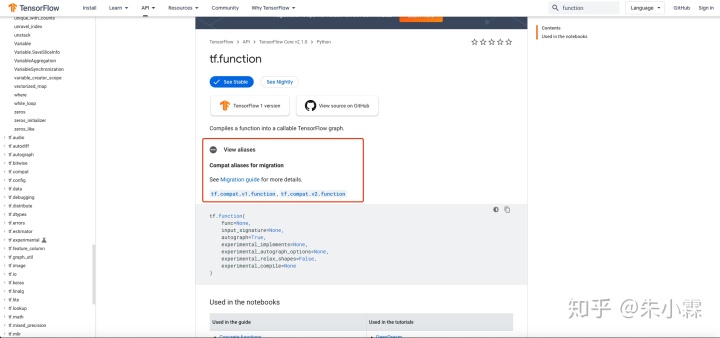
1 Timeline
Timeline主要描述了一个iteration GPU和CPU运行operation的时间过程。我们在进行模型调优的过程中经常需要通过Timeline数据来考查模型内部的实际运行情况。
1.1 生成Timeline
Timeline是通过 session 的运行时元数据 RunMetadata 得到的。所以我们需要在不同模型下操作 RunMetadata。
注意:
- 如果在生成是出现无法加载CUPTI,注意需要更新环境变量:
export LD_LIBRARY_PATH=/usr/local/cuda/extras/CUPTI/lib64:$LD_LIBRARY_PATH加入后生成的tmeline中会出现gpu stream相关的信息,但是也会使timeline生成变大。并且实验中有出现tensorflow报错的情况,目前不能排除是个例。
下面便是不同API环境生成Timeline文件的方法:
1.1.1 Session (TF 1.x)
对于最传统的 Session 类模型,需要向 `sess.run` 中传入 `RunOptions` 和 `RunMetadata` 来获取元数据。
# 需要的import
from tensorflow_core.python.client import timeline
# 为了在TF 2.x中使用TF 1.x的功能,经常需要手动关闭eager execution
tf.compat.v1.disable_eager_execution()
# 需要传入run options才能返回得到run metadata
run_options = tf.compat.v1.RunOptions(trace_level=tf.compat.v1.RunOptions.FULL_TRACE)
run_metadata = tf.compat.v1.RunMetadata()
# 这里是构建模型的代码
# ...
# 在sess.run中加入run options和run metadata
sess.run(..., options=run_options, run_metadata=run_metadata)
# 运行结束后保存timeline
tl = timeline.Timeline(run_metadata.step_stats)
ctf = tl.generate_chrome_trace_format()
with open("timeline.json", 'w') as f:
f.write(ctf)1.1.2 Keras (TF 1.x & TF 2.x)
Keras取得 RunMetadata 的方式是在model.compile中加入。后续的步骤和 Session 一样。
# 需要的import
from tensorflow_core.python.client import timeline
# 为了在TF 2.x中使用TF 1.x的功能,经常需要手动关闭eager execution
tf.compat.v1.disable_eager_execution()
# 需要传入run options才能返回得到run metadata
run_options = tf.compat.v1.RunOptions(trace_level=tf.compat.v1.RunOptions.FULL_TRACE)
run_metadata = tf.compat.v1.RunMetadata()
# 这里是构建Keras模型的代码
# ...
# 在model.compile中加入run options和run metadata
model.compile(...,
options=run_options, run_metadata=run_metadata)
model.fit(...)
# 运行后保存timeline
tl = timeline.Timeline(run_metadata.step_stats)
ctf = tl.generate_chrome_trace_format()
with open("timeline.json", 'w') as f:
f.write(ctf)
1.1.3 Estimator (TF 1.x & TF 2.x)
Estimator 不能直接接触到 RunMetadata ,所以需要使用 ProfileHook。这个hook的文档在https://www.tensorflow.org/api_docs/python/tf/estimator/ProfilerHook
下面是一个例子,会按照步数在对应文件夹输出 timeline-x.json 文件。
# save_step指每多少步记录一次timeline。
hook = tf.estimator.ProfilerHook(save_steps=5, output_dir='tmp/')
estimator.train(
input_fn=model_fn,
hooks=[hook]
)生成的Timeline文件会保存在 output_dir 参数中指示的位置,上面的例子中便是 tmp/。
1.2 查看Timeline
上面的方法均会输出类似timeline.json的文件,需要使用 Chrome Tracing Tool进行查看。在 Chrome 中打开 chrome://tracing 页面,点击 load 加载 json 文件。常用的控制方式是使用 W 和 S 进行放大和缩小, A 和 D 进行左右移动。
注意:
- 如果 Timeline 文件过大,可能会导致 Chrome 卡死。
查看结果的一个样例如下:
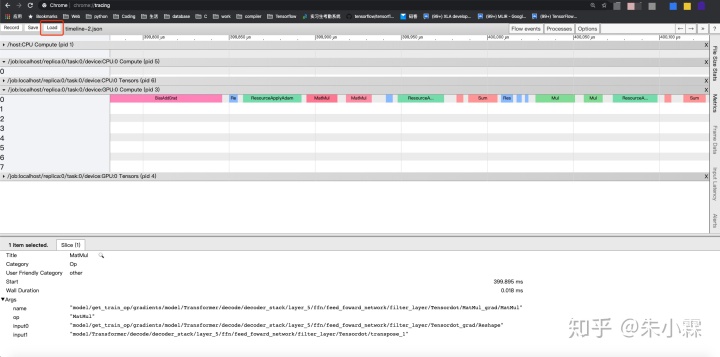
2 TensorBoard Profile (通过Tensorboard查看Timeline)
TensorBoard Profile 依托于 TensorBoard。TensorBoard 是 Tensorflow 配套的可视化工具。它功能非常丰富,可以用来追踪记录像 loss 和 accuracy 这样的实验数据,可视化模型的计算图等等。这一节介绍的 TensorBoard Profile 就是Tensorboard的众多功能之一,它类似于在 TensorBoard 中内嵌了 Timeline 信息,也就是一个 iteration 中 GPU 和 CPU 运行 op 的时间过程。这个记录 Timeline 的方法也是TF 2.x之后官方推荐的方法。关于TensorBoard Profile的官方介绍在这里:https://www.tensorflow.org/tensorboard/tensorboard_profiling_keras
2.1 生成Profile
针对 Tensorflow 的不同模型创建方法,有着不同的调用 TensorBoard 及 TensorBoard Profiling 的方法。在不同的TensorFlow API环境中,生成Profile的方法各不相同。下面分别介绍Keras和Eager API下生成Profile的方法。
2.1.1 Keras (TF 1.x & TF 2.x)
Keras 主要通过回调函数的方式使用 TensorBoard。具体为在 `model.fit` 中加入 TensorBoard 回调函数:
import tensorflow as tf
# 这里是制作keras模型的代码
# ...
log_dir="logs/profile/" + datetime.now().strftime("%Y%m%d-%H%M%S")
# 不含profile的一个tensorboard callback例子如下:
# tensorboard_callback = tf.keras.callbacks.TensorBoard(log_dir=log_dir, histogram_freq=1)
# 包含profile的callback的例子如下:
# 这里profile_batch是profile第几个batch,0为关闭,默认为第二个。
tensorboard_callback = tf.keras.callbacks.TensorBoard(log_dir=log_dir,
histogram_freq=1,
profile_batch=3)
# 在model.fit中加入callback
model.fit(...,
callbacks=[tensorboard_callback])代码中log_dir指定了TensorBoard整体信息的存储位置,Profile信息也会存在其中。
2.1.2 eager execution (TF2.x)
TF 2.x也可以不使用 Keras 构建模型,在这种情况下可以加入如下的代码来记录 TensorBoard Profile 信息。
# 需要添加的import
from tensorflow_core.python.eager import profiler
# 打开profiler
profiler.start()
# 这中间是训练相关的代码
# ...
# 关闭并保存
profiler_result = profiler.stop()
log_dir="logs/profile/" + datetime.now().strftime("%Y%m%d-%H%M%S")
profiler.save(log_dir, profiler_result)和 Keras 的例子一样, log_dir指定了TensorBoard整体信息的存储位置,Profile信息也会存在其中。
这个方法经测试对 Keras 以及 TF 1.x 也都适用。
2.2 查看Profile
然后在对应位置(即上面例子中存储 logs/ 文件夹的位置)打开 TensorBoard 即可。打开方式为:
tensorboard --logdir=logs/路径应设置为之前保存文件的最上层目录,也就是上面两个例子中的logs/。
启动TensorBoard后,到浏览器打开TensorBoard输出的本地接口(默认是 localhost:6006 )进行查看
注意:
- 由于和普通 Timeline 一样,是通过 Chrome Tracing Tool 工作的,所以请使用 Chrome 浏览器。
- 目前即使在 Chrome 浏览器上使用也可能会出现问题,Profiling not showing up in Firefox 70 · Issue #2874 · tensorflow/tensorboard 。如果出现问题请退化回普通的 Timeline 生成方法。
3 tf.compat.v1.profiler 中的 profile 和 advise (TF 1.x & TF 2.x)
tf.compat.v1.profiler 曾经是 TF 1.x 的一个子模块 tfprof 。其中 profile 可以输出包含 timeline 在内的更多的信息(如 op 尺寸,计算量),而 advise 则是基于profile的结果输出部分优化建议。因为在使用中需要 RunMetadata,目前需要配合 Session 或者 Keras API 使用。
3.1 profile
添加如下代码可以生成profile信息:
# 这里是运行模型
# 注意如果需要时间或者内存信息,需要获取run metadata,获取方法在Timeline一节有提到
# ...
# 自定义profile设置
profile_opts = tf.compat.v1.profiler.profiler.ProfileOptionBuilder()
# 选择监测的指标
.select(["bytes", "micros", "params", "float_ops"])
# 输出文件,不设置则通过stdout在console输出
.with_file_output("profiler.txt")
# 输出timeline
.with_timeline_output("timeline.json")
# 数据排序方式
.order_by("micros")
# 通过build创建opts
.build()
# 在默认图上运行profile
tf.compat.v1.profiler.profile(
graph= tf.compat.v1.get_default_graph(),
run_meta= run_metadata, # 之前从模型中获得的run metadata
cmd='op',
options=profile_opts
)更多示例请见:tensorflow/tensorflow
下面介绍常用参数:
graph: 需要监测的图,基本上用tf.get_default_graph()就行了run_meta: 需要运行时相关的数据(如时间)时传入。Session模型和Keras模型取得RunMetadata的方法请见TImeline部分。cmd: 显示不同范围的数据,如op就是算子级别,注意op级别不能生成Timelineoptions: 用来控制输出的内容及位置等,一般可以直接用上面链接中的如tf.profiler.ProfileOptionBuilder.time_and_memory()这样的已经设置好的。也可以自定义,上面就是是一个自定义的例子。更多默认设置以及自定义方法请见:https://www.tensorflow.org/api_docs/python/tf/compat/v1/profiler/ProfileOptionBuilder 。
对于profile函数参数的更详细介绍请见https://www.tensorflow.org/api_docs/python/tf/compat/v1/profiler/profile
下面是profile输出的 profile.txt 的文件(在配置中 with_file_output(...) 中设置的文件名)的例子:
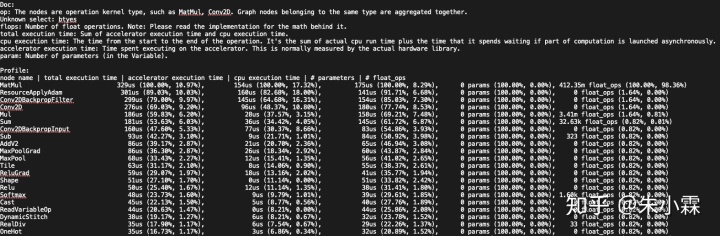
3.2 advise
advise信息通过下面代码获得它会给出一些优化建议。
# 上面是创建 session,运行并输出 run metadata 的代码
# ...
advice = tf.profiler.advise(sess.graph, run_meta=run_metadata)示例输出如下:
ExpensiveOperationChecker:
top 1 operation type: MatMul, cpu: 172us, accelerator: 155us, total: 327us (10.94%)
top 2 operation type: Conv2DBackpropFilter, cpu: 164us, accelerator: 149us, total: 313us (10.47%)
top 3 operation type: ResourceApplyAdam, cpu: 142us, accelerator: 163us, total: 305us (10.20%)
top 1 graph node: gradients, cpu: 0us, accelerator: 0us, total: 0us
top 2 graph node: Adam, cpu: 1us, accelerator: 0us, total: 1us
top 3 graph node: fc1, cpu: 0us, accelerator: 0us, total: 0us
OperationChecker:
Found operation using NHWC data_format on GPU. Maybe NCHW is faster.
AcceleratorUtilizationChecker:
device: /job:localhost/replica:0/task:0/device:gpu:0 low utilization: 0.29此输出为运行时的自动stdout输出,返回的 advice 是一个 AdviceProto 对象,其中存储了上面的console输出中的文本。
4 dump graph
在监测模型的过程中,我们往往希望观察模型的图以及节点上的属性。所以如何将图输出为文件供我们查看也很重要。
4.1 生成图文件
4.1.1 生成 TF graph (TF 1.x)
下面是一个输出图为 .pbtxt 文件的例子:
import tensorflow.compat.v1 as tf
tf.disable_eager_execution()
a = tf.add(1, 2, name="Add_these_numbers")
b = tf.multiply(a, 3)
c = tf.add(4, 5, name="And_These_ones")
d = tf.multiply(c, 6, name="Multiply_these_numbers")
e = tf.multiply(4, 5, name="B_add")
f = tf.div(c, 6, name="B_mul")
g = tf.add(b, d)
h = tf.multiply(g, f)
with tf.Session() as sess:
tf.io.write_graph(sess.graph_def, "tmp", "graph.pbtxt")这个例子会在 `tmp` 文件夹中输出 graph.pbtxt 文件。
4.1.2 XLA graph (TF 1.x & TF 2.x)
如果需要dump XLA的图,可以在运行时加入如下的flag
TF_XLA_FLAGS="--tf_xla_auto_jit=2 --tf_xla_clustering_debug"
TF_DUMP_GRAPH_PREFIX="tmp/tf_graph" python3 mnist.py其中 --tf_xla_auto_jit=2 是用来打开 XLA,--tf_xla_clustering_debug 用来打开 XLA 的 debug 模式,TF_DUMP_GRAPH_PREFIX 用来设置 XLA 相关的图的输出地址。默认会输出
- mark for compilation(xla中标注cluster的pass)前后的图,得到
before_mark_for_compilation_x.pbtxtmark_for_compilation_x.pbtxtmark_for_compilation_annotated_x.pbtxt - increase dynamism for auto jit 前的图
before_increase_dynamism_for_auto_jit_pass_x.pbtxt
上面的文件名均指一系列文件,其中x指其编号,推荐查看编号最大的一个。 这个例子是输出到 tmp/tf_graph 。 输出mark_for_compilation graph是由--tf_xla_clustering_debug 控制打开的
如果需要HLO相关的图可以设置flag为:
XLA_FLAGS="--xla_dump_to=tmp/hlo --xla_dump_hlo_as_html"
TF_XLA_FLAGS="--tf_xla_auto_jit=2 --tf_xla_clustering_debug" python3 mnist.py增加的flag XLA_FLAG 中的内容就是为输出HLO图的。上面的例子的输出地址为 tmp/hlo。
上述flag对应TF版本为TF 2.x,查看更多XLA flag请查看TensorFlow源码中的tensorflow/compiler/jit/flags.cc。
4.2 查看输出的图
查看图需要使用 TensorBoard ,在 TensorBoard GRAPHS 部分的左侧点击Upload (Choose File)打开生成的 .pbtxt 文件查看图。XLA 的图会上面提及的 TF_DUMP_GRAPH_PREFIX flag 中设置的地址下。
上面的例子的示例如下:
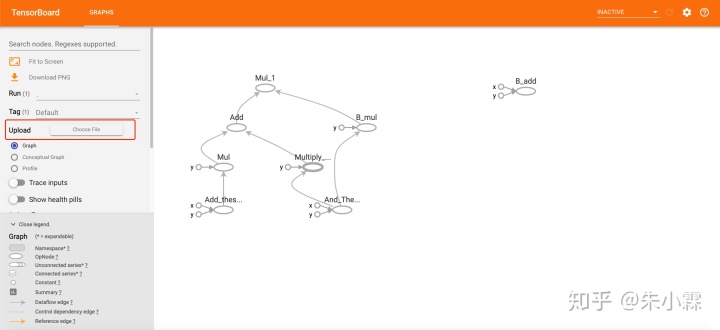
对于HLO图,因为在flag中设置了输出为html,在 xla_dump_to 的flag设置的目录下直接查看生成的html文件。
5 后记
We're Hiring!
腾讯机器学习系统团队正在快速发展,诚邀各系统软件领域专业人士加盟。招聘方向包括但不限于机器学习框架(TensorFlow,PyTorch,MxNet等),编译器(LLVM,MLIR,XLA,Glow,TVM,PlaidML,Pluto等),GPU算子(CUDA,OpenCL等),分布式系统(Kubernetes,Spark等),AutoML(Ray,AutoKeras)。
简历投递xinanjiang@tencent.com





















 418
418











 被折叠的 条评论
为什么被折叠?
被折叠的 条评论
为什么被折叠?








