(文章首发于微信公众号:效率视界)
写在前面
为了录制这篇教程,我又把电脑上的 Python 卸载了,重新安装 Anaconda 和 VSCode ,并录制动图。文章每个步骤介绍的很详细,只要跟着GIF动图一步一步操作就可以,适合零基础的朋友,通过这篇文章可以让你学会自己运行 Py 文件、以及一些发布出来的 Py 代码段,同时也是为了让更多人迈出学习 Python 的第一个门槛,后续也会写一些 Python 爬虫案例,用于工商信息查询、地址查询、快递查询等,所以为了这些工具,赶紧学起来吧。
现在 Python 的广告可谓铺天盖地,文章、朋友圈、各种网页基本都能看到,虽然有些广告确实夸大了 Python 的作用,标题很雷人,但是无论如何也反映了一种趋势,未来编程思维很重要。而我们看待 Python 等编程语言应保持客观,能够帮到自己那就值得花点时间学习,入门之后才知道是不是自己的菜。
「戏」说 Python
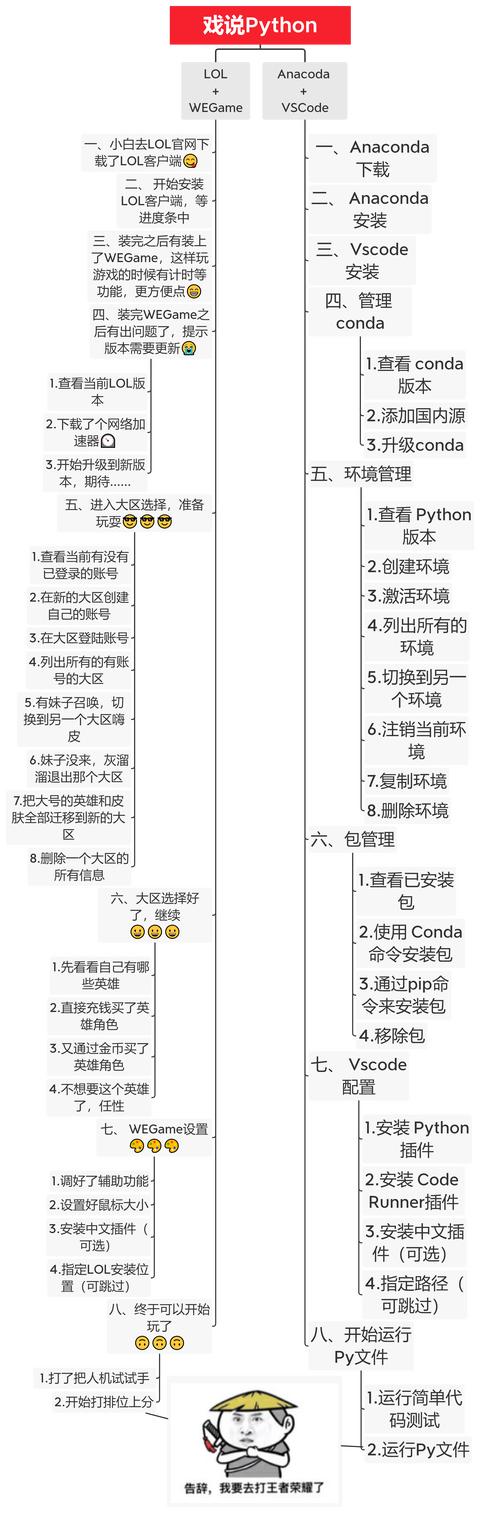
写在前面
为了录制这篇教程,我又把电脑上的 Python 卸载了,重新安装 Anaconda 和 VSCode ,并录制动图。文章每个步骤介绍的很详细,只要跟着GIF动图一步一步操作就可以,适合零基础的朋友,通过这篇文章可以让你学会自己运行 Py 文件、以及一些发布出来的 Py 代码段,因为封装成 EXE 不方便调试和更新,同时也是让更多人迈出学习 Python 的第一个门槛,后续也会写一些 Python 爬虫案例,用于工商信息查询、地址查询、快递查询等,所以为了这些工具,赶紧学起来吧。
一、Anaconda 下载
Anaconda 可以看做Python的一个集成安装,安装它后就默认安装了python、IPython、集成开发环境Spyder和众多的包和模块,让你在管理环境和包时更加方便。
可以选择从官网或清华源下载 Anaconda 安装包,清华源下载速度相对较快。
安装的位数推荐32位,兼容性最强,也可以根据自己的系统位数选择安装。
官网:https://www.anaconda.com/products/individual
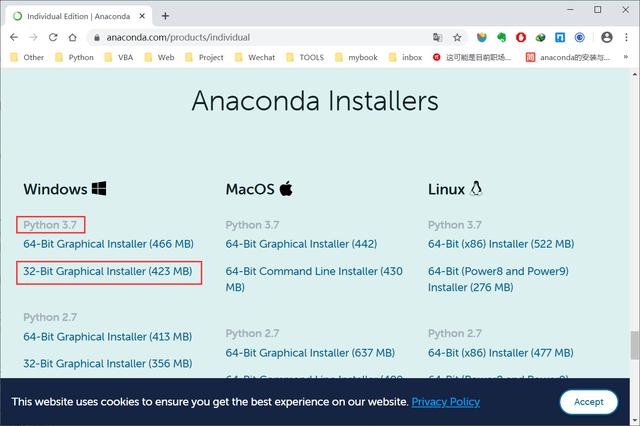
官网
清华源:https://mirrors.tuna.tsinghua.edu.cn/anaconda/archive/
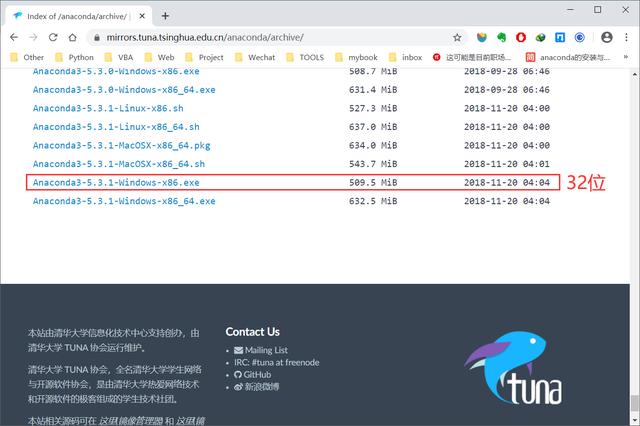
清华源
二、Anaconda 安装
安装过程中三个注意的地方:
- 勾选 Alls Users
- 勾选 Add Anaconda to the system PATH environment variable
- 如果之前没有安装 VSCode,可以在 Anaconda 安装过程中选择安装
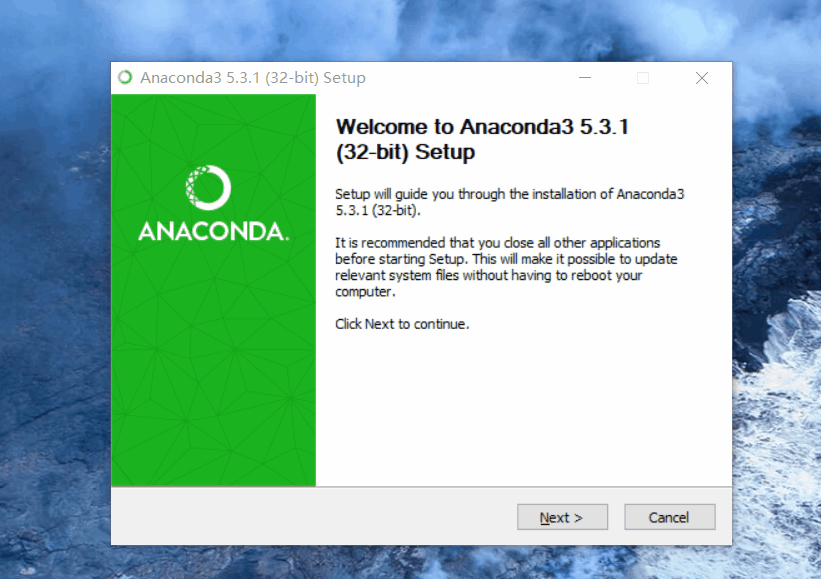
Anaconda 安装
三、VSCode 下载安装
Anaconda 安装过程中 VSCode 有时候可能会出错,导致安装失败,这种情况下可以选择从 VSCode 官网下载安装。
VSCode官网:https://code.visualstudio.com/Download#
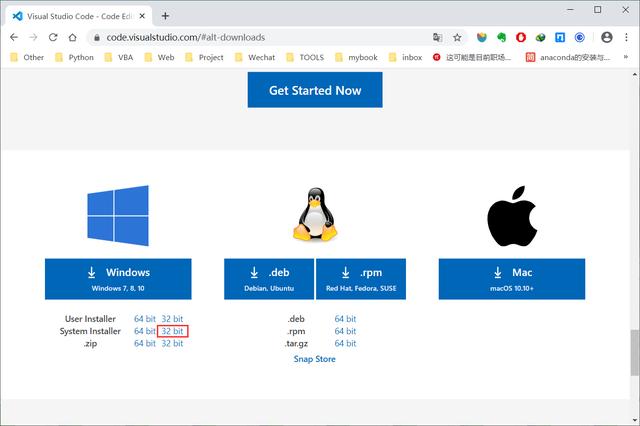
VSCode官网
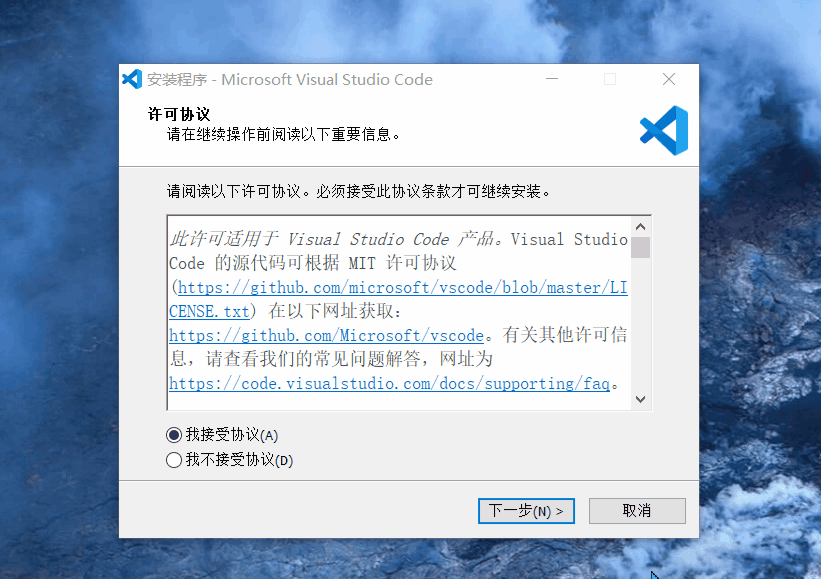
VSCode安装
四、管理 conda
1. 查看 conda 版本
安装完成后按Win+R打开cmd终端,输入conda --version
如果正常输出了 conda 的版本,说明 Anaconda 成功安装了。

检查conda已经被安装
2. 添加国内源
- 查看现有源
conda config --show-sources
- 添加国内清华源
conda config --add channels https://mirrors.tuna.tsinghua.edu.cn/anaconda/pkgs/free/
conda config --add channels https://mirrors.tuna.tsinghua.edu.cn/anaconda/pkgs/main/
- 删除默认源
conda config --remove channels defaults
- 设置搜索时显示通道地址
conda config --set show_channel_urls yes
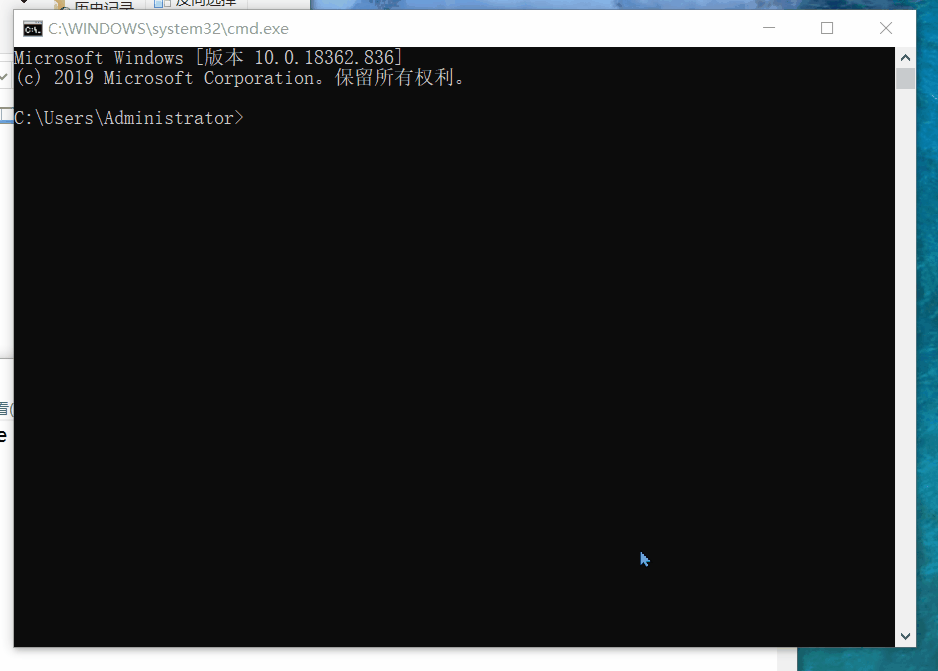
换国内源
3. 升级 conda
设置完国内源后,升级 conda 的速度会快很多,之后安装包时也会从国内源下载。
conda update conda
升级时弹出Proceed ([y]/n)?时,选择y,确认升级。
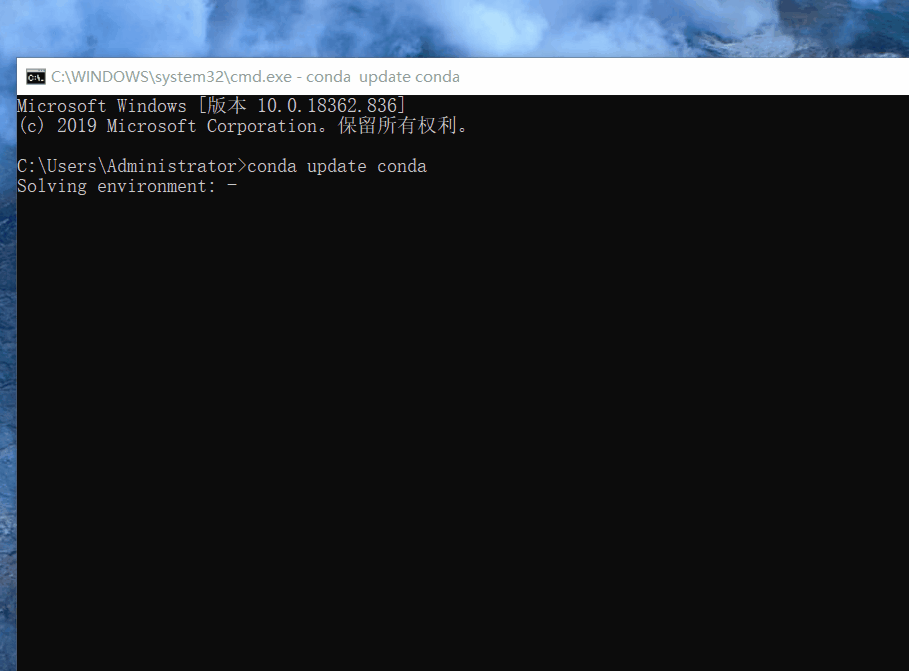
升级Conda
五、环境管理
可跳过,直接用默认环境
1. 查看 Python 版本
python --version
2. 创建环境
上一步查到我电脑上的 Python 版本为 3.7.0 ,我想在这个版本基础上创建一个名为xiaolvshijie的虚拟环境。
conda create -n xiaolvshijie python=3.7.0
新的开发环境会被默认安装在你 conda 目录下的 envs 文件目录下。
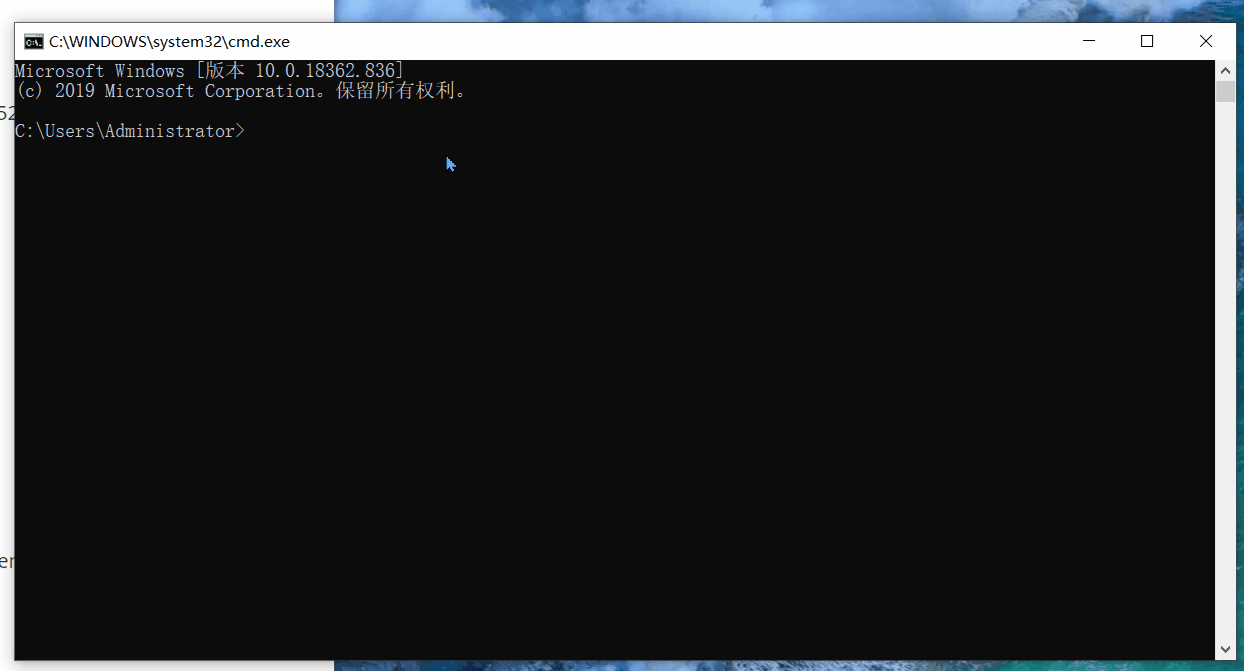
3. 激活环境
activate xiaolvshijie
4. 列出所有的环境
conda info -e
当前激活的环境会标*。
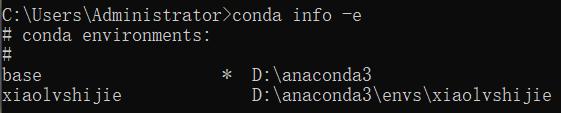
5. 切换到另一个环境
activate xiaolvshijie
6. 注销当前环境
deactivate
7. 复制环境
conda create -n xiaolv --clone xiaolvshijie
8. 删除环境
conda remove -n xiaolv --all
六、包管理
1. 查看已安装包
conda list
2. 使用 Conda 命令安装包
conda install beautifulsoup4
conda install --name xiaolvshijie beautifulsoup4 -y
3. 通过 pip 命令来安装包
如果无法通过conda安装,可以用pip命令来安装包。
pip install beautifulsoup4
4. 移除包
conda remove beautifulsoup4
七、VSCode 配置
1. 安装 Python 插件
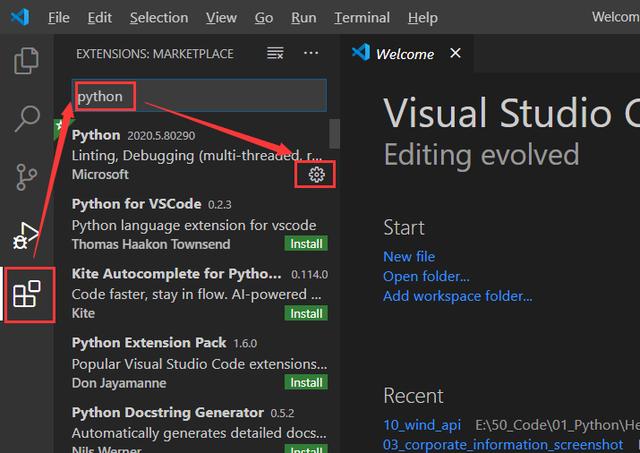
安装 Python 插件
2. 安装 Code Runner 插件
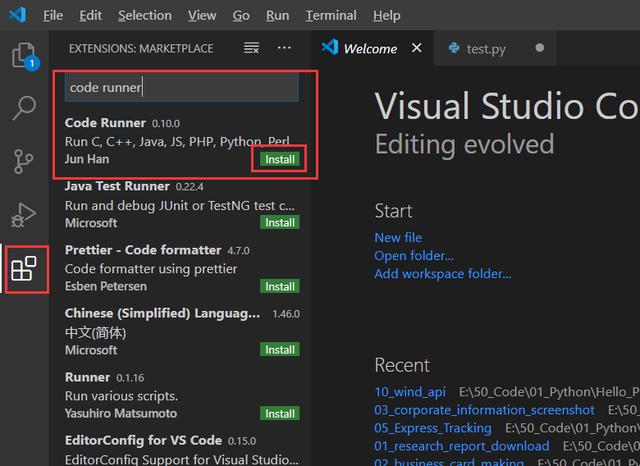
安装 code runner 插件
3. 安装中文插件(可选)
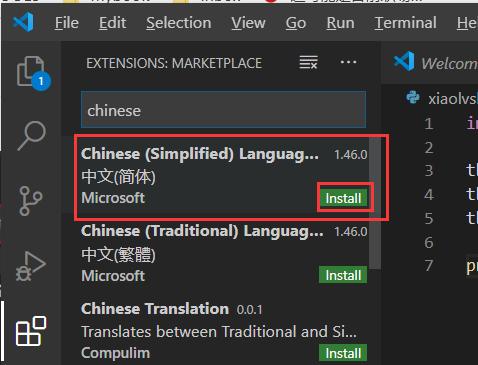
安装中文插件
4. 指定路径(可跳过)
确定当前激活环境所在路径
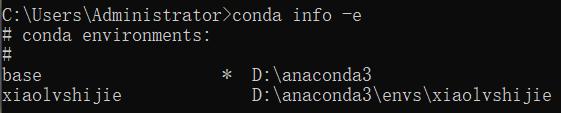
然后在File-->Preferences-->Settings-->Extensions-->Python-->setting.json添加下面的 Python 路径,这个路径和你设置的环境名称有关。
"python.pythonPath" :"D:anaconda3envsxiaolvshijiepython.exe"
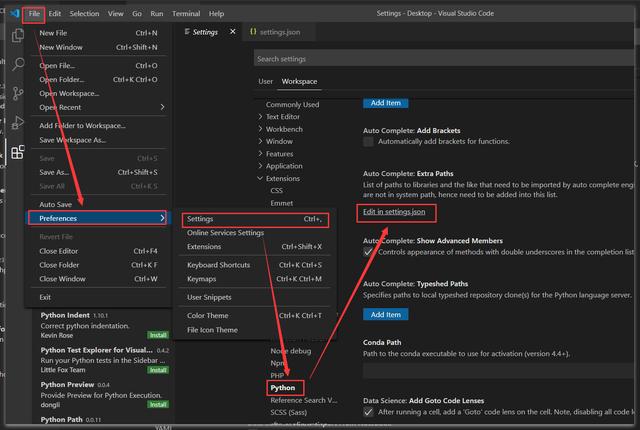

指定路径
八、开始运行 Py 文件
运行代码前一定要按Ctrl + S保存,再右键选择Run Code或者用快捷键Ctrl + Alt + N执行代码。
1. 运行简单代码测试
print('hello xiaolvshijie')
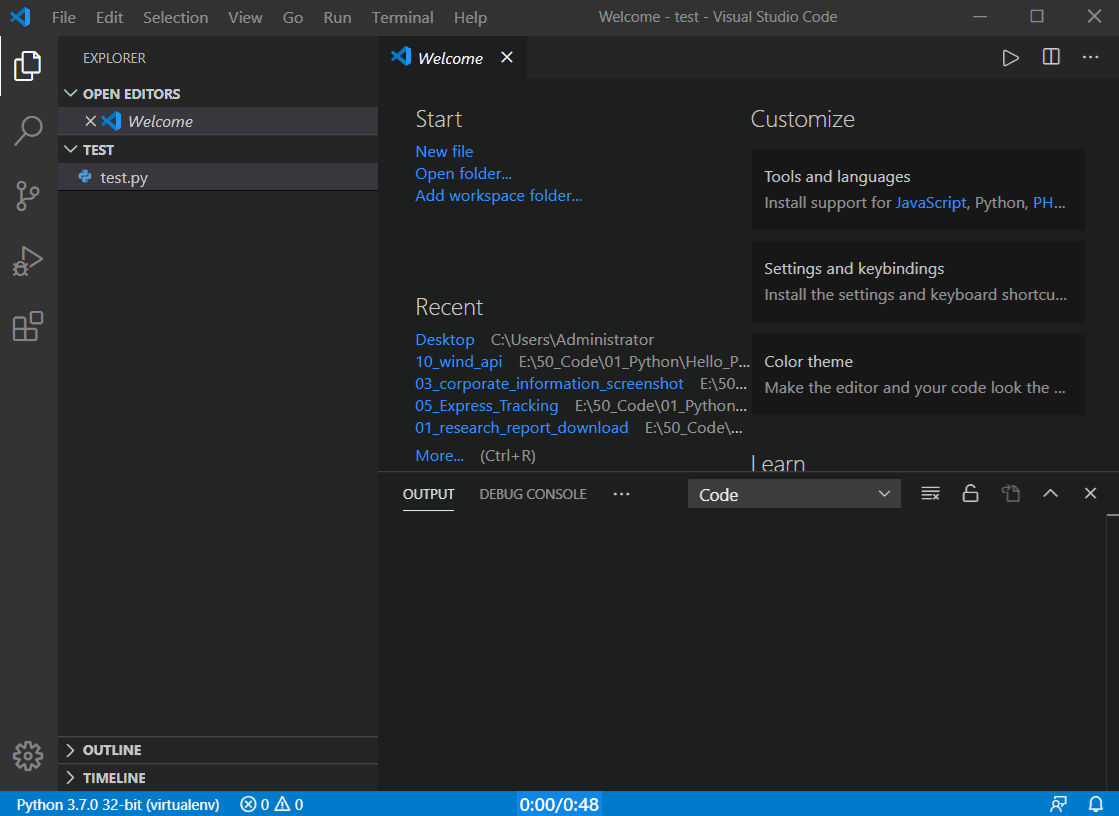
2. 运行 Py 文件
复制下面这段代码到编辑器中,Ctrl + S保存,再右键选择Run Code执行代码。
import prettytable as pttb = pt.PrettyTable()tb.field_names = ['Author', 'wwcheng']tb.add_row(['ID', 'xiaolvshijie'])print(tb)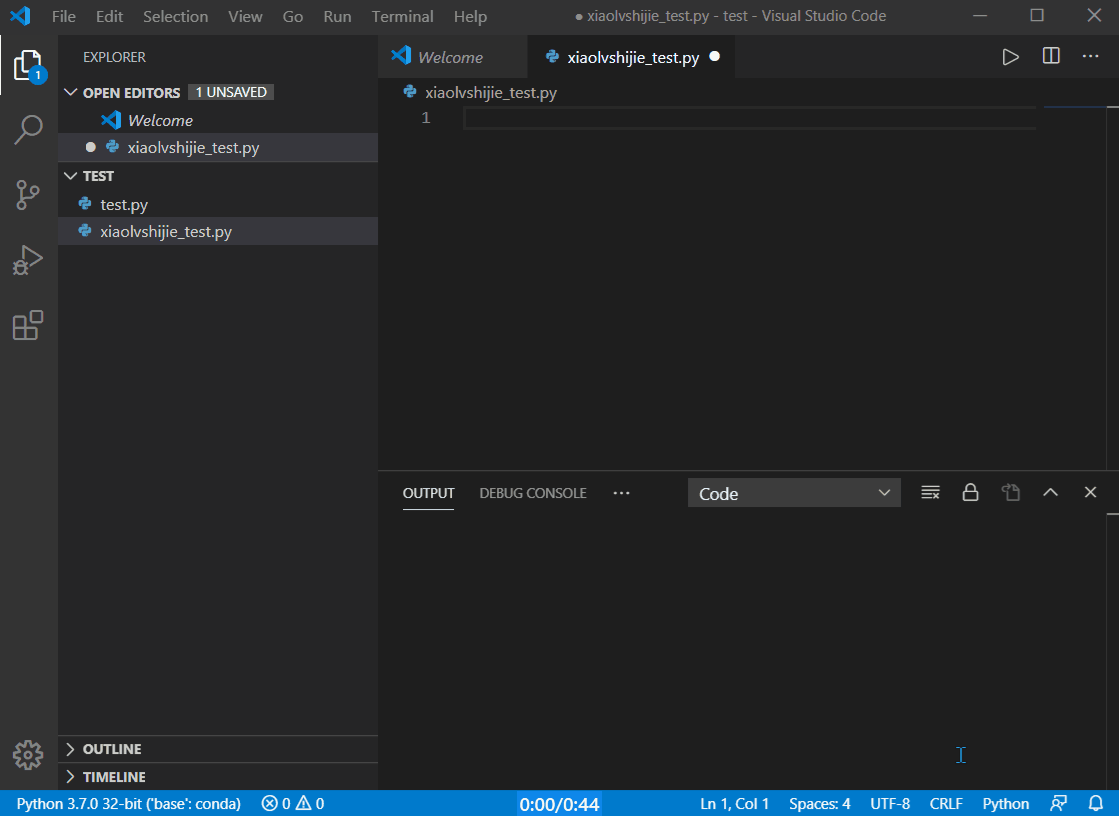
会出现报错提示:ModuleNotFoundError: No module named 'prettytable'
意思是当前环境中缺少prettytable的包,你需要安装这个包。。
我们可以用conda install prettytable或者pip install prettytable来安装这个包。
如果不知道报错提示的意思,可以利用搜索引擎,百度一下你就知道,Python编程相关的问题网络上基本都能搜索到。
结语
成功安装 Anaconda 和 VSCode 并运行上面测试代码后,你已经可以「打排位」了!




















 446
446

 被折叠的 条评论
为什么被折叠?
被折叠的 条评论
为什么被折叠?








