Specify the Magnification Value
Read an image into the workspace.
I = imread('circuit.tif');
Resize the image, using the imresize function. In this example, you specify a magnification factor. To enlarge an image, specify a magnification factor greater than 1.
J = imresize(I,1.25);
Display the original image next to the enlarged version.
figure
imshowpair(I,J,'montage')
axis off
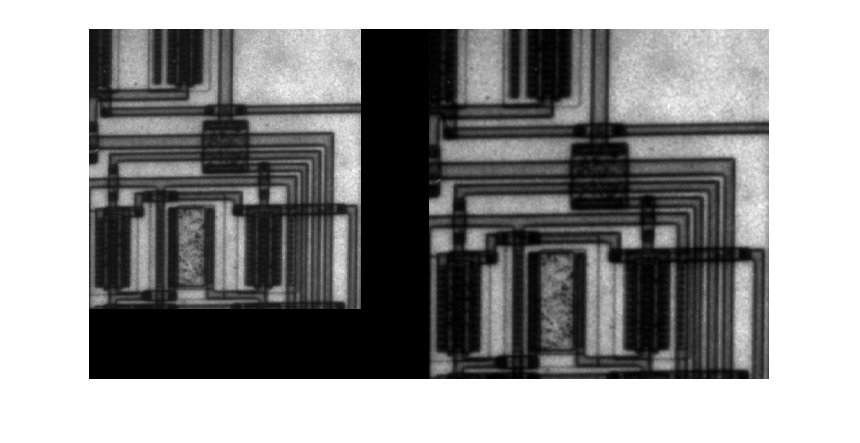
Specify the Size of the Output Image
Resize the image again, this time specifying the desired size of the output image, rather than a magnification value. Pass imresize a vector that contains the number of rows and columns in the output image. If the specified size does not produce the same aspect ratio as the input image, the output image will be distorted. If you specify one of the elements in the vector as NaN, imresize calculates the value for that dimension to preserve the aspect ratio of the image. To perform the resizing required for multi-resolution processing, use impyramid.
K = imresize(I,[100 150]);
figure, imshow(K)
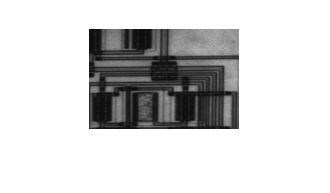
Specify the Interpolation Method
Resize the image again, this time specifying the interpolation method. When you enlarge an image, the output image contains more pixels than the original image. imresize uses interpolation to determine the values of these pixels, computing a weighted average of some set of pixels in the vicinity of the pixel location. imresize bases the weightings on the distance each pixel is from the point. By default, imresize uses bicubic interpolation, but you can specify other interpolation methods or interpolation kernels. See the imresize reference page for a complete list. You can also specify your own custom interpolation kernel. This example use bilinear interpolation.
L = imresize(I,1.5,'bilinear');
figure, imshow(L)
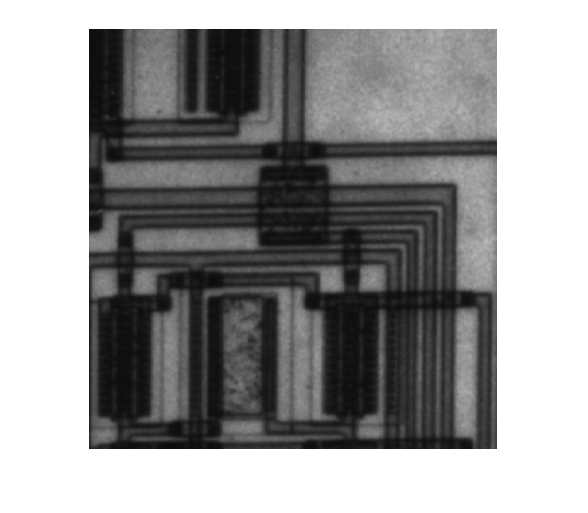
Prevent Aliasing When Shrinking an Image
Resize the image again, this time shrinking the image. When you reduce the size of an image, you lose some of the original pixels because there are fewer pixels in the output image. This can introduce artifacts, such as aliasing. The aliasing that occurs as a result of size reduction normally appears as stair-step patterns (especially in high-contrast images), or as moire (ripple-effect) patterns in the output image. By default, imresize uses antialiasing to limit the impact of aliasing on the output image for all interpolation types except nearest neighbor. To turn off antialiasing, specify the 'Antialiasing' parameter and set the value to false. Even with antialiasing turned on, resizing can introduce artifacts because information is always lost when you reduce the size of an image.
M = imresize(I,.75,'Antialiasing',false);
figure, imshow(M)
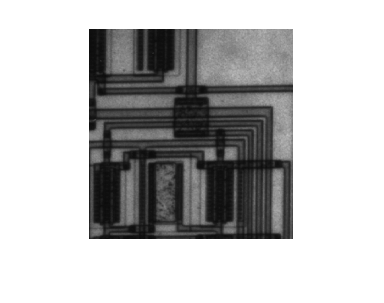





















 1256
1256











 被折叠的 条评论
为什么被折叠?
被折叠的 条评论
为什么被折叠?








