
一招模版转换:如何快速从QuickReport 6迁移到FastReport VCL 6
今天,我们将研究从QuickReport 6到FastReport VCL 6的迁移。
让我们使用FastReport VCL 6.3中包含的更新的Converter来完成它,即使您没有在计算机上安装QuickReport 6,它也可以转换您的模板。
转换器(ConverterQR2FR.pas)具有从QuickReport 6到FastReport VCL 6的以下可转换组件列表,在下表中列出。
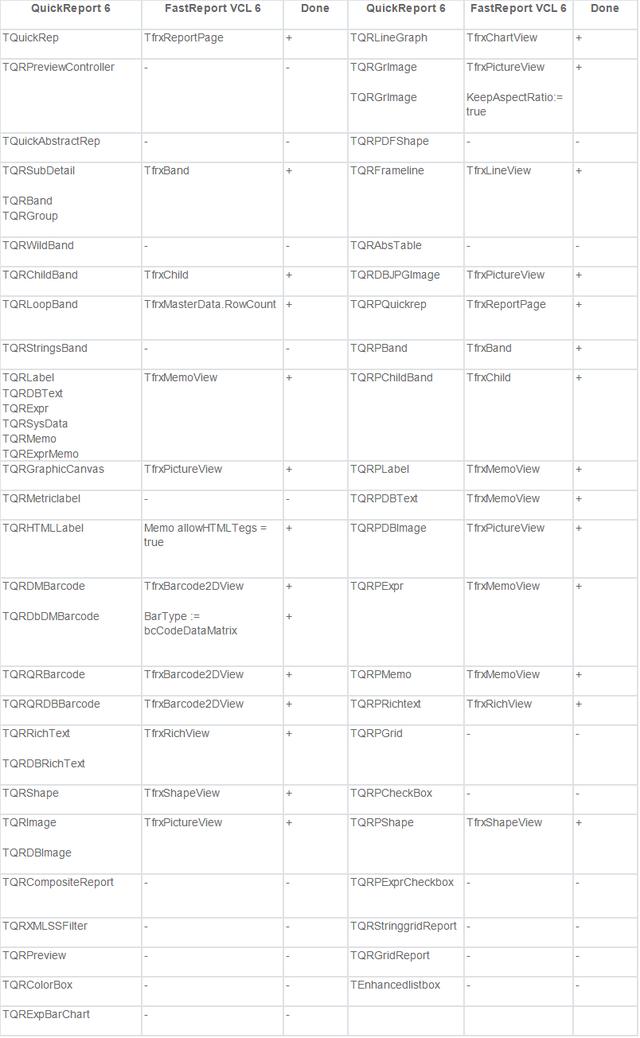
一招模版转换:如何快速从QuickReport 6迁移到FastReport VCL 6
从QuickReport 6到FastReport VCL 6的转换。
选择*.dfm格式的Delphi格式,您可以在其中找到TQuickRep对象,并在其中构建我们需要的报表。或选择*.qr2格式的QuickReport 6设计器的报表模板。
我们将制作一个由表单、一对组件和一个按钮组成的简单转换器。
执行以下操作列表:
1.创建一个新的应用程序(File -> New -> VCL Forms Application)。
2.在Uses子句中输入ConverterQR2FR。
3.根据安装的组件,您可能需要从ConverterQR2FR.pas的Uses子句中删除以下块:
VCLTee.TeeProcs, VCLTee.TeEngine, VCLTee.Chart, VCLTee.Series, VCLTee.TeCanvas
frxChart, frxBDEComponents, frxIBXComponents
4.将以下组件拖放到表单中&








 本文提供了一种快速将报表模板从QuickReport 6转换到FastReport VCL 6的方法。通过使用ConverterQR2FR.pas,即使没有QuickReport 6也可进行转换。步骤包括创建新应用、添加组件、编写代码,并详细解释了如何将转换后的模板加载到FastReport VCL Designer中,以及如何绑定数据集以确保报表正确显示。
本文提供了一种快速将报表模板从QuickReport 6转换到FastReport VCL 6的方法。通过使用ConverterQR2FR.pas,即使没有QuickReport 6也可进行转换。步骤包括创建新应用、添加组件、编写代码,并详细解释了如何将转换后的模板加载到FastReport VCL Designer中,以及如何绑定数据集以确保报表正确显示。
 最低0.47元/天 解锁文章
最低0.47元/天 解锁文章















 812
812

 被折叠的 条评论
为什么被折叠?
被折叠的 条评论
为什么被折叠?








