整个Office系列软件都可以支持VBA二次开发,应当说,EXCEL对VBA支持最好,其次是Word,对于PPT来说,支持是较差的。
首先PPT不支持录制宏操作(Excel、Word支持),其次,提供的对象的属性成员和成员方法也很欠缺。
正如excel中有Excel(Application)→Workbook→Worksheet→Range这样的父子层次关系对象一样。
ppt也有PowerPoint(Application)→Presentation→Slide→shape这样的父子层次关系对象。
弄懂了其对象的层次关系,并大致了解各对象的属性和方法,就可以写PPT VBA代码了。

1 对象声明与删除
Sub 段落缩进和字体设置() 'On Error Resume Next '对象和变量声明,要有声明才有代码提示 Dim oPres As Presentation ' PPT Dim oSlide As Slide ' 幻灯片 Dim oShape As Shape ' 形状对象 Dim tr As TextRange ' 文本框 Dim i As Long, j As Long Dim k As Integer '当前幻灯片索引号 Set oPres = Application.ActivePresentation k = Application.ActiveWindow.View.Slide.SlideNumber For Each oShape In oPres.Slides(k).Shapes oShape.TextFrame2.TextRange.Paragraphs.ParagraphFormat.LeftIndent = 0 ' 段落缩进 Set tr = oShape.TextFrame.TextRange tr.Font.Size = 24 Next Set tr = Nothing '对象删除 Set oShape = Nothing Set oSlide = Nothing Set oPres = NothingEnd Sub2 遍历全部幻灯片及每一个幻灯片的形状对象
' 遍历全部幻灯片及每一个幻灯片的形状对象 Set oPres = Application.ActivePresentation For Each oSlide In oPres.Slides For Each oShape In oSlide.Shapes With oShape '设置文本框的宽度和位置,适合只有一个文本框的, '如果有多个,下面三行代码要注释掉,不然重叠到一起了 .Left = 45 .Top = 45 .Width = 625 .TextFrame.TextRange.IndentLevel = 1 End With Next Next3 文本框TextFrame设置
Set oPres = Application.ActivePresentation Dim k As Integer '当前幻灯片索引号 k = Application.ActiveWindow.View.Slide.SlideNumber Set oSlide = oPres.Slides.Item(k) For j = 1 To oSlide.Shapes.Count Set oShape = oSlide.Shapes.Item(j) oShape.Left = 24 With oShape.TextFrame .WordWrap = msoTrue .AutoSize = ppAutoSizeNone .MarginLeft = 0 .MarginRight = 0 .MarginTop = 0 .MarginBottom = 0 .TextRange.ParagraphFormat.Alignment = ppAlignLeft .TextRange.ParagraphFormat.SpaceWithin = 1.3 '行高 .TextRange.ParagraphFormat.SpaceBefore = 0 '段前 .TextRange.Font.Size = 24 End With Next4 文本框段落设置
Set oPres = Application.ActivePresentation k = Application.ActiveWindow.View.Slide.SlideNumber For Each oShape In oPres.Slides(k).Shapes 'oShape = oPres.Slides(k).Shapes With oShape.TextFrame.TextRange.ParagraphFormat .SpaceWithin = 1.2 '设置行距 .Alignment = ppAlignLeft End With With oShape.TextFrame2.TextRange.Paragraphs.ParagraphFormat .LeftIndent = 0 ' 段落缩进 End With Next5 段落字体设置
Set oPres = Application.ActivePresentation k = Application.ActiveWindow.View.Slide.SlideNumber For Each oShape In oPres.Slides(k).Shapes If oShape.TextFrame.HasText = msoTrue Then Set tr = oShape.TextFrame.TextRange With tr.Font .NameAscii = "宋体" .NameFarEast = "宋体" .Size = 18 .Color.SchemeColor = ppBackground .Color.RGB = RGB(Red:=0, Green:=0, Blue:=0) .Bold = msoFalse End With tr.ParagraphFormat.SpaceWithin = 1.1 '设置行距 Set tr = Nothing End If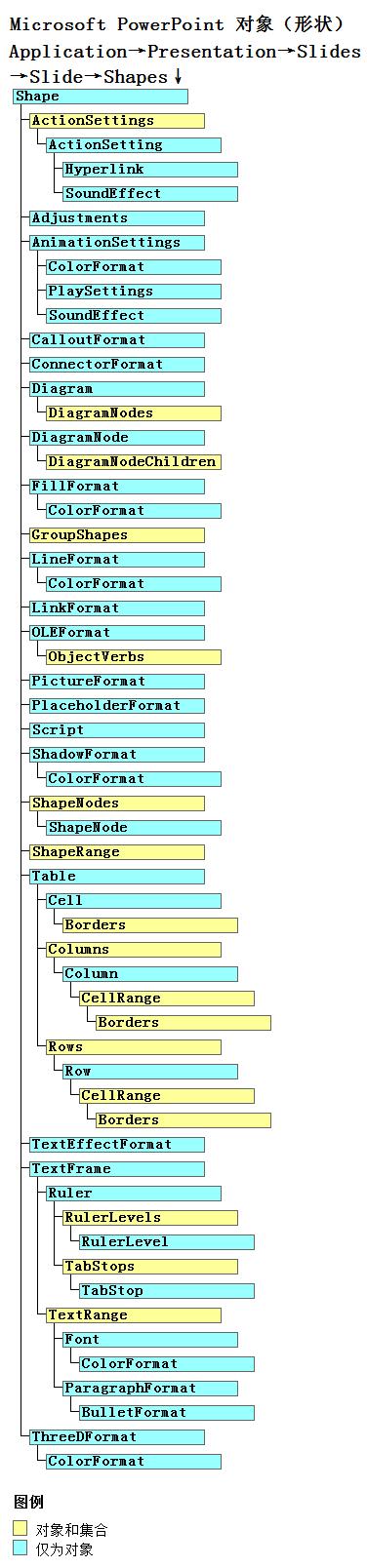
-End-





















 705
705

 被折叠的 条评论
为什么被折叠?
被折叠的 条评论
为什么被折叠?








