解决:将设置dataGridView1单元格背景颜色的代码放入RowPostPaint或RowPrePaint中,RowPostPaint在绘制dataGridView后发生,RowPrePaint在绘制dataGridView前发生
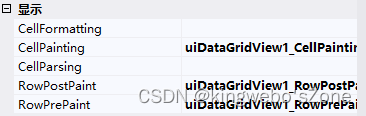
其中在 CellPainting 下才有 e.ColumnIndex 这样才能定位到单独表格
private void DGV_CellPainting(object sender, DataGridViewCellPaintingEventArgs e)
{
if (e.ColumnIndex >= 0 && e.RowIndex >=0)
{
DataGridViewRow dgr = DGV.Rows[e.RowIndex];
ChangciInfo ThisInfo = dgr.DataBoundItem as ChangciInfo;
if (e.ColumnIndex == 2)
{
if (ThisInfo.HongId == ThisInfo.ShengFangId)
{
dgr.Cells[e.ColumnIndex].Style.BackColor = Color.LightSalmon;
}
else
{
dgr.Cells[e.ColumnIndex].Style.BackColor = Color.Red;
}
}
if (e.ColumnIndex == 3)
{
if (ThisInfo.LanId == ThisInfo.ShengFangId)
{
dgr.Cells[e.ColumnIndex].Style.BackColor = Color.LightSalmon;
}
else
{
dgr.Cells[e.ColumnIndex].Style.BackColor = Color.Blue;
}
}
}
}
按条件显示单元格底色
单元格底色
dgr.Cells[e.ColumnIndex].Style.BackColor = Color.LightSalmon;
//包含Header全部的单元格的背景色为黄色
DataGridView1.DefaultCellStyle.BackColor = Color.Yellow;
//包含Header全部的单元格的前景色为黄色
DataGridView1.DefaultCellStyle.ForeColor= Color.Yellow; //前景色设置,只须要将BackColor改成ForeColor便可
// Header之外全部的单元格的背景色为黄色
DataGridView1.RowsDefaultCellStyle.BackColor = Color.Yellow;
//(0, 0)单元格的背景色为粉色
DataGridView1[0, 0].Style.BackColor = Color.Pink;
//索引0列的单元格的背景色为淡蓝色
DataGridView1.Columns[0].DefaultCellStyle.BackColor = Color.Aqua;
//索引0行的单元格的背景色为淡灰色
DataGridView1.Rows[0].DefaultCellStyle.BackColor = Color.LightGray;
变动奇数行的单元格Style
DataGridView.AlternatingRowsDefaultCellStyle属性,能够变动DataGridView的奇数行的单元格 Style。
以下面的例子,奇数行的单元格的背景色设定为黄绿色ci
1
2
//奇数行的单元格的背景色为黄绿色
DataGridView1.AlternatingRowsDefaultCellStyle.BackColor = Color.GreenYellow;
6.变动列Header、行Header的单元格Style
列Header的单元格style的变动,能够使用,DataGridView.ColumnHeadersDefaultCellStyle属性实现。行 Header的单元格Style的变动,能够使用DataGridView.RowHeadersDefaultCellStyle属性实现。可是,Header 的是左侧的单元格须要经过DataGridView.TopLeftHeaderCell属性,取得的DataGridViewHeaderCell对象的单 元格Style进行设定。
以下面的例子,列Header的背景色为象牙色,行Header的背景色为橙色。table
//列Header的背景色为象牙色
DataGridView1.ColumnHeadersDefaultCellStyle.BackColor = Color.Ivory;
//行Header的背景色为橙色
DataGridView1.RowHeadersDefaultCellStyle.BackColor = Color.Lime;
补充:每一个Header单元格的单元格Style,能够使用这一些的方法取得,和通常的单元格同样,能够使用Style 属性变动,简而言之,就是个能够对每一个单元格进行个性化设置。class
关于优先顺序方法
设定单元格Style的属性有优先顺序的。顺序从高到低以下所示。
1). DataGridViewCell.Style
2). DataGridViewRow.DefaultCellStyle
3). DataGridView.AlternatingRowsDefaultCellStyle
4). DataGridView.RowsDefaultCellStyle
5). DataGridViewColumn.DefaultCellStyle
6). DataGridView.DefaultCellStyle
接下来是Header的单元格Style属性的优先顺序。
1). DataGridViewCell.Style
2). DataGridView.RowHeadersDefaultCellStyle
3). DataGridView.ColumnHeadersDefaultCellStyle
4). DataGridView.DefaultCellStyle
单元格自己的设定的Style是最优先的。























 2265
2265











 被折叠的 条评论
为什么被折叠?
被折叠的 条评论
为什么被折叠?








