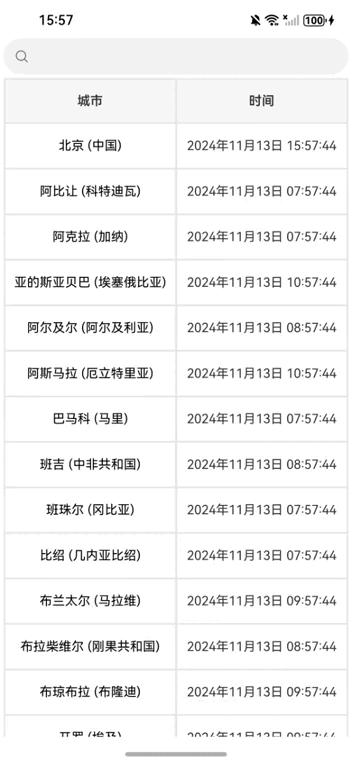
【引言】
本案例将展示如何使用鸿蒙NEXT框架开发一个简单的世界时钟应用程序。该应用程序能够展示多个城市的当前时间,并支持搜索功能,方便用户快速查找所需城市的时间信息。在本文中,我们将详细介绍应用程序的实现思路,包括如何获取时区信息、更新城市时间、以及如何实现搜索高亮功能。
【环境准备】
• 操作系统:Windows 10
• 开发工具:DevEco Studio NEXT Beta1 Build Version: 5.0.3.806
• 目标设备:华为Mate60 Pro
• 开发语言:ArkTS
• 框架:ArkUI
• API版本:API 12
【实现思路】
1. 组件结构设计
我们的应用程序主要由两个核心组件构成:CityTimeInfo类和WorldClockApp组件。CityTimeInfo类用于存储每个城市的名称、当前时间和时区信息。WorldClockApp组件则负责管理城市时间列表、搜索功能以及用户界面。
2. 获取时区信息
在应用程序启动时,我们需要获取可用的时区信息。通过调用i18n.TimeZone.getAvailableIDs()方法,我们可以获取所有可用的时区ID。接着,我们使用这些ID创建CityTimeInfo实例,并将其添加到城市时间列表中。为了确保用户能够看到当前时间,我们还添加了北京的时间信息作为默认城市。
3. 更新时间逻辑
为了实时更新城市的当前时间,我们在updateAllCityTimes方法中实现了时间更新逻辑。通过获取系统的语言环境和相应的日历对象,我们可以根据城市的时区ID获取当前的年、月、日、时、分、秒,并将其格式化为字符串。这个方法会在页面显示时每秒调用一次,确保时间信息的准确性。
4. 搜索功能实现
为了提升用户体验,我们实现了搜索功能,允许用户通过输入关键词来筛选城市。在highlightSearchText方法中,我们对城市名称进行分段处理,将匹配的关键词高亮显示。通过这种方式,用户可以快速找到所需的城市,并且高亮的文本能够提供更好的视觉反馈。
5. 用户界面构建
最后,我们使用build方法构建用户界面。界面包括一个搜索框、城市名称和时间的显示区域。我们使用了Column和Row组件来布局,并通过设置样式属性来美化界面。滚动区域的实现使得用户可以方便地浏览多个城市的信息。
【完整代码】
|
1
2
3
4
5
6
7
8
9
10
11
12
13
14
15
16
17
18
19
20
21
22
23
24
25
26
27
28
29
30
31
32
33
34
35
36
37
38
39
40
41
42
43
44
45
46
47
48
49
50
51
52
53
54
55
56
57
58
59
60
61
62
63
64
65
66
67
68
69
70
71
72
73
74
75
76
77
78
79
80
81
82
83
84
85
86
87
88
89
90
91
92
93
94
95
96
97
98
99
100
101
102
103
104
105
106
107
108
109
110
111
112
113
114
115
116
117
118
119
120
121
122
123
124
125
126
127
128
129
130
131
132
133
134
135
136
137
138
139
140
141
142
143
144
145
146
147
148
149
150
151
152
153
154
155
156
157
158
159
160
161
162
163
164
165
166
167
168
169
170
171
172
173
174
175
176
177
178
179
180
181
182
183
184
185
186
187
188
189
|
import
{ i18n } from
'@kit.LocalizationKit'
// 导入国际化模块,用于处理多语言
import
{ inputMethod } from
'@kit.IMEKit'
// 导入输入法模块
@ObservedV2
// 观察者装饰器,用于观察状态变化
class
CityTimeInfo {
// 定义城市时间信息类
@Trace cityName: string =
""
;
// 城市名称,初始为空字符串
@Trace currentTime: string =
""
;
// 当前时间,初始为空字符串
timeZone: i18n.TimeZone;
// 时区属性
constructor(cityName: string, timeZone: i18n.TimeZone) {
// 构造函数,接收城市名称和时区
this
.cityName = cityName;
// 设置城市名称
this
.timeZone = timeZone;
// 设置时区
}
@Trace isVisible: boolean =
true
;
// 是否可见,初始为true
}
@Entry
// 入口组件装饰器
@Component
// 组件装饰器
struct WorldClockApp {
// 定义世界时钟应用组件
@State
private
searchText: string =
''
;
// 搜索文本,初始为空字符串
@State
private
cityTimeList: CityTimeInfo[] = [];
// 城市时间信息列表,初始为空数组
private
lineColor: string =
"#e6e6e6"
;
// 边框颜色
private
titleBackgroundColor: string =
"#f8f8f8"
;
// 标题背景色
private
textColor: string =
"#333333"
;
// 文字颜色
private
basePadding: number = 4;
// 内边距
private
lineWidth: number = 2;
// 边框宽度
private
rowHeight: number = 50;
// 行高
private
ratio: number[] = [1, 1];
// 列宽比例
private
textSize: number = 14;
// 基础字体大小
private
updateIntervalId = 0;
// 更新间隔ID
updateAllCityTimes() {
// 更新所有城市的时间
const locale = i18n.System.getSystemLocale();
// 获取系统语言环境
for
(const cityTime of
this
.cityTimeList) {
// 遍历城市时间列表
const timeZoneId: string = cityTime.timeZone.getID();
// 获取时区ID
const calendar = i18n.getCalendar(locale);
// 获取日历对象
calendar.setTimeZone(timeZoneId);
// 设置日历的时区
// 获取当前时间的各个部分
const year = calendar.get(
"year"
).toString().padStart(4,
'0'
);
// 年
const month = calendar.get(
"month"
).toString().padStart(2,
'0'
);
// 月
const day = calendar.get(
"date"
).toString().padStart(2,
'0'
);
// 日
const hour = calendar.get(
"hour_of_day"
).toString().padStart(2,
'0'
);
// 小时
const minute = calendar.get(
"minute"
).toString().padStart(2,
'0'
);
// 分钟
const second = calendar.get(
"second"
).toString().padStart(2,
'0'
);
// 秒
// 更新城市的当前时间字符串
cityTime.currentTime = `${year}年${month}月${day}日 ${hour}:${minute}:${second}`;
}
}
onPageShow(): void {
// 页面显示时的处理
clearInterval(
this
.updateIntervalId);
// 清除之前的定时器
this
.updateIntervalId = setInterval(() => {
// 设置新的定时器
this
.updateAllCityTimes();
// 每秒更新所有城市的时间
}, 1000);
}
onPageHide(): void {
// 页面隐藏时的处理
clearInterval(
this
.updateIntervalId);
// 清除定时器
}
private
highlightSearchText(cityTime: CityTimeInfo, keyword: string) {
// 高亮搜索文本
let
text = cityTime.cityName
// 获取城市名称
if
(!keyword) {
// 如果没有关键词
cityTime.isVisible =
true
// 设置城市可见
return
[text]
// 返回城市名称
}
let
segments: string[] = [];
// 存储分段文本
let
lastMatchEnd: number = 0;
// 上一个匹配结束的位置
while
(
true
) {
// 循环查找关键词
const matchIndex = text.indexOf(keyword, lastMatchEnd);
// 查找关键词位置
if
(matchIndex === -1) {
// 如果没有找到
segments.push(text.slice(lastMatchEnd));
// 添加剩余文本
break
;
// 退出循环
}
else
{
segments.push(text.slice(lastMatchEnd, matchIndex));
// 添加匹配前的文本
segments.push(text.slice(matchIndex, matchIndex + keyword.length));
// 添加匹配的关键词
lastMatchEnd = matchIndex + keyword.length;
// 更新最后匹配结束位置
}
}
cityTime.isVisible = (segments.indexOf(keyword) != -1)
// 设置城市可见性
return
segments;
// 返回分段文本
}
aboutToAppear() {
// 组件即将出现时的处理
const timeZoneIds: Array<string> = i18n.TimeZone.getAvailableIDs();
// 获取可用时区ID列表
this
.cityTimeList.push(
new
CityTimeInfo(
'北京 (中国)'
, i18n.getTimeZone()));
// 添加北京的城市时间信息
for
(const id of timeZoneIds) {
// 遍历时区ID
const cityDisplayName = i18n.TimeZone.getCityDisplayName(id.split(
'/'
)[1],
"zh-CN"
);
// 获取城市显示名称
if
(cityDisplayName) {
// 如果城市名称存在
this
.cityTimeList.push(
new
CityTimeInfo(cityDisplayName, i18n.getTimeZone(id)));
// 添加城市时间信息
}
}
this
.updateAllCityTimes();
// 更新所有城市的时间
}
build() {
// 构建组件的UI
Column({ space: 0 }) {
// 创建一个垂直列
Search({ value: $$
this
.searchText })
// 创建搜索框
.margin(
this
.basePadding)
// 设置边距
.fontFeature(
"\"ss01\" on"
)
// 设置字体特性
Column() {
// 创建一个列
Row() {
// 创建一行
Text(
'城市'
)
// 显示“城市”文本
.height(
'100%'
)
// 高度占满
.layoutWeight(
this
.ratio[0])
// 设置布局权重
.textAlign(TextAlign.Center)
// 文本居中
.fontSize(
this
.textSize)
// 设置字体大小
.fontWeight(600)
// 设置字体粗细
.fontColor(
this
.textColor)
// 设置字体颜色
Line().height(
'100%'
).width(
this
.lineWidth).backgroundColor(
this
.lineColor)
// 创建分隔线
Text(
'时间'
)
// 显示“时间”文本
.height(
'100%'
)
// 高度占满
.layoutWeight(
this
.ratio[1])
// 设置布局权重
.textAlign(TextAlign.Center)
// 文本居中
.fontSize(
this
.textSize)
// 设置字体大小
.fontWeight(600)
// 设置字体粗细
.fontColor(
this
.textColor)
// 设置字体颜色
}.height(
this
.rowHeight).borderWidth(
this
.lineWidth).borderColor(
this
.lineColor)
// 设置行高和边框
.backgroundColor(
this
.titleBackgroundColor)
// 设置背景色
}.width(`100%`).padding({ left:
this
.basePadding, right:
this
.basePadding })
// 设置列宽和内边距
Scroll() {
// 创建可滚动区域
Column() {
// 创建一个列
ForEach(
this
.cityTimeList, (item: CityTimeInfo) => {
// 遍历城市时间列表
Row() {
// 创建一行
Text() {
// 创建文本
ForEach(
this
.highlightSearchText(item,
this
.searchText), (segment: string, index: number) => {
// 高亮搜索文本
ContainerSpan() {
// 创建容器
Span(segment)
// 创建文本段
.fontColor(segment ===
this
.searchText ? Color.White : Color.Black)
// 设置字体颜色
.onClick(() => {
// 点击事件
console.info(`高亮文本被点击:${segment}`);
// 输出点击的文本
console.info(`点击索引:${index}`);
// 输出点击的索引
});
}.textBackgroundStyle({
// 设置文本背景样式
color: segment ===
this
.searchText ? Color.Red : Color.Transparent
// 根据是否匹配设置背景色
});
});
}
.height(
'100%'
)
// 高度占满
.layoutWeight(
this
.ratio[0])
// 设置布局权重
.textAlign(TextAlign.Center)
// 文本居中
.fontSize(
this
.textSize)
// 设置字体大小
.fontColor(
this
.textColor)
// 设置字体颜色
Line().height(
'100%'
).width(
this
.lineWidth).backgroundColor(
this
.lineColor)
// 创建分隔线
Text(item.currentTime)
// 显示当前时间
.height(
'100%'
)
// 高度占满
.layoutWeight(
this
.ratio[1])
// 设置布局权重
.textAlign(TextAlign.Center)
// 文本居中
.fontSize(
this
.textSize)
// 设置字体大小
.fontColor(
this
.textColor)
// 设置字体颜色
}
.height(
this
.rowHeight)
// 设置行高
.borderWidth({ left:
this
.lineWidth, right:
this
.lineWidth, bottom:
this
.lineWidth })
// 设置边框宽度
.borderColor(
this
.lineColor)
// 设置边框颜色
.visibility(item.isVisible ? Visibility.Visible : Visibility.None)
// 根据可见性设置显示状态
})
}.width(`100%`).padding({ left:
this
.basePadding, right:
this
.basePadding })
// 设置宽度和内边距
}
.width(
'100%'
)
// 设置宽度占满
.layoutWeight(1)
// 设置布局权重
.align(Alignment.Top)
// 对齐方式
.onScrollStart(() => {
// 滚动开始事件
this
.onPageHide()
// 页面隐藏处理
})
.onScrollStop(() => {
// 滚动停止事件
this
.onPageShow()
// 页面显示处理
})
.onTouch((event) => {
// 触摸事件
if
(event.type == TouchType.Down) {
// 如果是按下事件
inputMethod.getController().stopInputSession()
// 停止输入会话
}
})
}
}
}
|
原创作者: zhongcx 转载于: https://www.cnblogs.com/zhongcx/p/18605192
























 被折叠的 条评论
为什么被折叠?
被折叠的 条评论
为什么被折叠?








