一、前期基础知识储备
Android XML绘图—XML在Android系统中可不仅仅是Java中的一个布局文件、配置列表。在Android开发者的手上,它甚至可以变成一幅画,一张图。Android开发者给XML提供了四个强大的技能来帮助实现这一功能:
①Shape;②Bitmap;③Layer;④Secletor
本篇开始第一讲——Shape的使用技巧。
PS:Shape是Android XML绘图中最精华的所在,请掌握好。
(1)Shape官方文档描述:
Defines a generic graphical "shape." Any Shape can be drawn to a Canvas with its own draw() method, but more graphical control is available if you instead pass it to a ShapeDrawable.Custom Shape classes must implement clone() and return an instance of the custom Shape class.
由官方文档,我们知道,通过Shape我们可以绘制各种形状。
(2)为什么要使用Shape?
①因为用xml实现一些形状图形, 或则颜色渐变效果, 相比PNG图片, 占用空间更小; 相比自定义View, 实现起来更加简单。②android 的样式主要则是通过 shape、selector、layer-list、level-list、style、theme 等组合实现。shape是其中最基础的形状定义工具。

这张图是小米路由器的登录页面,样式非常常见,里面的布局元素,我们一眼就可以看出,一个标题栏,下面一个两个文字类View控件,在下面是一个按钮,注意这个按钮就和安卓默认的样式要不一样,更加圆润好看——圆角矩形+内部非填充,看起来很简洁,这样的登录按钮就给人一种想按下去的冲动,而实现这种按钮的方式就是采用了Shape,一种圆角矩形,不填充颜色,边框轮廓设为更柔和的灰色系。
二、上代码,具体实现
(1)在什么地方定义Shape,又怎么使用定义好的Shape?
定义Shape的时候需要在res/drawable/目录下建一个XML资源文件,而在使用的时候是要依靠layout布局中控件进行引用,把定义好的Shape设置为背景。因为APP界面中的元素,都是控件进行展示的,形状也是一种绘图元素,必须依附于控件。
(2)Shape一共有四种形状,形状并不多
①rectangle : 矩形,默认的形状,可以画出直角矩形、圆角矩形、弧形等
②oval : 椭圆形,用得比较多的是画正圆
③line : 线形,可以画实线和虚线
④ring : 环形,可以画环形进度条
(3)Shape真正复杂的地方——Shape所支持的参数及其之间的组合
<?xml version="1.0" encoding="utf-8"?>
<shape android:shape="rectangle">
<!-- 矩形的圆角弧度 -->
<corners android:radius="10dp" />
<!-- 矩形的填充色 -->
<solid android:color="#00FFFFFF" />
<!--矩形的外环-->
<stroke
android:width="1dp"
android:color="#ff8d28" />
</shape>上面展示的是一段简单的黑色圆角填充背景。
以下为的Shape所支持的参数举例:
1)solid : 设置形状填充的颜色,只有android:color一个属性
- android:color 填充的颜色
2)padding: 设置内容与形状边界的内间距,可分别设置左右上下的距离
android:left 左内间距
android:right 右内间距
android:top 上内间距
android:bottom 下内间距
3)gradient: 设置形状的渐变颜色,可以是线性渐变、辐射渐变、扫描性渐变
android:type 渐变的类型
linear 线性渐变,默认的渐变类型
radial 放射渐变,设置该项时,android:gradientRadius也必须设置
sweep 扫描性渐变
android:startColor 渐变开始的颜色
android:endColor 渐变结束的颜色
android:centerColor 渐变中间的颜色
android:angle 渐变的角度,线性渐变时才有效,必须是 45 的倍数,0 表示从左到右,90 表示从下到上
android:centerX 渐变中心的相对X坐标,放射渐变时才有效,在0.0 到 1.0 之间,默认为 0.5,表示在正中间
android:centerY 渐变中心的相对X坐标,放射渐变时才有效,在 0.0到1.0之间,默认为0.5,表示在正中间
android:gradientRadius 渐变的半径,只有渐变类型为 radial 时才使用
android:useLevel 如果为 true,则可在 LevelListDrawable 中使用
4)corners: 设置圆角,只适用于rectangle类型,可分别设置四个角不同半径的圆角
android:radius 圆角半径,会被下面每个特定的圆角属性重写
android:topLeftRadius 左上角的半径
android:topRightRadius 右上角的半径
android:bottomLeftRadius 左下角的半径
android:bottomRightRadius 右下角的半径
5)stroke: 设置描边,可描成实线或虚线。
android:color 描边的颜色
android:width 描边的宽度
android:dashWidth 设置虚线时的横线长度
android:dashGap 设置虚线时的横线之间的距离
//以下为只在ring中可以使用
android:innerRadius 内环的半径
android:innerRadiusRatio 浮点型,以环的宽度比率来表示内环的半径,默认为 3,表示内环半径为环的宽度除以 3,该值会被 android:innerRadius 覆盖
android:thickness 环的厚度
android:thicknessRatio
浮点型,以环的宽度比率来表示环的厚度,默认为 9,表示环的厚度为环的宽度除以 9,该值会被 android:thickness 覆盖
android:useLevel 一般为 false,否则可能环形无法显示,只有作为LevelListDrawable 使用时才设为 true(4)笔者具体实现了几个,读者可以参考一下
①定义了一个圆角非填充的矩形,类似于上面的登录页面
<?xml version="1.0" encoding="utf-8"?>
<shape xmlns:android="http://schemas.android.com/apk/res/android"
android:shape="rectangle">
<!-- padding设置内容区域离边界的间距 -->
<padding
android:bottom="12dp"
android:left="12dp"
android:right="12dp"
android:top="12dp" />
<!-- corners设置圆角,只适用于rectangle @color/background_all-->
<corners android:radius="5dp" />
<!-- stroke设置描边 -->
<gradient
android:type = "linear"
android:startColor = "#424242"
android:endColor = "#F1EFED" />
</shape>
②定义了一个线型渐变的圆形(PS:渐变有三种形式:线型渐变、放射渐变、扫描渐变,读者可参考下面运行效果图)
<?xml version="1.0" encoding="utf-8"?>
<!-- android:shape指定形状类型,默认为rectangle -->
<shape xmlns:android="http://schemas.android.com/apk/res/android"
android:shape="oval">
<!-- padding设置内间距 -->
<padding
android:bottom="4dp"
android:left="4dp"
android:right="4dp"
android:top="4dp" />
<!-- size设置形状的大小 -->
<size
android:width="100dp"
android:height="100dp" />
<!-- gradient设置渐变 -->
<gradient
android:endColor="#2F90BD"
android:gradientRadius="40dp"
android:startColor="#FFFFFF"
android:type="linear" />
</shape>
③定义了一个扫描渐变的圆环
<?xml version="1.0" encoding="utf-8"?>
<shape xmlns:android="http://schemas.android.com/apk/res/android"
android:innerRadiusRatio="3"
android:shape="ring"
android:thicknessRatio="9"
android:useLevel="false">
<gradient
android:endColor="#2F90BD"
android:startColor="#FFFFFF"
android:type="sweep" />
<stroke
android:width="1dp"
android:color="@android:color/black" />
</shape>运行效果如图:

④阴影圆角
<?xml version="1.0" encoding="utf-8"?>
<selector xmlns:android="http://schemas.android.com/apk/res/android">
<item android:state_pressed="true">
<layer-list>
<!-- 相当于padding -->
<item android:left="4dp" android:top="4dp">
<shape>
<solid android:color="#ff58bb52" />
<corners android:radius="3dp"/>
</shape>
</item>
</layer-list>
</item>
<item>
<layer-list>
<!-- SHADOW LAYER -->
<item >
<shape>
<solid android:color="#33000000" />
<corners android:radius="3dp"/>
</shape>
</item>
<!-- CONTENT LAYER -->
<!-- 相当于padding -->
<item android:bottom="1dp" android:right="1dp"
android:left="1dp" android:top="1dp">
<shape>
<solid android:color="#ffffff" />
<corners android:radius="3dp"/>
</shape>
</item>
</layer-list>
</item>
</selector>效果如图:只要记住一点 padding是相对于“当事层”而言的。

小结:其实大家可以发现,其实Shape的使用还是比较简单的,只要在drawable中写好XML的布局代码,然后在layout中对控件进行背景的设置,就可以达到使用的目的。所有酷炫的控件都是采用同样的方式进行实现的,不同的只是组合方式的不同。建议读者可以多练习练习,一次性掌握了,以后开发中使用会非常的方便。
最后,读者在写Shape圆环形布局的时候,报错“XML Parsing Error: XML or text declaration not at start of entity”,找了许久才发现,drawable文件夹下定义新的ring布局xml文件时,在<?xml version="1.0" encoding="UTF-8"?>这个首行代码的前面留出了空格,所以报错了。读者在写码的时候一定要小心,这个错误耽误了蛮多时间。







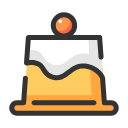
















 2万+
2万+

 被折叠的 条评论
为什么被折叠?
被折叠的 条评论
为什么被折叠?








