案例说明
- 案例界面
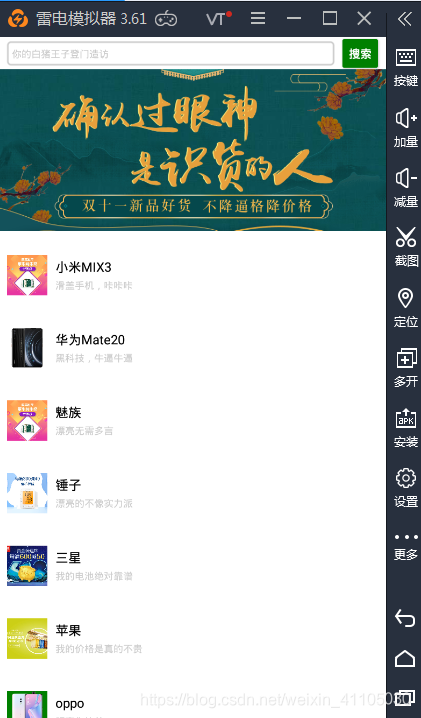
项目由搜索框+轮播图+一个可以下拉的列表组成;不涉及后台接口(均为模拟数据) - 案例所用技术
需要使用react native脚手架+expo;主要是对react native的组件进行学习 - 文档
https://reactnative.cn/docs/tutorial/
使用脚手架创建空的一个项目
# 没有脚手架自行安装脚手架
create-react-native-app myStore
# 打开项目并启动
cd myStore
expo start
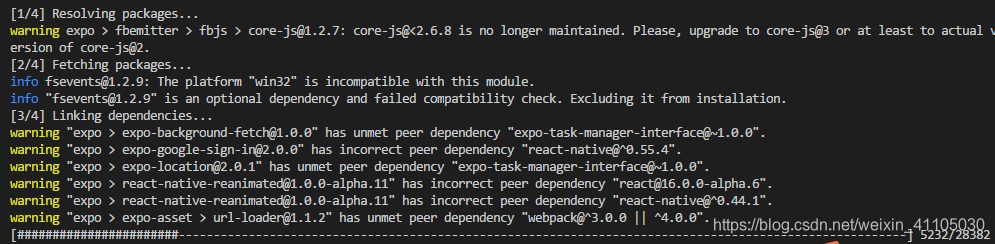
安装模拟器
启动模拟器,将我们的expo软件拖动进去,此时它会帮我们安装这个软件;安装完成后打开
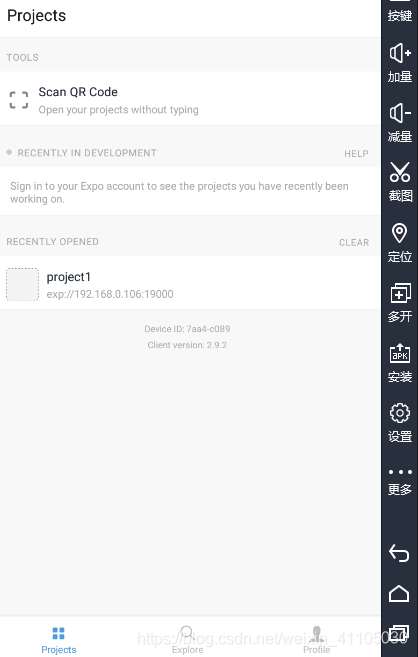
我们回到项目,按下a键会自动编译到模拟器中(如果报错可能是我们的版本问题;打开我们的app.json-- 更改 “sdkVersion”: “31.0.0”,)
首页架子
React Native采用的是伸缩布局;而且它屏幕不会因为像浏览器那样超出会出现滚动条…所以我们可以使用flex属性来使其占满达到我们想要的效果
首页组件抽取(在项目根目录下创建components)
- /component/Searchbar.js
import React from 'react'
import {
View,Text,StyleSheet} from 'react-native'
export default class Searchbar extends React.Component{
render(){
return <View style={
styles.searchbar}>
<Text>搜素</Text>
</View>
}
}
const styles = StyleSheet.create({
searchbar:{
height:40,
backgroundColor: 'red'
}
})
- /component/Adverticement.js
import React from 'react'
import {
View,Text,StyleSheet} from 'react-native'
export default class Adverticement extends React.Component{
render(){
return <View style={
styles.adverticement}>
<Text>广告</Text>
</View>
}
}
const styles = StyleSheet.create({
adverticement:{
height:200,
backgroundColor: 'green'
}
})
- /component/Products.js
import React from 'react'
import {
View,Text,StyleSheet} from 'react-native'
export default class Products extends React.Component{
render(){
return <View style={
styles.products}>
<Text>产品</Text>
</View>
}
}
const styles = StyleSheet.create({
products:{
flex: 1,
backgroundColor: 'blue'
}
})
导入到我们的App.js
import React from 'react';
import {
StyleSheet, Text, View } from 'react-native';
// 导入组件
import Adverticement from './components/Adverticement.js'
import Products from './components/Products.js'
import SearchBar from './components/SearchBar.js'
export default class App extends React.Component {
render() {
return (
<View style={
styles.container}>
<SearchBar></SearchBar>
<Adverticement></Adverticement>
<Products></Products>
</View>
);
}
}
const styles = StyleSheet.create({
container: {
flex: 1,
backgroundColor: '#fff'
},
});
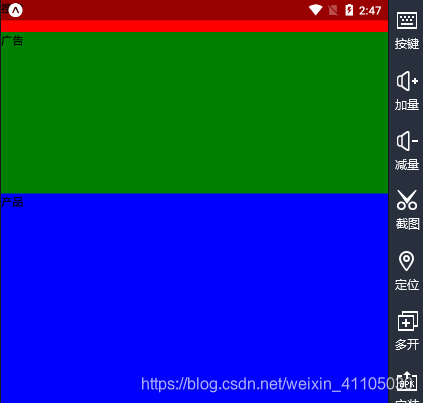
状态栏的配置
我们可以看到顶部状态栏遮挡住我们的页面;我们此时可以使用StatusBar控制应用状态栏的组件进行配置。
由于StatusBar可以在任意视图中加载,且后加载的设置会覆盖先前的设置。因此在配合导航器使用时,请务必考虑清楚StatusBar的放置顺序。
<View style={
styles.container}>
<StatusBar
hidden={
false}
animated={
true}
backgroundColor="#ccc"
barStyle="light-content"
translucent={
false}
></StatusBar>
<SearchBar></SearchBar>
<Adverticement></Adverticement>
<Products></Products>
</View>
searchBar页面
我们从图片中可以看出,它是由一个搜索框TextInput和一个按钮组成Button;我们布局的话使用伸缩布局,而按钮的背景色需要在props给的属性里面设置也就是给color属性一个值,搜索框flex:1使其占满自适应
import React from 'react'
import {
View,Button,StyleSheet,TextInput,Alert} from 'react-native'
export default class Searchbar extends React.Component{
// 文本框改变处理函数
constructor(props){
super(props)
this.state = {
searchVal:''
}
}
// 文本框改变时,改变内容状态
changeTextHandle = (newSearchVal)=>{
this.setState({
searchVal:newSearchVal
})
}
searchHandle = () =>{
Alert.alert(this.state.searchVal)
}
render(){
return <View style={
styles.searchbar}>
<TextInput
style={
styles.input}
placeholder='你的白猪王子登门造访'
value={
this.state.value}
onChangeText={
this.changeTextHandle}
></TextInput>
<Button
style={
styles.button}
onPress={
this.searchHandle}
title="搜索"
></Button>
</View>
}
}
const styles = StyleSheet.create({
searchbar:{
flexDirection: "row",
justifyContent: "center",
alignItems: 'center',
paddingHorizontal: 10,
height: 40,
},
input: {
flex: 1,
marginRight







 最低0.47元/天 解锁文章
最低0.47元/天 解锁文章














 623
623











 被折叠的 条评论
为什么被折叠?
被折叠的 条评论
为什么被折叠?








