Centos7安装及Oracle12c的安装
一、装备工具
1.vmware(自行安装)
2.centos7
迅雷连接:http://mirrors.aliyun.com/centos/7/isos/x86_64/CentOS-7-x86_64-DVD-1908.iso
3.Oracle12c
4.FileZilla
二、Centos7安装(比较啰嗦)
1.点击下一步

2.点击下一步
3.点击下一步

4.选择相应的系统–点击下一步

5.选择安装路径–点击下一步

6.根据自己电脑线程给–点击下一步

7.根据自己电脑内存–点击下一步

8.根据自己喜好,NAT、桥接、共享都行,这里选共享NAT–点击下一步

9.按照推荐的–点击下一步

10.按照推荐的–点击下一步

11.按照推荐的–点击下一步

12.给200g的不要立即分配–点击下一步

13.下一步

14.点击自定义硬件

15.选择cd—使用ISO映像文件(把下载好的IOS选中)


16.点击关闭即可–再点击完成

17.开启虚拟机
18. 选择第一个 install centos 7

19. 
20. 选择软件选择
根据个人需求选择
兼容性程序库
开发工具
ftp服务器
安全性工具
智能卡支持
系统管理工具
选择完后点击完成
21.点击安装位置

21. 选中200g的盘符勾选我要配置分区然后点击完成

22. 手动分区
23. 完成分区
/home – 20GB
/boot – 200MB
/tmp – 50GB
/ – 80GB
swap – 16GB
可自定义分配空间(只要符合最低安装要求即可)
安装需求
24.点击完成—点击接受更改
25.点击网络和主机名

打开网络开关(如果没有请检查相关服务有没有打开)
主机名改为localhost点击应用
完成
26.点击开始安装
27.设置root和创建用户
root密码位123456(过于简单需要点两次完成)
创建用户也一样
dong
密码123456
勾选为管理员


28. 等待安装完成重启即可
29. 重启后允许许可证

三、准备Oracle12c安装环境
1.创建oinstall用户组及dba组
[dong@localhost ~]$ su root
密码:
[root@localhost dong]# groupadd oinstall
[root@localhost dong]# groupadd dba
[root@localhost dong]# useradd -g oinstall -g dba -m oracle
[root@localhost dong]# passwd oracle
更改用户 oracle 的密码 。
新的 密码:
无效的密码: 密码少于 8 个字符
重新输入新的 密码:
passwd:所有的身份验证令牌已经成功更新。
[root@localhost dong]# id oracle
uid=1001(oracle) gid=1002(dba) 组=1002(dba)
2.创建oracle数据库的安装目录
参考文档(可直接跳过)

[root@localhost dong]# mkdir -p /data/oracle
[root@localhost dong]# mkdir -p /data/oraInventory
[root@localhost dong]# mkdir -p /data/database
[root@localhost dong]# cd /data
[root@localhost data]# chown -R oracle:oinstall /data/oraInventory
[root@localhost data]# chown -R oracle:oinstall /data/oracle
[root@localhost data]# chown -R oracle:oinstall /data/database/
3.修改OS系统标识
Oracle不支持CentOS系统安装
修改文件/etc/redhat-release
[root@localhost data]# cat /proc/version
Linux version 3.10.0-1062.el7.x86_64 (mockbuild@kbuilder.bsys.centos.org) (gcc version 4.8.5 20150623 (Red Hat 4.8.5-36) (GCC) ) #1 SMP Wed Aug 7 18:08:02 UTC 2019
[root@localhost data]# cat /etc/redhat-release
CentOS Linux release 7.7.1908 (Core)
[root@localhost data]# vi /etc/redhat-release
[root@localhost data]# cat /etc/redhat-release
redhat-7
4.检查包
Packages for Oracle Linux 7 and Red Hat Enterprise Linux 7
binutils-2.23.52.0.1-12.el7.x86_64
compat-libcap1-1.10-3.el7.x86_64
compat-libstdc+±33-3.2.3-71.el7.i686
compat-libstdc+±33-3.2.3-71.el7.x86_64
gcc-4.8.2-3.el7.x86_64
gcc-c+±4.8.2-3.el7.x86_64
glibc-2.17-36.el7.i686
glibc-2.17-36.el7.x86_64
glibc-devel-2.17-36.el7.i686
glibc-devel-2.17-36.el7.x86_64
ksh
libaio-0.3.109-9.el7.i686
libaio-0.3.109-9.el7.x86_64
libaio-devel-0.3.109-9.el7.i686
libaio-devel-0.3.109-9.el7.x86_64
libgcc-4.8.2-3.el7.i686
libgcc-4.8.2-3.el7.x86_64
libstdc+±4.8.2-3.el7.i686
libstdc+±4.8.2-3.el7.x86_64
libstdc+±devel-4.8.2-3.el7.i686
libstdc+±devel-4.8.2-3.el7.x86_64
libXi-1.7.2-1.el7.i686
libXi-1.7.2-1.el7.x86_64
libXtst-1.2.2-1.el7.i686
libXtst-1.2.2-1.el7.x86_64
make-3.82-19.el7.x86_64
sysstat-10.1.5-1.el7.x86_64
一般都是安装好了的缺的话在安装后会有检查
用yum一个个安装吧
做个示范(基本都有安装,检查只会让你更新)
这一步可以跳过(按照上面的操作安装的系统基本都下载齐了差的在后面会补的)
[root@localhost data]# yum install binutils
已加载插件:fastestmirror, langpacks
Loading mirror speeds from cached hostfile
* base: mirrors.aliyun.com
* extras: mirrors.aliyun.com
* updates: mirrors.aliyun.com
正在解决依赖关系
--> 正在检查事务
---> 软件包 binutils.x86_64.0.2.27-41.base.el7 将被 升级
---> 软件包 binutils.x86_64.0.2.27-41.base.el7_7.3 将被 更新
--> 解决依赖关系完成
依赖关系解决
================================================================================
Package 架构 版本 源 大小
================================================================================
正在更新:
binutils x86_64 2.27-41.base.el7_7.3 updates 5.9 M
事务概要
================================================================================
升级 1 软件包
总计:5.9 M
Is this ok [y/d/N]: y
Downloading packages:
警告:/var/cache/yum/x86_64/7/updates/packages/binutils-2.27-41.base.el7_7.3.x86_64.rpm: 头V3 RSA/SHA256 Signature, 密钥 ID f4a80eb5: NOKEY
从 file:///etc/pki/rpm-gpg/RPM-GPG-KEY-CentOS-7 检索密钥
导入 GPG key 0xF4A80EB5:
用户ID : "CentOS-7 Key (CentOS 7 Official Signing Key) <security@centos.org>"
指纹 : 6341 ab27 53d7 8a78 a7c2 7bb1 24c6 a8a7 f4a8 0eb5
软件包 : centos-release-7-7.1908.0.el7.centos.x86_64 (@anaconda)
来自 : /etc/pki/rpm-gpg/RPM-GPG-KEY-CentOS-7
是否继续?[y/N]:y
Running transaction check
Running transaction test
Transaction test succeeded
Running transaction
正在更新 : binutils-2.27-41.base.el7_7.3.x86_64 1/2
清理 : binutils-2.27-41.base.el7.x86_64 2/2
验证中 : binutils-2.27-41.base.el7_7.3.x86_64 1/2
验证中 : binutils-2.27-41.base.el7.x86_64 2/2
更新完毕:
binutils.x86_64 0:2.27-41.base.el7_7.3
完毕!
5.关闭防火墙
sudo systemctl stop firewalld 临时关闭
sudo systemctl disable firewalld ,然后reboot 永久关闭
sudo systemctl status firewalld 查看防火墙状态。
[root@localhost data]# systemctl stop firewalld
[root@localhost data]# systemctl disable firewalld
Removed symlink /etc/systemd/system/multi-user.target.wants/firewalld.service.
Removed symlink /etc/systemd/system/dbus-org.fedoraproject.FirewallD1.service.
[root@localhost data]# systemctl status firewalld
● firewalld.service - firewalld - dynamic firewall daemon
Loaded: loaded (/usr/lib/systemd/system/firewalld.service; disabled; vendor preset: enabled)
Active: inactive (dead)
Docs: man:firewalld(1)
4月 05 19:33:46 localhost systemd[1]: Starting firewalld - dynamic firewal.....
4月 05 19:33:46 localhost systemd[1]: Started firewalld - dynamic firewall...n.
4月 05 22:21:16 localhost systemd[1]: Stopping firewalld - dynamic firewal.....
4月 05 22:21:17 localhost systemd[1]: Stopped firewalld - dynamic firewall...n.
Hint: Some lines were ellipsized, use -l to show in full.
6.关闭selinux(修改内容自已看)
[root@localhost data]# vi /etc/selinux/config
# This file controls the state of SELinux on the system.
# SELINUX= can take one of these three values:
# enforcing - SELinux security policy is enforced.
# permissive - SELinux prints warnings instead of enforcing.
# disabled - No SELinux policy is loaded.
SELINUX=enforcing #此处修改为disabled
# SELINUXTYPE= can take one of three values:
# targeted - Targeted processes are protected,
# minimum - Modification of targeted policy. Only selected processes are protected.
# mls - Multi Level Security protection.
SELINUXTYPE=targeted
7.修改内核参数(图片仅供参考可跳过直接看代码)





太多了我就不一一展示了直接上
[root@localhost data]# vi /etc/sysctl.conf
# sysctl settings are defined through files in
# /usr/lib/sysctl.d/, /run/sysctl.d/, and /etc/sysctl.d/.
#
# Vendors settings live in /usr/lib/sysctl.d/.
# To override a whole file, create a new file with the same in
# /etc/sysctl.d/ and put new settings there. To override
# only specific settings, add a file with a lexically later
# name in /etc/sysctl.d/ and put new settings there.
#
# For more information, see sysctl.conf(5) and sysctl.d(5).
--------------添加内容----------------
fs.aio-max-nr = 1048576
fs.file-max = 6815744
kernel.shmall = 2097152
kernel.shmmax = 536870912
kernel.shmmni = 4096
kernel.sem = 250 32000 100 128
net.ipv4.ip_local_port_range = 9000 65500
net.core.rmem_default = 262144
net.core.rmem_max = 4194304
net.core.wmem_default = 262144
net.core.wmem_max = 1048586
--------------添加内容----------------
~
使配置参数生效(sysctl -p)
[root@localhost data]# sysctl -p
fs.aio-max-nr = 1048576
fs.file-max = 6815744
kernel.shmall = 2097152
kernel.shmmax = 536870912
kernel.shmmni = 4096
kernel.sem = 250 32000 100 128
net.ipv4.ip_local_port_range = 9000 65500
net.core.rmem_default = 262144
net.core.rmem_max = 4194304
net.core.wmem_default = 262144
net.core.wmem_max = 1048586
8.对orcale用户设置限制,提高软件运行性能
参考文档

[root@localhost data]# vi /etc/security/limits.conf
# /etc/security/limits.conf
#
#This file sets the resource limits for the users logged in via PAM.
#It does not affect resource limits of the system services.
#
#Also note that configuration files in /etc/security/limits.d directory,
#which are read in alphabetical order, override the settings in this
#file in case the domain is the same or more specific.
#That means for example that setting a limit for wildcard domain here
#can be overriden with a wildcard setting in a config file in the
#subdirectory, but a user specific setting here can be overriden only
#with a user specific setting in the subdirectory.
#
#Each line describes a limit for a user in the form:
#
#<domain> <type> <item> <value>
#
#Where:
#<domain> can be:
# - a user name
# - a group name, with @group syntax
# - the wildcard *, for default entry
# - the wildcard %, can be also used with %group syntax,
# for maxlogin limit
#
#<type> can have the two values:
# - "soft" for enforcing the soft limits
# - "hard" for enforcing hard limits
#
#<item> can be one of the following:
# - core - limits the core file size (KB)
# - data - max data size (KB)
# - fsize - maximum filesize (KB)
# - memlock - max locked-in-memory address space (KB)
# - nofile - max number of open file descriptors
# - rss - max resident set size (KB)
# - stack - max stack size (KB)
# - cpu - max CPU time (MIN)
# - nproc - max number of processes
# - as - address space limit (KB)
# - maxlogins - max number of logins for this user
# - maxsyslogins - max number of logins on the system
# - priority - the priority to run user process with
# - locks - max number of file locks the user can hold
# - sigpending - max number of pending signals
# - msgqueue - max memory used by POSIX message queues (bytes)
# - nice - max nice priority allowed to raise to values: [-20, 19]
# - rtprio - max realtime priority
#
#<domain> <type> <item> <value>
#
#* soft core 0
#* hard rss 10000
#@student hard nproc 20
#@faculty soft nproc 20
#@faculty hard nproc 50
#ftp hard nproc 0
#@student - maxlogins 4
------------------增加内容--------------------
oracle soft nproc 2047
oracle hard nproc 16384
oracle soft nofile 1024
oracle hard nofile 65536
oracle soft stack 10240#这两个不在参考里面但是安装会出错所以加进去了
oracle hard stack 10240#这两个不在参考里面但是安装会出错所以加进去了
------------------增加内容--------------------
# End of file
9.配置用户的环境变量(看文档意思是如果没设置就会按照Oracle默认的设置)
[root@localhost data]# vi /home/oracle/.bash_profile
# .bash_profile
# Get the aliases and functions
if [ -f ~/.bashrc ]; then
. ~/.bashrc
fi
# User specific environment and startup programs
PATH=$PATH:$HOME/.local/bin:$HOME/bin
--------------------增加内容-------------------
export PATH
export ORACLE_BASE=/data/oracle
export ORACLE_HOME=$ORACLE_BASE/product/12.2.0/db_1
export ORACLE_SID=orcl
export ORACLE_TERM=xterm
export PATH=$ORACLE_HOME/bin:/usr/sbin:$PATH
export LD_LIBRARY_PATH=$ORACLE_HOME/lib:/lib:/usr/lib
export LANG=C
export NLS_LANG=AMERICAN_AMERICA.AL32UTF8
--------------------增加内容-------------------
~
使配置立即生效
[root@localhost data]# source /home/oracle/.bash_profile
10.上传安装包
查看IP地址(192.168.1.3)我的是NAT
[root@localhost data]# ifconfig
ens33: flags=4163<UP,BROADCAST,RUNNING,MULTICAST> mtu 1500
inet 192.168.1.3 netmask 255.255.255.0 broadcast 192.168.1.255
inet6 fe80::af5a:e9f4:ece5:a327 prefixlen 64 scopeid 0x20<link>
ether 00:0c:29:6b:77:49 txqueuelen 1000 (Ethernet)
RX packets 299787 bytes 444756342 (424.1 MiB)
RX errors 0 dropped 0 overruns 0 frame 0
把下载的Oracle12c上传到/data/database
打开FileZilla(绿色版的解压就可以用了)

像这样
然后上传就行了(也可以用vmware上传的或者其他工具)

11.解压安装包
切换到Oracle用户直接在系统点就行了

选Oracle登陆(之前我设置的密码是123456)

会有点小问题就是os都是英文的了
但是问题不大
打开终端
还有个小问题就是无法复制了 = =


[root@localhost oracle]#cd /data/database
[root@localhost database]#unzip linuxx64_12201_database.zip
[root@localhost database]# chown -R oracle:oinstall /data/database/database
正式安装oracle
跳转到database目录下
cd /data/database/database
su oracle #切换回Oracle用户
./runInstaller#开始安装

接下来就是跟windows下安装差不多了
四、开始安装Oracle12c
就不过多赘述了直接看图行事
1.取消那个勾点击下一步(弹框点yes)




密码规则是大小写等这里密码为(Oracle123)


检查
这里有个小插曲
你会发现到这里还是有问题还是有错误

不要慌,这里是12c的一个小bug,官方有给出解决办法

按照fix的操作后关掉安装客户端并且关机重启后再次安装就不会有问题了,而且这个问题将在下个版本解决
现在开始解决
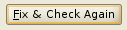
点击这个,按照他说的做

打开一个终端
用root权限运行它的脚本(如下图)
脚本复制就行了,在上面有

运行后点击ok
再点击

你会发现刚才的问题解决了(感觉可以不用重启)(我错了,回来更新,要重启,虽然后面的问题不知道是不是这个原因)
下面还有两个问题是我没有升级所需的包所以报错了如果之前那些必须的包有一条一条检查更新就不会有这两个问题了
所以现在更新一下(像下面一样,缺什么装什么)
因为我这里只缺这两个包(包名在那个框里有写)


完成后再点这个

你就会发现跳到这个页面了

说明快要好了
点击install就ok啦!!!!!!中途好像会弹个什么框

按照它说的做就ok啦这步我就不做了
ins-20802错误
最后有个小插曲
ins-20802错误
输入三行命令
yum install libaio -y
/etc/init.d/network restart
service NetworkManager restart
yum install libaio -y
[oracle@localhost ~]$ su
Password:
[root@localhost oracle]# /etc/init.d/net
netconsole network
[root@localhost oracle]# /etc/init.d/network restart
Restarting network (via systemctl): [ OK ]
[root@localhost oracle]# service NetworkManager restart
Redirecting to /bin/systemctl restart NetworkManager.service
[root@localhost oracle]#
然后点击这个Retry
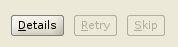
最后安装成功

完结撒花★,°:.☆( ̄▽ ̄)/$:.°★ 。
好像这些设置好了安装的时候就不会让我们设置了
不知道
没试过感兴趣的可以去试一下
那样可以的话好像简单点
https://blog.csdn.net/weixin_33929309/article/details/85954785
这是我找的过程中看到的一篇
接下来就是访问啦
记得一开始设置网络的主机地址的名字吗
我是localhost
还有要在数据库打开端口才能进oem
这篇就只讲安装了,下次再详细记录
参考文章
https://blog.csdn.net/shaun17/article/details/77962613



























 2万+
2万+











 被折叠的 条评论
为什么被折叠?
被折叠的 条评论
为什么被折叠?








