今天自己写了个小demo,实现我们平常最常见的UI界面效果,如下图:
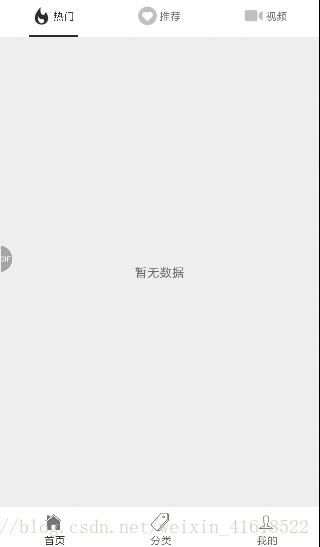
比较常见的是使用 react-navigation 库去实现,但是这里我用的scrollable-tab-view嵌套实现的效果,这里顶部的图标我使用的本地图标,底部图标用的是iconfont库中的图标。
这里我们创建好项目之后,接下来我们一步步来实现它。
第一步:引入相关库
iconfont 图标库 :react-native-vector-icons
自动链接iconfont库:react-native link react-native-vector-icons
滑动切换控件:react-native-scrollable-tab-view
类型检测库:prop-types
第二步:实现外层的底部tab栏
先准备好三个界面文件,我这里分别是Home.js 、Classfy.js、Person.js三个js文件,将其导入在APP.js中,再在APP.js中设置默认的底部tab
这里的图标使用的是在线iconfont库中的,如果想要查看图标的字符串对应表,可以在node_modules->glyphmaps->Ionicons.json文件查看,也可以在iconfont中用自定义图标,可参考这位前辈写的https://blog.csdn.net/f409031mn/article/details/79522129
constructor(props) { super(props); this.state = { tabLabels: ['首页', '分类', '我的'], normalIcons: ['ios-home-outline', 'ios-pricetags-outline', 'ios-person-outline'], selectIcons: ['ios-home', 'ios-pricetags','ios-person'], } }
render() { return ( <ScrollableTabView tabBarPosition='bottom' initialPage={0} //默认为第一页 locked={true} //表示手指是否能拖动视图,默认为false(表示可以拖动)。设为true的话,我们只能点击Tab来切换视图。 renderTabBar={() => <BottomTabBar tabNames={this.state.tabLabels} tabIconNames={this.state.normalIcons} selectedTabIconNames={this.state.selectIcons}/>} // 可使用自定义控件 也可以使用默认的ScrollableTabView tabBarBackgroundColor='#fff' tabBarActiveTextColor='#2c2c2c' tabBarInactiveTextColor='#666' > <View style={styles.container}><HomePage/></View> <View style={styles.container}><ClassfyPage/></View> <View style={styles.container}><PersonPage/></View> </ScrollableTabView> ); } }
此处的BottomTabBar是自己定义的组件,如下:
export default class BottomTabBar extends Component { static propType = { goToPage: PropTypes.func, activeTab: PropTypes.number, tabs: PropTypes.array, tabNames: PropTypes.array, tabIconNames: PropTypes.array, selectedTabIconNames: PropTypes.array }; render() { return ( <View style={styles.tabs}> {this.props.tabs.map((tab, i) => { let color = this.props.activeTab === i ? '#2c2c2c' : '#666'; let bottomLinecolor = this.props.activeTab === i ? '#2c2c2c' : '#fff'; let icon = this.props.activeTab == i ? this.props.selectedTabIconNames[i] : this.props.tabIconNames[i]; return ( <TouchableOpacity key={i} activeOpacity={0.8} style={styles.tabItem} onPress={() => this.props.goToPage(i)}> <View style={styles.tabItem}> <Icon size = {scaleSize(50)} name={icon} style={{marginTop:5}}/> <Text style={{color: color, fontSize: 12, marginLeft: 3}}> {this.props.tabNames[i]} </Text> </View> </TouchableOpacity> ) })} </View> ); } } const styles = StyleSheet.create({ container: { flex: 1, backgroundColor: '#ffffff', marginTop: 20 }, tabs: { flexDirection: 'row', height: 45, backgroundColor: '#ffffff', }, tabItem: { flex: 1, alignItems: 'center', flexDirection:'column', justifyContent:'space-between' }, });
到现在第一个外层界面已经出来了。
第三步:实现子页面
这里的图标使用本地图标,自己可以新建一个文件夹,将图片进行导入
// 正常展示的顶部图标 import hotNormalIcon from '../imgs/icon_hot_normal.png' import recommendNormalIcon from '../imgs/icon_recommend_normal.png' import videoNormalIcon from '../imgs/icon_video_normal.png' // 选中的顶部图标 import hotSeclectIcon from '../imgs/icon_hot_select.png' import recommendSeclectIcon from '../imgs/icon_recommend_select.png' import videoSeclectIcon from '../imgs/icon_video_select.png' export default class Home extends Component { constructor(props) { super(props); this.state = { tabLabels: ['热门', '推荐', '视频'], normalIcons: [hotNormalIcon,recommendNormalIcon,videoNormalIcon], selectIcons: [hotSeclectIcon,recommendSeclectIcon,videoSeclectIcon], } } render() { return ( <ScrollableTabView initialPage={0} //默认为第一页 locked={false} //表示手指是否能拖动视图,默认为false(表示可以拖动)。设为true的话,我们只能点击Tab来切换视图。 renderTabBar={() => <TopScrollTabItem tabNames={this.state.tabLabels} tabIconNames={this.state.normalIcons} selectedTabIconNames={this.state.selectIcons}/>} // 可使用自定义控件 也可以使用默认的ScrollableTabView tabBarBackgroundColor='#fff' tabBarActiveTextColor='#2c2c2c' tabBarInactiveTextColor='#666' tabBarUnderlineStyle={styles.tabBarUnderline} > <View style={styles.container}><Text>暂无数据</Text></View> <View style={styles.container}><Text>暂无数据</Text></View> <View style={styles.container}><Text>暂无数据</Text></View> </ScrollableTabView> ); } } const styles = StyleSheet.create({ container: { flex: 1, justifyContent: 'center', alignItems: 'center', backgroundColor: '#eeeeee', }, tabBarUnderline: { height: 2, backgroundColor: '#2c2c2c', }, });上面的这个TopScrollTabItem组件和BottomTabBar组件类似,用的是本地的图标。
就样已经完成了。
代码已经放到github上去了,有兴趣的可以下载,地址:https://github.com/min476/scrollable-tab-view-demo
























 535
535

 被折叠的 条评论
为什么被折叠?
被折叠的 条评论
为什么被折叠?








