AlertDialog
1.AlertDialog的6种创建模式
1.1setMessage
1)Java代码
//1.创建构造器
AlertDialog.Builder builder=new AlertDialog.Builder(this);
//2.设置参数
builder.setTitle("弹窗提示")
.setIcon(R.mipmap.boy)
.setMessage("选择你的性别?")
.setPositiveButton("男",new DialogInterface.OnClickListener(){
@Override
public void onClick(DialogInterface dialogInterface, int i) {
Toast.makeText(DialogTest.this, "选中男", Toast.LENGTH_SHORT).show();
}
})
.setNegativeButton("女",new DialogInterface.OnClickListener(){
@Override
public void onClick(DialogInterface dialogInterface, int i) {
Toast.makeText(DialogTest.this, "选中女", Toast.LENGTH_SHORT).show();
}
})
.setNeutralButton("未知",new DialogInterface.OnClickListener(){
@Override
public void onClick(DialogInterface dialogInterface, int i) {
Toast.makeText(DialogTest.this, "选中未知", Toast.LENGTH_SHORT).show();
}
});
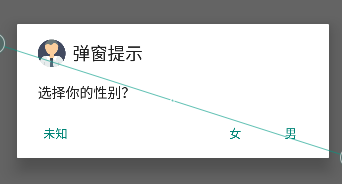

1.2setItem,设置列表项
1)Java代码
String[] citys={"济南","青岛","潍坊","日照","临沂","枣庄"};
//1.创建构造器
AlertDialog.Builder builder=new AlertDialog.Builder(this);
//2.设置参数
builder.setTitle("请选择城市地区")
.setIcon(R.mipmap.city)
.setItems(citys, new DialogInterface.OnClickListener() {
@Override
public void onClick(DialogInterface dialogInterface, int i) {
Toast.makeText(DialogTest.this, ""+citys[i], Toast.LENGTH_SHORT).show();
}
})
.setPositiveButton("确认",new DialogInterface.OnClickListener(){
@Override
public void onClick(DialogInterface dialogInterface, int i) {
}
})
.setNegativeButton("取消",new DialogInterface.OnClickListener(){
@Override
public void onClick(DialogInterface dialogInterface, int i) {
}
})
.setNeutralButton("忽略",new DialogInterface.OnClickListener(){
@Override
public void onClick(DialogInterface dialogInterface, int i) {
}
});
//3.创建对象,显示对象
builder.create().show();


1.3setSingleChoiceItems,设置对话框内容为单选列表项
- 可以传递数组或者是集合
String[] citys={"济南","青岛","潍坊","日照","临沂","枣庄"};
//1.创建构造器
AlertDialog.Builder builder=new AlertDialog.Builder(this);
//2.设置参数
builder.setTitle("请选择城市地区")
.setIcon(R.mipmap.city)
.setSingleChoiceItems(citys, 0,new DialogInterface.OnClickListener() {
@Override
public void onClick(DialogInterface dialogInterface, int i) {
Toast.makeText(DialogTest.this, ""+citys[i], Toast.LENGTH_SHORT).show();
}
})
.setPositiveButton("确认",new DialogInterface.OnClickListener(){
@Override
public void onClick(DialogInterface dialogInterface, int i) {
}
})
.setNegativeButton("取消",new DialogInterface.OnClickListener(){
@Override
public void onClick(DialogInterface dialogInterface, int i) {
}
})
.setNeutralButton("忽略",new DialogInterface.OnClickListener(){
@Override
public void onClick(DialogInterface dialogInterface, int i) {
}
});
//3.创建对象,显示对象
builder.create().show();
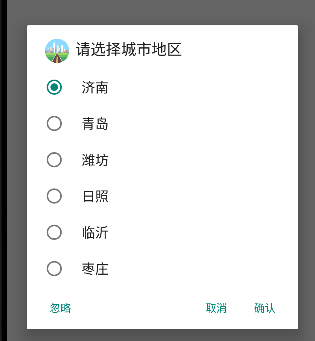
1.4setMultiChoiceItems设置多选
// 设置多选
String[] citys={"济南","青岛","潍坊","日照","临沂","枣庄"};
//1.创建构造器
AlertDialog.Builder builder=new AlertDialog.Builder(this);
//2.设置参数
builder.setTitle("请选择城市地区")
.setIcon(R.mipmap.city)
.setMultiChoiceItems(citys, new boolean[]{false, false, false, false, false, false}, new DialogInterface.OnMultiChoiceClickListener() {
@Override
public void onClick(DialogInterface dialogInterface, int i, boolean b) {
Toast.makeText(DialogTest.this, ""+citys[i]+b, Toast.LENGTH_SHORT).show();
}
})
.setPositiveButton("确认",new DialogInterface.OnClickListener(){
@Override
public void onClick(DialogInterface dialogInterface, int i) {
}
})
.setNegativeButton("取消",new DialogInterface.OnClickListener(){
@Override
public void onClick(DialogInterface dialogInterface, int i) {
}
})
.setNeutralButton("忽略",new DialogInterface.OnClickListener(){
@Override
public void onClick(DialogInterface dialogInterface, int i) {
}
});
//3.创建对象,显示对象
builder.create().show();
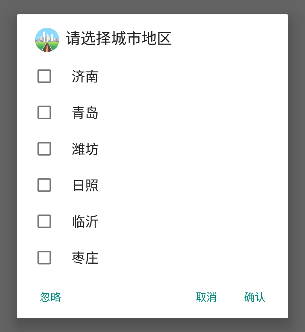

1.5setAdapter设置自定义的样式
- 需要传入一个自定义的布局
1)子布局样式
- 文本框
- 输入框
- 多选框
<?xml version="1.0" encoding="utf-8"?>
<LinearLayout xmlns:android="http://schemas.android.com/apk/res/android"
android:orientation="vertical"
android:layout_width="match_parent"
android:layout_height="match_parent">
<LinearLayout
android:layout_width="match_parent"
android:layout_height="wrap_content"
android:orientation="horizontal"
>
<TextView
android:id="@+id/s1"
android:layout_width="wrap_content"
android:layout_height="wrap_content"
android:text=""
/>
<EditText
android:layout_width="0dp"
android:layout_height="wrap_content"
android:id="@+id/s2"
android:layout_weight="1"
/>
<CheckBox
android:layout_width="wrap_content"
android:layout_height="wrap_content"
android:id="@+id/s3"
/>
</LinearLayout>
</LinearLayout>
2)Java代码
// 设置多选
String[] citys={"济南","青岛","潍坊","日照","临沂","枣庄"};
//1.创建构造器
AlertDialog.Builder builder=new AlertDialog.Builder(this);
//2.设置参数
builder.setTitle("请选择城市地区")
.setIcon(R.mipmap.city)
.setAdapter(new ArrayAdapter<String>(DialogTest.this, R.layout.myselect,R.id.s1,citys), new DialogInterface.OnClickListener() {
@Override
public void onClick(DialogInterface dialogInterface, int i) {
}
}
)
.setPositiveButton("确认",new DialogInterface.OnClickListener(){
@Override
public void onClick(DialogInterface dialogInterface, int i) {
}
})
.setNegativeButton("取消",new DialogInterface.OnClickListener(){
@Override
public void onClick(DialogInterface dialogInterface, int i) {
}
})
.setNeutralButton("忽略",new DialogInterface.OnClickListener(){
@Override
public void onClick(DialogInterface dialogInterface, int i) {
}
});
//3.创建对象,显示对象
builder.create().show();

1.6setView,指定对话框为自定义的View
1)布局代码
<?xml version="1.0" encoding="utf-8"?>
<LinearLayout xmlns:android="http://schemas.android.com/apk/res/android"
android:orientation="vertical"
android:layout_width="match_parent"
android:layout_height="match_parent">
<LinearLayout
android:layout_width="match_parent"
android:layout_height="wrap_content"
android:orientation="horizontal"
>
<TextView
android:layout_width="wrap_content"
android:layout_height="wrap_content"
android:text="账号:"
android:textSize="30dp"
/>
<EditText
android:id="@+id/account"
android:layout_width="0dp"
android:layout_height="wrap_content"
android:hint="输入账号"
android:singleLine="true"
android:maxLength="16"
android:layout_weight="1"
android:textSize="30dp"
/>
</LinearLayout>
<LinearLayout
android:layout_width="match_parent"
android:layout_height="wrap_content"
android:orientation="horizontal"
>
<TextView
android:layout_width="wrap_content"
android:layout_height="wrap_content"
android:text="密码:"
android:textSize="30dp"
android:inputType="textPassword"
/>
<EditText
android:id="@+id/password"
android:layout_width="0dp"
android:layout_height="wrap_content"
android:hint="输入密码"
android:singleLine="true"
android:maxLength="16"
android:layout_weight="1"
android:textSize="30dp"
/>
</LinearLayout>
<LinearLayout
android:layout_width="match_parent"
android:layout_height="wrap_content"
android:orientation="horizontal"
>
<Button
android:id="@+id/lbtn1"
android:layout_width="0dp"
android:layout_weight="1"
android:layout_height="wrap_content"
android:text="登录"
android:textSize="30dp"
/>
<Button
android:id="@+id/lbtn2"
android:layout_width="0dp"
android:layout_weight="1"
android:layout_height="wrap_content"
android:text="取消"
android:textSize="30dp"
/>
</LinearLayout>
</LinearLayout>
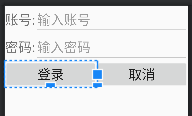
2)Java代码
- dismiss,可以设置消失
// 6.自定义View
//1.获取布局
View view= LayoutInflater.from(this).inflate(R.layout.login,null);
//2.获取布局中的控件
EditText account=view.findViewById(R.id.account);
EditText password=view.findViewById(R.id.password);
Button lbtn1=view.findViewById(R.id.lbtn1);
Button lbtn2=view.findViewById(R.id.lbtn2);
//3.创建构造器
AlertDialog.Builder builder=new AlertDialog.Builder(this);
//4.设置参数
builder.setTitle("输入指定的登录信息")
.setIcon(R.mipmap.city)
.setView(view)
.setPositiveButton("确认",new DialogInterface.OnClickListener(){
@Override
public void onClick(DialogInterface dialogInterface, int i) {
}
})
.setNegativeButton("取消",new DialogInterface.OnClickListener(){
@Override
public void onClick(DialogInterface dialogInterface, int i) {
}
})
.setNeutralButton("忽略",new DialogInterface.OnClickListener(){
@Override
public void onClick(DialogInterface dialogInterface, int i) {
}
});
//5.创建对象,
AlertDialog alertDialog=builder.create();
//6.单独设置事件监听器
lbtn1.setOnClickListener(new View.OnClickListener() {
@Override
public void onClick(View view) {
if (account.getText().toString().equals("1001")&&password.getText().toString().equals("123456")){
Toast.makeText(DialogTest.this, "登录成功!", Toast.LENGTH_SHORT).show();
//===设置对话框消失===
alertDialog.dismiss();
}
}
});
lbtn2.setOnClickListener(new View.OnClickListener() {
@Override
public void onClick(View view) {
Toast.makeText(DialogTest.this, "取消登录!", Toast.LENGTH_SHORT).show();
//===设置对话框消失===
alertDialog.dismiss();
}
});
//7.显示对象
alertDialog.show();
}


3)改建
public void loginAlert(View view1) {
// 6.自定义View
//1.获取布局
View view= LayoutInflater.from(this).inflate(R.layout.login,null);
//2.获取布局中的控件
EditText account=view.findViewById(R.id.account);
EditText password=view.findViewById(R.id.password);
Button lbtn1=view.findViewById(R.id.lbtn1);
Button lbtn2=view.findViewById(R.id.lbtn2);
//3.创建构造器
AlertDialog.Builder builder=new AlertDialog.Builder(this);
//4.设置参数
builder.setTitle("输入指定的登录信息")
.setIcon(R.mipmap.city)
.setView(view)
.setPositiveButton("确认",new DialogInterface.OnClickListener(){
@Override
public void onClick(DialogInterface dialogInterface, int i) {
}
})
.setNegativeButton("取消",new DialogInterface.OnClickListener(){
@Override
public void onClick(DialogInterface dialogInterface, int i) {
}
})
.setNeutralButton("忽略",new DialogInterface.OnClickListener(){
@Override
public void onClick(DialogInterface dialogInterface, int i) {
}
});
//5.创建对象,
AlertDialog alertDialog=builder.create();
//6.单独设置事件监听器
lbtn1.setOnClickListener(new View.OnClickListener() {
@Override
public void onClick(View view) {
if (account.getText().toString().equals("1001")&&password.getText().toString().equals("123456")){
Toast.makeText(DialogTest.this, "登录成功!", Toast.LENGTH_SHORT).show();
//===设置对话框消失===
alertDialog.dismiss();
}
}
});
lbtn2.setOnClickListener(new View.OnClickListener() {
@Override
public void onClick(View view) {
Toast.makeText(DialogTest.this, "取消登录!", Toast.LENGTH_SHORT).show();
//===设置对话框消失===
alertDialog.dismiss();
}
});
//7.显示对象
alertDialog.show();
}
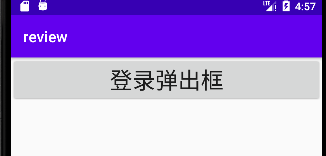
点击弹出框之后的


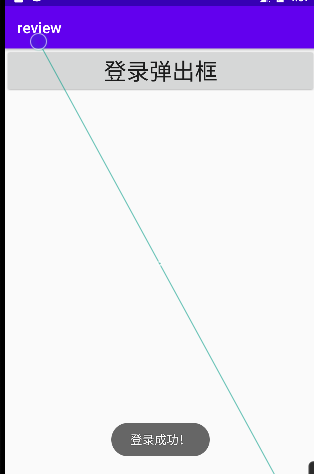






















 1174
1174











 被折叠的 条评论
为什么被折叠?
被折叠的 条评论
为什么被折叠?










