1.导入第三方依赖
<link rel="stylesheet" href="https://lib.baomitu.com/ol3/4.6.5/ol.css">
<script src="https://lib.baomitu.com/ol3/4.6.5/ol.js"></script>
2.初始化地图
初始化地图new ol.Map({})
参数target:制定初始化的地图设置到html页面上的哪一个DOM元素上
参数layers:
通过这个参数的名字我可以推断一个map可以设置多个layer,图层是构成openlayers的基本单位,地图是由多个layer组成的,这种设计类似于Photoshop里面的图层,多个图层是可以叠加的,在最上面的会覆盖下面的
参数view:视图是设置地图的显示范围,包括中心点,放大级别,坐标
EPSG:4326是一个在 GIS(地理信息系统)中使用的坐标参考系(Coordinate Reference System)代码。它表示一个地理坐标系,即使用经纬度来表示地理位置。
EPSG代码是由 European Petroleum Survey Group 分配的,它是一个用于统一管理坐标参考系的代码。4326代码是在 WGS 84(世界大地测量系统)椭球体模型的基础上定义的。
EPSG:4326 常被用于在网络上传输地理位置信息,如在 Web 地图服务和地理位置 API 等。
EPSG:4326 的经纬度范围是:经度范围在 -180° 到 180° 之间,纬度范围在 -90° 到 90° 之间
<!DOCTYPE html>
<html lang="en">
<head>
<meta charset="UTF-8">
<meta http-equiv="X-UA-Compatible" content="IE=edge">
<meta name="viewport" content="width=device-width, initial-scale=1.0">
<title>Document</title>
<!-- 1.引入第三方库 -->
<link rel="stylesheet" href="https://lib.baomitu.com/ol3/4.6.5/ol.css">
<script src="https://lib.baomitu.com/ol3/4.6.5/ol.js"></script>
<style>
*{margin:0;padding:0}
#map{
width:100vw;
height: 100vh;
}
</style>
</head>
<body>
<!-- 2、设置地图的挂载点 -->
<div id="map">
</div>
<script>
// 3.初始化一个高德地图层
const gaode = new ol.layer.Tile({
title: "高德地图",
source: new ol.source.XYZ({
url: 'http://wprd0{1-4}.is.autonavi.com/appmaptile?lang=zh_cn&size=1&style=7&x={x}&y={y}&z={z}',
wrapX: false
})
});
//4.初始化openlayer地图
const map = new ol.Map({
// 将初始化的地图设置到id为map的DOM元素上
target: "map",
//设置图层
layers: [
gaode
],
view:new ol.View({
center:[114.30,30.50],
//设置地图放大级别
zoom:12,
projection:'EPSG:4326'
})
})
</script>
</body>
</html>
总结
一个openlayer的地图,主要由layer和view组成。layer可以有多个,view只能设置一个。
3.地图控件
/* 视图跳转控件 */
const ZoomToExtent = new ol.control.ZoomToExtent({
extent: [110, 30, 160, 30],
})
map.addControl(ZoomToExtent)
/* 放大缩小控件 */
const zoomslider = new ol.control.ZoomSlider();
map.addControl(zoomslider)
//全屏控件
const fullScreen = new ol.control.FullScreen();
map.addControl(fullScreen)
4.绘制矢量图形
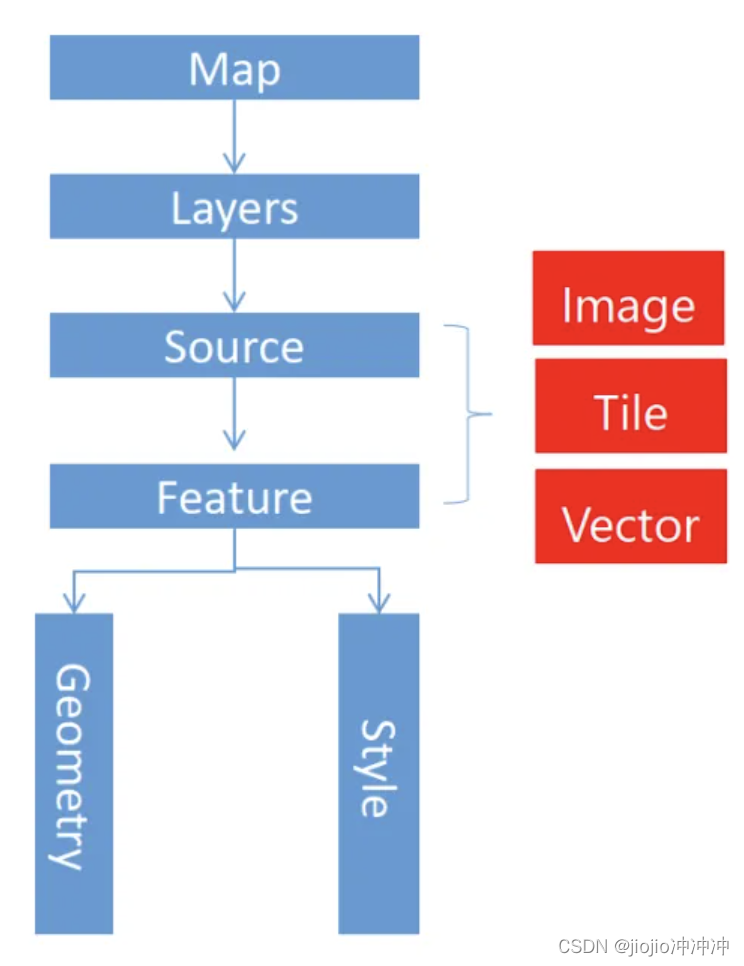
1、通过几何信息和样式信息构建要素
2、将要素添加到矢量数据源
3、将矢量数据源添加到矢量图层
4、将矢量图层添加到地图容器
/* 1、构建要素 */
var point = new ol.Feature({
geometry: new ol.geom.Point([114.30, 30.50])
})
let style = new ol.style.Style({
// image属性设置点要素的样式
image: new ol.style.Circle({
//radius设置点的半径 单位degree
radius: 10,
fill: new ol.style.Fill({
color: "#ff2d51"
}),
//描边
stroke: new ol.style.Stroke({
color: "#333",
width: 2
})
})
})
point.setStyle(style);
/* 2、将要素添加到矢量数据源 */
const source = new ol.source.Vector({
features: [point]
})
/* 3、将矢量数据源添加到矢量图层 */
const layer = new ol.layer.Vector({
source
})
/* 4、将矢量图层添加到地图容器 */
map.addLayer(layer)
5.加载GeoJSON数据
geojson数据是矢量数据,是包含地理信息的json数据,格式是以key:value的形式存在的。后缀以geojson结尾
5.1设置点要素

//1.创建geojson数据
var data = {
type: "FeatureCollection",
features: [
{
type: "Feature",
geometry: {
type: "Point",
coordinates: [114.30, 30.50]
}
}
]
}
var source = new ol.source.Vector({
/* 2.将geojson数据设置给实例数据源 */
features: new ol.format.GeoJSON().readFeatures(data)
})
var layer = new ol.layer.Vector({
source
})
map.addLayer(layer);
const style = new ol.style.Style({
image: new ol.style.Circle({
radius: 8,
fill: new ol.style.Fill({
color: "#ff2d51"
}),
stroke: new ol.style.Stroke({
color: '#333',
width: 2
})
}),
})
layer.setStyle(style);
5.2设置线
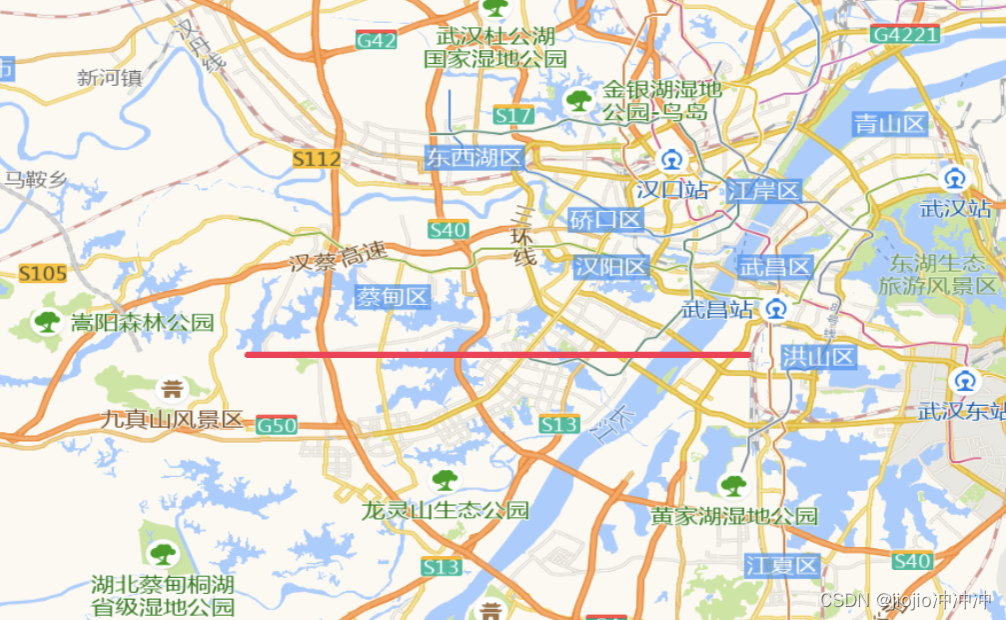
var data = {
type: "FeatureCollection",
features: [
// {
// type: "Feature",
// geometry: {
// type: "Point",
// coordinates: [114.30, 30.50]
// }
// },
{
type: "Feature",
geometry: {
type: "LineString",
coordinates: [[114.30, 30.50], [114, 30.50]]
}
}
]
}
var source = new ol.source.Vector({
/* 2.将geojson数据设置给实例数据源 */
features: new ol.format.GeoJSON().readFeatures(data)
})
var layer = new ol.layer.Vector({
source
})
map.addLayer(layer);
//设置样式
const style = new ol.style.Style({
//边线颜色
stroke: new ol.style.Stroke({
color: '#ff2d51',
width: 4
})
})
layer.setStyle(style);
5.3设置Polygon区

var data = {
type: "FeatureCollection",
features: [
{
type: "Feature",
geometry: {
type: "Polygon",
coordinates: [[[114.30, 30.50], [116, 30.50], [116, 30]]]
}
}
]
}
var source = new ol.source.Vector({
/* 将geojson数据设置给实例数据源 */
features: new ol.format.GeoJSON().readFeatures(data)
})
var layer = new ol.layer.Vector({
source
})
map.addLayer(layer);
//设置样式
const style = new ol.style.Style({
//边线颜色
stroke: new ol.style.Stroke({
color: '#ff2d51',
width: 2
}),
//设置填充色
fill: new ol.style.Fill({
color: "rgba(50, 50, 50, 0.3)"
})
})
layer.setStyle(style);
5.4加载本地geojson文件的数据
新建data/map.geojson文件
{
"type": "FeatureCollection",
"features": [
{
"type": "Feature",
"geometry": {
"type": "Point",
"coordinates": [114.30, 30.50]
}
}
]
}
//index.html
const source = new ol.source.Vector({
url: './data/map.geojson',
format: new ol.format.GeoJSON()
})
const layer = new ol.layer.Vector({
source
})
map.addLayer(layer)
const style = new ol.style.Style({
image: new ol.style.Circle({
radius: 8,
fill: new ol.style.Fill({
color: '#ff2d51'
}),
stroke: new ol.style.Stroke({
color: '#333',
width: 2
})
})
})
layer.setStyle(style)
5.5加载网络数据
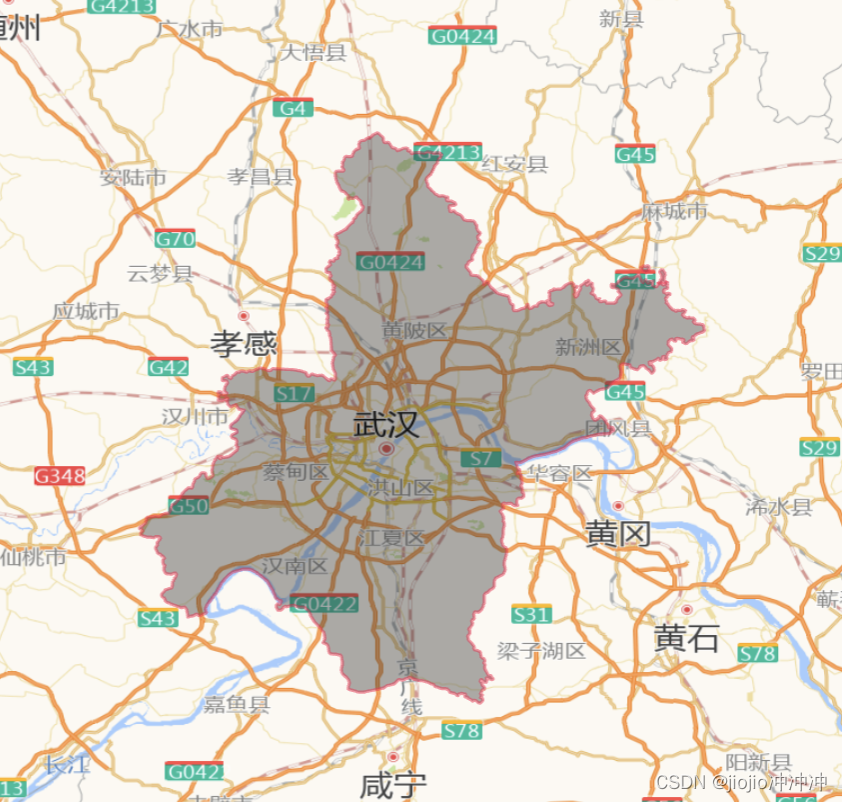
const source = new ol.source.Vector({
url: 'https://geo.datav.aliyun.com/areas_v3/bound/geojson?code=420100',
format: new ol.format.GeoJSON()
})
const layer = new ol.layer.Vector({
source
})
map.addLayer(layer)
const style = new ol.style.Style({
//填充色
fill: new ol.style.Fill({
color: 'rgba(50,50,50,0.4)'
}),
//边线颜色
stroke: new ol.style.Stroke({
color: '#ff2d5180',
width: 2
})
})
layer.setStyle(style)
6.地图事件及漫游
6.1地图上设置点
//...初始化地图map
var source = new ol.source.Vector({});
var layer = new ol.layer.Vector({source})
map.addLayer(layer);
map.on("click", (evt) => {
var position = evt.coordinate;
var point = new ol.Feature({
geometry: new ol.geom.Point(position)
})
source.addFeature(point)
})
6.2漫游
map.on("click", (evt) => {
var position = evt.coordinate;
map.getView().animate({
center: position,
zoom: 10,
duration: 2000,
})
})
6.3复位地图
.btn {
position: fixed;
z-index: 100;
top: 30px;
right: 50px;
}
<button class="btn">复位地图</button>
var btn = document.querySelector('.btn')
btn.onclick = function () {
map.getView().animate({
center: [114.30, 30.50],
zoom: 6,
duration: 3000
})
}
7.canvas绘制
canvas元素的webGL API用于绘制硬件加速的2D和3D图形
7.1绘制矩形
<!-- 1、设置canvas元素-->
<canvas id="canvas" width="200" height="200"></canvas>
<script>
/*2、获取canvas */
const canvas = document.getElementById("canvas");
/*3、getContext()返回一个对象,对象包含绘制图形的方法和属性 */
const ctx = canvas.getcontext("2d");
/*4、执行绘制fillRect(x,y,width,height) x,y*/
ctx.fillRect(10,10,100,208);
ctx.fillStyle="#333"
</script>
7.2 canvas中的坐标
canvas是一个二维网格
canvas 的左上角坐标为(0,0)
上面的 filRect 方法拥有参数 (0,0,100,100)
意思是:在左上角开始(0,0)的位置,绘制100*100的图形
7.3路径
//设置canvas
<canvas id="canvas" width="200" height="200"></canvas>
<script>
/*2、获取canvas元素 */
const canvas = document.getElementById("canvas");
/*3、获取上下文 */
const ctx = canvas.getContext("2d")!
/*4、moveTo设置起点坐标 */
ctx.moveTo(18,18);
/*5、设置终点坐标 lineTd*/
ctx.lineTo(100,100);
/*6、执行绘制*/
ctx.strokeStyle ="#ff2d51";
ctx.stroke();
</script>
7.4绘制圆
<canvas id="canvas" width="200" height="200"></canvas>
<script>
/*获取canvas画布 */
const canvas = document.getElementById("canvas" )
/*getContext获取绘制对象 */
const ctx = canvas.getContext("2d")!ctx.beginPath();
/* arc(x,y,radius,startAngle,endAngle) */
ctx.beginPath();
ctx.arc(50,50,50,0,Math.PI * 2);
ctx.closePath();
ctx.fillStyle="#333";
ctx.fil1();
ctx.strokeStyle = "#ff2d51";
ctx.stroke();
</script>
7.4绘制多个圆
<!DOCTYPE html>
<html lang="en">
<head>
<meta charset="UTF-8">
<meta http-equiv="x-UA-Compatible" content="IE=edge">
<meta name="viewport" content="width=device-width, initial-scale=1.0">
<title>Document</title>
</head>
<body>
<canvas id="canvas" width="400" height="400"></canvas>
<script>
/*100 50*/
const canvas = document.getElementById("canvas");
const ctx = canvas.getContext("2d");
/*第一个圆 */
ctx.beginPath();
ctx.arc(200, 200, 100, 0, Math.PI * 2);
ctx.closePath();
ctx.fillStyle = "#ff2d51";
ctx.fill()
/*第二个圆 */
ctx.beginPath();
ctx.arc(200, 200, 50, 0, Math.PI * 2);
ctx.closePath();
ctx.fillStyle = "#333";
ctx.fill()
</script>
</body>
</html>
7.5绘制动画圆
<!DOCTYPE html>
<html lang="en">
<head>
<meta charset="UTF-8">
<meta http-equiv="X-UA-Compatible" content="IE=edge">
<meta name="viewport" content="width=device-width, initial-scale=1.0">
<title>Document</title>
</head>
<body>
<canvas id="canvas" width="200" height="200"></canvas>
<script>
//center = [100,100];radius =50;var radius = 50;
var radius = 50;//半径
var increase = true;//是否放大
//radius<50 true radius>100 false true++ false--
/*获取画布 */
const canvas = document.getElementById("canvas");
const ctx = canvas.getContext("2d");
function draw() {
//清楚给定矩形内的形状
ctx.clearRect(0,0,canvas.width,canvas.height)
ctx.beginPath();
ctx.arc(100, 100, radius, 0, Math.PI * 2);
ctx.closePath();
ctx.fillStyle = "#6528e0";
ctx.fill();
if (radius > 100) {
increase = false;
} else if (radius < 50) {
increase = true;
}
if (increase) {
radius++
} else {
radius--
}
}
setInterval(draw, 20)
draw()
</script>
</body>
</html>
7.6多圈动画
<!DOCTYPE html>
<html lang="en">
<head>
<meta charset="UTF-8">
<meta http-equiv="X-UA-Compatible" content="IE=edge">
<meta name="viewport" content="width=device-width, initial-scale=1.0">
<title>Document</title>
</head>
<body>
<canvas id="canvas" width="200" height="200"></canvas>
<script>
//center = [100,100];radius =50;var radius = 50;
var radius = 100;//半径
var increase = true;//是否放大
//radius<50 true radius>100 false true++ false--
/*获取画布 */
const canvas = document.getElementById("canvas");
const ctx = canvas.getContext("2d");
function draw() {
//清楚给定矩形内的形状
ctx.clearRect(0,0,canvas.width,canvas.height)
//设置第一个圆
ctx.beginPath();
ctx.arc(100, 100, radius, 0, Math.PI * 2);
ctx.closePath();
ctx.fillStyle = "#ff2d51";
ctx.fill();
//设置第二个圆
ctx.beginPath();
ctx.arc(100, 100, 50, 0, Math.PI * 2);
ctx.closePath();
ctx.fillStyle = "#0088ff";
ctx.fill();
if (radius > 100) {
increase = false;
} else if (radius < 50) {
increase = true;
}
if (increase) {
radius++
} else {
radius--
}
}
setInterval(draw, 20)
draw()
</script>
</body>
</html>








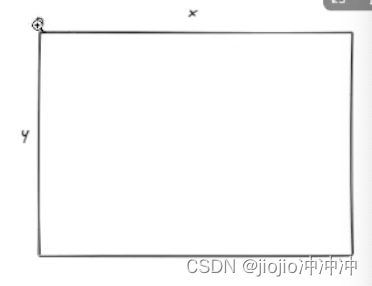
















 1094
1094

 被折叠的 条评论
为什么被折叠?
被折叠的 条评论
为什么被折叠?










