
全文共6894字,预计学习时长18分钟

在十多年的开发生涯中,笔者热衷于使用shell。命令永远不变,笔者可以创建可靠、快捷的自定义快捷方式,但默认值欠佳。阅读本文将带你了解如何在系统上获得很棒的shell +终端。
术语

shell用于执行命令。终端(terminal)是运行shell的包装器。在终端上可以设置字体、字体大小、配色方案以及支持多个选项卡。终端仿真器的示例包括GNOME终端、KDE的Konsole,Terminator和XTerm。对于Linux系统,笔者建议保留默认值。Windows适用Windows Terminal;Mac适用iTerm2。
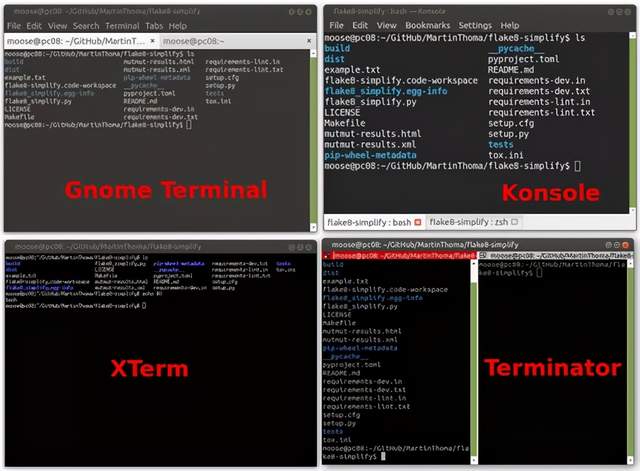
系统的Shell包括ZSH、Bash、fish。Windows系统典型的shell是PowerShell。可以通过执行echo $ 0来查看正在运行的shell。Linux系统使用更多的是Bash shell。
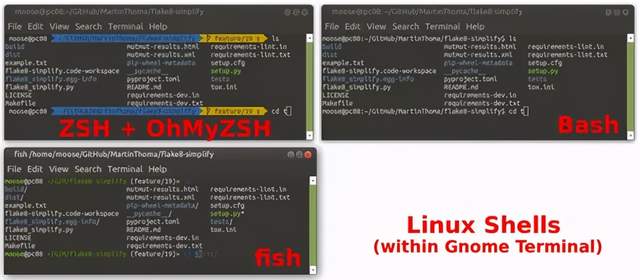
每个shell都有提示符(prompt)。提示符是光标之前写入的内容。它表示可以输入指令并提供有用的背景信息。在上面的示例中,提示符包含用户名moose,当前计算机pc08 ,当前工作目录 ~/GitHub/MartinThoma/flake8-simplify,活跃git分支feature/19以及进行了±修改的事实。
字体
无论选择哪个,字体都很重要。你可能想要一个等宽字体,相信我一定要安装powerline字体。powerline字体能使shell使用像图像的字符。它可以使提示符效果更好。笔者比较喜欢UbuntuMono和DroidSans Mono:

也有Fira Code、Jetbrains Mono 这样的“编程字体”。笔者不喜欢它们,因为很难识别所写内容。
Windows终端
首先确保已安装Windows终端。启动终端并找到设置。它是这个指下的“小箭头”:
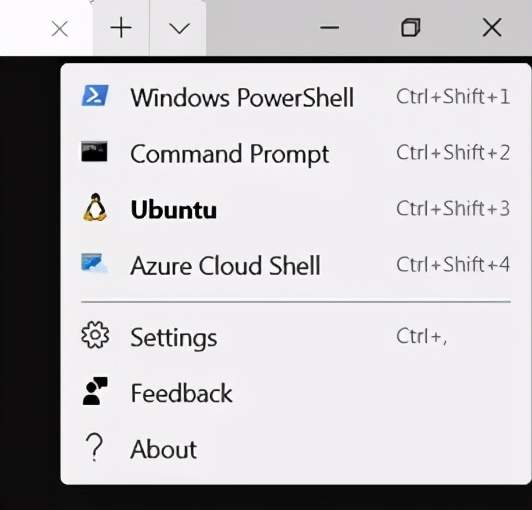
可以选择JSON文件随自己喜好而更改。如下:
// This file was initially generated byWindows Terminal 1.2.2381.0
// It should still be usable in newerversions, but newer versions might have additional
// settings, help text, or changes thatyou will not see unless you clear this file
// and let us generate a new one foryou.
// To view thedefault settings, hold "alt" while clicking onthe "Settings" button.
// For documentation on thesesettings, see: https://aka.ms/terminal-documentation
{
"$schema": "https://aka.ms/terminal-profiles-schema",
"defaultProfile": "{2c4de342-38b7-51cf-b940-2309a097f518}",
"initialCols": 120,
"initialRows": 30,
//Youcanaddmoreglobalapplicationsettingshere.
//Tolearnmoreaboutglobalsettings,visithttps://aka.ms/terminal-global-settings
//Ifenabled, selectionsareautomaticallycopiedtoyourclipboard.
"copyOnSelect": false,
//Ifenabled,formatteddataisalsocopiedtoyourclipboard
"copyFormatting": false,
//Aprofilespecifiesacommandtoexecutepairedwithinformationabouthowitshouldlookandfeel.
//Eachoneofthemwillappearinthe'NewTab'dropdown,
// andcanbeinvokedfromthecommandlinewith`wt.exe-pxxx`
//Tolearnmoreaboutprofiles,visithttps://aka.ms/terminal-profile-settings
"profiles":
{
"defaults":
{
//Putsettingsherethatyouwanttoapplytoallprofiles.
},
"list":
[
{
//Makechangesheretothepowershell.exeprofile.
"guid": "{61c54bbd-c2c6-5271-96e7-009a87ff44bf}",
"name": "WindowsPowerShell",
"commandline": "powershell.exe",
"hidden": false,
"fontFace": "DejaVuSans Mono for Powerline"
},
{
//Makechangesheretothecmd.exeprofile.
"guid": "{0caa0dad-35be-5f56-a8ff-afceeeaa6101}",
"name": "CommandPrompt",
"commandline": "cmd.exe",
"hidden": false
},
{
"guid": "{2c4de342-38b7-51cf-b940-2309a097f518}",
"hidden": false,
"name": "Ubuntu",
"source": "Windows.Terminal.Wsl",
"fontFace": "DejaVuSans Mono for Powerline",
"colorScheme": "Solarized Dark",
},
{
"guid": "{b453ae62-4e3d-5e58-b989-0a998ec441b8}",
"hidden": false,
"name": "AzureCloud Shell",
"source": "Windows.Terminal.Azure"
}
]
},
//Addcustomcolorschemestothisarray.
//Tolearnmoreaboutcolorschemes,visithttps://aka.ms/terminal-color-schemes
"schemes": [
{
"background": "#073642",
"black": "#073642",
"blue": "#268BD2",
"brightBlack": "#002B36",
"brightBlue": "#839496",
"brightCyan": "#93A1A1",
"brightGreen": "#586E75",
"brightPurple": "#6C71C4",
"brightRed": "#CB4B16",
"brightWhite": "#FDF6E3",
"brightYellow": "#657B83",
"cyan": "#2AA198",
"foreground": "#FDF6E3",
"green": "#859900",
"name": "Solarized Dark",
"purple": "#D33682",
"red": "#D30102",
"white": "#EEE8D5",
"yellow": "#B58900"
},
{
"background": "#FDF6E3",
"black": "#073642",
"blue": "#268BD2",
"brightBlack": "#002B36",
"brightBlue": "#839496",
"brightCyan": "#93A1A1",
"brightGreen": "#586E75",
"brightPurple": "#6C71C4",
"brightRed": "#CB4B16",
"brightWhite": "#FDF6E3",
"brightYellow": "#657B83",
"cyan": "#2AA198",
"foreground": "#073642",
"green": "#859900",
"name": "Solarized Light",
"purple": "#D33682",
"red": "#D30102",
"white": "#EEE8D5",
"yellow": "#B58900"
},
],
//Addcustomkeybindingstothisarray.
//Tounbindakeycombinationfromyourdefaults.json,setthecommandto"unbound".
//Tolearnmoreaboutkeybindings,visithttps://aka.ms/terminal-keybindings
"keybindings":
[
//CopyandpasteareboundtoCtrl+Shift+CandCtrl+Shift+Vinyourdefaults.json.
//ThesetwolinesadditionallybindthemtoCtrl+CandCtrl+V.
//Tolearnmoreaboutselection, visithttps://aka.ms/terminal-selection
{ "command": {"action": "copy", "singleLine": false }, "keys": "ctrl+c" },
{ "command": "paste", "keys": "ctrl+v" },
//PressCtrl+Shift+Ftoopenthesearchbox
{ "command": "find", "keys": "ctrl+shift+f" },
//PressAlt+Shift+Dtoopenanewpane.
//-"split":"auto"makesthispaneopeninthedirectionthatprovidesthemostsurfacearea.
//-"splitMode":"duplicate"makesthenewpaneusethefocusedpane'sprofile.
//Tolearnmoreaboutpanes, visithttps://aka.ms/terminal-panes
{ "command": { "action": "splitPane", "split": "auto", "splitMode": "duplicate" },
"keys": "alt+shift+d" },
{"command": "closeTab", "keys": "ctrl+w"},
{"command": "newTab", "keys": "ctrl+t"}
]
}下载并安装所有4种“ DejaVu Sans Mono Powerline”字体。在已知的所有系统上,字体安装都是一个流程:双击字体,然后跳出一个有“安装”按钮的窗口。
Linux和Windows终端:Aminal
Aminal是用Go语言编写的终端仿真器。可用于Linux、Windows和Mac。它允许通过配置文件完成颜色、键盘快捷键等配置。首先需要在系统中安装并配置Go语言。Ubuntu的示例如下:
$ sudo apt-get install golang libgl1-mesa-dev xorg-dev
$ export GOPATH="$HOME/go"
$ export GOBIN=$(go env GOPATH)/bin接着就可以安装并运行aminal了:
$ go get -u github.com/liamg/aminal
$ aminalLinux系统:Gnome终端
可以通过编辑文件来自定义Gnome终端。这里笔者用12号字设置了Ubuntu Mono衍生的powerline常规字体。
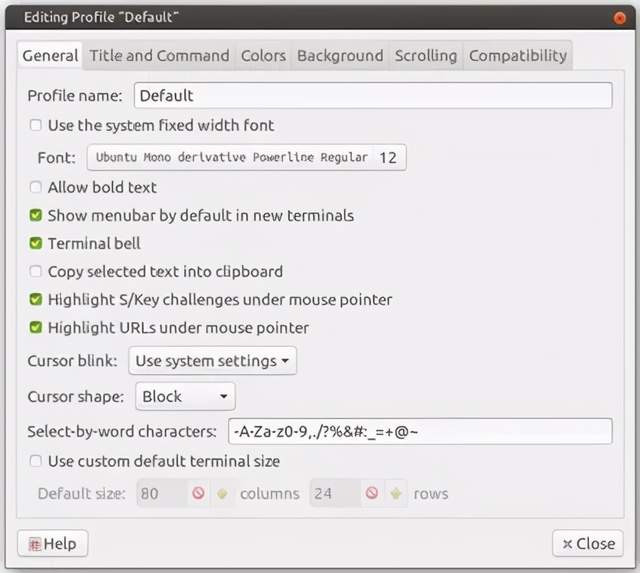
命令是为了zsh而设置,因为这是笔者最喜欢的shell。
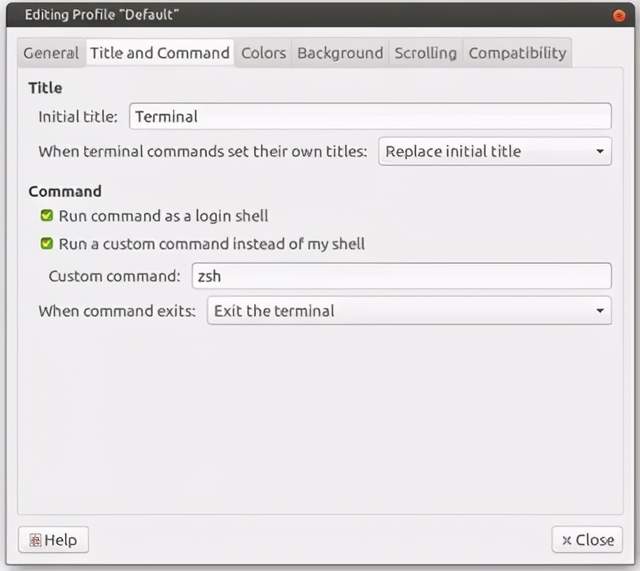
颜色设置为solarized dark(从左到右、从上到下)
· 背景: #2e3436 / #555753
· 深红: #cc0000 / 浅红: ef2929
· 深绿: #4e9a06 / 浅绿: #8ae234
· 深黄: #c4a000 / 浅黄: #fce94f
· 深蓝: #3465a4 / 浅蓝: #729fcf
· 深紫: #75507b / 浅紫: #ad7fa8
· 深蓝绿: #06989a / 浅蓝绿: #34e2e2
· 深灰: #d3d7cf /浅灰: #eeeeec
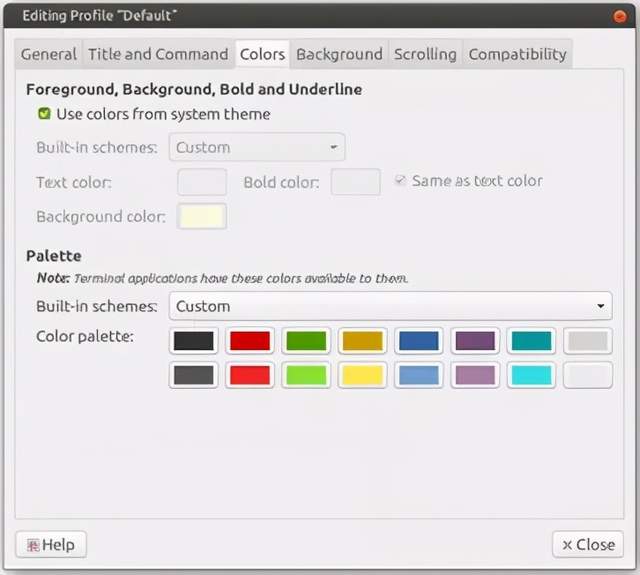
Linux系统:fish shell
安装fish shell:
sudo apt-get install fish更改终端仿真器的默认shell为fish。在Gnome终端叫做“自定义命令”
接着安装“Oh My Fish”
curl -L https://get.oh-my.fish | fish然后将主题设置为agnoster:
omf install agnoster
omf theme agnoster别名
要使终端表现出色,核心部分的命令就要简短。因此为命令创建一个别名,即简短版的原命令。最常见是将目录更改为上一级。假如是在 /home/user/foo/bar中,则要转到 /home/user/foo。大多数shell都必须输入cd .. 。我喜欢将其缩写为 ..。所以别名就是alias ..='cd ..' 。
语法可能不同,具体取决于shell。对于Bash、ZSH和fish:
alias short='long'在bash中要插入到 ~/.bashrc,ZSH中则是 ~/.zshrc,fish中也不相同。一些别名如下:
# Shorten things
alias ..='cd ..'
alias ...='cd ../../'
alias ll='ls -alF'
alias la='ls -A'
alias l='ls -CF'
alias c='clear'# If your terminal supports colors, use them!
alias ls='ls --color=auto'
alias grep='grep --color=auto'
alias fgrep='fgrep --color=auto'
alias egrep='egrep --color=auto'
alias diff='colordiff'# Works only if you have notify-send
alias alert='notify-send --urgency=low -i "$([ $? = 0 ] && echoterminal || echo error)" "$(history|tail -n1|sed -e'''s/^s*[0-9]+s*//;s/[;&|]s*alert$//''')"'总结一下:
· 使用不错的终端仿真器。建议Linux系统使用Gnome终端,Mac系统使用iTerm 2,Windows系统使用Windows终端。
· 安装比较好的powerline字体,比如Ubuntu Mono Powerline。
· 在终端仿真器中按照喜好调整字体、字号以及颜色。
· 安装一个好的shell。建议Linux系统使用fish shell,Windows系统使用PowerShell。
· 按需调整shell的提示符。笔者个人喜欢agnoster主题。

留言点赞关注
我们一起分享AI学习与发展的干货
编译组:岳馨妍、陈枫
相关链接:https://towardsdatascience.com/how-to-get-an-amazing-terminal-91619a0beeb7
如转载,请私信小芯,遵守转载规范





















 2803
2803

 被折叠的 条评论
为什么被折叠?
被折叠的 条评论
为什么被折叠?








