Today at EclipseCon 2016 Microsoft announced it joined the Eclipse foundation. This is an important next step for Microsoft to continue a meaningful conversation with the Java community, and especially the people who make tools based on Eclipse.
One of the first accomplishments as a new member of the foundation is the latest update to our Azure Toolkit for Eclipse. We’ve added Azure Web App support for Java applications and a few other enhancements based on feedback from the community.
Java Web Apps are fully managed so you can focus on building, deploying and scaling enterprise-grade apps in seconds. Java Web apps run on either Tomcat or Jetty by default, but can be configured for other app servers as well. Here’s a tutorial on getting started with Java Web Apps.
Deploying to a Java Web App from Eclipse
You now have an option to deploy to a Java Web app running Tomcat or Jetty directly from Eclipse and unlike the more traditional Cloud Service deployments, the deployment takes seconds, not minutes. This is especially great when you want to deploy your Java code to a fully managed, scalable platform on Azure with minimal configuration hassle.
Here’s an example showing deployment to a Java Web App using a JDK and web container provided by Azure.
In Eclipse, select the project you want to deploy to Azure and right-click to bring up the context menu.
In the context menu, select Azure, then click Publish to Azure Web App.

Next, you will be presented with options to choose: a name for the App Service, location, pricing tier and instance size. Once those options are set, you can deploy your app. A few seconds later, your app is published, as shown here:

If you click on the Published link you will be taken to your running Java Web App.
You can explore installed apps via the built-in Azure explorer, also included when you install the Azure Toolkit for Eclipse:
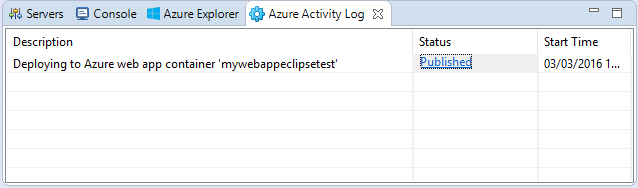
This is a very simple example of a quick deployment using default options provide by Azure. There are many more configuration and deployment options outlined in this tutorial.
Accessing the Toolkit
The Eclipse Toolkit is available from the Eclipse Marketplace, along with the Eclipse plugin for Visual Studio Team Services, known as Team Explorer Everywhere.
For more info, check out the instructions for downloading and installing the Azure Toolkit for Eclipse, and visit the updated documentation page.
Our new Java Dev Center
We also have a new Azure Java Developer Center to share with you. It’s based on feedback from visitors, and will continue to be updated with your feedback, so let us know what you think!
As you’ll see in the new Dev Center, The Azure toolkit for Eclipse is but one of the many investments we continue to build to make it as easy as possible for Java developers on Azure. We have several other plugins for other IDEs and CI platforms, and other important SDKs and tools for Java dev teams.
Ongoing feedback
Most of the changes we make to the toolkit are a result of feedback from users and developers. We urge you to continue sharing your feedback to help us make this toolkit everything it needs to be for the testing and deployment of Java applications on Azure. The best channels to share feedback are the comments section below and StackOverflow.




















 1756
1756











 被折叠的 条评论
为什么被折叠?
被折叠的 条评论
为什么被折叠?








