今天写了个canvas绘制图片生成图片支持长按转发下载,踩的坑有点多,记录一下!
整体思路为
- 绘制画布
- 将base64图片转存本地
- 将图片绘制进画布
- 将canvas转换为本地url
- 将url转换为base64图片在页面预览
- 长按可下载或转发
附上效果图:

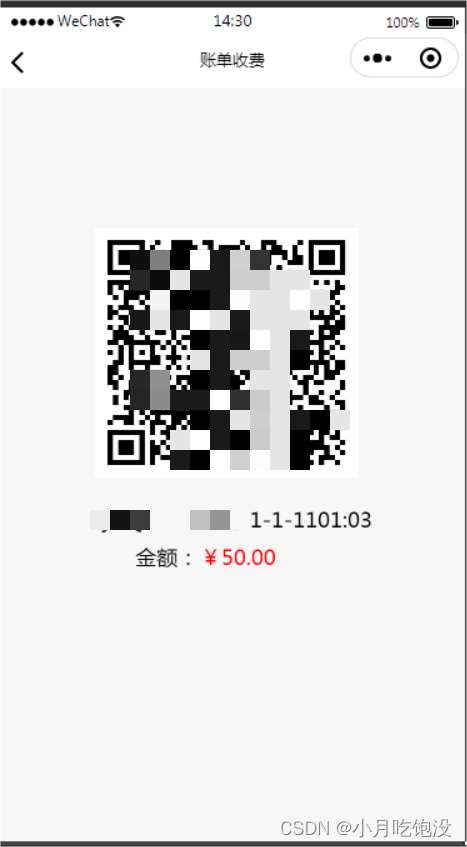
index.wxml
<view class="container">
<image show-menu-by-longpress="1" class="qrCodeStr” src="{{tempFilePath}}"></image>
<canvas class="code" id="myQrcode" style="width: 100%;height:375px;margin: -2000px;'type="2d"canvas-id="myOrcode"/>
</view>index.js
const app = getApp();
var util = require('../../../utils/util.js');
var QRCode = require('../../../utils/weapp_qrcode.js');
Page({
/**
* 页面的初始数据
*/
data: {
baseUrl: app.globalData.baseurl,
qrCodeStr: null,
title: '',
tempFilePath: '',
money: ''
},
/**
* 生命周期函数--监听页面加载
*/
onLoad(options) {
this.setData({
qrCodeStr: JSON.parse(decodeURIComponent(options.qrCodeStr)) || null,
title: JSON.parse(decodeURIComponent(options.title)) || '',
money: JSON.parse(decodeURIComponent(options.money)) || '',
})
let imgData = QRCode.drawImg(this.data.qrCodeStr, {
typeNumber: 4, // 密度
errorCorrectLevel: 'L', // 纠错等级
size: 400, // 白色边框
})
this.setData({
qrcodeImg: imgData
})
this.drewImages()
},
/**
* 保存二维码
*/
saveQrcode: function (e) {
var that = this;
wx.getSetting({
success(res) {
console.log(res);
if (undefined == res.authSetting['scope.writePhotosAlbum']) {
wx.authorize({
scope: 'scope.writePhotosAlbum',
success: function (res) {
that.downloadAndSave();
}
})
} else if (res.authSetting['scope.writePhotosAlbum']) {
that.downloadAndSave();
} else {
utils.tips("请先授权可保存到相册");
wx.openSetting();
}
}
})
},
downloadAndSave: function () {
var that = this;
wx.showLoading({
title: '保存中',
mask: true
});
var url = this.data.qrcodeImg;
console.log(url);
wx.downloadFile({
url: url,
success: function (res) {
wx.saveImageToPhotosAlbum({
filePath: res.tempFilePath,
success: function (res) {
wx.hideLoading();
utils.success("保存成功");
},
fail: function (err) {
wx.hideLoading();
console.log(err);
}
})
},
fail: function (err) {
wx.hideLoading();
console.log(err);
}
})
},
/**
* 生命周期函数--监听页面初次渲染完成
*/
onReady() {
},
/**
* 生命周期函数--监听页面显示
*/
onShow() {
},
// canvas2D绘制画布
drewImages: function () {
var that = this
const rpx = wx.getSystemInfoSync().windowWidth
const dpr = wx.getSystemInfoSync().pixelRatio
let xMargin = 10 / 750 * rpx //画布侧边距
let yMargin = 20 / 750 * rpx //画布上下边距
let lMargin = 10 / 750 * rpx + 2 //行距
let textSize = parseInt(32 / 750 * rpx) //字体大小
const textWidth = parseInt((398 / 750) * rpx); // 列表定宽,超出换行显示
const secondLineHeight = parseInt((38 / 750) * rpx); // 一行超出,第二行多出的高度
let imgWidth = parseInt(400 / 750 * rpx) //图片宽
let imgHeight = parseInt(400 / 750 * rpx) //图片高
let imgMarginTop = 100 / 750 * rpx + 2 //图片高
var query = wx.createSelectorQuery()
console.log(query)
query.select("#myQrcode").fields({ node: true, size: true, }).exec(async (res) => {
var canvas = res[0].node;
var ctx = canvas.getContext("2d");
canvas.width = res[0].width * dpr
canvas.height = res[0].height * dpr
ctx.scale(dpr, dpr)
// 插入图片
const fs = wx.getFileSystemManager();
var times = new Date().getTime();
var codeimg = wx.env.USER_DATA_PATH + '/' + times + '.png';
let imgUrl = await new Promise((resolve, reject) => {
//将base64图片写入
fs.writeFile({
filePath: codeimg,
data: that.data.qrcodeImg.slice(22),
encoding: 'base64',
success: (red) => {
resolve('')
}, fail: function (e) {
reject(e)
}
});
});
const canvasImg = canvas.createImage()
canvasImg.src = codeimg
let canvasImgPo = await new Promise((resolve, reject) => {
canvasImg.onload = () => {
resolve(canvasImg)
}
canvasImg.onerror = (e) => {
reject(e)
}
});
let imgCenter = (rpx / 2 - imgWidth / 2) - 15//图片居中显示
ctx.drawImage(canvasImgPo, imgCenter, imgMarginTop, imgWidth, imgHeight);
// 插入文字
// 计算文字插入的高度
let listHeight = yMargin + imgHeight + imgMarginTop + 30
ctx.font = "16px Aril"
ctx.fillText(that.data.title, imgCenter, listHeight)
ctx.fillText('金额:', imgCenter, listHeight + 30)
ctx.font = "16px Aril"
ctx.fillStyle = "red"
ctx.fillText('¥' + that.data.money, imgCenter + 43, listHeight + 30)
wx.canvasToTempFilePath({
canvas: canvas,
success: (rev) => {
that.getBase64(rev.tempFilePath)
}
})
});
},
getBase64: function (url) {
var that = this
wx.getFileSystemManager().readFile({
filePath: url, //图片路径
encoding: 'base64', //编码格式
success: res => { //成功的回调
that.setData({
tempFilePath: 'data:image/png;base64,' + res.data.replace(/[\r\n]/g, '')
})
}
})
},
/**
* 生命周期函数--监听页面隐藏
*/
onHide() {
},
/**
* 生命周期函数--监听页面卸载
*/
onUnload() {
},
/**
* 页面相关事件处理函数--监听用户下拉动作
*/
onPullDownRefresh() {
},
/**
* 页面上拉触底事件的处理函数
*/
onReachBottom() {
},
/**
* 用户点击右上角分享
*/
onShareAppMessage() {
}
})
注意:
1.base64图片不可直接绘制在画布中,需要下载到本地再使用drawImage方法,否则真机将无法显示
2.canvasToTempFilePath方法获取到的url不可直接用在页面中,需转为base64图片,否则真机将无法显示





















 2039
2039

 被折叠的 条评论
为什么被折叠?
被折叠的 条评论
为什么被折叠?








