这篇文章主要介绍了基于docker搭建nginx服务器的方法步骤,文中通过示例代码介绍的非常详细,对大家的学习或者工作具有一定的参考学习价值,需要的朋友们下面随着小编来一起学习学习吧
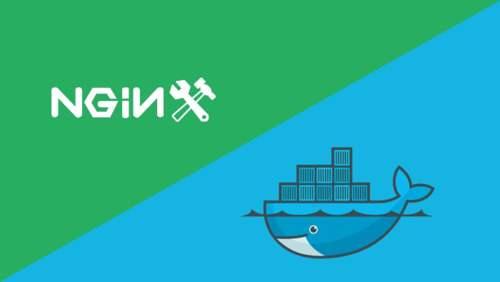
- 拉取镜像
$ docker pull nginx- 创建映射文件
比如,我希望在/etc/web-project目录下实现对nginx的日志、配置、html网页进行文件映射,需要创建对应的本地映射文件;
- 创建映射主目录
## 关于nginx容器映射文件,都保存在/etc/web-project/nginx下$ mkdir nginx- 创建对应子文件目录
/etc/web-project/nignx/conf : 挂载容器里面的配置,即nginx.conf
/etc/web-project/nignx/conf.d:挂载容器里面的子配置,即nginx.conf里面include的配置文件
/etc/web-project/nignx/logs :挂载容器里面的代理的日志文件
/etc/web-project/nignx/html :挂载容器里面的界面的访问
## 批量创建$ mkdir -p /data/nginx/{conf,conf.d,html,logs}## 注意:批量创建可能会失败,建议手动直接创建; - 创建配置文件
- 路径:/etc/web-project/nginx/conf/nginx.conf
user nginx;worker_processes 1;error_log /var/log/nginx/error.log warn;pid /var/run/nginx.pid;events { worker_connections 1024;}http { include /etc/nginx/mime.types; default_type application/octet-stream; log_format main '$remote_addr - $remote_user [$time_local] "$request" ' '$status $body_bytes_sent "$http_referer" ' '"$http_user_agent" "$http_x_forwarded_for"'; access_log /var/log/nginx/access.log main; sendfile on; #tcp_nopush on; keepalive_timeout 65; #gzip on; include /etc/nginx/conf.d/*.conf;}- 路径:/etc/web-project/conf.d/default.conf
server { listen 80; server_name localhost; #charset koi8-r; #access_log /var/log/nginx/log/host.access.log main; location / { #root /data/nginx/html; root /usr/share/nginx/html; index index.html index.htm; #autoindex on; #try_files $uri /index/index/page.html; #try_files $uri /index/map/page.html; } #error_page 404 /404.html; # redirect server error pages to the static page /50x.html # error_page 500 502 503 504 /50x.html; location = /50x.html { root /usr/share/nginx/html; } # proxy the PHP scripts to Apache listening on 127.0.0.1:80 # #location ~ .php$ { # proxy_pass http://127.0.0.1; #} # pass the PHP scripts to FastCGI server listening on 127.0.0.1:9000 # #location ~ .php$ { # root html; # fastcgi_pass 127.0.0.1:9000; # fastcgi_index index.php; # fastcgi_param SCRIPT_FILENAME /scripts$fastcgi_script_name; # include fastcgi_params; #} # deny access to .htaccess files, if Apache's document root # concurs with nginx's one # #location ~ /.ht { # deny all; #} }- 配置网页html
- 路径:/etc/web-project/nginx/html/index
系统时间- 容器启动
docker run --name nginx -d -p 80:80 -v /data/nginx/html:/usr/share/nginx/html -v /data/nginx/conf/nginx.conf:/etc/nginx/nginx.conf -v /data/nginx/logs:/var/log/nginx -v /data/nginx/conf.d:/etc/nginx/conf.d nginx:latest### 可以配置网桥,指定ip--network=network-bridge --ip 172.0.0.1- 容器操作
## 查看正在运行的容器$ docker ps## 查看所有容器$ docker ps -a## 查看所有镜像$ docker images- 日志查看
当按照上述步骤进行配置、网页、日志文件映射后,可以比较直观的在宿主机里面看到容器内部的文件数据,因为映射之后,宿主机和容器内映射的文件是一一对应的;
可以在/etc/web-project/nignx/logs文件中查看nginx的所有access.log和error.log日志记录;
- 后续Nginx操作
修改对应的nginx.conf、index.html文件来修改容器配置,修改保存后,采用docker restart nginx启动容器
- nginx原样转发
需要告诉NGINX将Host头向上游转发给Kong.您可以使用proxy_set_header这样做:
location /api { ## 代理地址 proxy_pass: http://kong; ## host上游转发 proxy_set_header Host $host;}## 或者设置proxy_set_header Host $host;proxy_set_header X-Real-IP $remote_addr;proxy_set_header REMOTE-HOST $remote_addr;proxy_set_header X-Forwarded-For $proxy_add_x_forwarded_for;- nginx映射虚拟
## kong-net :名称为kong-net的桥接网络network$ docker network connect kong-net nginx-master --ip 172.22.0.9






 本文详细介绍了如何利用Docker来搭建Nginx服务器,包括拉取镜像、创建本地映射文件、配置Nginx文件、启动容器以及日志查看。重点讲解了配置文件的编写,如http、server块,以及如何映射容器内的日志、配置和HTML文件到宿主机。同时,还提到了如何通过proxy_set_header指令进行Host头的转发,并给出了连接到Kong网桥的示例。
本文详细介绍了如何利用Docker来搭建Nginx服务器,包括拉取镜像、创建本地映射文件、配置Nginx文件、启动容器以及日志查看。重点讲解了配置文件的编写,如http、server块,以及如何映射容器内的日志、配置和HTML文件到宿主机。同时,还提到了如何通过proxy_set_header指令进行Host头的转发,并给出了连接到Kong网桥的示例。














 1150
1150

 被折叠的 条评论
为什么被折叠?
被折叠的 条评论
为什么被折叠?








