This document describes about publishing a service group to which the service, created by using Service Builder that comply with OData V4, is assigned.
Create Service Group
To publish your service, you must create a service group and assign your service to this group to make it available for consumption.
- In Service Builder, go to transaction /iwbep/v4_admin. SAP Backend Service Administration appears.
- To create and register a service group, select Register Group.
- Enter a new service group name in Service Group field.
- Enter a description for this service group in Description field.
- Enter a package name in Package field.
- Select
. A new service group is created.
Note
You can assign more than one service to a service group.
Assign Service to the Service Group
- In the tree view, expand Service Repositories DEFAULT. Double click Available Services. Available services displays in the mass maintenance view.
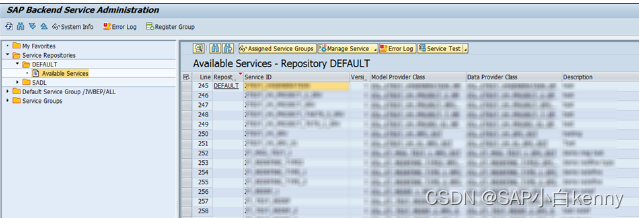
- Search for your service in Service ID column.
- Select the service and choose Manage Service Assign to other group. Assign Service to Other Group window appears.
- Enter the group name in Additional Group field. Select Enter
Your service is assigned to the new service group you had created.
Publish Service Group
- Go to transaction /iwfnd/v4_admin. SAP Gateway Service Administration opens.
- Select Publish Service Group. SAP Gateway Service Publishing window appears.
- Select Get Service Groups. It lists all unpublished service groups.
- Select the group you had created and choose Publish Service Groups.
- Select Enter in Publish Service Group.
- Now go back to SAP Gateway Service Administration window. You can see your service group listed in tree view.
- Double click your service group and in Mass Maintenance View, in System Alias Assignments section select
Insert Row.
- Enter System Alias in System Alias field and select Continue.
- In tree view expand Service Groups Your Service Group the respective System Alias. Double click Available Services.
- Select your service and choose Service Test.
- Select Continue in Test a Service via Gateway Client.
- It will navigate you to SAP Gateway Client. You can check the meta-data of your published service here.
The service group to which the service was assigned is now available for consumption.























 1255
1255

 被折叠的 条评论
为什么被折叠?
被折叠的 条评论
为什么被折叠?








