【ArcGIS Android 10.2.9】5. WMSLayer图层的使用
1. 活动
package aystudio.nopi.myarcgisapp;
import android.app.Activity;
import android.os.Bundle;
import com.esri.android.map.MapView;
import com.esri.android.map.ogc.WMSLayer;
public class MainActivity extends Activity {
private MapView mapView;
private WMSLayer wmsLayer;
private String wmsURL;
@Override
protected void onCreate(Bundle savedInstanceState) {
super.onCreate(savedInstanceState);
setContentView(R.layout.activity_main);
mapView = findViewById(R.id.map);
wmsURL = "http://wms.openweathermap.org/service";
wmsLayer = new WMSLayer(wmsURL);
wmsLayer.setImageFormat("image/png");
String[] visibleLayers = {"clouds", "precipitation"};
wmsLayer.setVisibleLayer(visibleLayers);
wmsLayer.setOpacity(0.5f);
mapView.addLayer(wmsLayer);
mapView.setEsriLogoVisible(true);
mapView.enableWrapAround(true);
}
}
2. 布局
<?xml version="1.0" encoding="utf-8"?>
<LinearLayout xmlns:android="http://schemas.android.com/apk/res/android"
xmlns:tools="http://schemas.android.com/tools"
android:layout_width="match_parent"
android:layout_height="match_parent"
tools:context=".MainActivity">
<com.esri.android.map.MapView
android:id="@+id/map"
android:layout_width="match_parent"
android:layout_height="match_parent"
mapoptions.MapType="Topo"
mapoptions.center="39.50, -98.35"
mapoptions.ZoomLevel="4">
</com.esri.android.map.MapView>
</LinearLayout>
3. 效果
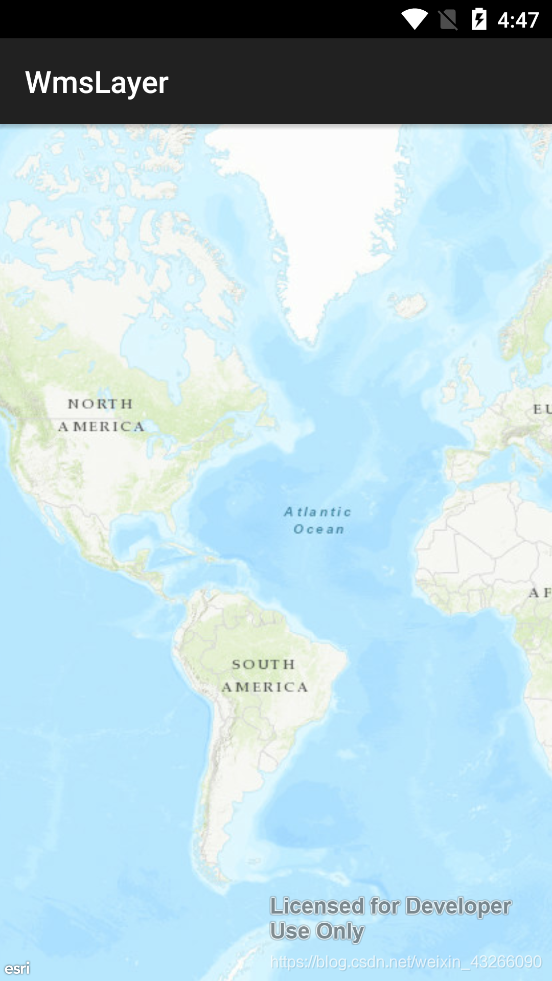
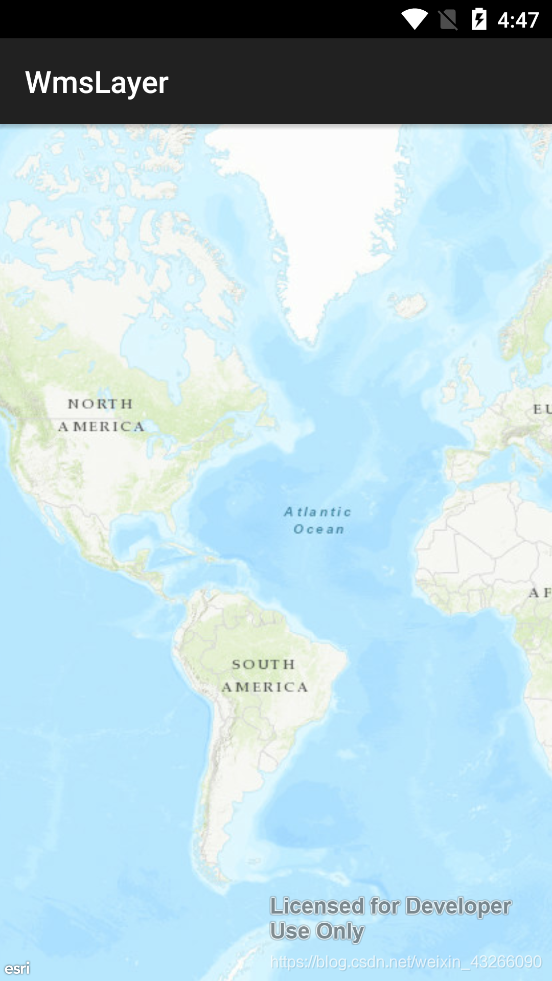






















 1608
1608

 被折叠的 条评论
为什么被折叠?
被折叠的 条评论
为什么被折叠?








