实验目的
1、熟悉Android五种主要存储方式的用法,包括共享参数SharedPreferences、数据库SQLite、SD卡文件、App的全局内存;
2、熟悉重要组件之一的应用Application的基本概念与常见用法,以及四大组件之一的内容提供器ContentProvider的基本概念与常见用法;
实验内容
“购物车”的设计与实现(参考效果图)
-
初始效果
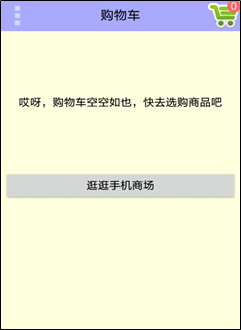
-
手机商场的商品列表

-
商品详情页面

-
添加商品后的购物车
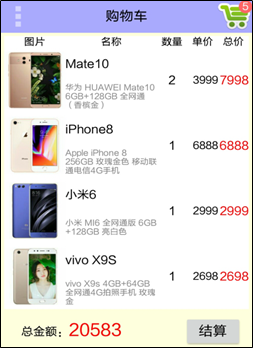
实验过程(实验的设计思路、关键源代码等)
源代码:https://gitee.com/shentuzhigang/mini-project/tree/master/android-shopping
<LinearLayout xmlns:android="http://schemas.android.com/apk/res/android"
android:layout_width="match_parent"
android:layout_height="match_parent"
android:background="#ffffdd"
android:orientation="vertical" >
<include layout="@layout/activity_shopping_title" />
<ScrollView
android:layout_width="match_parent"
android:layout_height="wrap_content" >
<FrameLayout
android:layout_width="match_parent"
android:layout_height="wrap_content"
android:padding="5dp" >
<LinearLayout
android:id="@+id/ll_content"
android:layout_width="match_parent"
android:layout_height="wrap_content"
android:orientation="vertical"
android:visibility="gone" >
<LinearLayout
android:id="@+id/ll_cart"
android:layout_width="match_parent"
android:layout_height="wrap_content"
android:orientation="vertical" >
</LinearLayout>
<LinearLayout
android:layout_width="match_parent"
android:layout_height="wrap_content"
android:orientation="horizontal"
android:padding="10dp" >
<TextView
android:layout_width="0dp"
android:layout_height="wrap_content"
android:layout_weight="1"
android:gravity="center|right"
android:text="总金额:"
android:textColor="@color/black"
android:textSize="17sp" />
<TextView
android:id="@+id/tv_total_price"
android:layout_width="0dp"
android:layout_height="wrap_content"
android:layout_weight="2"
android:gravity="center|left"
android:textColor="@color/red"
android:textSize="25sp" />
<Button
android:id="@+id/btn_settle"
android:layout_width="0dp"
android:layout_height="wrap_content"
android:layout_weight="1"
android:gravity="center"
android:text="结算"
android:textColor="@color/black"
android:textSize="20sp" />
</LinearLayout>
</LinearLayout>
<LinearLayout
android:id="@+id/ll_empty"
android:layout_width="match_parent"
android:layout_height="wrap_content"
android:orientation="vertical"
android:visibility="gone" >
<TextView
android:layout_width="match_parent"
android:layout_height="wrap_content"
android:layout_marginBottom="100dp"
android:layout_marginTop="100dp"
android:gravity="center"
android:text="哎呀,购物车空空如也,快去选购商品吧"
android:textColor="@color/black"
android:textSize="17sp" />
<Button
android:id="@+id/btn_shopping_channel"
android:layout_width="match_parent"
android:layout_height="wrap_content"
android:gravity="center"
android:text="逛逛手机商场"
android:textColor="@color/black"
android:textSize="17sp" />
</LinearLayout>
</FrameLayout>
</ScrollView>
</LinearLayout>
package io.shentuzhigang.demo.shopping
import android.annotation.SuppressLint
import android.app.Activity
import android.app.AlertDialog
import android.content.Intent
import android.graphics.BitmapFactory
import android.graphics.Color
import android.os.Bundle
import android.os.Environment
import android.util.Log
import android.util.TypedValue
import android.view.*
import android.view.ContextMenu.ContextMenuInfo
import android.widget.ImageView
import android.widget.ImageView.ScaleType
import android.widget.LinearLayout
import android.widget.TextView
import android.widget.Toast
import io.shentuzhigang.demo.shopping.MainApplication
import io.shentuzhigang.demo.shopping.bean.CartInfo
import io.shentuzhigang.demo.shopping.bean.GoodsInfo
import io.shentuzhigang.demo.shopping.database.CartDBHelper
import io.shentuzhigang.demo.shopping.database.GoodsDBHelper
import io.shentuzhigang.demo.shopping.util.FileUtil
import io.shentuzhigang.demo.shopping.util.SharedUtil
import java.util.*
/**
* Created by ouyangshen on 2017/10/1.
*/
@SuppressLint("SetTextI18n")
class ShoppingCartActivity : Activity(), View.OnClickListener {
private lateinit var iv_menu: ImageView
private lateinit var tv_count: TextView
private lateinit var tv_total_price: TextView
private lateinit var ll_content: LinearLayout
private lateinit var ll_cart: LinearLayout
private lateinit var ll_empty: LinearLayout
private var mCount // 购物车中的商品数量
= 0
private var mGoodsHelper // 声明一个商品数据库的帮助器对象
: GoodsDBHelper? = null
private var mCartHelper // 声明一个购物车数据库的帮助器对象
: CartDBHelper? = null
override fun onCreate(savedInstanceState: Bundle?) {
super.onCreate(savedInstanceState)
requestWindowFeature(Window.FEATURE_NO_TITLE)
setContentView(R.layout.activity_shopping_cart)
iv_menu = findViewById(R.id.iv_menu)
val tv_title = findViewById<TextView>(R.id.tv_title)
tv_count = findViewById(R.id.tv_count)
tv_total_price = findViewById(R.id.tv_total_price)
ll_content = findViewById(R.id.ll_content)
ll_cart = findViewById(R.id.ll_cart)
ll_empty = findViewById(R.id.ll_empty)
iv_menu.setOnClickListener(this)
findViewById<View>(R.id.btn_shopping_channel).setOnClickListener(this)
findViewById<View>(R.id.btn_settle).setOnClickListener(this)
iv_menu.setVisibility(View.VISIBLE)
tv_title.text = "购物车"
}
// 显示购物车图标中的商品数量
private fun showCount(count: Int) {
mCount = count
tv_count!!.text = "" + mCount
if (mCount == 0) {
ll_content!!.visibility = View.GONE
ll_cart!!.removeAllViews()
ll_empty!!.visibility = View.VISIBLE
} else {
ll_content!!.visibility = View.VISIBLE
ll_empty!!.visibility = View.GONE
}
}
override fun onClick(v: View) {
if (v.id == R.id.iv_menu) { // 点击了菜单图标
openOptionsMenu()
} else if (v.id == R.id.btn_shopping_channel) { // 点击了“商场”按钮
// 跳转到手机商场页面
val intent = Intent(this, ShoppingChannelActivity::class.java)
startActivity(intent)
} else if (v.id == R.id.btn_settle) { // 点击了“结算”按钮
val builder = AlertDialog.Builder(this)
builder.setTitle("结算商品")
builder.setMessage("客官抱歉,支付功能尚未开通,请下次再来")
builder.setPositiveButton("我知道了", null)
builder.create().show()
}
}
override fun onCreateOptionsMenu(menu: Menu): Boolean {
// 从menu_cart.xml中构建菜单界面布局
menuInflater.inflate(R.menu.menu_cart, menu)
return true
}
override fun onOptionsItemSelected(item: MenuItem): Boolean {
val id = item.itemId
if (id == R.id.menu_shopping) { // 点击了菜单项“去商场购物”
// 跳转到商场页面
val intent = Intent(this, ShoppingChannelActivity::class.java)
startActivity(intent)
} else if (id == R.id.menu_clear) { // 点击了菜单项“清空购物车”
// 清空购物车数据库
mCartHelper!!.deleteAll()
ll_cart!!.removeAllViews()
// 把最新的商品数量写入共享参数
SharedUtil.Companion.getIntance(this)!!.writeShared("count", "0")
// 显示最新的商品数量
showCount(0)
mCartGoods.clear()
mGoodsMap.clear()
Toast.makeText(this, "购物车已清空", Toast.LENGTH_SHORT).show()
} else if (id == R.id.menu_return) { // 点击了菜单项“返回”
finish()
}
return true
}
// 声明一个根据视图编号查找商品信息的映射
private val mCartGoods: HashMap<Int, CartInfo> = HashMap<Int, CartInfo>()
// 声明一个触发上下文菜单的视图对象
private var mContextView: View? = null
override fun onCreateContextMenu(menu: ContextMenu, v: View, menuInfo: ContextMenuInfo) {
// 保存该商品行的视图,以便删除商品时一块从列表移除该行
mContextView = v
// 从menu_goods.xml中构建菜单界面布局
menuInflater.inflate(R.menu.menu_goods, menu)
}
override fun onContextItemSelected(item: MenuItem): Boolean {
val info: CartInfo? = mCartGoods[mContextView!!.id]
val id = item.itemId
if (id == R.id.menu_detail) { // 点击了菜单项“查看商品详情”
// 跳转到查看商品详情页面
goDetail(info!!.goods_id)
} else if (id == R.id.menu_delete) { // 点击了菜单项“从购物车删除”
val goods_id: Long = info!!.goods_id
// 从购物车删除商品的数据库操作
mCartHelper!!.delete("goods_id=$goods_id")
// 从购物车列表中删除该商品行
ll_cart!!.removeView(mContextView)
// 更新购物车中的商品数量
var left_count: Int = mCount - info!!.count
for (i in mCartArray!!.indices) {
if (goods_id == mCartArray!![i].goods_id) {
left_count = mCount - mCartArray!![i].count
mCartArray!!.removeAt(i)
break
}
}
// 把最新的商品数量写入共享参数
SharedUtil.Companion.getIntance(this)!!.writeShared("count", "" + left_count)
// 显示最新的商品数量
showCount(left_count)
Toast.makeText(this, "已从购物车删除" + mGoodsMap[goods_id]!!.name, Toast.LENGTH_SHORT).show()
mGoodsMap.remove(goods_id)
refreshTotalPrice()
}
return true
}
// 跳转到商品详情页面
private fun goDetail(rowid: Long) {
val intent = Intent(this, ShoppingDetailActivity::class.java)
intent.putExtra("goods_id", rowid)
startActivity(intent)
}
override fun onResume() {
super.onResume()
// 获取共享参数保存的购物车中的商品数量
mCount = SharedUtil.Companion.getIntance(this)!!.readShared("count", "0")!!.toInt()
showCount(mCount)
// 获取商品数据库的帮助器对象
mGoodsHelper = GoodsDBHelper.Companion.getInstance(this, 1)
// 打开商品数据库的写连接
mGoodsHelper!!.openWriteLink()
// 获取购物车数据库的帮助器对象
mCartHelper = CartDBHelper.Companion.getInstance(this, 1)
// 打开购物车数据库的写连接
mCartHelper!!.openWriteLink()
// 模拟从网络下载商品图片
downloadGoods()
// 展示购物车中的商品列表
showCart()
}
override fun onPause() {
super.onPause()
// 关闭商品数据库的数据库连接
mGoodsHelper!!.closeLink()
// 关闭购物车数据库的数据库连接
mCartHelper!!.closeLink()
}
// 声明一个起始的视图编号
private val mBeginViewId = 0x7F24FFF0
// 声明一个购物车中的商品信息队列
private var mCartArray: ArrayList<CartInfo>? = ArrayList<CartInfo>()
// 声明一个根据商品编号查找商品信息的映射
private val mGoodsMap: HashMap<Long, GoodsInfo?> = HashMap<Long, GoodsInfo?>()
// 展示购物车中的商品列表
private fun showCart() {
// 查询购物车数据库中所有的商品记录
mCartArray = mCartHelper!!.query("1=1")
Log.d(TAG, "mCartArray.size()=" + mCartArray!!.size)
if (mCartArray == null || mCartArray!!.size <= 0) {
return
}
// 移除线性视图ll_cart下面的所有子视图
ll_cart.removeAllViews()
// 创建一个标题行的线性视图ll_row
var ll_row = newLinearLayout(LinearLayout.HORIZONTAL, ViewGroup.LayoutParams.WRAP_CONTENT)
ll_row.addView(newTextView(0, 2f, Gravity.CENTER, "图片", Color.BLACK, 15))
ll_row.addView(newTextView(0, 3f, Gravity.CENTER, "名称", Color.BLACK, 15))
ll_row.addView(newTextView(0, 1f, Gravity.CENTER, "数量", Color.BLACK, 15))
ll_row.addView(newTextView(0, 1f, Gravity.CENTER, "单价", Color.BLACK, 15))
ll_row.addView(newTextView(0, 1f, Gravity.CENTER, "总价", Color.BLACK, 15))
// 把标题行添加到购物车列表
ll_cart.addView(ll_row)
for (i in mCartArray!!.indices) {
val info: CartInfo = mCartArray!![i]
// 根据商品编号查询商品数据库中的商品记录
val goods: GoodsInfo? = mGoodsHelper!!.queryById(info.goods_id)
Log.d(TAG, "name=" + goods!!.name + ",price=" + goods.price + ",desc=" + goods.desc)
mGoodsMap[info.goods_id] = goods
// 创建该商品行的水平线性视图,从左到右依次为商品小图、商品名称与描述、商品数量、商品单价、商品总价。
ll_row = newLinearLayout(LinearLayout.HORIZONTAL, ViewGroup.LayoutParams.WRAP_CONTENT)
// 设置该线性视图的编号
ll_row.id = mBeginViewId + i
// 添加商品小图
val iv_thumb = ImageView(this)
val iv_params = LinearLayout.LayoutParams(
0, ViewGroup.LayoutParams.WRAP_CONTENT, 2F
)
iv_thumb.layoutParams = iv_params
iv_thumb.scaleType = ScaleType.FIT_CENTER
iv_thumb.setImageBitmap(MainApplication.instance?.mIconMap?.get(info.goods_id))
ll_row.addView(iv_thumb)
// 添加商品名称与描述
val ll_name = LinearLayout(this)
val params = LinearLayout.LayoutParams(
0, ViewGroup.LayoutParams.MATCH_PARENT, 3F
)
ll_name.layoutParams = params
ll_name.orientation = LinearLayout.VERTICAL
ll_name.addView(newTextView(-3, 1f, Gravity.LEFT, goods.name, Color.BLACK, 17))
ll_name.addView(newTextView(-3, 1f, Gravity.LEFT, goods.desc, Color.GRAY, 12))
ll_row.addView(ll_name)
// 添加商品数量、单价和总价
ll_row.addView(newTextView(1, 1f, Gravity.CENTER, "" + info.count, Color.BLACK, 17))
ll_row.addView(
newTextView(
1,
1f,
Gravity.RIGHT,
"" + goods.price.toInt(),
Color.BLACK,
15
)
)
ll_row.addView(
newTextView(
1,
1f,
Gravity.RIGHT,
"" + (info.count * goods.price).toInt(),
Color.RED,
17
)
)
// 给商品行添加点击事件
ll_row.setOnClickListener { goDetail(info.goods_id) }
// 给商品行注册上下文菜单,为防止重复注册,这里先注销再注册
unregisterForContextMenu(ll_row)
registerForContextMenu(ll_row)
mCartGoods[ll_row.id] = info
// 往购物车列表添加该商品行
ll_cart.addView(ll_row)
}
// 重新计算购物车中的商品总金额
refreshTotalPrice()
}
// 重新计算购物车中的商品总金额
private fun refreshTotalPrice() {
var total_price = 0
for (info in mCartArray!!) {
val goods: GoodsInfo? = mGoodsMap[info.goods_id]
total_price += (goods!!.price * info.count).toInt()
}
tv_total_price.text = "" + total_price
}
// 创建一个线性视图的框架
private fun newLinearLayout(orientation: Int, height: Int): LinearLayout {
val ll_new = LinearLayout(this)
val params = LinearLayout.LayoutParams(
ViewGroup.LayoutParams.MATCH_PARENT, height
)
ll_new.layoutParams = params
ll_new.orientation = orientation
ll_new.setBackgroundColor(Color.WHITE)
return ll_new
}
// 创建一个文本视图的模板
private fun newTextView(
height: Int,
weight: Float,
gravity: Int,
text: String,
textColor: Int,
textSize: Int
): TextView {
val tv_new = TextView(this)
if (height == -3) { // 垂直排列
val params = LinearLayout.LayoutParams(
ViewGroup.LayoutParams.MATCH_PARENT, 0, weight
)
tv_new.layoutParams = params
} else { // 水平排列
val params = LinearLayout.LayoutParams(
0,
if (height == 0) ViewGroup.LayoutParams.WRAP_CONTENT else ViewGroup.LayoutParams.MATCH_PARENT,
weight
)
tv_new.layoutParams = params
}
tv_new.text = text
tv_new.setTextColor(textColor)
tv_new.setTextSize(TypedValue.COMPLEX_UNIT_SP, textSize.toFloat())
tv_new.gravity = Gravity.CENTER or gravity
return tv_new
}
private var mFirst: String? = "true" // 是否首次打开
// 模拟网络数据,初始化数据库中的商品信息
private fun downloadGoods() {
// 获取共享参数保存的是否首次打开参数
mFirst = SharedUtil.Companion.getIntance(this)!!.readShared("first", "true")
// 获取当前App的私有存储路径
val path: String = MainApplication.instance?.getExternalFilesDir(
Environment.DIRECTORY_DOWNLOADS
).toString().toString() + "/"
if (mFirst == "true") { // 如果是首次打开
val goodsList: ArrayList<GoodsInfo> = GoodsInfo.defaultList
for (i in goodsList.indices) {
val info: GoodsInfo = goodsList[i]
// 往商品数据库插入一条该商品的记录
val rowid: Long = mGoodsHelper!!.insert(info)
info.rowid = rowid
// 往全局内存写入商品小图
val thumb = BitmapFactory.decodeResource(resources, info.thumb)
MainApplication.instance?.mIconMap?.put(rowid, thumb)
val thumb_path = path + rowid + "_s.jpg"
FileUtil.saveImage(thumb_path, thumb)
info.thumb_path = thumb_path
// 往SD卡保存商品大图
val pic = BitmapFactory.decodeResource(resources, info.pic)
val pic_path = "$path$rowid.jpg"
FileUtil.saveImage(pic_path, pic)
pic.recycle()
info.pic_path = pic_path
// 更新商品数据库中该商品记录的图片路径
mGoodsHelper!!.update(info)
}
} else { // 不是首次打开
// 查询商品数据库中所有商品记录
val goodsArray: ArrayList<GoodsInfo> = mGoodsHelper!!.query("1=1")
for (i in goodsArray.indices) {
val info: GoodsInfo = goodsArray[i]
// 从指定路径读取图片文件的位图数据
val thumb = BitmapFactory.decodeFile(info.thumb_path)
// 把该位图对象保存到应用实例的全局变量中
MainApplication.instance?.mIconMap?.put(info.rowid, thumb)
}
}
// 把是否首次打开写入共享参数
SharedUtil.Companion.getIntance(this)!!.writeShared("first", "false")
}
companion object {
private const val TAG = "ShoppingCartActivity"
}
}
实验结果(实验最终作品截图说明)




实验心得
1、熟悉Android五种主要存储方式的用法,包括共享参数SharedPreferences、数据库SQLite、SD卡文件、App的全局内存;
2、熟悉重要组件之一的应用Application的基本概念与常见用法,以及四大组件之一的内容提供器ContentProvider的基本概念与常见用法;
























 3685
3685











 被折叠的 条评论
为什么被折叠?
被折叠的 条评论
为什么被折叠?










