VScode环境搭建
1. MinGW安装配置
MinGW下载安装
MinGW是什么这里就不进行介绍了,下面直接进入安装的正题。MinGW的下载链接:https://osdn.net/projects/mingw/releases/, 在网站中可以下载到mingw-get-setup.exe安装文件。
安装的时候根据自己的需求进行设置,不知道如何设置的可以直接使用默认值,安装完成后会自动打开MinGW Installing Manager,如下:
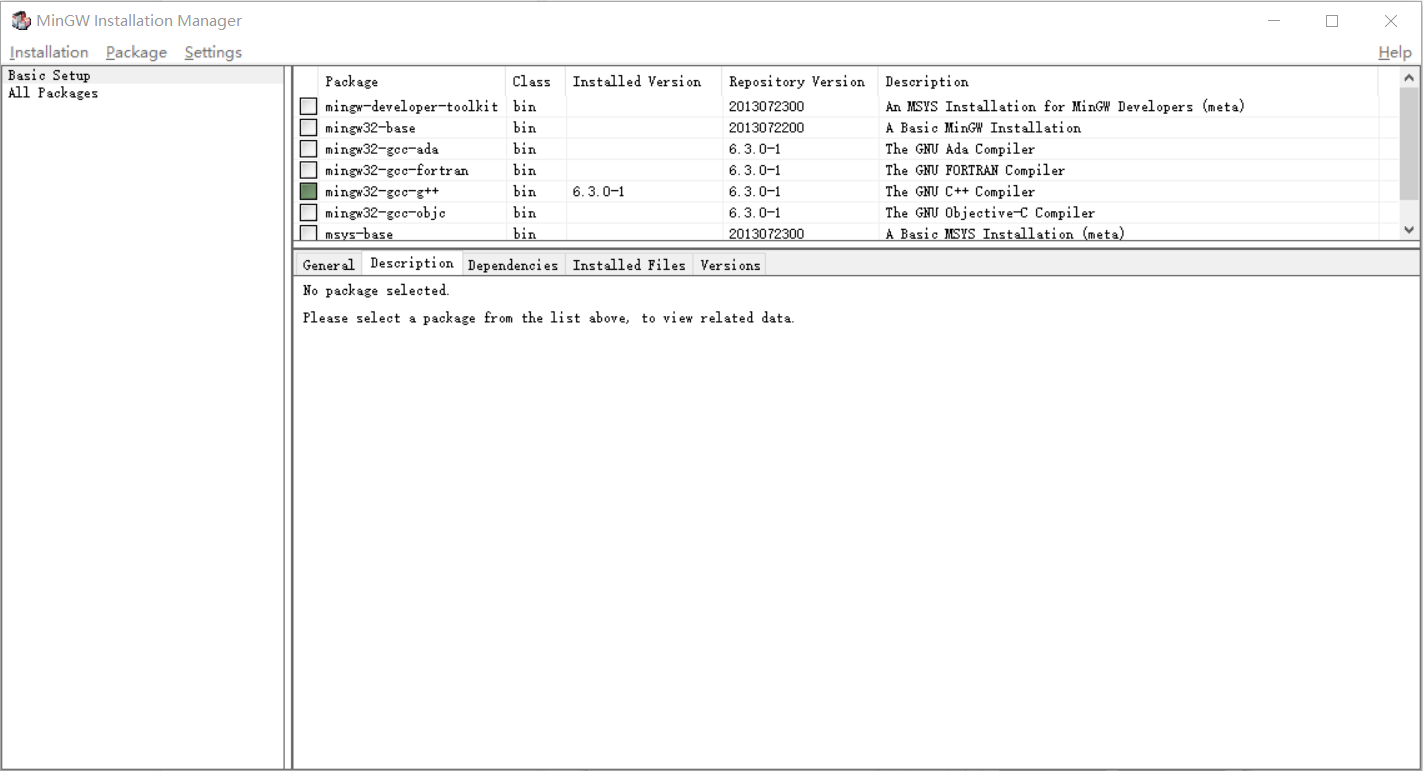
这里我们主要配置C/C++开发环境,所以选择minw32-gcc-g++即可,当然你可以全部选中。然后点击菜单栏"Installation"-"Apply changes"应用更改。具体操作可参照MinGW安装教程[TZZ]
设置环境变量
安装完成MinGW后将其添加至环境变量,即把C:\MinGW\bin添加至系统环境变量。
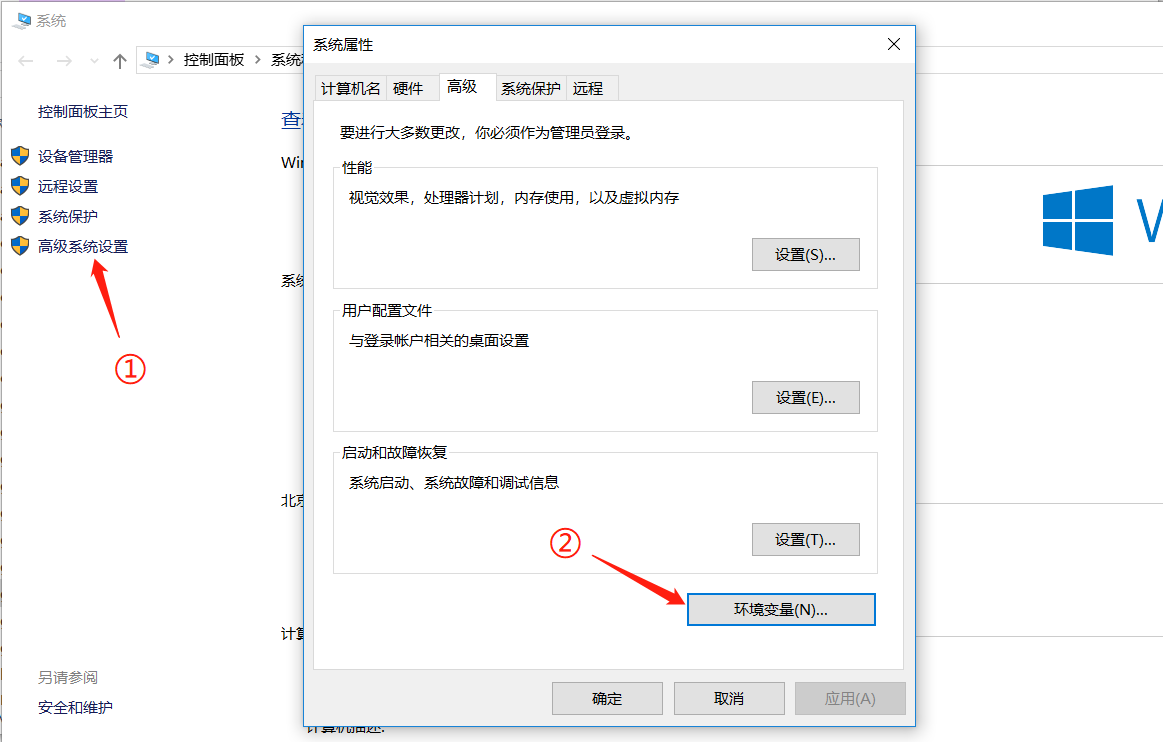
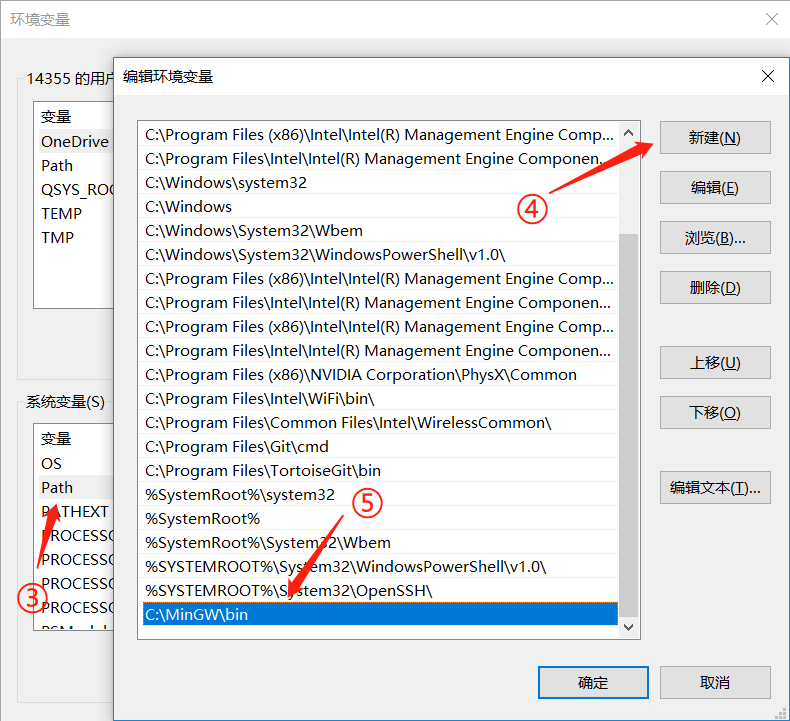
注意:这里的C:\MinGW\bin与你的安装路径有关!
下面在命令提示符或者Windows PowweShell中输入g++ -v测试是否配置成功,如果得到如下结果则表示成功:
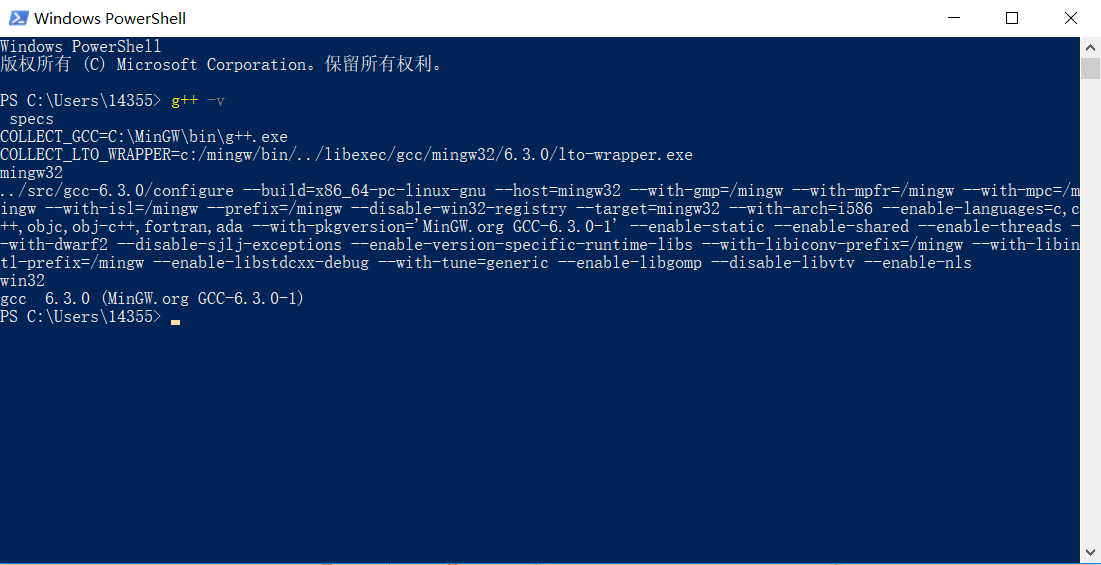
2. Vscode安装配置
Vscode安装
在Vscode官网下载安装包:https://code.visualstudio.com/
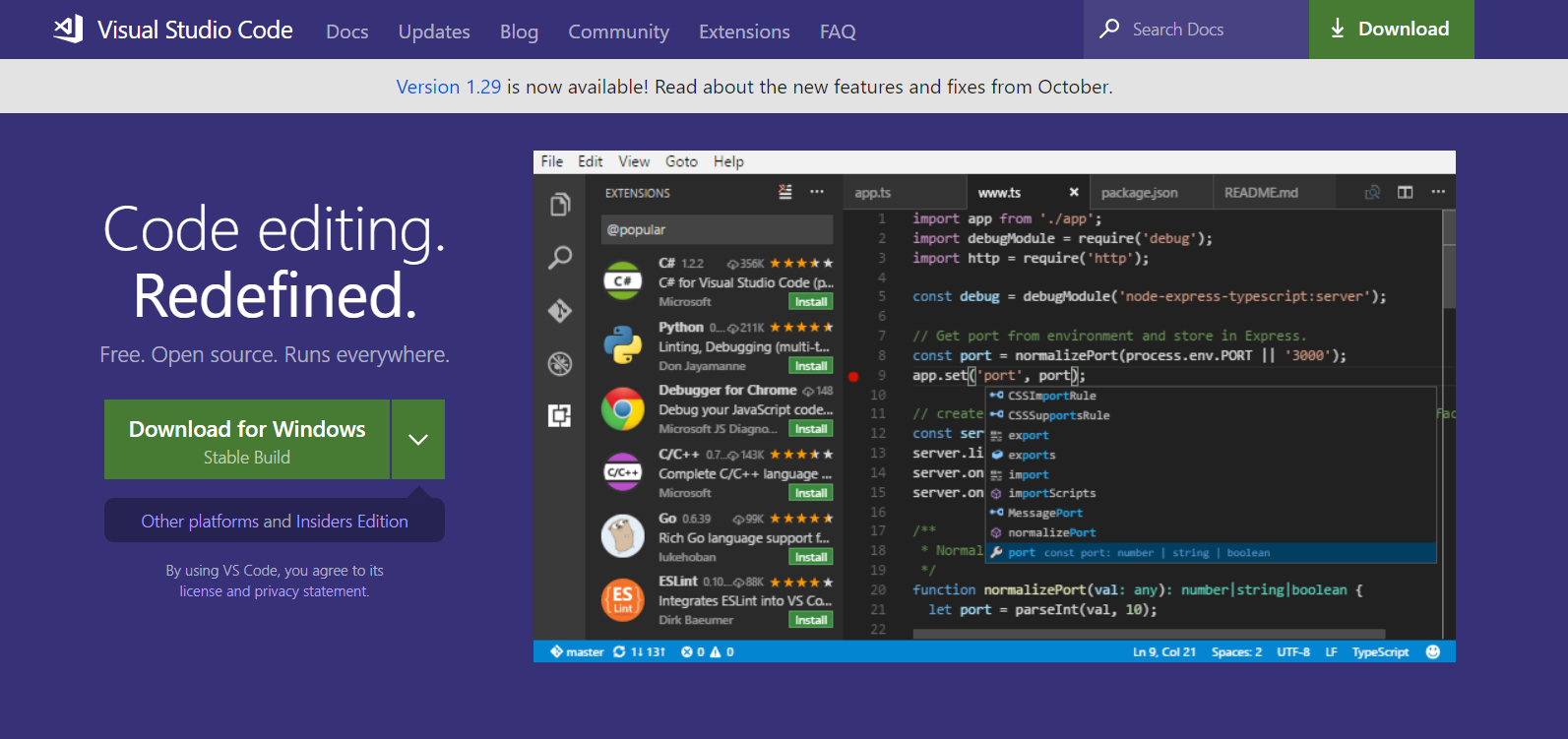
安装完成后打开Vscode,主界面如下:
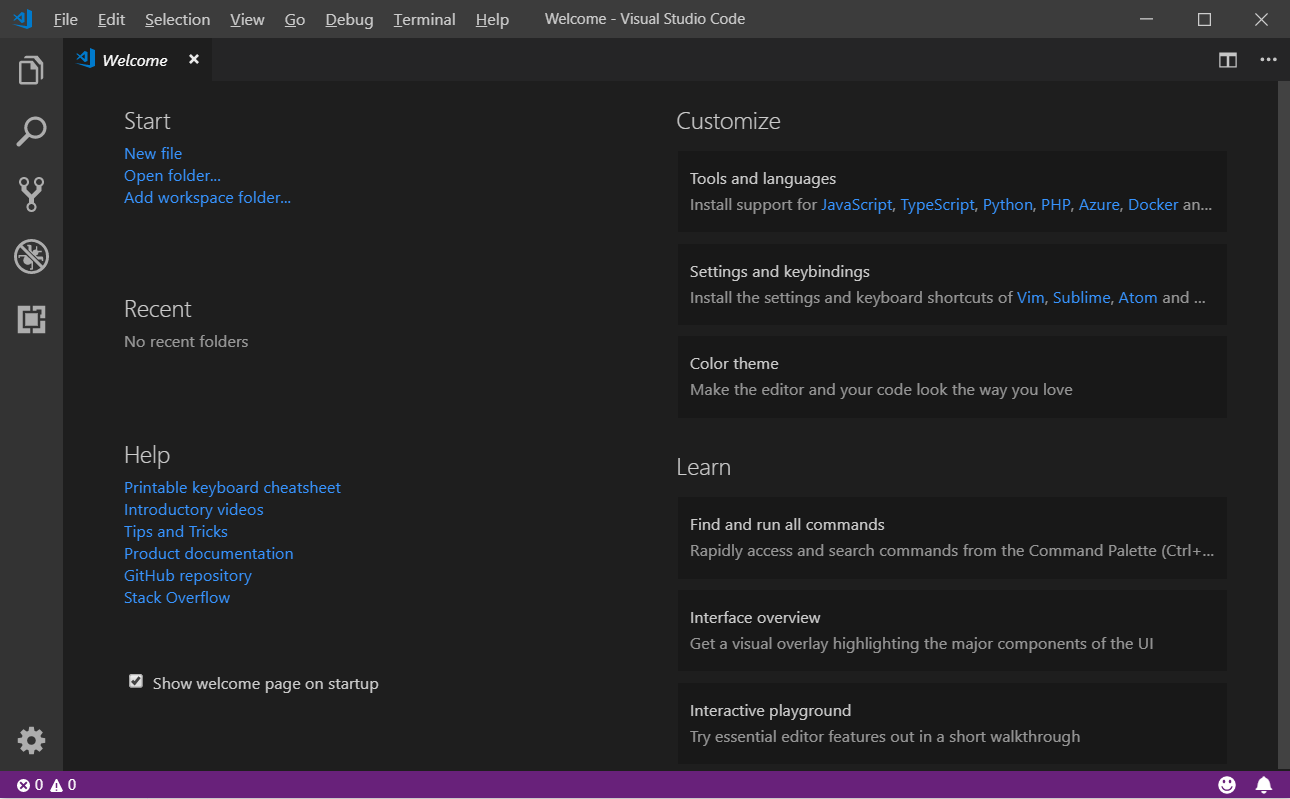
安装C/C++插件
点击左侧Extension按钮来选择安装插件:
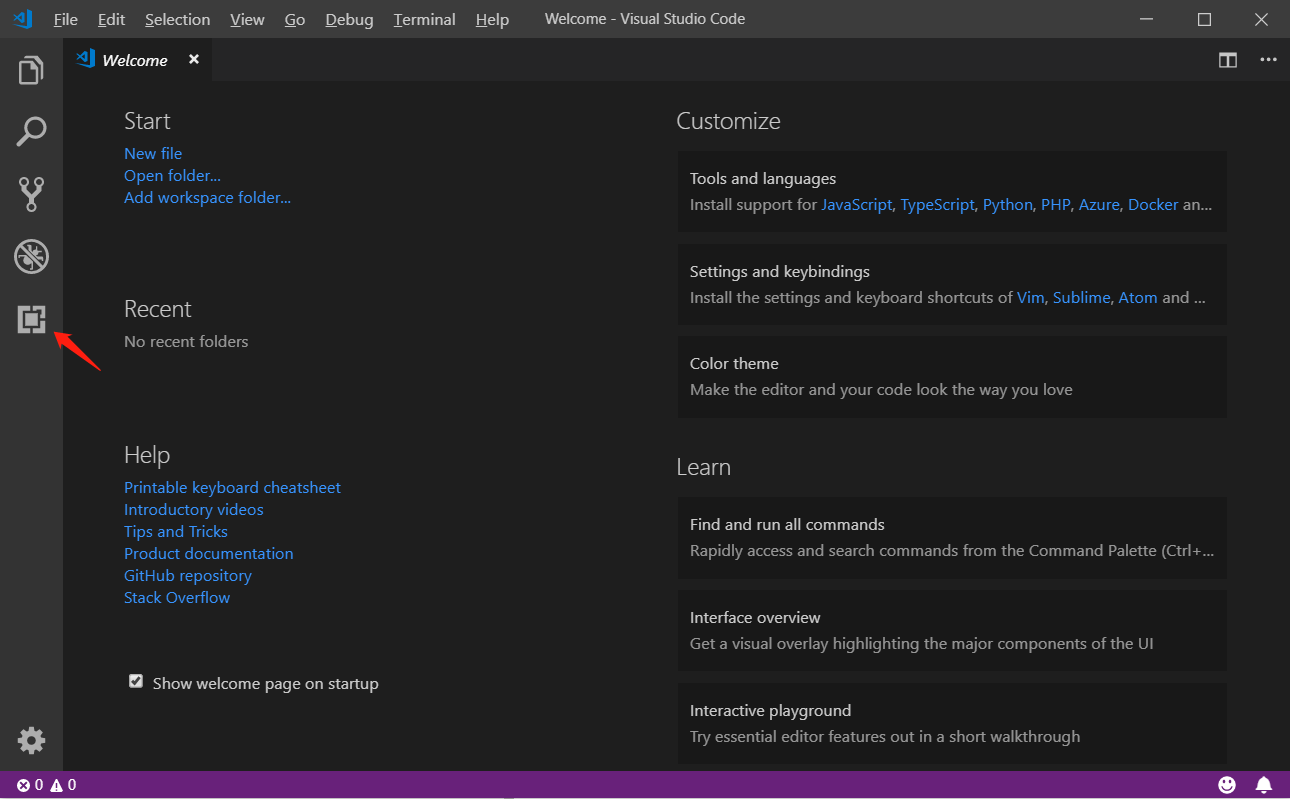
搜索C++,点击Install
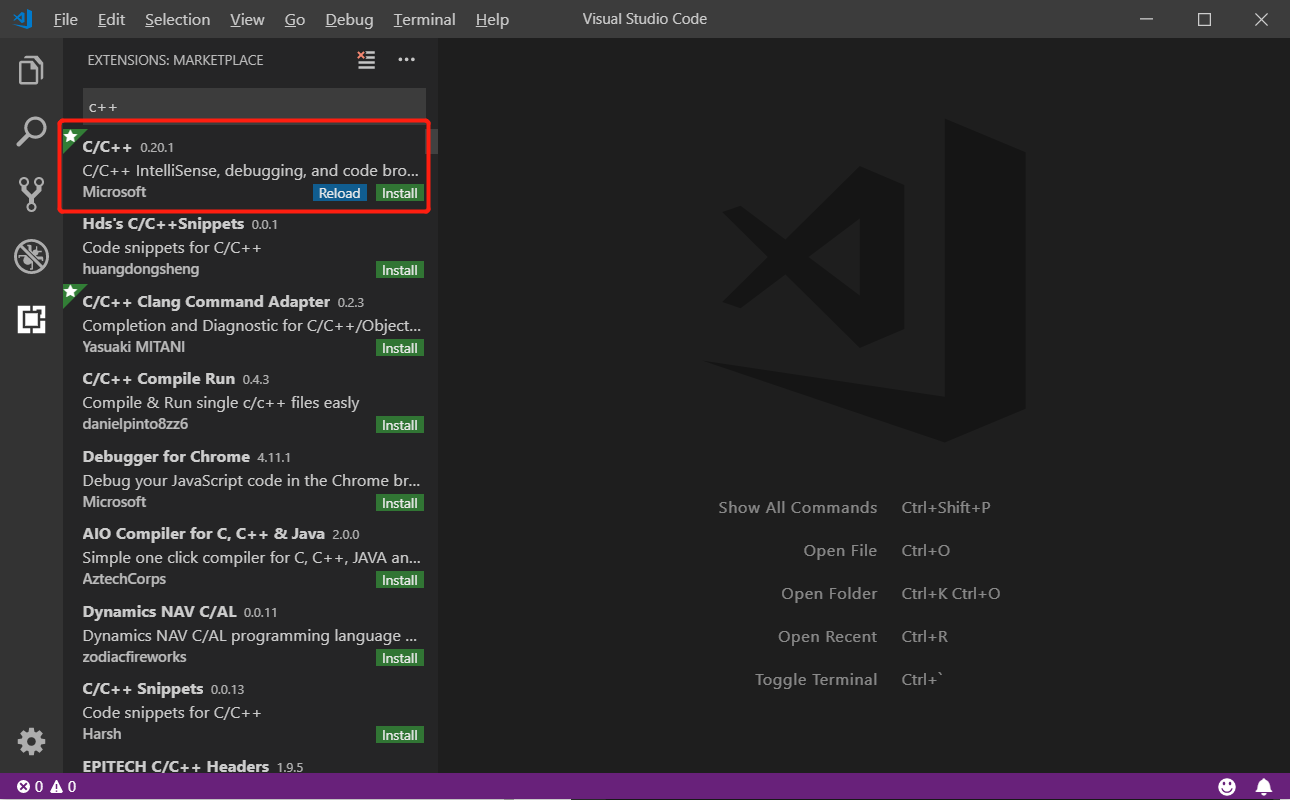
新建C/C++工程
由于Vscode以文件夹的形式管理工程,所以需要新建一个文件夹来管理工程,这里建立一个名为hello的文件夹。

然后用Vscode打开该文件夹:
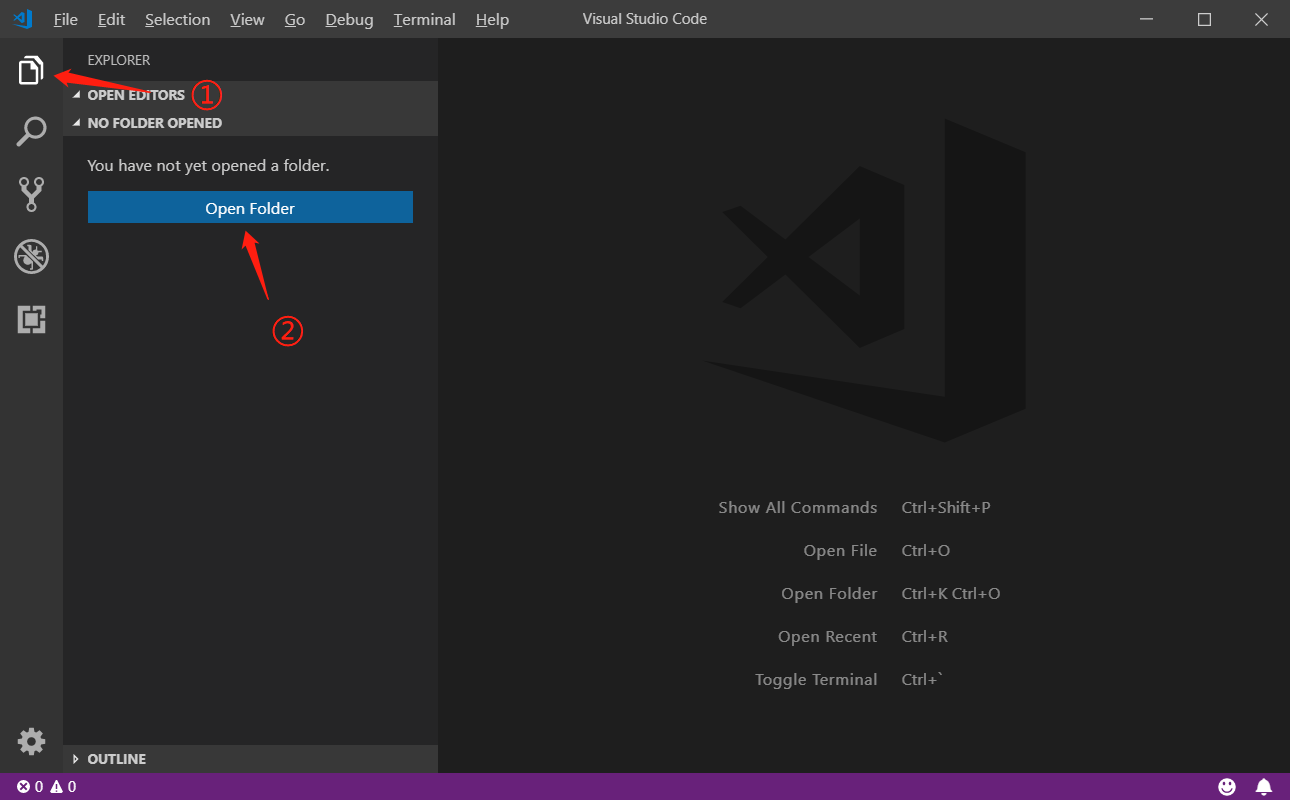
打开后得到一个空的工程:
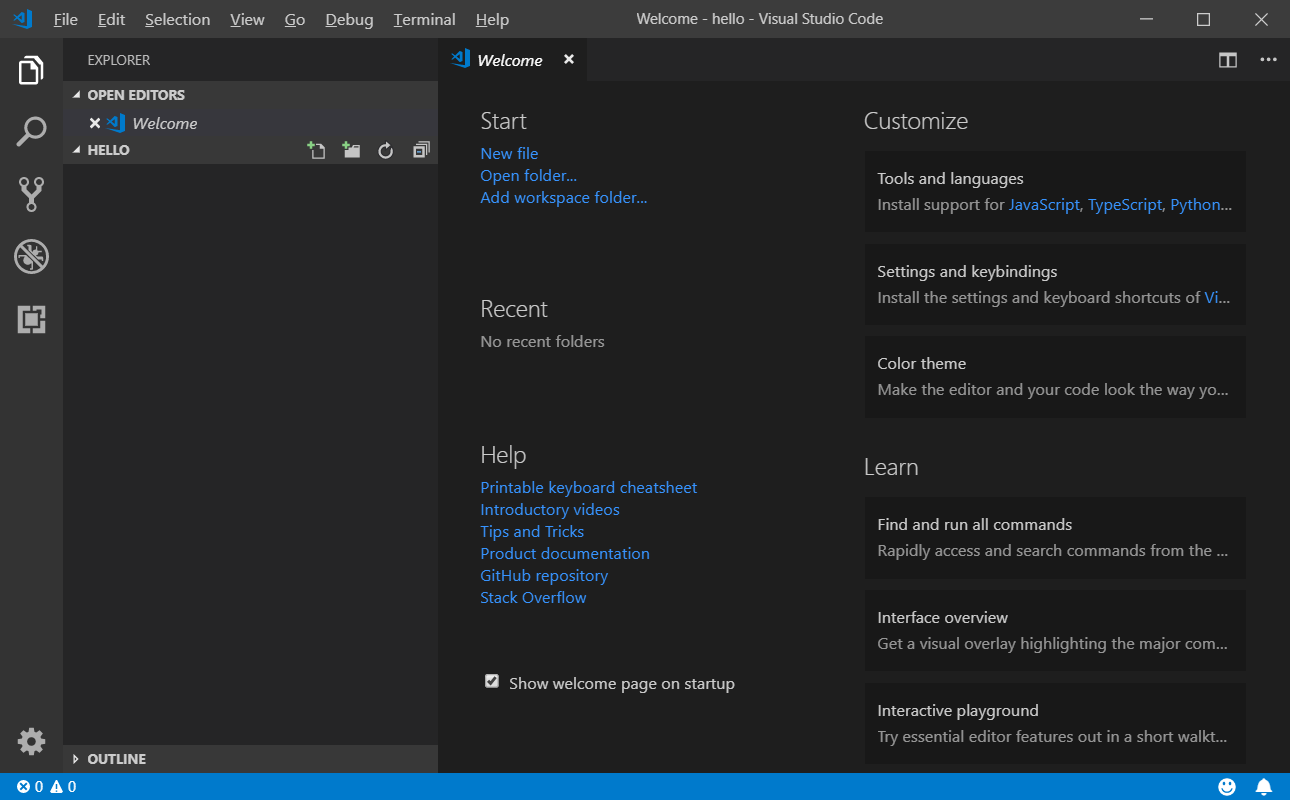
快捷键Ctrl+N新建一个C++文件,取名为helloworld.cpp,并输入一个简单的程序:
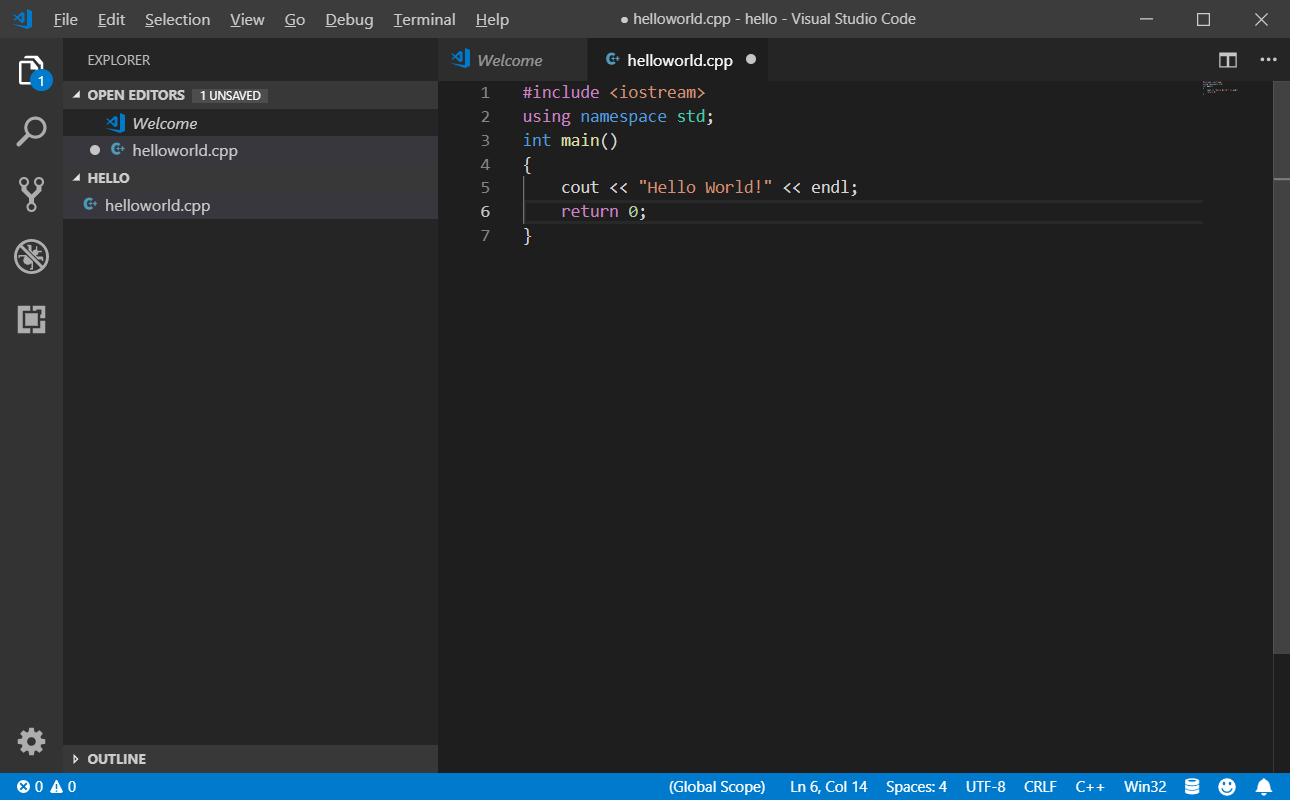
启动配置文件(launch.json)
点击左边栏的Debug按钮,然后选择配置launch.json文件,操作如下:
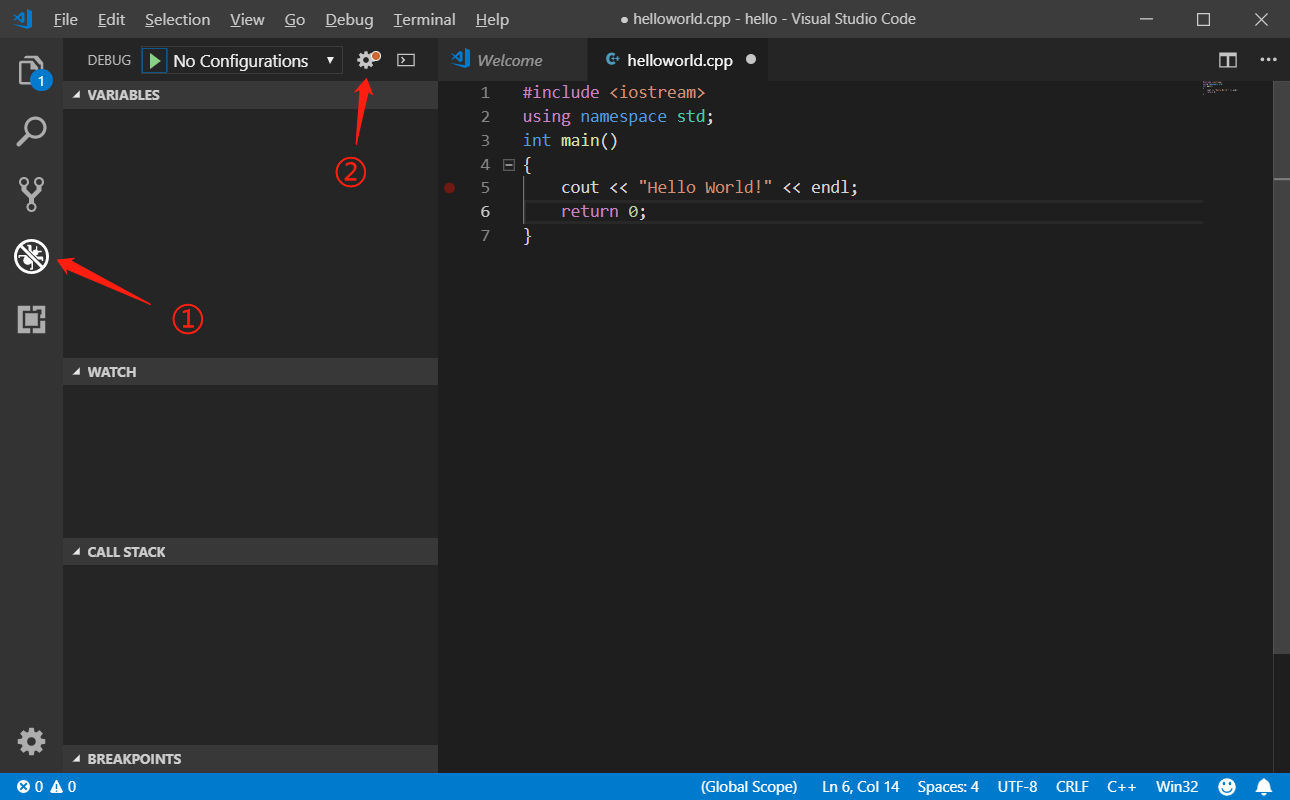
选择C++(GDB\LLDB),自动打开launch.json文件:

launch.json初始内容如下:
{
// Use IntelliSense to learn about possible attributes.
// Hover to view descriptions of existing attributes.
// For more information, visit: https://go.microsoft.com/fwlink/?linkid=830387
"version": "0.2.0",
"configurations": [
{
"name": "(gdb) Launch",
"type": "cppdbg",
"request": "launch",
"program": "enter program name, for example ${workspaceFolder}/a.exe",
"args": [],
"stopAtEntry": false,
"cwd": "${workspaceFolder}",
"environment": [],
"externalConsole": true,
"MIMode": "gdb",
"miDebuggerPath": "/path/to/gdb",
"setupCommands": [
{
"description": "Enable pretty-printing for gdb",
"text": "-enable-pretty-printing",
"ignoreFailures": true
}
]
}
]
}
修改为如下内容并保存:
{
// Use IntelliSense to learn about possible attributes.
// Hover to view descriptions of existing attributes.
// For more information, visit: https://go.microsoft.com/fwlink/?linkid=830387
"version": "0.2.0",
"configurations": [
{
"name": "(gdb) Launch",
"type": "cppdbg",
"request": "launch",
"program": "${fileDirname}/${fileBasenameNoExtension}.exe",
"args": [],
"stopAtEntry": false,
"cwd": "${workspaceFolder}",
"environment": [],
"externalConsole": true,
"MIMode": "gdb",
"miDebuggerPath": "C:/MinGW/bin/gdb.exe",
"preLaunchTask": "build",
"setupCommands": [
{
"description": "Enable pretty-printing for gdb",
"text": "-enable-pretty-printing",
"ignoreFailures": true
}
]
}
]
}
注意
"miDebuggerPath": "C:/MinGW/bin/gdb.exe"与你安装的路径有关!
"preLaunchTask": "build"表示设置启动前的任务为"build",下面通过tasks.json来添加"build"任务。
添加编译任务(tasks.json)
利用快捷键ctrl+shift+p打开命令行,输入Tasks: Run task,然后依次选择:
> No task to run found. configure tasks...
> Create tasks.json file from template
> Others Example to run an arbitrary external command.
自动打开的tasks.json文件初始内容如下:
// See https://go.microsoft.com/fwlink/?LinkId=733558
// for the documentation about the tasks.json format
"version": "2.0.0",
"tasks": [
{
"label": "echo",
"type": "shell",
"command": "echo Hello"
}
]
}
将其修改为如下内容并保存:
// Available variables which can be used inside of strings.
// ${workspaceRoot}: the root folder of the team
// ${file}: the current opened file
// ${fileBasename}: the current opened file's basename
// ${fileDirname}: the current opened file's dirname
// ${fileExtname}: the current opened file's extension
// ${cwd}: the current working directory of the spawned process
{
"version": "2.0.0",
"tasks": [
{
"label": "build",
"type": "shell",
"group": {
"kind": "build",
"isDefault": true
},
"presentation": {
"echo": true,
"reveal": "always",
"focus": false,
"panel": "shared"
},
"windows": {
"command": "g++",
"args": [
"-ggdb",
"\"${file}\"",
"--std=c++11",
"-o",
"\"${fileDirname}\\${fileBasenameNoExtension}.exe\""
]
}
}
]
}
至此,我们已经完成的C/C++的基本开发环境,可以利用Vscode进行代码编辑、编译、调试等功能。此外,Vscode支持Linux系统,关于在Linux系统下配置基于Vscode的C/C++开发环境可参考另一篇博文:https://blog.csdn.net/weixin_43374723/article/details/84064644





















 3236
3236











 被折叠的 条评论
为什么被折叠?
被折叠的 条评论
为什么被折叠?








