package:
导入包到项目中去:flutter_native_splash
- 实现软件闪屏功能
- 支持的平台 ANDROID IOS WEB【国内ODM 厂商,没有google launcher 】可能出现不显示图片的情况,在我自己的测试手机红米 android 12 的版本出现不能正常显示闪屏图片的情况,但是背景颜色功能可以正常显示
功能:
功能:
- 实现软件闪屏功能
使用实例和代码:
第一步:你需要添加:flutter_native_splash: ^2.2.9 到你的项目
第二步:在你的项目里面配置闪屏内容:有两种方法
第一种:pubspec.yaml 里面写入配置文件:如下(有针对于android 12的版本特殊配置选项,根据自己的需求去除备注)
flutter_native_splash:
# This package generates native code to customize Flutter's default white native splash screen
# with background color and splash image.
# Customize the parameters below, and run the following command in the terminal:
# flutter pub run flutter_native_splash:create
# To restore Flutter's default white splash screen, run the following command in the terminal:
# flutter pub run flutter_native_splash:remove
# color or background_image is the only required parameter. Use color to set the background
# of your splash screen to a solid color. Use background_image to set the background of your
# splash screen to a png image. This is useful for gradients. The image will be stretch to the
# size of the app. Only one parameter can be used, color and background_image cannot both be set.
color: "#42a5f5"
#background_image: "assets/background.png"
# Optional parameters are listed below. To enable a parameter, uncomment the line by removing
# the leading # character.
# The image parameter allows you to specify an image used in the splash screen. It must be a
# png file and should be sized for 4x pixel density.
#image: assets/splash.png
# The branding property allows you to specify an image used as branding in the splash screen.
# It must be a png file. It is supported for Android, iOS and the Web. For Android 12,
# see the Android 12 section below.
#branding: assets/dart.png
# To position the branding image at the bottom of the screen you can use bottom, bottomRight,
# and bottomLeft. The default values is bottom if not specified or specified something else.
#branding_mode: bottom
# The color_dark, background_image_dark, image_dark, branding_dark are parameters that set the background
# and image when the device is in dark mode. If they are not specified, the app will use the
# parameters from above. If the image_dark parameter is specified, color_dark or
# background_image_dark must be specified. color_dark and background_image_dark cannot both be
# set.
#color_dark: "#042a49"
#background_image_dark: "assets/dark-background.png"
#image_dark: assets/splash-invert.png
#branding_dark: assets/dart_dark.png
# Android 12 handles the splash screen differently than previous versions. Please visit
# https://developer.android.com/guide/topics/ui/splash-screen
# Following are Android 12 specific parameter.
android_12:
# The image parameter sets the splash screen icon image. If this parameter is not specified,
# the app's launcher icon will be used instead.
# Please note that the splash screen will be clipped to a circle on the center of the screen.
# App icon with an icon background: This should be 960×960 pixels, and fit within a circle
# 640 pixels in diameter.
# App icon without an icon background: This should be 1152×1152 pixels, and fit within a circle
# 768 pixels in diameter.
#image: assets/android12splash.png
# Splash screen background color.
#color: "#42a5f5"
# App icon background color.
#icon_background_color: "#111111"
# The branding property allows you to specify an image used as branding in the splash screen.
#branding: assets/dart.png
# The image_dark, color_dark, icon_background_color_dark, and branding_dark set values that
# apply when the device is in dark mode. If they are not specified, the app will use the
# parameters from above.
#image_dark: assets/android12splash-invert.png
#color_dark: "#042a49"
#icon_background_color_dark: "#eeeeee"
# The android, ios and web parameters can be used to disable generating a splash screen on a given
# platform.
#android: false
#ios: false
#web: false
# Platform specific images can be specified with the following parameters, which will override
# the respective image parameter. You may specify all, selected, or none of these parameters:
#image_android: assets/splash-android.png
#image_dark_android: assets/splash-invert-android.png
#image_ios: assets/splash-ios.png
#image_dark_ios: assets/splash-invert-ios.png
#image_web: assets/splash-web.png
#image_dark_web: assets/splash-invert-web.png
#background_image_android: "assets/background-android.png"
#background_image_dark_android: "assets/dark-background-android.png"
#background_image_ios: "assets/background-ios.png"
#background_image_dark_ios: "assets/dark-background-ios.png"
#background_image_web: "assets/background-web.png"
#background_image_dark_web: "assets/dark-background-web.png"
#branding_android: assets/brand-android.png
#branding_dark_android: assets/dart_dark-android.png
#branding_ios: assets/brand-ios.png
#branding_dark_ios: assets/dart_dark-ios.png
# The position of the splash image can be set with android_gravity, ios_content_mode, and
# web_image_mode parameters. All default to center.
#
# android_gravity can be one of the following Android Gravity (see
# https://developer.android.com/reference/android/view/Gravity): bottom, center,
# center_horizontal, center_vertical, clip_horizontal, clip_vertical, end, fill, fill_horizontal,
# fill_vertical, left, right, start, or top.
#android_gravity: center
#
# ios_content_mode can be one of the following iOS UIView.ContentMode (see
# https://developer.apple.com/documentation/uikit/uiview/contentmode): scaleToFill,
# scaleAspectFit, scaleAspectFill, center, top, bottom, left, right, topLeft, topRight,
# bottomLeft, or bottomRight.
#ios_content_mode: center
#
# web_image_mode can be one of the following modes: center, contain, stretch, and cover.
#web_image_mode: center
# The screen orientation can be set in Android with the android_screen_orientation parameter.
# Valid parameters can be found here:
# https://developer.android.com/guide/topics/manifest/activity-element#screen
#android_screen_orientation: sensorLandscape
# To hide the notification bar, use the fullscreen parameter. Has no effect in web since web
# has no notification bar. Defaults to false.
# NOTE: Unlike Android, iOS will not automatically show the notification bar when the app loads.
# To show the notification bar, add the following code to your Flutter app:
# WidgetsFlutterBinding.ensureInitialized();
# SystemChrome.setEnabledSystemUIOverlays([SystemUiOverlay.bottom, SystemUiOverlay.top]);
#fullscreen: true
# If you have changed the name(s) of your info.plist file(s), you can specify the filename(s)
# with the info_plist_files parameter. Remove only the # characters in the three lines below,
# do not remove any spaces:
#info_plist_files:
# - 'ios/Runner/Info-Debug.plist'
# - 'ios/Runner/Info-Release.plist'
然后在终端运行:flutter pub run flutter_native_splash:create 会自动去添加需要的配置和设置项目:结果如图:
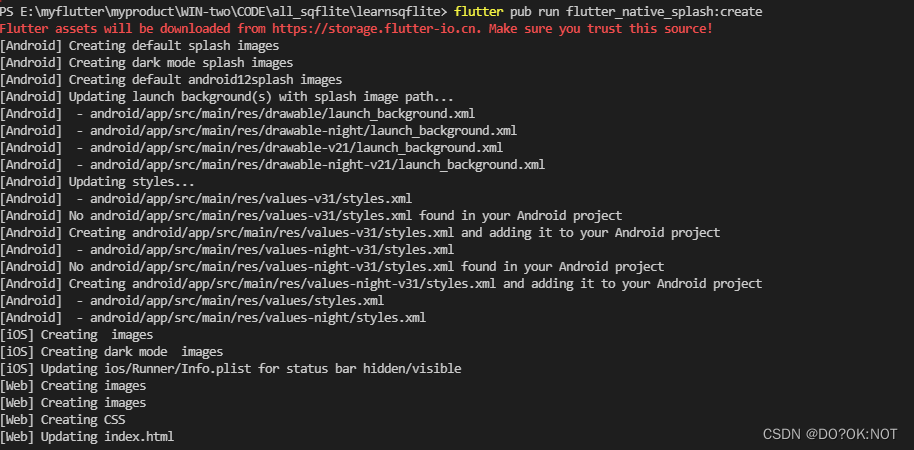
第二种方法是:在根目录自己新建.yaml文件,如flutter_native_splash.yaml,然后把上面的那些配置代码放进去
然后在文件根目录终端运行,会有同样的效果:
flutter pub run flutter_native_splash:create --path=path/to/my/flutter_native_splash.yaml
可运行代码:
我的配置文件如下:
flutter_native_splash:
# This package generates native code to customize Flutter's default white native splash screen
# with background color and splash image.
# Customize the parameters below, and run the following command in the terminal:
# flutter pub run flutter_native_splash:create
# To restore Flutter's default white splash screen, run the following command in the terminal:
# flutter pub run flutter_native_splash:remove
# color or background_image is the only required parameter. Use color to set the background
# of your splash screen to a solid color. Use background_image to set the background of your
# splash screen to a png image. This is useful for gradients. The image will be stretch to the
# size of the app. Only one parameter can be used, color and background_image cannot both be set.
color: "#e1f5fe"
#background_image: "assets/background.png"
# Optional parameters are listed below. To enable a parameter, uncomment the line by removing
# the leading # character.
# The image parameter allows you to specify an image used in the splash screen. It must be a
# png file and should be sized for 4x pixel density.
image: assets/logo_lockup_flutter_vertical_wht.png
# The branding property allows you to specify an image used as branding in the splash screen.
# It must be a png file. Currently, it is only supported for Android < v12 and iOS.
#branding: assets/dart.png
# To position the branding image at the bottom of the screen you can use bottom, bottomRight,
# and bottomLeft. The default values is bottom if not specified or specified something else.
#branding_mode: bottom
# The color_dark, background_image_dark, image_dark, branding_dark are parameters that set the background
# and image when the device is in dark mode. If they are not specified, the app will use the
# parameters from above. If the image_dark parameter is specified, color_dark or
# background_image_dark must be specified. color_dark and background_image_dark cannot both be
# set.
color_dark: "#042a49"
#background_image_dark: "assets/dark-background.png"
image_dark: assets/logo_lockup_flutter_vertical_wht.png
#branding_dark: assets/dart_dark.png
# Android 12 handles the splash screen differently than previous versions. Please visit
# https://developer.android.com/guide/topics/ui/splash-screen
# Following are Android 12 specific parameter.
android_12:
# The image parameter sets the splash screen icon image. If this parameter is not specified,
# the app's launcher icon will be used instead.
# App icon with an icon background: This should be 960×960 pixels, and fit within a circle
# 640 pixels in diameter.
# App icon without an icon background: This should be 1152×1152 pixels, and fit within a circle
# 768 pixels in diameter.
image: assets/logo_lockup_flutter_vertical_wht.png
# Splash screen background color.
color: "#42a5f5"
# App icon background color.
icon_background_color: "#eeeeee"
# The image_dark parameter and icon_background_color_dark set the image and icon background
# color when the device is in dark mode. If they are not specified, the app will use the
# parameters from above.
#image_dark: assets/android12splash-invert.png
#color_dark: "#042a49"
#icon_background_color_dark: "#111111"
# The android, ios and web parameters can be used to disable generating a splash screen on a given
# platform.
#android: false
#ios: false
#web: false
# The position of the splash image can be set with android_gravity, ios_content_mode, and
# web_image_mode parameters. All default to center.
#
# android_gravity can be one of the following Android Gravity (see
# https://developer.android.com/reference/android/view/Gravity): bottom, center,
# center_horizontal, center_vertical, clip_horizontal, clip_vertical, end, fill, fill_horizontal,
# fill_vertical, left, right, start, or top.
#android_gravity: center
#
# ios_content_mode can be one of the following iOS UIView.ContentMode (see
# https://developer.apple.com/documentation/uikit/uiview/contentmode): scaleToFill,
# scaleAspectFit, scaleAspectFill, center, top, bottom, left, right, topLeft, topRight,
# bottomLeft, or bottomRight.
#ios_content_mode: center
#
# web_image_mode can be one of the following modes: center, contain, stretch, and cover.
#web_image_mode: center
# The screen orientation can be set in Android with the android_screen_orientation parameter.
# Valid parameters can be found here:
# https://developer.android.com/guide/topics/manifest/activity-element#screen
#android_screen_orientation: sensorLandscape
# To hide the notification bar, use the fullscreen parameter. Has no affect in web since web
# has no notification bar. Defaults to false.
# NOTE: Unlike Android, iOS will not automatically show the notification bar when the app loads.
# To show the notification bar, add the following code to your Flutter app:
# WidgetsFlutterBinding.ensureInitialized();
# SystemChrome.setEnabledSystemUIOverlays([SystemUiOverlay.bottom, SystemUiOverlay.top]);
fullscreen: true
# If you have changed the name(s) of your info.plist file(s), you can specify the filename(s)
# with the info_plist_files parameter. Remove only the # characters in the three lines below,
# do not remove any spaces:
#info_plist_files:
# - 'ios/Runner/Info-Debug.plist'
# - 'ios/Runner/Info-Release.plist'
flutter 代码
// Copyright 2013 The Flutter Authors. All rights reserved.
// Use of this source code is governed by a BSD-style license that can be
// found in the LICENSE file.
// ignore_for_file: public_member_api_docs
import 'package:flutter/material.dart';
import 'package:flutter_native_splash/flutter_native_splash.dart';
void main() {
WidgetsBinding widgetsBinding = WidgetsFlutterBinding.ensureInitialized();
FlutterNativeSplash.preserve(widgetsBinding: widgetsBinding);
runApp(const MyApp());
}
class MyApp extends StatelessWidget {
const MyApp({Key? key}) : super(key: key);
Widget build(BuildContext context) {
return MaterialApp(
title: 'Path Provider',
theme: ThemeData(
primarySwatch: Colors.blue,
),
home: const MyHomePage(title: 'Path Provider'),
);
}
}
class MyHomePage extends StatefulWidget {
final String title;
const MyHomePage({Key? key, required this.title}) : super(key: key);
_MyHomePageState createState() => _MyHomePageState();
}
class _MyHomePageState extends State<MyHomePage> {
void initsplash() async {
//在显示两秒之后删除闪屏
await Future.delayed(const Duration(seconds: 3));
FlutterNativeSplash.remove();
}
void initState() {
// TODO: implement initState
super.initState();
initsplash();
}
Widget build(BuildContext context) {
return Scaffold(
appBar: AppBar(
title: Text(widget.title),
),
body: const Center(
child: Text('flutter_native_splash'),
),
);
}
}
截图:
























 8113
8113











 被折叠的 条评论
为什么被折叠?
被折叠的 条评论
为什么被折叠?








