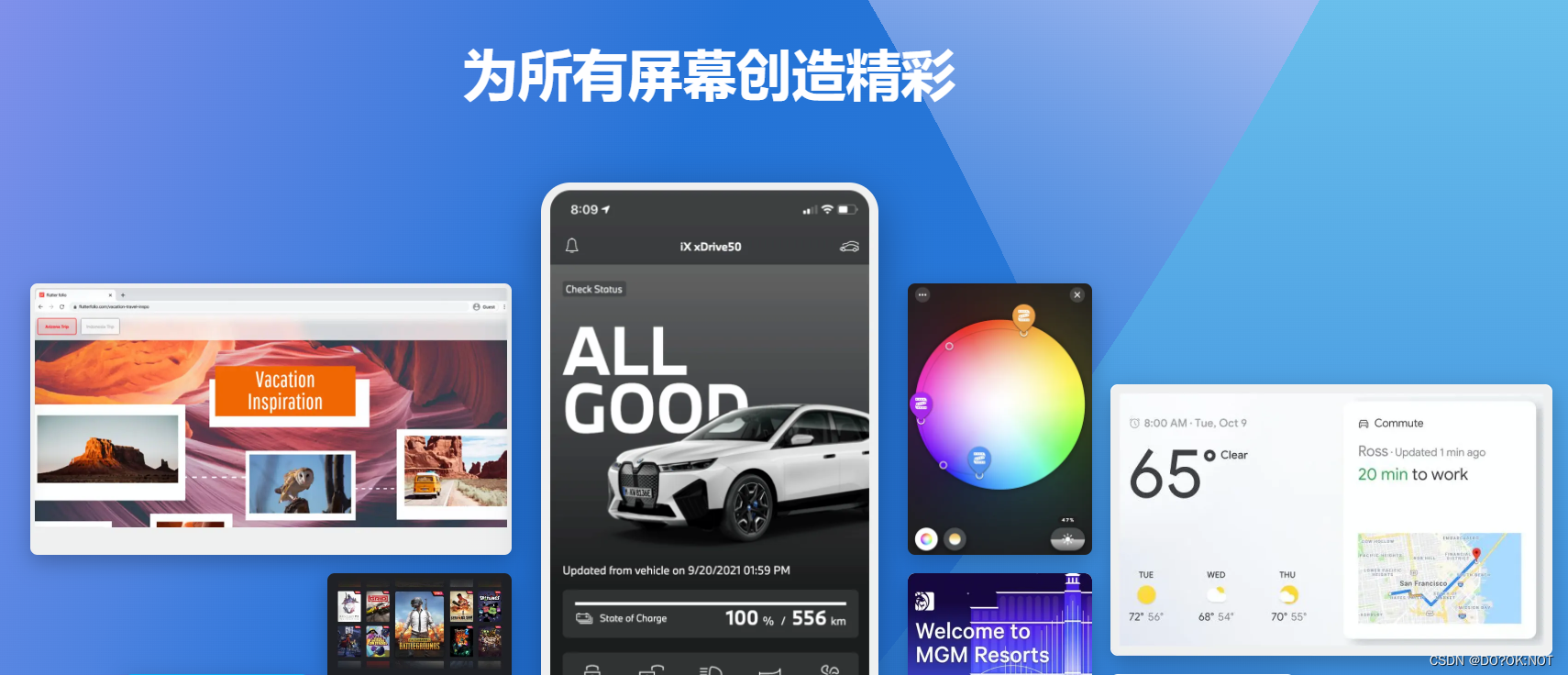
前言
Table 表格widget,其实很少使用到的,等有需要的时候在查看该widget
一、Table 是什么?
表格widget,但是不能像excel 那么强大。
| 项目 | Value |
|---|---|
| 电脑 | $1600 |
| 手机 | $12 |
| 导管 | $1 |
二、使用步骤
| 项目 | Value |
|---|---|
| Table | 一个表格 |
| TableRow | 一行 |
| TableCell | 一个单元格 |
1.Table 基础使用
代码如下(示例):
return Scaffold(
appBar: AppBar(
// Here we take the value from the MyHomePage object that was created by
// the App.build method, and use it to set our appbar title.
title: Text(widget.title),
),
body: Table(
children: [
TableRow(children: [
TableCell(
child: Text(' i am one '),
),
TableCell(
child: Text(' i am one '),
),
TableCell(
child: Text(' i am one '),
),
TableCell(
child: Text(' i am one '),
)
]),
TableRow(children: [
TableCell(
child: Text(' i am one '),
),
TableCell(
child: Text(' i am one '),
),
TableCell(
child: Text(' i am one '),
),
TableCell(
child: Text(' i am one '),
)
])
],
),
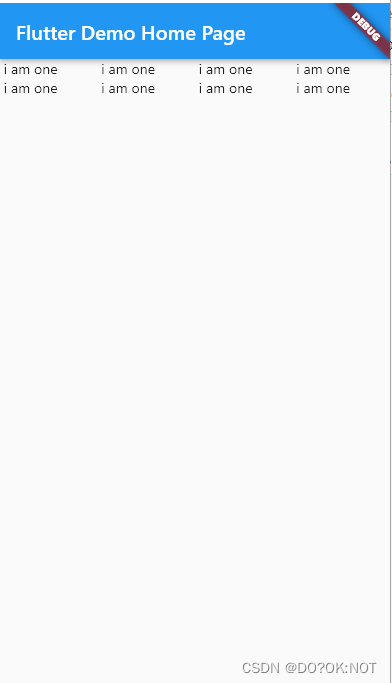
2.宽度
宽度的设置的几种形式
- FlexColumnWidth
//columnWidths 单元格的宽,map 哪列 :宽度
columnWidths: {
0: FlexColumnWidth(20),
1: FlexColumnWidth(10),
2: FlexColumnWidth(10),
3: FlexColumnWidth(10)
},
如图:
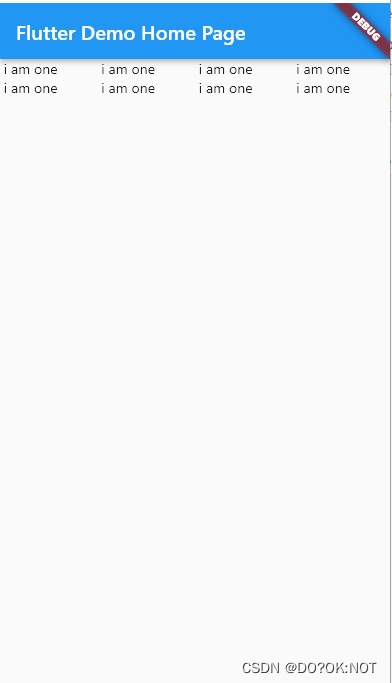
- IntrinsicColumnWidth:以那个最宽的单元格为该列的宽度
columnWidths: {
0: IntrinsicColumnWidth(),
1: FlexColumnWidth(10),
2: FlexColumnWidth(20),
3: FlexColumnWidth(10)
},
如图:
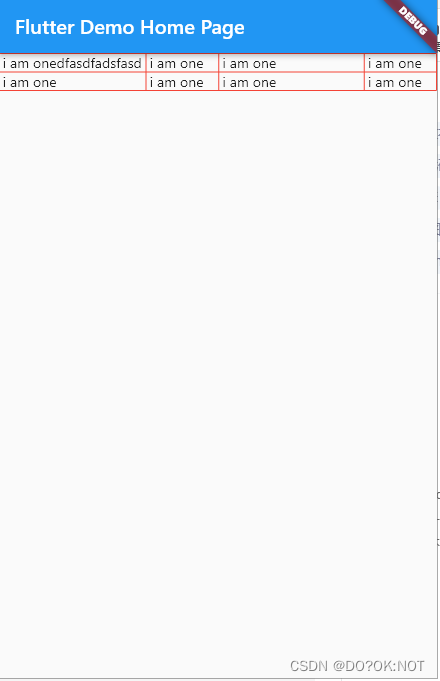
- MaxColumnWidth:以那个最宽的单元格为该列的宽度,设置最大值,如果超过这个最大也是取最大值
columnWidths: const {
0: MaxColumnWidth(FlexColumnWidth(20), FlexColumnWidth(200)),
1: FlexColumnWidth(10),
2: FlexColumnWidth(10),
3: FlexColumnWidth(10)
},
3.设置边框
代码如下(示例):
return Scaffold(
appBar: AppBar(
// Here we take the value from the MyHomePage object that was created by
// the App.build method, and use it to set our appbar title.
title: Text(widget.title),
),
body: Table(
border: TableBorder(
//添加上行左右的网格线
top: BorderSide(color: Colors.red),
left: BorderSide(color: Colors.red),
bottom: BorderSide(color: Colors.red),
right: BorderSide(color: Colors.red),
//水平线
horizontalInside: BorderSide(color: Colors.red),
//垂直方向
verticalInside: BorderSide(color: Colors.red)),
//columnWidths 单元格的宽,map 哪列 :宽度
columnWidths: {
0: FlexColumnWidth(20),
1: FlexColumnWidth(10),
2: FlexColumnWidth(10),
3: FlexColumnWidth(10)
},
children: [
TableRow(children: [
TableCell(
child: Text(' i am one '),
),
TableCell(
child: Text(' i am one '),
),
TableCell(
child: Text(' i am one '),
),
TableCell(
child: Text(' i am one '),
)
]),
TableRow(children: [
TableCell(
child: Text(' i am one '),
),
TableCell(
child: Text(' i am one '),
),
TableCell(
child: Text(' i am one '),
),
TableCell(
child: Text(' i am one '),
)
])
],
),
// This trailing comma makes auto-formatting nicer for build methods.
);
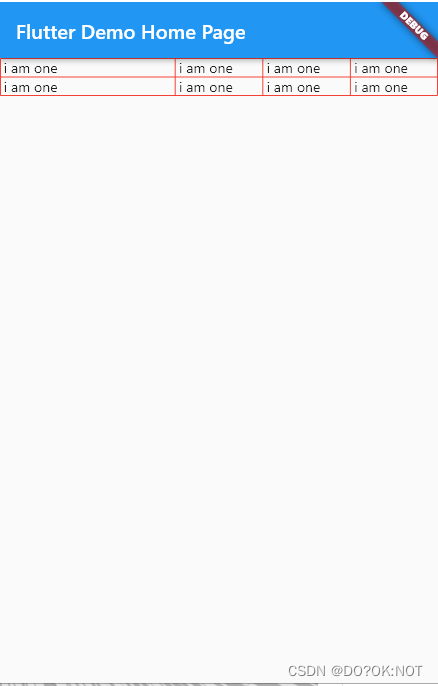
4.TableCell设置单元格式widget等其他设置
- 可以单元的内容设置为widget
TableCell(
child: Card(child: Text(' i am onedfasdfadsfasd ')),
),
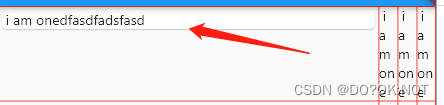
- 设置垂直方向的对齐方式:
TableCell(
verticalAlignment: TableCellVerticalAlignment.middle,
child: Text(' i am onedfasdfadsfasd '),
),
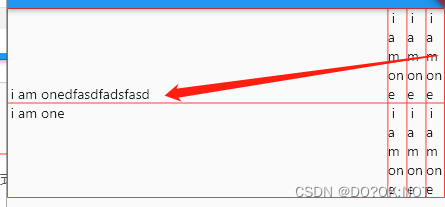
- 设置背景颜色
TableRow(
decoration: BoxDecoration(
color: Colors.green,
borderRadius: BorderRadius.all(Radius.circular(15))),
children: [
TableCell(
verticalAlignment: TableCellVerticalAlignment.bottom,
child: Text(' i am onedfasdfadsfasd '),
),
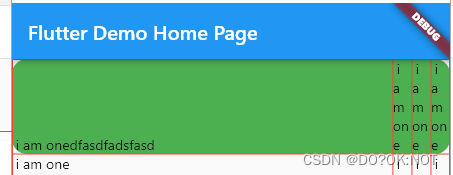
总结
欢迎关注,留言,咨询,交流!






















 865
865











 被折叠的 条评论
为什么被折叠?
被折叠的 条评论
为什么被折叠?








