一、全局组件
html:
<div id="app">
<mytemplace></mytemplace>
</div>
javascript:
<script>
const { createApp } = Vue
const app = createApp({})
app
.component('mytemplace', {
template: '<div><button>返回</button></div>'
})
.mount('#app')
</script>
结果展示:
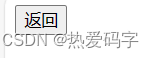
二、局部组件
- 局部组件只能在父组件中使用,其他组件无法使用该局部组件
- 父组件与子组件属性和方法不能共享
html:
<div id="app">
<mytemplate></mytemplate>
</div>
javascript:
<script>
const { createApp, ref } = Vue
const app = createApp({})
app
.component('mytemplate', {
template:
'<div> <input type="text" v-model="inputText" /><childTemplate @click="buttonClk"></childTemplate><ul><li v-for="item in myDataList">{{ item }}</li></ul></div>',
data() {
return {
myDataList: ['123', '123qwe', 'aaa'],
inputText: ''
}
},
methods: {
buttonClk() {
console.log('自定义组件-父组件点击事件')
}
},
components: {
childTemplate: {
template: '<button @click="childButtonClk">点击</button>',
methods: {
childButtonClk() {
console.log('自定义组件-子组件点击事件')
}
}
}
}//局部组件
})
.mount('#app')
</script>
1.结果展示:
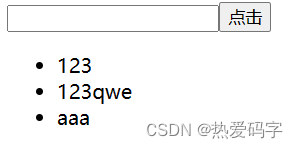
2.点击按钮输出结果:
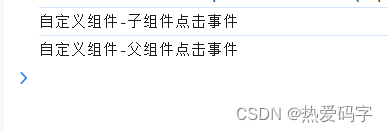
三、父组件与子组件之间的传参
1、父传子
父传子通过属性向下传递:在父组件中自定义属性名(mypros),并传递相应的参数过去。子组件通过 props 接受传过来的参数
<body>
<div id="app">
<mytemplace mypros="传递固定参数"></mytemplace>
<mytemplace :mypros="parentProps"></mytemplace>
<mytemplace :mypros="parentProps" :mypros1="parentProps1"></mytemplace>
</div>
<script src="./lib/vue.global.js"></script>
<script>
const { createApp } = Vue
const app = createApp({
data() {
return {
parentProps: '传递动态参数属性前加冒号',
parentProps1: true
}
}
})
app
.component('mytemplace', {
template: '<div><button>{{mypros+"-"+mypros1}}</button></div>',
//属性校验,指定参数类型
props: {
mypros: String,
mypros1: Boolean
}
// props: ['mypros', 'mypros1']
})
.mount('#app')
</script>
</body>
2、子传父
子传父通过事件传递参数:子组件的点击事件通过 this.$emit(父组件中自定义的事件名称, 传递的参数) 传递参数到父组件;父组件通过自定义事件接收参数;父组件与子组件的事件名称要一致
<body>
<div id="app">
<mytemplace @myevent="parentClick($event)"></mytemplace>
</div>
<script src="./lib/vue.global.js"></script>
<script>
const { createApp } = Vue
const app = createApp({
methods: {
parentClick(e) {
console.log('父组件点击:' + e)
}
}
})
app
.component('mytemplace', {
data() {
return { childProp: '子组件属性' }
},
template: '<div><button @click="childClick()">返回</button></div>',
methods: {
childClick() {
this.$emit('myevent', this.childProp)
}
}
})
.mount('#app')
</script>
</body>
四、slot 插槽
当需要在子组件标签中插入一个或多个父组件的标签时,需要在子组件中定义一个 slot 标签
1、具名插槽: 在子组件中通过 name 属性为插槽取名,在 template 标签中通过 v-slot:插槽名(或者:#插槽名) 选择对应的插槽
v-slot: 等效于 #
html :
<div id="app">
<myslot>
<template v-slot:slot1>插槽1</template>
<template v-slot:slot2>插槽2</template>
<template #slot3>插槽3</template>
</myslot>
</div>
js :
<script>
const app = Vue.createApp({
data () {
return { chooseValue: 'component1' }
},
components: {
myslot: {
template:
'<div><button>组件</button><input type="text"/><slot name="slot1"></slot><slot name="slot2"></slot><slot name="slot3"></slot></div>'
}
}
}).mount('#app')
</script>
2、默认内容: 当父组件没有内容替换插槽时,在 < slot > 标签中的内容回被视为默认内容显示出来
html :
<defaultslot> </defaultslot>
js :
const app = Vue.createApp({
data () {
return { chooseValue: 'component1' }
},
components: {
defaultslot: {
template:
'<div><button>组件</button><input type="text"/><slot>默认内容</slot></div>'
}
}
}).mount('#app')
结果展示 :
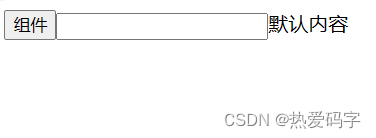
3、动态插槽名: 通过 #[动态插槽名] (或者 v-slot:[动态插槽名]) 动态选择插槽(动态插槽名必须为小写)
<myslot>
<template #[slotname]>插槽1</template>
</myslot>
<select v-model="slotname">
<option value="slot1">插槽1</option>
<option value="slot2">插槽2</option>
<option value="slot2">插槽3</option>
</select>
const app = Vue.createApp({
data () {
return { slotname: 'slot1' }
},
components: {
myslot: {
template:
'<div><button>组件</button><input type="text"/><slot name="slot1">插槽11</slot><slot name="slot2">插槽22</slot><slot name="slot3">插槽33</slot></div>'
}
}
}).mount('#app')
A、结果展示:初始下拉框默认为插槽1,所以第一个插槽被替换,其他2个插槽使用默认内容

--------------------------------------------------------------------------------------------------------------------------
B、结果展示:选择插槽2后,第二个插槽被替换,其他2个插槽使用默认内容

--------------------------------------------------------------------------------------------------------------------------
4、默认插槽传参
<div id="app">
<scopeslot v-slot="slotvalue">
{{ slotvalue.text }} {{ slotvalue.count }}
</scopeslot>
</div>
将 :text 与 :count 的值传递给 slotvalue
<script>
const app = Vue.createApp({
components: {
scopeslot: {
data () {
return { greetingMessage: 'hello' }
},
template: '<div><slot :text="greetingMessage" :count="1"></slot></div>'
}
}
}).mount('#app')
</script>
结果展示:

5、具名插槽传参:
html :
<scopeslot1>
<!-- 默认插槽传参 -->
<template v-slot="info">{{ info.message }} {{ info.age }}</template>
<!-- <template #scope1="{message,age}">{{ message }} {{ age }}</template>
等效于 :-->
<template v-slot:scope1="{message,age}">{{ message }} {{ age }}</template>
</scopeslot1>
js:
注意插槽上的 name 是一个 Vue 特别保留的 attribute,不会作为 props 传递给插槽
<script>
scopeslot1: {
template:
'<div><slot message="无名插槽" age="18"></slot>--<slot name="scope1" message="具名插槽" age="20"></slot></div>'
}
</script>
五、ref 通信
子组件(标签)中定义 ref 属性后,可以通过 this.$refs.ref属性名 获得子组件(标签)对象,从而获取子组件(标签)的控制权
<body>
<div id="app">
<!-- 通过ref获取输入框的内容 -->
<input type="text" ref="myInputText" />
<mytemplace ref="myRef"></mytemplace>
<button @click="parentClick">父组件点击事件</button>
</div>
<script src="./lib/vue.global.js"></script>
<script>
const { createApp } = Vue
const app = createApp({
data() {
return { parentPro: 'refTest' }
},
methods: {
parentClick() {
this.$refs.myRef.childClick(this.parentPro)
}
}
})
app
.component('mytemplace', {
data() {
return { childProp: '子组件属性' }
},
template: '<div><button @click="childClick()">返回</button></div>',
methods: {
childClick(e) {
console.log('子组件点击事件', e)
}
}
})
.mount('#app')
</script>
</body>






















 1262
1262











 被折叠的 条评论
为什么被折叠?
被折叠的 条评论
为什么被折叠?








