相关视频链接
https://www.bilibili.com/video/BV1m84y1w7Tb/?p=34
https://www.bilibili.com/video/BV1m84y1w7Tb/?p=35
提示
黑马JAVA Web 34, 35集后端接口失效了,这里教初学者搭建一个简单的后端(当然大佬也可以省得自己敲代码了),前提有一点python基础(会pip install)。
后端代码
1.创建一个python项目(推荐pycharm)fask_end.py。

2. 在项目目录下,打开终端或命令行工具,执行以下命令安装所需的 Python 包:
pip install Flask Flask-CORS
上述命令会安装 Flask 和 Flask-CORS 两个包,其中 Flask 用于构建 Web 应用,Flask-CORS 用于处理跨域资源共享问题。
3. 在 flask_end.py 文件中编写以下代码:
from flask import Flask, request, jsonify
from flask_cors import CORS
app = Flask(__name__)
CORS(app) # 启用 CORS
# 模拟一些数据
sample_data = [
{
"id": 1,
"name": "谢逊",
"image": "https://p1.ssl.qhimg.com/t01c149e00f092a78a5.jpg",
"gender": 1,
"job": "班主任",
"entrydate": "2008-05-09",
"updatetime": "2022-10-01 12:00:00"
},
{
"id": 2,
"name": "殷天正",
"image": "https://so1.360tres.com/t01183a421b66003008.jpg",
"gender": 1,
"job": "讲师",
"entrydate": "2012-05-09",
"updatetime": "2022-10-01 12:00:00"
},
{
"id": 3,
"name": "韦一笑",
"image": "https://img2.baidu.com/it/u=4035769521,1071878604&fm=253&fmt=auto&app=138&f=JPEG?w=616&h=458",
"gender": 1,
"job": "讲师",
"entrydate": "2020-05-09",
"updatetime": "2022-10-01 12:00:00"
},
{
"id": 4,
"name": "黛绮丝",
"image": "https://img2.baidu.com/it/u=389253981,1922163933&fm=253&fmt=auto&app=138&f=JPEG?w=400&h=711",
"gender": 2,
"job": "讲师",
"entrydate": "2018-05-09",
"updatetime": "2022-10-01 12:00:00"
}
]
# 处理 GET 请求
@app.route('/api/get_data', methods=['GET'])
def get_data():
data = {'code': 1, 'message': 'success', 'data': sample_data}
return jsonify(data)
# 处理 POST 请求
@app.route('/api/post_data', methods=['POST'])
def post_data():
# 获取 POST 请求中的 JSON 数据
request_data = request.get_json()
if request_data is None:
return jsonify({'code': 0, 'message': 'Invalid JSON in request'})
# 从请求数据中获取 id 字段
post_id = request_data.get('id')
print(post_id)
if post_id is None:
return jsonify({'code': 0, 'message': 'Missing id field in request'})
# 根据 id 查找对应的数据
result_data = [item for item in sample_data if item['id'] == post_id]
if not result_data:
return jsonify({'code': 0, 'message': 'No data found for the given id'})
# 返回 JSON 响应
response_data = {'code': 1, 'message': 'success', 'data': result_data}
return jsonify(response_data)
if __name__ == '__main__':
# 运行应用在 http://127.0.0.1:5000/
app.run(debug=True)
其中,http://127.0.0.1:5000/api/get_data用于get请求测试,http://127.0.0.1:5000/api/post_data用于post请求测试。
4. 运行该代码,如图就成功了,应该是在5000端口的,如果不成功可能是端口被占用了,你尝试一下换成其它端口。
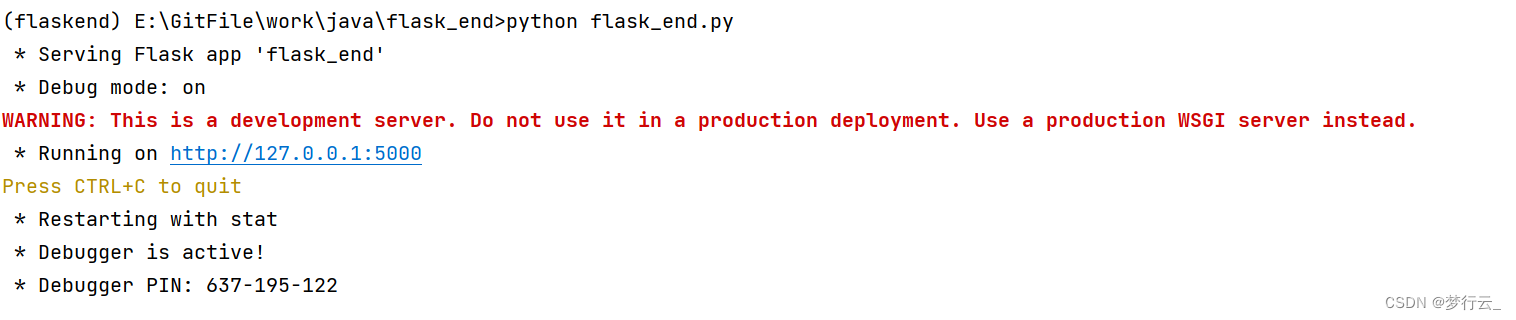
前端
我只测了35集的axios,ajax理论上也应该没问题。
-
axios测试
<!DOCTYPE html> <html lang="en"> <head> <meta charset="UTF-8"> <meta name="viewport" content="width=device-width, initial-scale=1.0"> <title>Axios</title> <script src="https://cdn.jsdelivr.net/npm/axios/dist/axios.min.js"></script> </head> <body> <input type="button" value="获取数据GET" onclick="get()"> <input type="button" value="获取数据POST" onclick="post()"> </body> <script> function get(){ axios({ method: "get", url: "http://127.0.0.1:5000/api/get_data" }).then(result => { console.log(result.data); }); axios.get("http://127.0.0.1:5000/api/get_data").then(res => { console.log(res); }); } function post(){ axios({ method: "post", url: "http://127.0.0.1:5000/api/post_data", data: { id: 2 } }).then(res => { console.log(res.data); }); axios.post("http://127.0.0.1:5000/api/post_data", {id: 1}).then(res=>{ console.log(res); }); } </script> </html>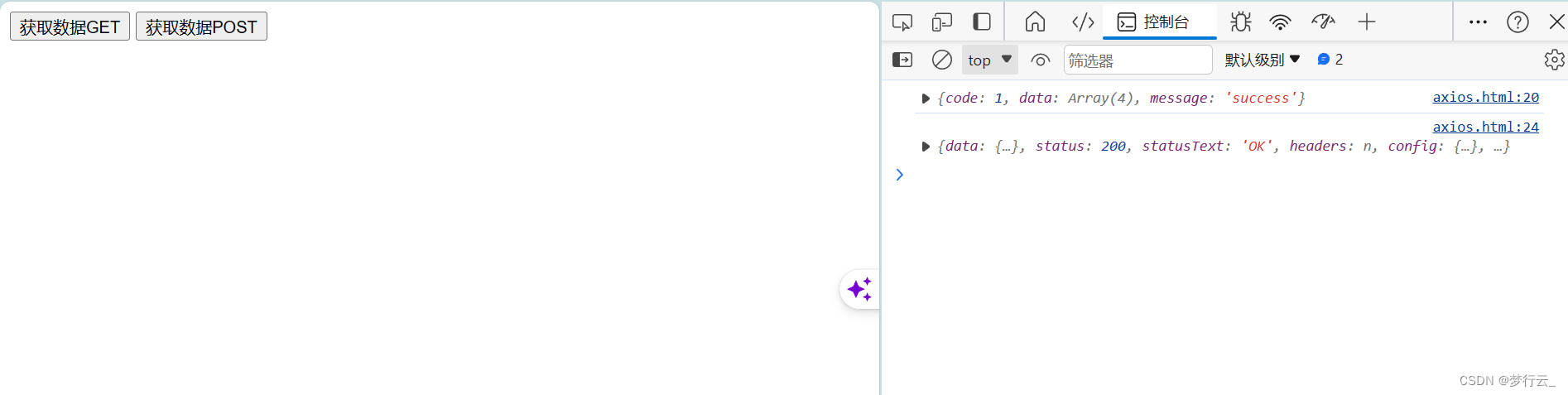
-
axios案例
<!DOCTYPE html> <html lang="en"> <head> <meta charset="UTF-8"> <meta name="viewport" content="width=device-width, initial-scale=1.0"> <title>axios-案例</title> <script src="https://cdn.jsdelivr.net/npm/vue@2/dist/vue.js"></script> <script src="https://cdn.jsdelivr.net/npm/axios/dist/axios.min.js"></script> </head> <body> <div id="app"> <table border="1" cellspacing="0" width="60%"> <tr> <th>编号</th> <th>姓名</th> <th>图像</th> <th>性别</th> <th>职位</th> <th>入职日期</th> <th>最后操作时间</th> </tr> <tr align="center" v-for="(emp, idx) in emps"> <td>{{ emp.id }}</td> <td>{{ emp.name }}</td> <td><img v-bind:src="emp.image" style="width: 80px; height: 80px;"></td> <td> <span v-if="emp.gender==1">男</span> <span v-if="emp.gender==2">女</span> </td> <td>{{emp.job}}</td> <td>{{emp.entrydate}}</td> <td>{{emp.updatetime}}</td> </tr> </table> </div> </body> <script> new Vue({ el: "#app", data: { emps: [] }, mounted() { axios.get("http://127.0.0.1:5000/api/get_data").then(res => { console.log(res.data.data); this.emps = res.data.data; }) }, }); </script> </html>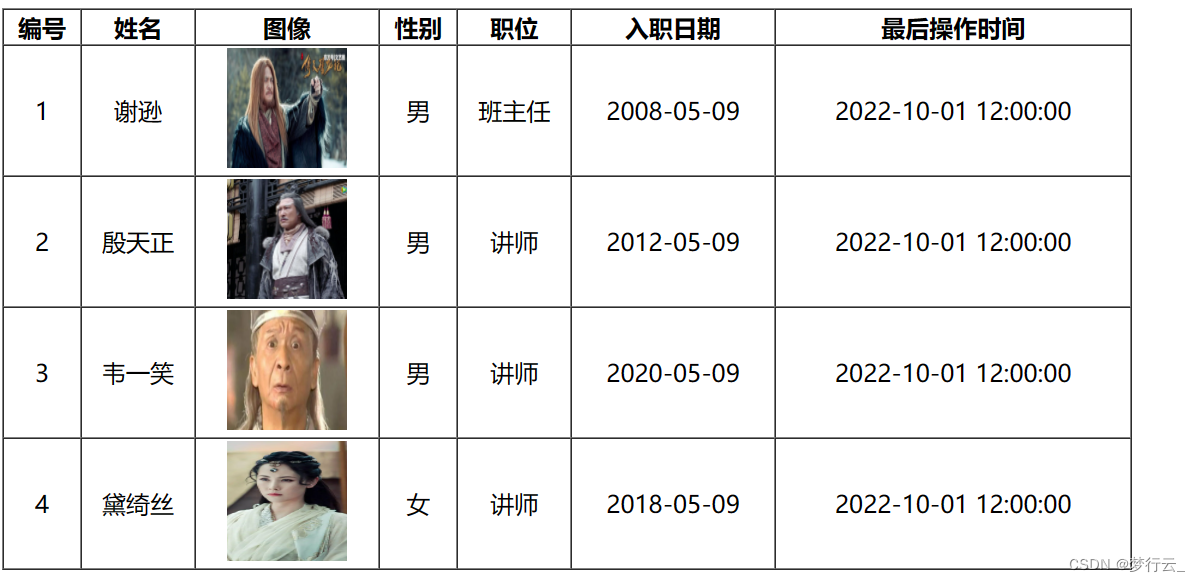





















 339
339











 被折叠的 条评论
为什么被折叠?
被折叠的 条评论
为什么被折叠?








