1.开机、重启和用户登录注销
1.1 关机和重启
- shutdown –h now 立该进行关机
- shudown -h 1 1 分钟后会关机了
- shutdown –r now 立即重启
- shutdown –r 1 1分钟后重启
- halt 立即关机
- reboot 立即重启
- sync 把内存的数据同步到磁盘
不管是重启系统还是关闭系统,首先要运行sync命令,把内存中的数据写到磁盘中,防止数据丢失。
1.2 登录和注销
- 登录时尽量少用root帐号登录,因为它是系统管理员,最大的权限,避免操作失误。可 以利用普通用户登录,登录后再用”su -用户名’命令来切换成系统管理员身份。
- 在提示符下输入 logout 即可注销用户,注意只在远程连接使用有效。
2.用户管理
Linux系统是一个多用户多任务的操作系统,任何一个要使用系统资源的用户,都必须首先向系统管理员申请一个账号,然后以这个账号的身份进入系统。
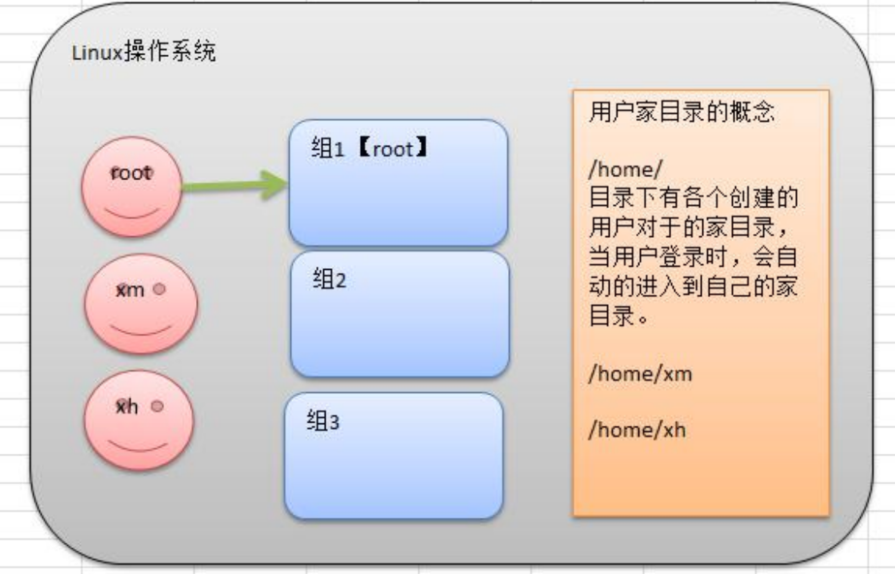
注意:每个用户可以属于多个组。
2.1 添加用户
[root@hadoop ~]# useradd xm
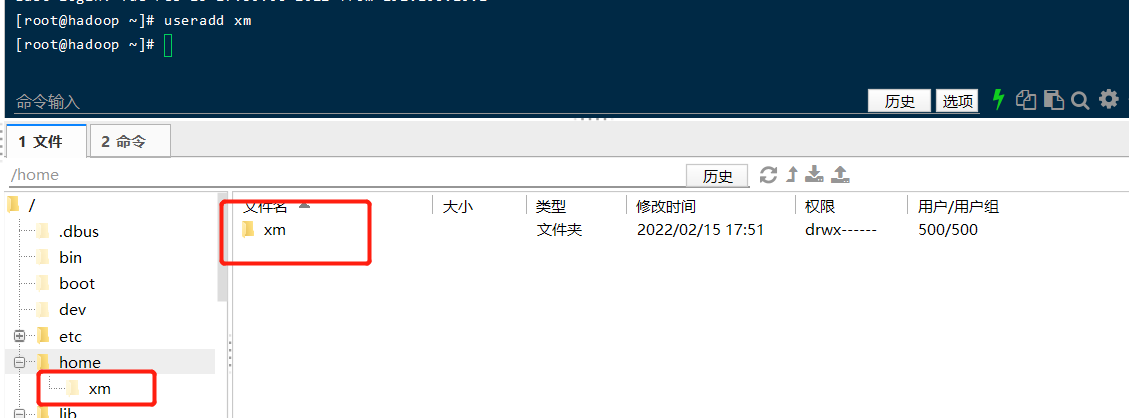
- 当创建用户成功后,会自动的创建和用户同名的家目录;
- 也可以通过制定目录创建用户指定的家目录。
[root@hadoop ~]# useradd -d /home/dog xq
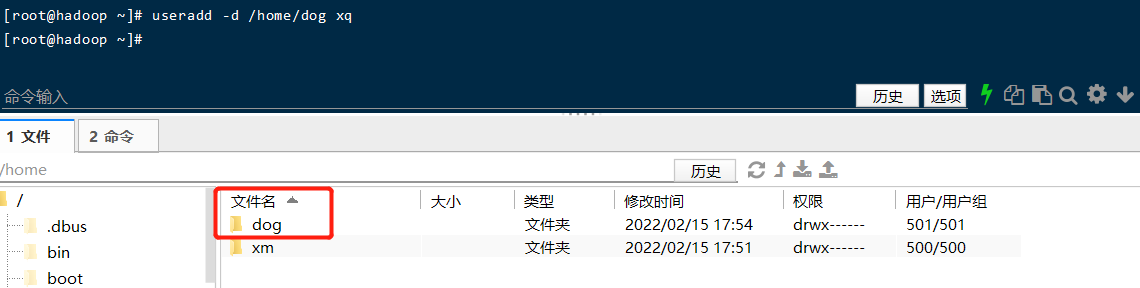
2.2 指定或修改用户密码
# xm指定(修改)密码,由于密码简单所以下面提示无效,我们这里强制执行了000000
[root@hadoop ~]# passwd xm
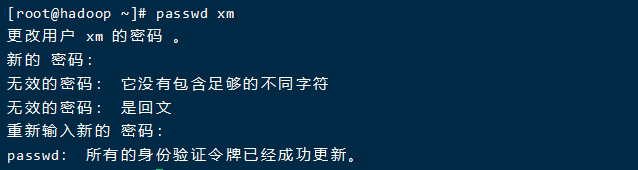
2.3 删除用户
2.3.1 删除xm用户,但保留家目录
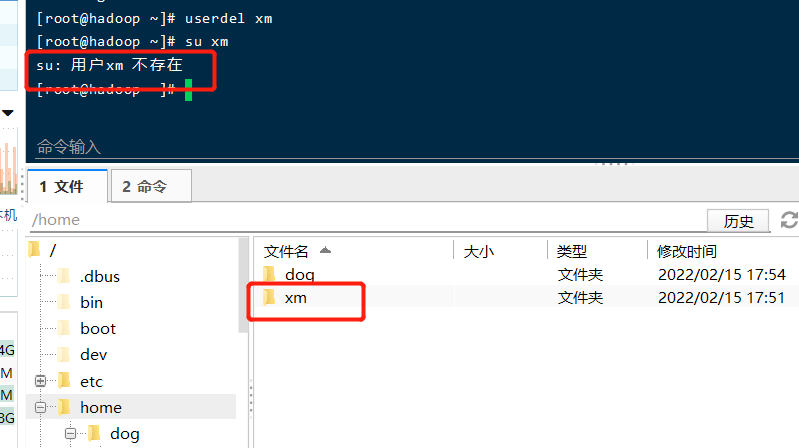
2.3.2 删除xq用户以及家目录
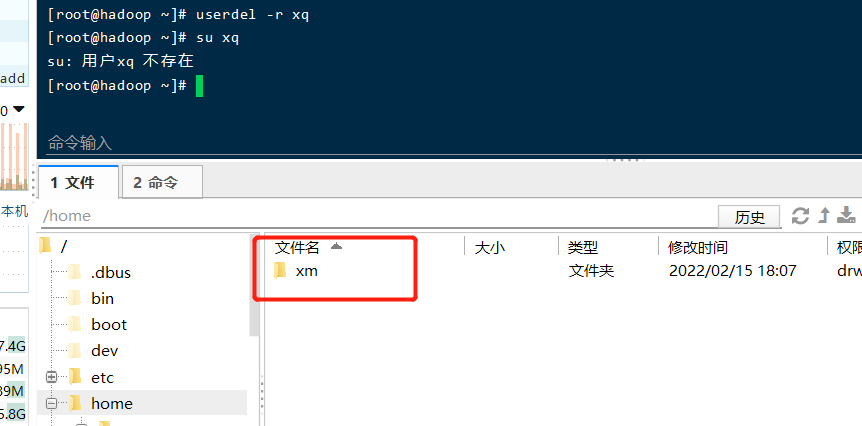
2.4 查询用户信息
# uid用户id,gid组id,组:组名
[root@hadoop ~]# id root
uid=0(root) gid=0(root) 组=0(root)
[root@hadoop ~]# id xm
id: xm:无此用户
[root@hadoop ~]# whoami
root
2.5 用户组
类似于角色,系统可以对有共性的多个用户进行统一的管理。
2.5.1 创建和删除组
#创建组和删除组
[root@hadoop ~]# groupadd wudang
[root@hadoop ~]# groupdel wudang
2.5.2 创建用户的时候直接指定组
增加一个用户 zwj, 直接将他指定到 wudang
[root@hadoop ~]# groupadd wudang
[root@hadoop ~]# useradd -g wudang zwj
[root@hadoop ~]# id zwj
uid=500(zwj) gid=500(wudang) 组=500(wudang)
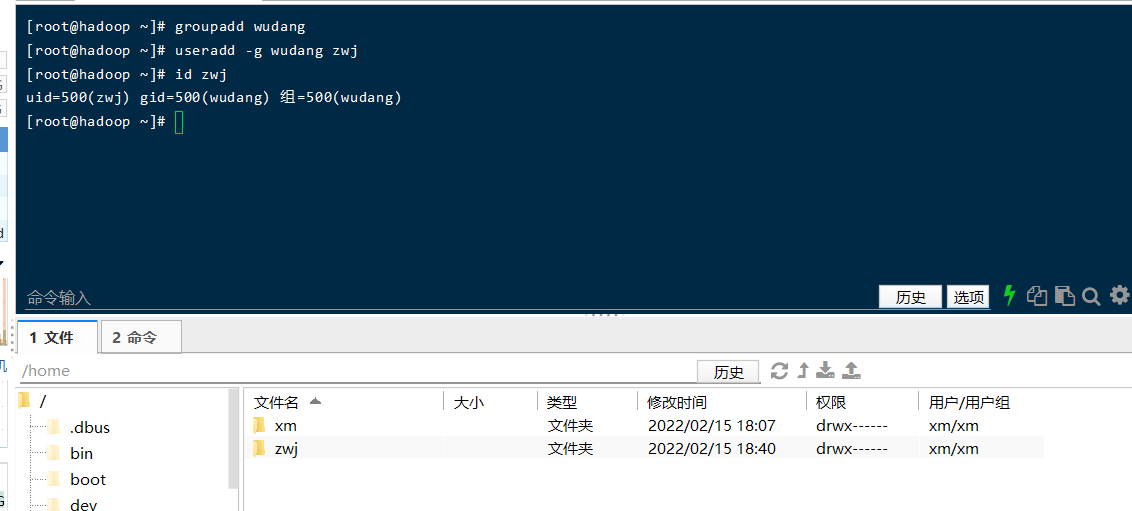
2.5.3 修改用户组
创建一个shaolin组,将zwj修改到shaolin
[root@hadoop ~]# groupadd shaolin
[root@hadoop ~]# usermod -g shaolin zwj
[root@hadoop ~]# id zwj
uid=500(zwj) gid=501(shaolin) 组=501(shaolin)
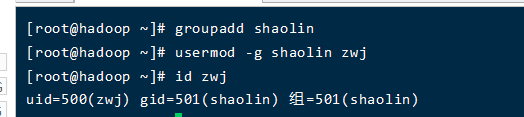
3.实用指令
3.1 运行级别说明
0 :关机
1 :单用户【找回丢失密码】
2:多用户状态没有网络服务
3:多用户状态有网络服务
4:系统未使用保留给用户
5:图形界面
6:系统重启
常用运行级别是3和5 ,要修改默认的运行级别可改文件
/etc/inittab的id:5:initdefault:这一行中的数字
命令:init [012356]
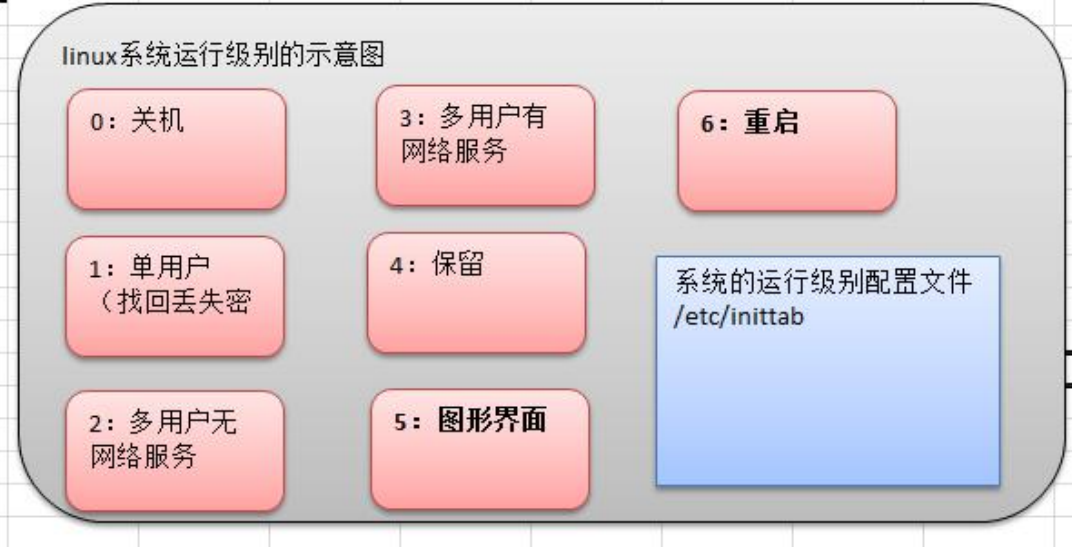
通过init 来切换不同的运行级别,比如从 5切换到3 , 然后关机。
# 默认是级别5,图形页面
[root@hadoop 桌面]# vim /etc/inittab
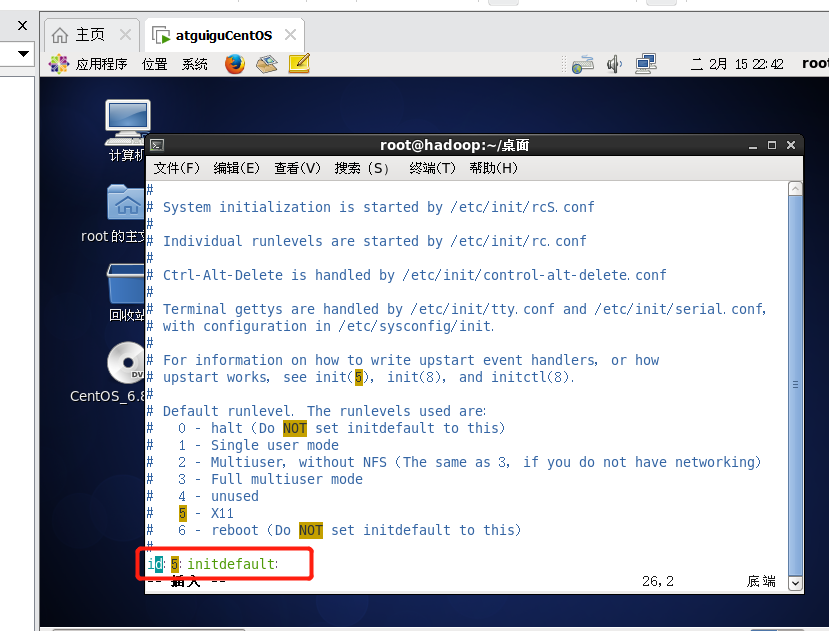
init 3
init 5
init 0
如果想开机启动就是3,那么需要修改 vim /etc/inittab最后id为3。那么重启后就是级别3而不是图形页面5.
假设我们的root密码忘记了,请问如何找回密码。
思路:进入到单用户模式,然后修改root密码。因为进入单用户模式,root 不需要密码就可以登录。(前提是服务器上操作,不能远程)
重启–输入enter进入下面界面
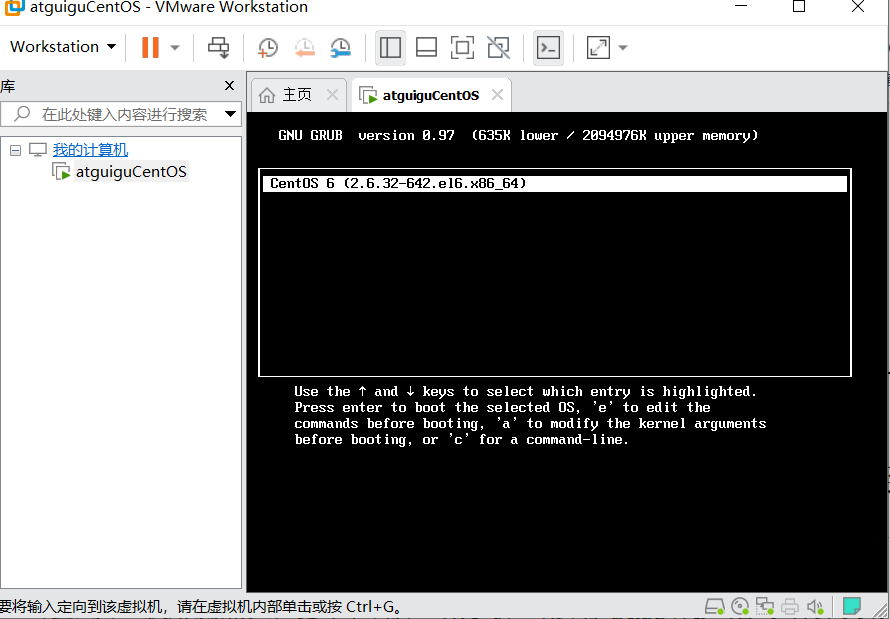
输入e进入下面-选择kernel内核–输入e进入下面页面
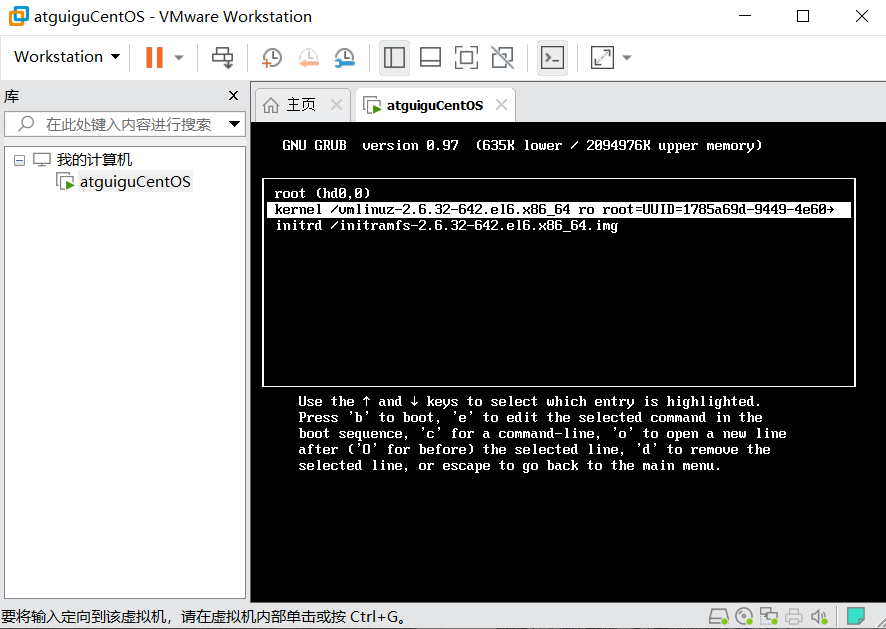
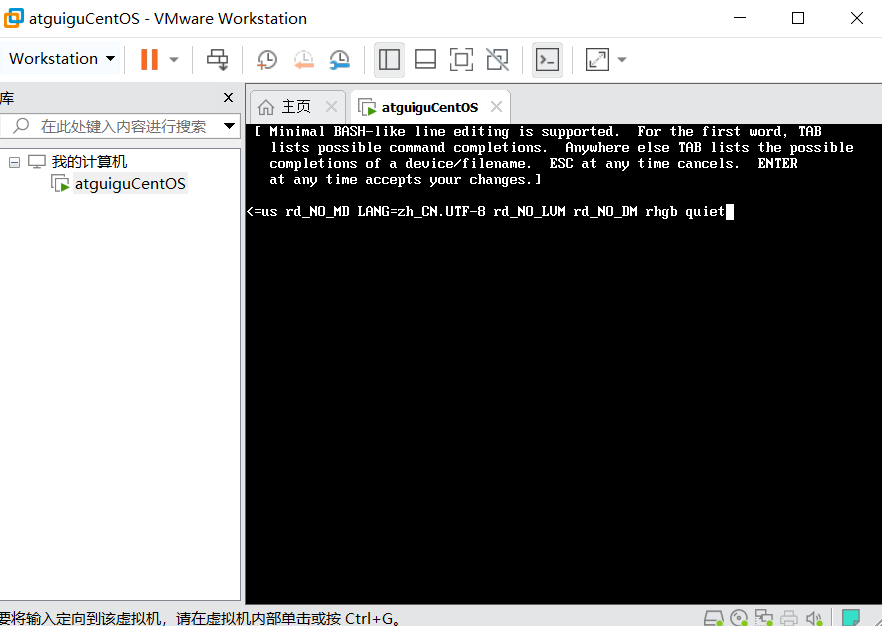
空格输入1–进入单用户模式如下图–输入b

进入单用户模式

3.2 帮助指令
3.2.1 man 获得帮助信息
[root@hadoop ~]# man ls
3.2.2 help获取帮助信息
[root@hadoop ~]# help cd
3.3 文件目录命令
3.3.1 pwd指令
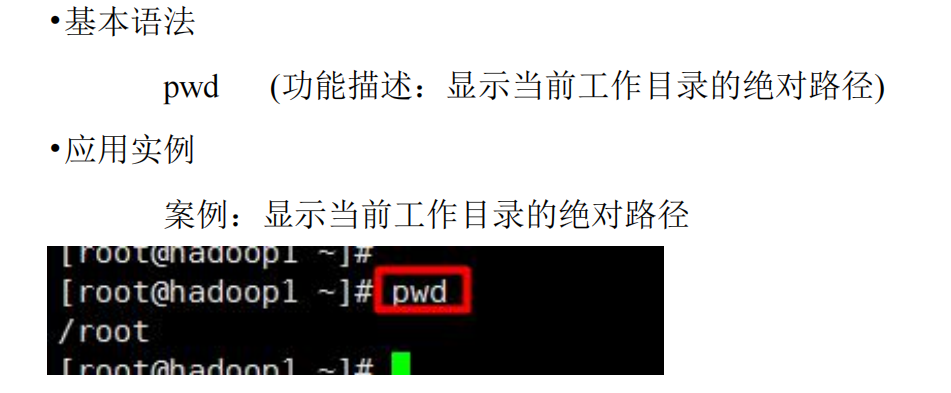
3.3.2 ls指令
ls [选项] [目录或是文件]
• 常用选项
-a :显示当前目录所有的文件和目录,包括隐藏的。
-l :以列表的方式显示信息
-al:隐藏加列表
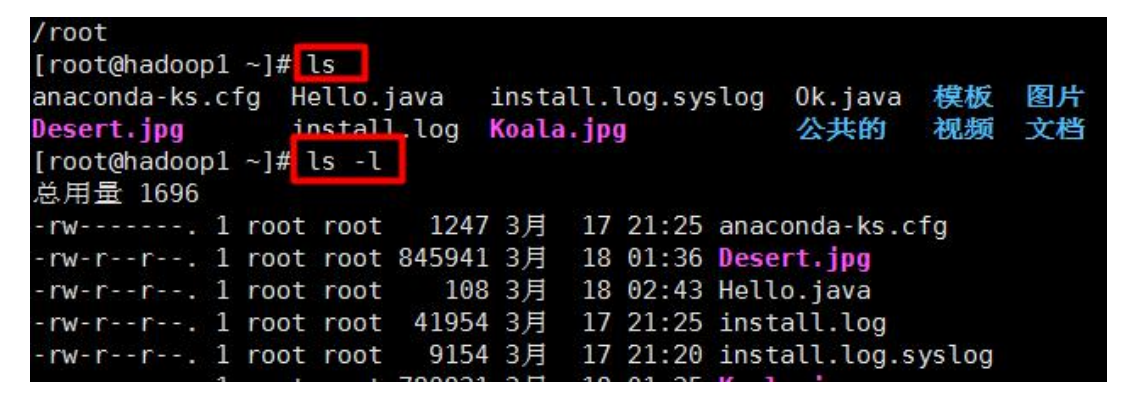
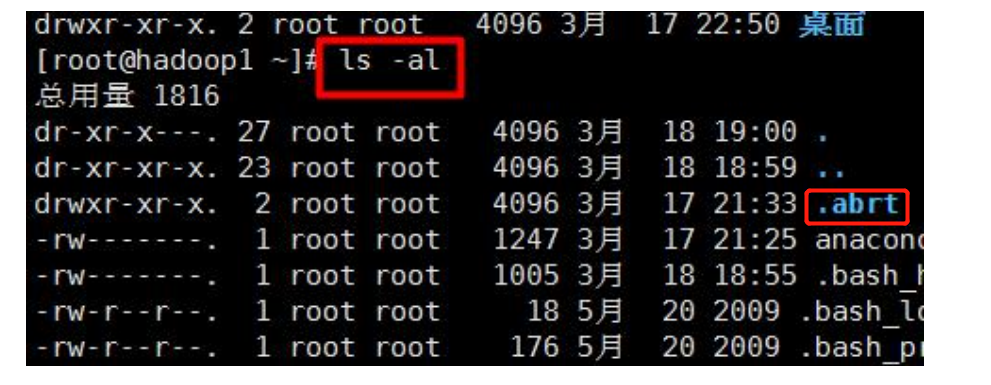
3.3.3 mkdir指令
- mkdir指令用于创建目录
- -p :创建多级目录
[root@hadoop ~]# mkdir /home/dog

[root@hadoop ~]# mkdir -p /home/animal/tigger

3.3.4 rmdir指令
- rmdir指令删除空目录
- 如果需要删除非空目录,需要使用 rm -rf 要删除的目录
[root@hadoop ~]# rmdir /home/dog
[root@hadoop ~]# ls /home
animal xm zwj
[root@hadoop ~]# rmdir /home/animal
rmdir: 删除 "/home/animal" 失败: 目录非空
[root@hadoop ~]# rm -rf /home/animal
[root@hadoop ~]# cd /home
[root@hadoop home]# ls
xm zwj
3.3.5 touch指令
touch指令创建空文件

3.3.6 cp指令
- cp 指令拷贝文件到指定目录
- -r :递归复制整个文件夹
- 强制覆盖不提示的方法:\cp
案例1: 将 /home/aaa.txt 拷贝到 /home/bbb 目录下
[root@hadoop ~]# touch /home/aaa.txt
[root@hadoop ~]# ls /home
aaa.txt xm zwj
[root@hadoop ~]# mkdir /home/bbb
[root@hadoop ~]# ls /home
aaa.txt bbb xm zwj
[root@hadoop ~]# cp /home/aaa.txt /home/bbb/
[root@hadoop ~]# ls /home/bbb
aaa.txt
案例2: 递归复制整个文件夹,将/home/test 整个目录拷贝到 /home/zwj目录
[root@hadoop ~]# mkdir /home/test
[root@hadoop ~]# cp -r /home/test/ /home/zwj/
[root@hadoop ~]# ls /home/zwj
test
案例3:强制覆盖不提示的方法\cp
[root@hadoop ~]# ls /home/test/
[root@hadoop ~]# touch /home/test/a.txt /home/test/b.txt
[root@hadoop ~]# ls /home/test/
a.txt b.txt
[root@hadoop ~]# \cp -r /home/test/ /home/zwj/
[root@hadoop ~]# cp -r /home/test/ /home/zwj/
cp:是否覆盖"/home/zwj/test/b.txt"? y
cp:是否覆盖"/home/zwj/test/a.txt"? y
[root@hadoop ~]# \cp -r /home/test/ /home/zwj/
[root@hadoop ~]# ls /home/zwj/test/
a.txt b.txt
3.3.7 rm指令
- rm 指令删除文件或目录
- -r :递归删除整个文件夹
- -f : 强制删除不提示
案例1: 将 /home/aaa.txt 删除
[root@hadoop ~]# rm /home/aaa.txt
rm:是否删除普通空文件 "/home/aaa.txt"?y
[root@hadoop ~]# touch /home/aaa.txt
[root@hadoop ~]# rm -f /home/aaa.txt
[root@hadoop ~]# ls /home
bbb test xm zwj
案例2: 递归删除整个文件夹 /home/bbb
[root@hadoop ~]# rm /home/bbb
rm: 无法删除"/home/bbb": 是一个目录
[root@hadoop ~]# rm -r /home/bbb
rm:是否进入目录"/home/bbb"? no
[root@hadoop ~]# rm -rf /home/bbb
[root@hadoop ~]# ls /home/
test xm zwj
3.3.8 mv指令
- mv 移动或重命名文件、目录
- 同一地址下移动就是重命名
- 不同地址下功能为移动
案例1: 将 /home/aaa.txt 文件 重新命名为 pig.txt
[root@hadoop home]# ls
aaa.txt test xm zwj
[root@hadoop home]# mv aaa.txt pig.txt
[root@hadoop home]# ls
pig.txt test xm zwj
案例2:将 /home/pig.txt 文件 移动到 /home/test 目录下
# 注意test需要写全路径才有效
[root@hadoop home]# mv pig.txt /home/test/
[root@hadoop home]# ls /home/test/
a.txt b.txt pig.txt
3.3.9 cat指令
- cat 查看文件内容
- -n :显示行号
- cat 只能浏览文件,而不能修改文件,为了浏览方便,一般会带上管道命令 | more
案例1: /ect/profile 文件内容,并显示行号
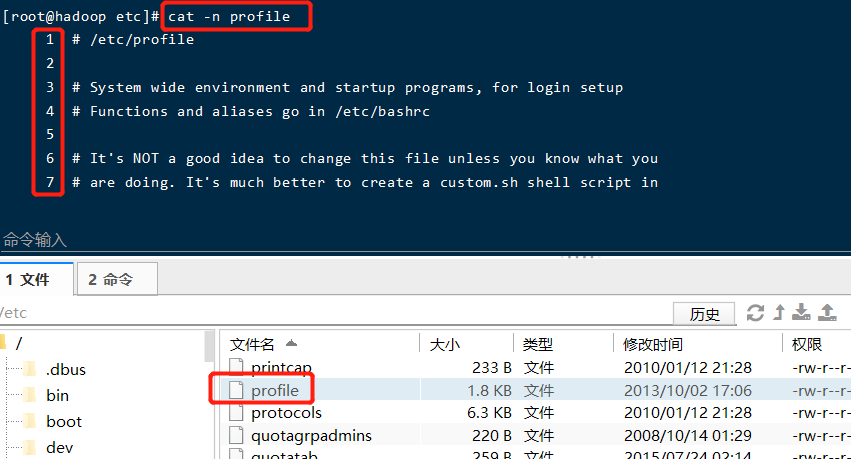
但是会直接退出,因此用管道命令增加分页浏览
# 空格翻页
[root@hadoop etc]# cat -n profile | more
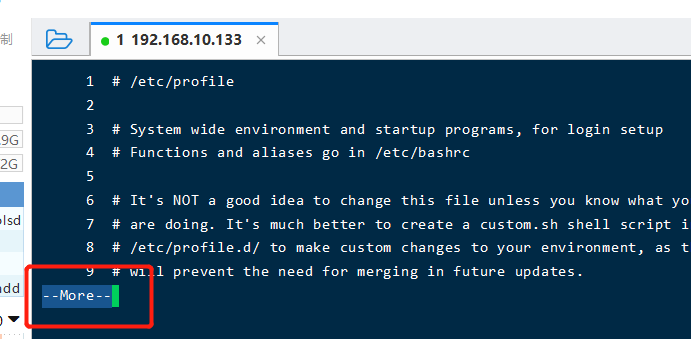
3.3.10 more指令
more指令是一个基于VI编辑器的文本过滤器,它以全屏幕的方式按页显示文本文件的内容。more指令中内置了若干快捷键,详见操作说明
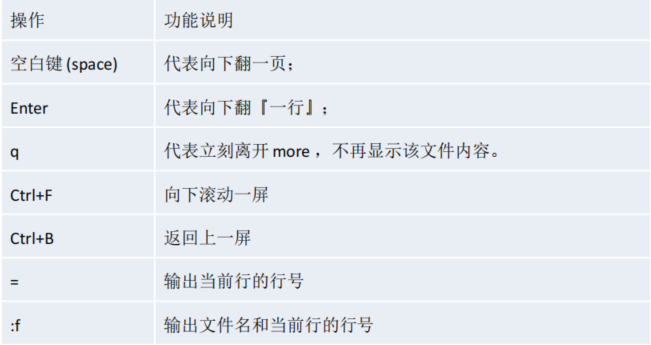
案例: 采用more查看文件/etc/profile
[root@hadoop etc]# more profile
3.3.11 less指令
- less查看日志文件
- less指令用来分屏查看文件内容,它的功能与more指令类似,但是比more指令更加强大,支持各种显示终端。less指令在显示文件内容时,并不是一次将整个文件加载之后才显示,而是根据显示需要加载内容,对于显示大型文件具有较高的效率。
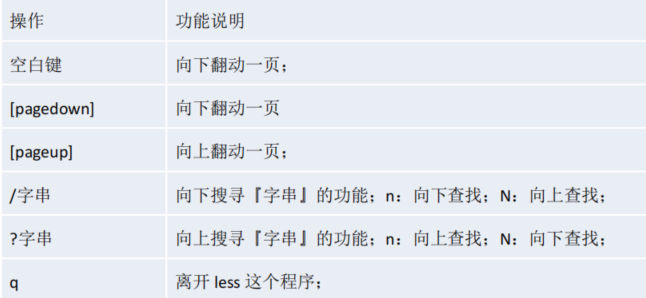
采用less查看一个大文件文件/pig.txt
[root@hadoop ~]# less /home/pig.txt
3.3.12 > 指令 和 >> 指令
- 输出重定向:>
- 追加: >>
- ls -l >文件名称 (功能描述:列表的内容写入文件a.txt中(覆盖写,先清空再写入))
[root@hadoop home]# ls -l
总用量 16
-rw-r--r--. 1 root root 213 2月 16 23:52 a.txt
drwxr-xr-x. 2 root root 4096 2月 16 23:11 test
drwx------. 4 zwj wudang 4096 2月 15 18:07 xm
drwx------. 5 zwj wudang 4096 2月 16 22:30 zwj
[root@hadoop home]# ls -l /home/> /home/a.txt # 当前路径操作可省略路径
[root@hadoop home]# more a.txt
总用量 12
-rw-r--r--. 1 root root 0 2月 17 21:29 a.txt
drwxr-xr-x. 2 root root 4096 2月 16 23:11 test
drwx------. 4 zwj wudang 4096 2月 15 18:07 xm
drwx------. 5 zwj wudang 4096 2月 16 22:30 zwj
[root@hadoop home]# ls -l > a.txt
[root@hadoop home]# more a.txt
总用量 12
-rw-r--r--. 1 root root 0 2月 17 21:29 a.txt
drwxr-xr-x. 2 root root 4096 2月 16 23:11 test
drwx------. 4 zwj wudang 4096 2月 15 18:07 xm
drwx------. 5 zwj wudang 4096 2月 16 22:30 zwj
注意:如果a.txt文件不存在就会创建该文件再写入。
- ls -al >>文件 (功能描述:列表的内容(包括隐藏)追加到文件aa.txt的末尾)
[root@hadoop home]# ls -al >> a.txt
[root@hadoop home]# more a.txt
总用量 12
-rw-r--r--. 1 root root 0 2月 17 21:29 a.txt
drwxr-xr-x. 2 root root 4096 2月 16 23:11 test
drwx------. 4 zwj wudang 4096 2月 15 18:07 xm
drwx------. 5 zwj wudang 4096 2月 16 22:30 zwj
总用量 24
drwxr-xr-x. 5 root root 4096 2月 17 21:28 .
dr-xr-xr-x. 25 root root 4096 2月 16 18:15 ..
-rw-r--r--. 1 root root 215 2月 17 21:29 a.txt
drwxr-xr-x. 2 root root 4096 2月 16 23:11 test
drwx------. 4 zwj wudang 4096 2月 15 18:07 xm
drwx------. 5 zwj wudang 4096 2月 16 22:30 zwj
- cat 文件1 > 文件2 (功能描述:将文件1的内容覆盖到文件2)
[root@hadoop home]# cat /etc/profile > a.txt
[root@hadoop home]# more a.txt
# /etc/profile
# System wide environment and startup programs, for login setup
# Functions and aliases go in /etc/bashrc
# It's NOT a good idea to change this file unless you know what you
# are doing. It's much better to create a custom.sh shell script in
.....
- echo “内容”>> 文件
案例1: 将 /home 目录下的文件列表写入到 /home/info.txt 中
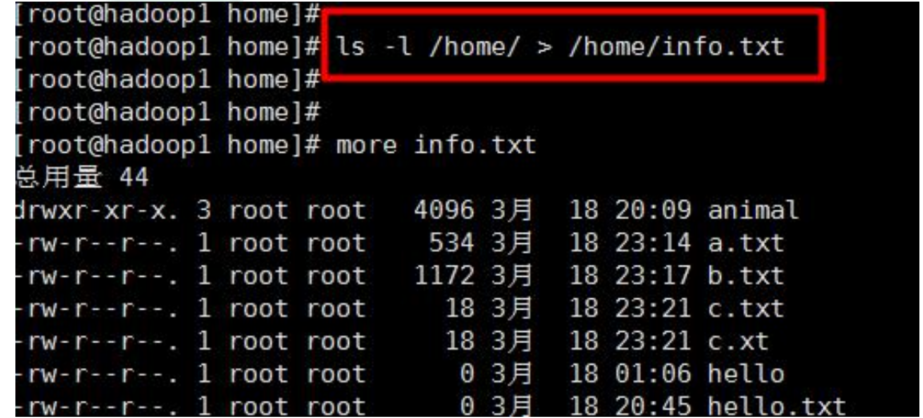
案例2: 将当前日历信息 追加到 /home/mycal 文件中
[root@hadoop home]# cal
二月 2022
日 一 二 三 四 五 六
1 2 3 4 5
6 7 8 9 10 11 12
13 14 15 16 17 18 19
20 21 22 23 24 25 26
27 28
[root@hadoop home]# cal >> /home/mycal
[root@hadoop home]# more mycal
二月 2022
日 一 二 三 四 五 六
1 2 3 4 5
6 7 8 9 10 11 12
13 14 15 16 17 18 19
20 21 22 23 24 25 26
27 28
3.3.13 echo指令
echo输出内容到控制台。
案例: 使用echo 指令输出环境变量
[root@hadoop home]# echo $PATH
/usr/lib64/qt-3.3/bin:/usr/local/sbin:/usr/local/bin:/sbin:/bin:/usr/sbin:/usr/bin:/root/bin
案例: 使用echo 指令输出 hello,world
[root@hadoop home]# echo "hello,word"
hello,word
3.3.14 head指令
- head用于显示文件的开头部分内容,默认情况下head指令显示文件的前10行内容
- head 文件 (功能描述:查看文件头10行内容)
- head -n 5 文件 (功能描述:查看文件头5行内容,5可以是任意行数)
案例: 查看/etc/profile 的前面5行代码
[root@hadoop home]# head -n 5 /etc/profile
# /etc/profile
# System wide environment and startup programs, for login setup
# Functions and aliases go in /etc/bashrc
3.3.15 tail指令
- tail用于输出文件中尾部的内容,默认情况下tail指令显示文件的前10行内容。
- tail 文件(功能描述:查看文件头10行内容)
- tail -n 5 文件 (功能描述:查看文件头5行内容,5可以是任意行数)
- tail -f 文件 (功能描述:实时追踪该文档的所有更新)
案例1: 查看/etc/profile 最后5行的代码
[root@hadoop home]# tail -n 5 /etc/profile
fi
done
unset i
unset -f pathmunge
案例2: 实时监控 mydate.txt , 看看到文件有变化时,是否看到, 实时的追加日期
cal >> /home/mydata.txt
[root@hadoop home]# more mydata.txt
二月 2022
日 一 二 三 四 五 六
1 2 3 4 5
6 7 8 9 10 11 12
13 14 15 16 17 18 19
20 21 22 23 24 25 26
27 28
[root@hadoop home]# tail -f mydata.txt
二月 2022
日 一 二 三 四 五 六
1 2 3 4 5
6 7 8 9 10 11 12
13 14 15 16 17 18 19
20 21 22 23 24 25 26
27 28
总用量 24
-rw-r--r--. 1 root root 1796 2月 17 21:43 a.txt
-rw-r--r--. 1 root root 142 2月 17 21:46 mycal
-rw-r--r--. 1 root root 142 2月 17 22:19 mydata.txt
drwxr-xr-x. 2 root root 4096 2月 16 23:11 test
drwx------. 4 zwj wudang 4096 2月 15 18:07 xm
drwx------. 5 zwj wudang 4096 2月 16 22:30 zwj
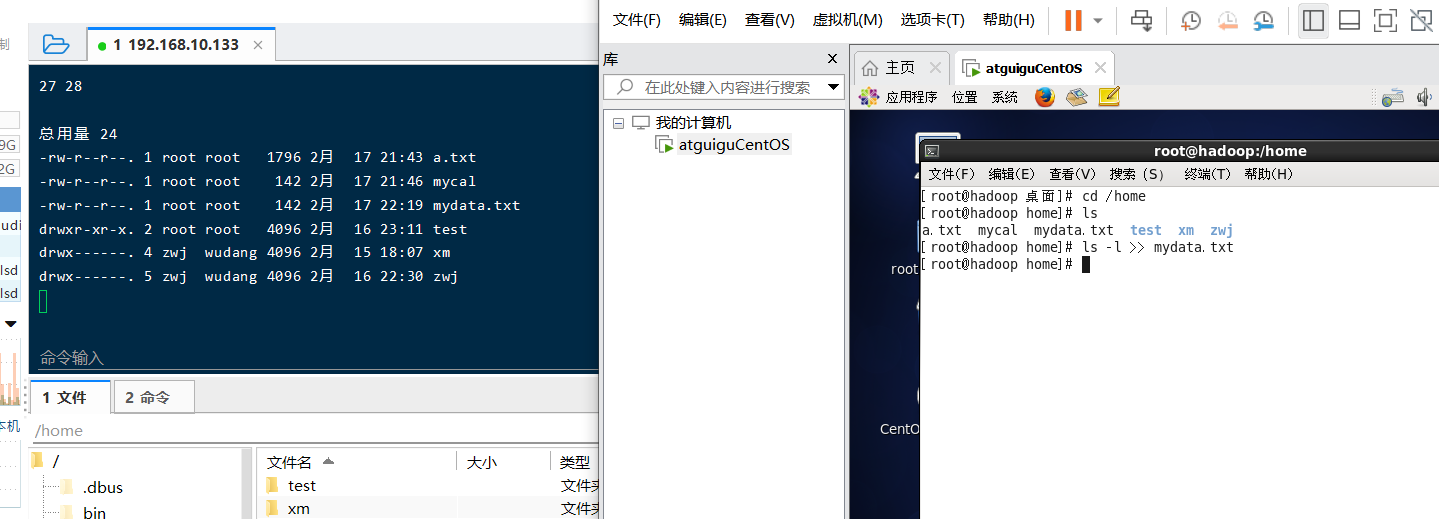
3.3.16 ln指令
- 软链接也成为符号链接,类似于windows里的快捷方式,主要存放了链接其他文件的路径
- ln -s [原文件或目录] [软链接名] (功能描述:给原文件创建一个软链接)
案例1: 在/home 目录下创建一个软连接 linkToRoot,连接到 /root 目录
# 当我们使用pwd指令查看目录时,仍然看到的是软链接所在目录。
[root@hadoop home]# ln -s /root linktoroot
[root@hadoop home]# ls
a.txt linktoroot mycal mydata.txt test xm zwj
[root@hadoop home]# cd linktoroot/
[root@hadoop linktoroot]# pwd
/home/linktoroot
案例2: 删除软连接 linkToRoot
[root@hadoop home]# rm -rf linktoroot
[root@hadoop home]# ls
a.txt mycal mydata.txt test xm zwj
3.3.17 history指令
- 查看已经执行过历史命令,也可以执行历史指令
案例1: 显示所有的历史命令
[root@hadoop home]# history
1 ifconfig
2 hostnames
3 hostname
4 vim /etc/hostname
5 setup
6 ifconfig
7 set +o history–;export LANG="en_US.UTF-8";export LANGUAGE="en_US.UTF-8";top
8 ll
9 cd opt/
10 ll
......
案例2: 显示最近使用过的10个指令。
[root@hadoop home]# history 10
155 ls
156 cd /linktoroot
157 cd linktoroot/
158 pwd
159 cd ..
160 rm -rf linktoroot
161 ls
162 historty
163 history
164 history 10
案例3:执行历史编号为161的指令
[root@hadoop home]# !161
ls
a.txt mycal mydata.txt test xm zwj
3.4 时间日期类
3.4.1 date指令
- date指令-显示当前日期或设置日期
- date (功能描述:显示当前时间)
- date +%Y (功能描述:显示当前年份)
- date +%m (功能描述:显示当前月份)
- date +%d (功能描述:显示当前是哪一天)
- date “+%Y-%m-%d %H:%M:%S”(功能描述:显示年月日时分秒)
- date -s 字符串时间
(注意大小写)
[root@hadoop home]# date
2022年 02月 18日 星期五 15:12:58 CST
[root@hadoop home]# date +%Y
2022
[root@hadoop home]# date +%m
02
[root@hadoop home]# date +%d
18
[root@hadoop home]# date "+%Y-%m-%d %H:%M:%S"
2022-02-18 15:16:59
[root@hadoop home]# date "+%Y年%m月%d日 %H:%M:%S"
2022年02月18日 15:17:39
# 设置系统当前时间 , 比如设置成 2020-11-11 11:22:22
[root@hadoop home]# date -s "2020-11-11 11:11:11"
2020年 11月 11日 星期三 11:11:11 CST
[root@hadoop home]# date
2020年 11月 11日 星期三 11:11:20 CST
3.4.2 cal指令
- 查看日历指令
- cal [选项] (功能描述:不加选项,显示本月日历)
# 显示当前日历
[root@hadoop home]# cal
二月 2022
日 一 二 三 四 五 六
1 2 3 4 5
6 7 8 9 10 11 12
13 14 15 16 17 18 19
20 21 22 23 24 25 26
27 28
# 显示2022年日历
[root@hadoop home]# cal 2022
2022
一月 二月 三月
日 一 二 三 四 五 六 日 一 二 三 四 五 六 日 一 二 三 四 五 六
1 1 2 3 4 5 1 2 3 4 5
2 3 4 5 6 7 8 6 7 8 9 10 11 12 6 7 8 9 10 11 12
9 10 11 12 13 14 15 13 14 15 16 17 18 19 13 14 15 16 17 18 19
16 17 18 19 20 21 22 20 21 22 23 24 25 26 20 21 22 23 24 25 26
23 24 25 26 27 28 29 27 28 27 28 29 30 31
30 31
四月 五月 六月
日 一 二 三 四 五 六 日 一 二 三 四 五 六 日 一 二 三 四 五 六
1 2 1 2 3 4 5 6 7 1 2 3 4
3 4 5 6 7 8 9 8 9 10 11 12 13 14 5 6 7 8 9 10 11
10 11 12 13 14 15 16 15 16 17 18 19 20 21 12 13 14 15 16 17 18
17 18 19 20 21 22 23 22 23 24 25 26 27 28 19 20 21 22 23 24 25
24 25 26 27 28 29 30 29 30 31 26 27 28 29 30
........
3.5 搜索查找类
3.5.1 find指令
- find指令将从指定目录向下递归地遍历其各个子目录,将满足条件的文件或者目录显示在终端。

案例1: 按文件名:根据名称查找/home 目录下的hello.txt文件
[root@hadoop home]# touch hello.txt
[root@hadoop home]# ls
a.txt hello.txt mycal mydata.txt test xm zwj
[root@hadoop home]# find /home -name hello.txt
/home/hello.txt
案例2:按拥有者:查找/opt目录下,用户名称为 nobody的文件和root的文件
[root@hadoop home]# find /opt -user nobody
[root@hadoop home]# find /opt -user root
/opt
/opt/rh
/opt/vmware-tools-distrib
/opt/vmware-tools-distrib/installer
/opt/vmware-tools-distrib/installer/vgauth.conf
/opt/vmware-tools-distrib/installer/upstart-job.conf
案例3:查找整个linux系统下大于20m的文件(+n 大于 -n小于 n等于)
[root@hadoop home]# find / -size +20M
.....
[root@hadoop home]# find / -size 20M
find: “/proc/123487/task/123487/fd/5”: 没有那个文件或目录
find: “/proc/123487/task/123487/fdinfo/5”: 没有那个文件或目录
find: “/proc/123487/fd/5”: 没有那个文件或目录
find: “/proc/123487/fdinfo/5”: 没有那个文件或目录
/media/CentOS_6.8_Final/Packages/foomatic-db-ppds-4.0-7.20091126.el6.noarch.rpm
/media/CentOS_6.8_Final/Packages/oxygen-icon-theme-4.3.4-2.el6.noarch.rpm
/usr/share/anthy/anthy.dic
案例4:查找linux下所有txt文件
[root@hadoop ~]# find / -name *.txt
/opt/vmware-tools-distrib/doc/open_source_licenses.txt
/home/a.txt
/home/hello.txt
/home/zwj/test/b.txt
/home/zwj/test/a.txt
/home/mydata.txt
/home/test/b.txt
/home/test/pig.txt
/home/test/a.txt
.........
3.5.2 locate指令
- locaate指令可以快速定位文件路径。locate指令利用事先建立的系统中所有文件名称及路径 的locate数据库实现快速定位给定的文件。Locate指令无需遍历整个文件系统,查询速度较快。
- 为了保证查询结果的准确度,管理员必须定期更新locate时刻。
- 由于locate指令基于数据库进行查询,所以第一次运行前,必须使用updatedb指令创建locate数据库
#请使用locate 指令快速定位 hello.txt 文件所在目录
[root@hadoop ~]# updatedb
[root@hadoop ~]# locate hello.txt
/home/hello.txt
3.5.3 grep指令和管道符号|
grep 过滤查找 , 管道符,“|”,表示将前一个命令的处理结果输出传递给后面的命令处理。
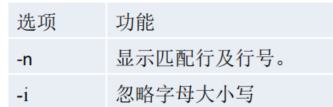
# 请在 hello.txt 文件中,查找 "yes" 所在行,并且显示行号
[root@hadoop home]# cat hello.txt | grep -n yes
1:yes
4:yes
6:yes
10:yes
[root@hadoop home]# cat hello.txt | grep -ni yes
1:yes
4:yes
6:yes
7:Yes
8:YES
10:yes
3.6 压缩和解压类
3.6.1 gzip/gunzip 指令
- gzip 用于压缩文件, gunzip 用于解压的
- gzip 文件 (功能描述:压缩文件,只能将文件压缩为*.gz文件)
- gunzip 文件.gz (功能描述:解压缩文件命令)
案例1: gzip压缩, 将 /home下的 hello.txt文件进行压缩
[root@hadoop home]# ls
a.txt hello.txt mycal mydata.txt test xm zwj
[root@hadoop home]# gzip hello.txt
[root@hadoop home]# ls
a.txt hello.txt.gz mycal mydata.txt test xm zwj
注意:压缩后不保留原始文件
案例2: gunzip压缩, 将 /home下的 hello.txt.gz 文件进行解压缩
[root@hadoop home]# gunzip hello.txt.gz
[root@hadoop home]# ls
a.txt hello.txt mycal mydata.txt test xm zwj
3.6.2 zip/unzip
- zip 用于压缩文件, unzip 用于解压的,这个在项目打包发布中很有用的
- -r:递归压缩,即压缩目录
- -d<目录> :指定解压后文件的存放目录
案例1: 将 /home下的 所有文件进行压缩成 mypackage.zip
[root@hadoop home]# zip -r mypackage.zip /home/
adding: home/ (stored 0%)
adding: home/xm/ (stored 0%)
adding: home/xm/.bash_logout (stored 0%)
adding: home/xm/.gnome2/ (stored 0%)
adding: home/xm/.mozilla/ (stored 0%)
adding: home/xm/.mozilla/extensions/ (stored 0%)
adding: home/xm/.mozilla/plugins/ (stored 0%)
adding: home/xm/.bashrc (deflated 21%)
adding: home/xm/.bash_history (deflated 17%)
adding: home/xm/.bash_profile (deflated 19%)
adding: home/a.txt (deflated 52%)
adding: home/hello.txt (deflated 15%)
adding: home/zwj/ (stored 0%)
adding: home/zwj/.bash_logout (stored 0%)
adding: home/zwj/.gnome2/ (stored 0%)
adding: home/zwj/.mozilla/ (stored 0%)
adding: home/zwj/.mozilla/extensions/ (stored 0%)
adding: home/zwj/.mozilla/plugins/ (stored 0%)
adding: home/zwj/.bashrc (deflated 21%)
adding: home/zwj/.bash_profile (deflated 19%)
adding: home/zwj/test/ (stored 0%)
adding: home/zwj/test/b.txt (stored 0%)
adding: home/zwj/test/a.txt (stored 0%)
adding: home/mycal (deflated 26%)
adding: home/mydata.txt (deflated 47%)
adding: home/test/ (stored 0%)
adding: home/test/b.txt (stored 0%)
adding: home/test/pig.txt (stored 0%)
adding: home/test/a.txt (stored 0%)
[root@hadoop home]# ls
a.txt hello.txt mycal mydata.txt mypackage.zip test xm zwj
案例2: 将 mypackge.zip 解压到 /home/test 目录下
[root@hadoop home]# ls /home/test/
a.txt b.txt pig.txt
[root@hadoop home]# unzip -d /home/test/ mypackage.zip
Archive: mypackage.zip
creating: /home/test/home/
creating: /home/test/home/xm/
extracting: /home/test/home/xm/.bash_logout
........
[root@hadoop home]# ls /home/test/
a.txt b.txt home pig.txt
3.6.3 tar指令
- tar 指令 是打包指令,打包后的文件是 .tar.gz 的文件。
- 指定解压的那个目录实现要存在才能成功,否则会报错。

案例1: 压缩多个文件,将 /home/test/a.txt 和 /home/test/b.txt 压缩成 a.tar.gz
[root@hadoop home]# cd /home/test/
[root@hadoop test]# ls
a.txt b.txt home pig.txt
[root@hadoop test]# tar -zcvf a.tar.gz a.txt b.txt
a.txt
b.txt
[root@hadoop test]# ls
a.tar.gz a.txt b.txt home pig.txt
案例2: 将/home 的文件夹 压缩成 myhome.tar.gz
[root@hadoop home]# tar -zcvf myhome.tar.gz /home/
/home/
/home/mypackage.zip
/home/xm/
/home/xm/.bash_logout
/home/xm/.gnome2/
/home/xm/.mozilla/
/home/xm/.mozilla/extensions/
/home/xm/.mozilla/plugins/
/home/xm/.bashrc
..........
[root@hadoop home]# ls
a.txt hello.txt mycal mydata.txt myhome.tar.gz mypackage.zip test xm zwj
案例3: 将 a.tar.gz 解压到当前目录
[root@hadoop test]# ls
a.tar.gz home pig.txt
[root@hadoop test]# tar -zxvf a.tar.gz
a.txt
b.txt
[root@hadoop test]# ls
a.tar.gz a.txt b.txt home pig.txt
案例4:将myhome.tar.gz解压到/home/test/目录下
[root@hadoop home]# ls /home/test
a.tar.gz a.txt b.txt pig.txt
[root@hadoop home]# tar -zxvf myhome.tar.gz -C /home/test/
home/
home/mypackage.zip
home/xm/
.........
[root@hadoop home]# ls /home/test/
a.tar.gz a.txt b.txt home pig.txt






















 1093
1093











 被折叠的 条评论
为什么被折叠?
被折叠的 条评论
为什么被折叠?








