现有需求:小程序用户有三种身份(公众、运维人员、领导),根据不同用户身份显示不同的tabbar
众所周知微信小程序全局文件app.json里面的"tabBar"里面的list只能放置2-5个,要想实现3个tabbar,必须得复用tabbar,三种身份都需要个人中心,剩下的是长列表(两个),表单,图表 刚好是5个,废话少说,上代码
代码有点长,建议仔细看一下
1全局.app.json
tabbar里面的sustom要设置为true
"custom": true,
{
"pages": [
xxxxxx:xxxxxx
],
"window": {
xxxxxxxxx
},
"tabBar": {
"custom": true,
"color": "#7A7E83",
"selectedColor": "#d81e06",
"borderStyle": "black",
"backgroundColor": "#ffffff",
"list": [
{
"pagePath": "pages/Users/myrepaire/myrepaire",
"text": "我要报修",
"iconPath": "/images/tabbar/weixiu1.png",
"selectedIconPath": "/images/tabbar/weixiu2.png"
},
{
"pagePath": "pages/Users/myMalfunction/myMalfunction",
"text": "我的故障",
"iconPath": "/images/tabbar/myweixiu1.png",
"selectedIconPath": "/images/tabbar/myweixiu2.png"
},
{
"pagePath": "pages/logs/logs",
"text": "个人中心",
"iconPath": "/images/tabbar/user1.png",
"selectedIconPath": "/images/tabbar/user2.png"
},
{
"pagePath": "pages/weixiu/myweixiu/myweixiu",
"text": "我的维修",
"iconPath": "/images/tabbar/myweixiu1.png",
"selectedIconPath": "/images/tabbar/myweixiu1.png"
},
{
"pagePath": "pages/charts/charts",
"text": "故障报表",
"iconPath": "/images/tabbar/chart1.png",
"selectedIconPath": "/images/tabbar/chart2.png"
}
]
},
"sitemapLocation": "sitemap.json"
}
可以看到全局app.json里面放了5个不同的tabbar路径
2.自定义custom-tab-bar(详见微信官方文档)
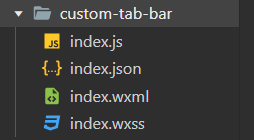
index.js
Component({
data: {
selected: 0,
color: "#000000",
roleId: '',
selectedColor: "#1396DB",
allList: [{
list1: [{
pagePath: "/pages/Users/myrepaire/myrepaire",
iconPath: "/images/tabbar/weixiu1.png",
selectedIconPath: "/images/tabbar/weixiu2.png",
text: "我要报修"
}, {
pagePath: "/pages/Users/myMalfunction/myMalfunction",
iconPath: "/images/tabbar/myweixiu1.png",
selectedIconPath: "/images/tabbar/myweixiu2.png",
text: "我的故障"
}, {
pagePath: "/pages/logs/logs",
text: "个人中心",
iconPath: "/images/tabbar/user1.png",
selectedIconPath: "/images/tabbar/user2.png"
}],
list2: [{
pagePath: "/pages/weixiu/myweixiu/myweixiu",
iconPath: "/images/tabbar/weixiu1.png",
selectedIconPath: "/images/tabbar/weixiu2.png",
text: "我要维修"
}, {
pagePath: "/pages/Users/myMalfunction/myMalfunction",
iconPath: "/images/tabbar/myweixiu1.png",
selectedIconPath: "/images/tabbar/myweixiu2.png",
text: "我的维修"
}, {
pagePath: "/pages/logs/logs",
text: "个人中心",
iconPath: "/images/tabbar/user1.png",
selectedIconPath: "/images/tabbar/user2.png"
}],
list3: [{
pagePath: "/pages/Users/myrepaire/myrepaire",
iconPath: "/images/tabbar/weixiu1.png",
selectedIconPath: "/images/tabbar/weixiu2.png",
text: "我要报修"
}, {
pagePath: "/pages/charts/charts",
iconPath: "/images/tabbar/chart1.png",
selectedIconPath: "/images/tabbar/chart2.png",
text: "故障报表"
}, {
pagePath: "/pages/logs/logs",
text: "个人中心",
iconPath: "/images/tabbar/user1.png",
selectedIconPath: "/images/tabbar/user2.png"
}]
}],
list: []
},
attached() {
const roleId = wx.getStorageSync('statu')
if (roleId == 20) {
this.setData({
list: this.data.allList[0].list1
})
}else if(roleId==5){
this.setData({
list: this.data.allList[0].list3
})
}else if(roleId==102){
this.setData({
list: this.data.allList[0].list2
})
}
},
methods: {
switchTab(e) {
const data = e.currentTarget.dataset
const url = data.path
wx.switchTab({ url })
this.setData({
selected: data.index
})
}
},
})
分析:
-
首先,小程序
tabbar只识别list里面的东西 -
先在
data中定义一个list和allList数组,把三重身份用户的list分别定义为list1,list2,list3,放入allList -
const roleId = wx.getStorageSync('statu')
获取用户信息存到缓存中,根据不同和的roleId来判断是什么身份, -
this.setData({ list: this.data.allList[0].list2 })
根据身份把allList里面的子数组赋值给系统默认识别的list -
switchTab的作用根据不同的路径切换tabbar下标
switchTab(e) {
const data = e.currentTarget.dataset
const url = data.path
wx.switchTab({ url })
this.setData({
selected: data.index
})
}
index.json
{
"usingComponents": {}
}
index.wxml
<cover-view class="tab-bar">
<cover-view class="tab-bar-border"></cover-view>
<cover-view wx:for="{{list}}" wx:key="index" class="tab-bar-item" data-path="{{item.pagePath}}" data-index="{{index}}" bindtap="switchTab">
<cover-image class="cover-image" src="{{selected === index ? item.selectedIconPath : item.iconPath}}"></cover-image>
<cover-view class="cover-view" style="color: {{selected === index ? selectedColor : color}}">{{item.text}}</cover-view>
</cover-view>
</cover-view>
index.wxss
.tab-bar {
position: fixed;
bottom: 0;
left: 0;
right: 0;
height: 48px;
background: white;
display: flex;
padding-bottom: env(safe-area-inset-bottom);
}
.tab-bar-border {
background-color: rgba(0, 0, 0, 0.33);
position: absolute;
left: 0;
top: 0;
width: 100%;
height: 1px;
transform: scaleY(0.5);
}
.tab-bar-item {
flex: 1;
text-align: center;
display: flex;
justify-content: center;
align-items: center;
flex-direction: column;
}
.tab-bar-item .cover-image {
width: 44rpx;
height: 44rpx;
}
.tab-bar-item .cover-view {
margin-top: 8rpx;
font-size: 24rpx;
}
最后,在tabbar里面设置过 pagePath的路径文件下的 xxx.js的onshow:function(){}里面设置
或者说凡是用到tabbar组件的页面对应的xx.js里的onshow:function(){}都要按照以下进行设置
不然会出现tabbar显示与点击不同步的现象
/**
* 生命周期函数--监听页面显示
*/
onShow: function () {
if (typeof this.getTabBar === 'function' &&
this.getTabBar()) {
this.getTabBar().setData({
selected: 0
})
}
},
//selected: 0就是选中的tabbar下标,根据不同页面显示不同tabbar下标
结果展示
1.普通用户

2.运维人员

3.领导

可以看到根据用户信息里的roleId成功的切换了不同的tabbar
研究了好久,在一位大佬同学的指点下实现了该功能
如果帮到你了,请点个赞鼓励一下,谢谢






















 333
333











 被折叠的 条评论
为什么被折叠?
被折叠的 条评论
为什么被折叠?








