前言
相比H5弹出框的实现方式要么用插件,要么自己写;微信小程序则提供了几个弹出框api,使用起来更简单、方便;每个api都有不同的使用方式、场景,今天我们就来说说小程序的几种弹出框。
目录
- wx.showToast()
- wx.showModal()
- wx.showLoading()
- wx.showActionSheet()
- wx.hideToast()
- wx.hideLoading()
正文
一、wx.showToast()
显示消息提示框;
wx.showToast({
title: "成功", // 提示的内容
icon: "success", // 图标,默认success
image: "", // 自定义图标的本地路径,image 的优先级高于 icon
duration: 3000, // 提示的延迟时间,默认1500
mask: false, // 是否显示透明蒙层,防止触摸穿透
success: function () {
console.log("接口调用成功的回调函数");
},
fail: function () {
console.log("接口调用失败的回调函数");
},
complete: function () {
console.log("接口调用结束的回调函数(调用成功、失败都会执行)");
}
})
icon的值一共3个:
- success:显示成功图标,此时 title 文本最多显示 7 个汉字长度
- loading:显示加载图标,此时 title 文本最多显示
- 7 个汉字长度 none:不显示图标,此时 title 文本最多可显示多行
效果展示:
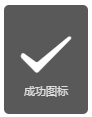
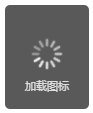
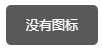
二、wx.showModal()
显示模态对话框
wx.showModal({
title: "温馨提示", // 提示的标题
content: "提示内容提示内容提示内容提示内容", // 提示的内容
showCancel: true, // 是否显示取消按钮,默认true
cancelText: "取消", // 取消按钮的文字,最多4个字符
cancelColor: "#000000", // 取消按钮的文字颜色,必须是16进制格式的颜色字符串
confirmText: "确定", // 确认按钮的文字,最多4个字符
confirmColor: "#576B95", // 确认按钮的文字颜色,必须是 16 进制格式的颜色字符串
success: function (res) {
console.log("接口调用成功的回调函数");
if (res.confirm) {
console.log('用户点击确定')
} else if (res.cancel) {
console.log('用户点击取消')
}
},
fail: function () {
console.log("接口调用失败的回调函数");
},
complete: function () {
console.log("接口调用结束的回调函数(调用成功、失败都会执行)");
}
})
success(调用成功):可以监测用户点击确定或取消按钮
- confirm:为 true 时,表示用户点击了确定按钮
- cancel:为 true 时,表示用户点击了取消
效果展示:
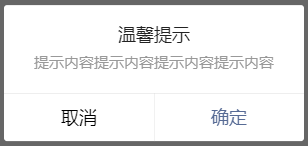
三、wx.showLoading()
显示 loading 提示框,需主动调用 wx.hideLoading 才能关闭提示框;
wx.showModal({
title: "温馨提示", // 提示的内容
mask: true, // 是否显示透明蒙层,防止触摸穿透
success: function (res) {
console.log("接口调用成功的回调函数");
},
fail: function () {
console.log("接口调用失败的回调函数");
},
complete: function () {
console.log("接口调用结束的回调函数(调用成功、失败都会执行)");
}
})
温馨提示:
- 需主动调用wx.hideLoading才能关闭提示框,可设置延迟自动关闭;
- 常用于接口请求,请求时wx.showLoading,成功返回数据后wx.hideLoading,可以避免接口请求时用户多次点击。
效果展示:
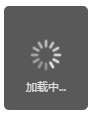
四、wx.showActionSheet()
显示操作菜单
wx.showActionSheet({
itemList: ["1号", "2号", "3号", "4号", "5号", "6号"], // 按钮的文字数组,长度最大为6
itemColor: "#000000", // 按钮的文字颜色,默认#000000
success: function (res) {
console.log("接口调用成功的回调函数");
// 用户点击的按钮序号,从上到下的顺序,从0开始
console.log(res.tapIndex)
},
fail: function () {
console.log("接口调用失败的回调函数");
},
complete: function () {
console.log("接口调用结束的回调函数(调用成功、失败都会执行)");
}
})
success(调用成功):可以返回用户点击的序号
- tapIndex:用户点击的按钮序号,从上到下的顺序,从0开始
效果展示:

五、wx.hideToast()
隐藏消息提示框
wx.hideToast();
六、wx.hideLoading()
隐藏 loading 提示框
wx.hideLoading();
总结
- wx.showLoading 和 wx.showToast 同时只能显示一个;
- wx.showToast应与wx.hideToast配对使用;
- wx.showLoading应与wx.hideLoading配对使用;























 1214
1214











 被折叠的 条评论
为什么被折叠?
被折叠的 条评论
为什么被折叠?










