1、基本命令
1.1 命令入门
1.1.1 命令提示符详解
[root@localhost ~]# #/root
[gtjin@localhost ~]$ #/home/gtjin
[root@node1 ~]# #/root
用户名@主机名 当前目录 #系统权限 $普通权限
1.1.2 命令格式
命令 [选项] [参数] (三者之间要有空格,区分大小写)
command [-options] args
案例演示
[root@node1 ~]# ls
anaconda-ks.cfg
[root@node1 ~]# ls -a
. .. anaconda-ks.cfg .bash_history .bash_logout .bash_profile .bashrc .cshrc .tcshrc .viminfo
[root@node1 ~]# ls -a -l
总用量 32
dr-xr-x---. 2 root root 151 8月 18 12:13 .
dr-xr-xr-x. 17 root root 244 8月 16 21:30 ..
-rw-------. 1 root root 1201 8月 17 17:51 anaconda-ks.cfg
-rw-------. 1 root root 2660 8月 17 18:21 .bash_history
-rw-r--r--. 1 root root 18 12月 29 2013 .bash_logout
-rw-r--r--. 1 root root 176 12月 29 2013 .bash_profile
-rw-r--r--. 1 root root 176 12月 29 2013 .bashrc
-rw-r--r--. 1 root root 100 12月 29 2013 .cshrc
-rw-r--r--. 1 root root 129 12月 29 2013 .tcshrc
-rw------- 1 root root 3948 8月 17 18:15 .viminfo
[root@node1 ~]# ls -al
总用量 32
dr-xr-x---. 2 root root 151 8月 18 12:13 .
dr-xr-xr-x. 17 root root 244 8月 16 21:30 ..
-rw-------. 1 root root 1201 8月 17 17:51 anaconda-ks.cfg
-rw-------. 1 root root 2660 8月 17 18:21 .bash_history
-rw-r--r--. 1 root root 18 12月 29 2013 .bash_logout
-rw-r--r--. 1 root root 176 12月 29 2013 .bash_profile
-rw-r--r--. 1 root root 176 12月 29 2013 .bashrc
-rw-r--r--. 1 root root 100 12月 29 2013 .cshrc
-rw-r--r--. 1 root root 129 12月 29 2013 .tcshrc
-rw------- 1 root root 3948 8月 17 18:15 .viminfo
[root@node1 ~]# ls -al .bash*
-rw-------. 1 root root 2660 8月 17 18:21 .bash_history
-rw-r--r--. 1 root root 18 12月 29 2013 .bash_logout
-rw-r--r--. 1 root root 176 12月 29 2013 .bash_profile
-rw-r--r--. 1 root root 176 12月 29 2013 .bashrc
[root@node1 ~]# ls -al /bin/*grep
-rwxr-xr-x. 1 root root 290 8月 3 2017 /bin/egrep
-rwxr-xr-x. 1 root root 290 8月 3 2017 /bin/fgrep
-rwxr-xr-x. 1 root root 159024 8月 3 2017 /bin/grep
-rwxr-xr-x. 1 root root 36832 4月 1 2020 /bin/msggrep
-rwxr-xr-x. 1 root root 28336 10月 1 2020 /bin/pgrep
lrwxrwxrwx. 1 root root 6 8月 17 01:28 /bin/xzegrep -> xzgrep
lrwxrwxrwx. 1 root root 6 8月 17 01:28 /bin/xzfgrep -> xzgrep
-rwxr-xr-x. 1 root root 5628 11月 5 2016 /bin/xzgrep
-rwxr-xr-x. 1 root root 123 4月 11 2018 /bin/zegrep
-rwxr-xr-x. 1 root root 123 4月 11 2018 /bin/zfgrep
-rwxr-xr-x. 1 root root 6132 4月 11 2018 /bin/zgrep
[root@node1 ~]# ls -al /bin/*class*
-rwxr-xr-x. 2 root root 11976 8月 4 2017 /bin/nl-class-add
-rwxr-xr-x. 2 root root 11824 8月 4 2017 /bin/nl-class-delete
-rwxr-xr-x. 2 root root 11560 8月 4 2017 /bin/nl-classid-lookup
-rwxr-xr-x. 2 root root 11752 8月 4 2017 /bin/nl-class-list
1.2 获取命令的帮助
查手册
man 命令
命令 --help
搜索引擎
1.2.1 查手册&搜索引擎
手册见《参考手册&资料》
搜索:必应 www.bing.com、谷歌、百度 等
1.2.2 man
1.2.2.1 man安装
[root@node1 ~]# man ls
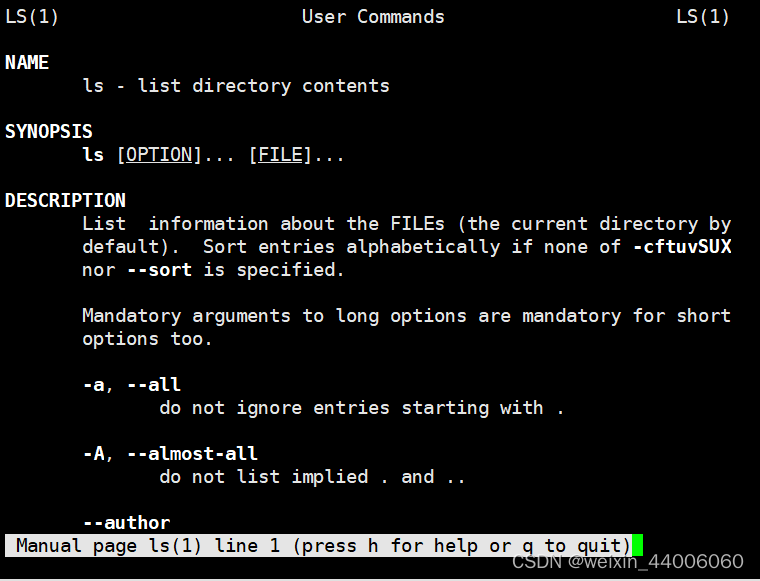
q退出命令查看
看到的全是英文,是不是很酸爽,慢慢多看看就好了。如果你英语烂到完全看不懂,那我再教你一招,汉化man提示信息。
要想汉化man提示信息,系统中需要安装man-pages-zh-CN软件包。
[root@node1 ~]# yum search man-pages-zh-CN
[root@node1 ~]# yum install man-pages-zh-CN -y
是不是可以使用了呢,相信你已经迫不及待的想要测试一把了。
[root@node1 ~]# man ls
但是有的同学发现还是英文,怎么回事?安装系统的时候,没有修改安装语言环境,还是使用的默认英语的语言环境。虽然你安装了man的中文包,但是系统的语言还是英文环境,
[root@node1 ~]# echo $LANG
en_US.UTF-8
所以需要修改系统的语言环境。
#查看系当前语言包
[root@node1 ~]# locale
#临时修改,重启服务器之后就会还原之前的设置
[root@node1 ~]# LANG="zh_CN.UTF-8" #修改为中文
[root@node1 ~]# LANG="en_US.UTF-8" #修改为英文
#永久修改就要把配置写入文件里面
[root@node1 ~]# vim /etc/locale.conf
LANG=zh_CN.UTF8
#如果将来遇到没有中文包的系统,需要:
#查看系统拥有语言包
[root@node1 ~]# locale -a|grep zh_CN*
(zh_CN.UTF-8是简体中文,如果没有zh_CN.UTF-8,就安装语言包,如果存在可以直接设置)
#安装简体中文语言包
[root@node1 ~]# yum install kde-l10n-Chinese
然后再次测试便有中文信息了。
1.2.2.2 man的使用
-
enter向下一行
-
空格按页向下翻 b向上翻页
-
p直接翻到首页
-
查找按 /要查找的内容,查找 下一个/上一个:按n/N;
-
退出按q
扩展内容:
man [数字] [参数]
- 1用户命令(/bin,/usr/bin,/usr/local/bin)
- 2系统调用
- 3库函数
- 4特殊文件(设备文件)
- 5文件格式(配置文件的语法)
- 6游戏
- 7杂项(Miscellaneous)
- 8管理命令(/sbin,/usr/sbin,/usr/local/sbin)
指定查看某种帮助:
[root@node1 ~]# man 2 read
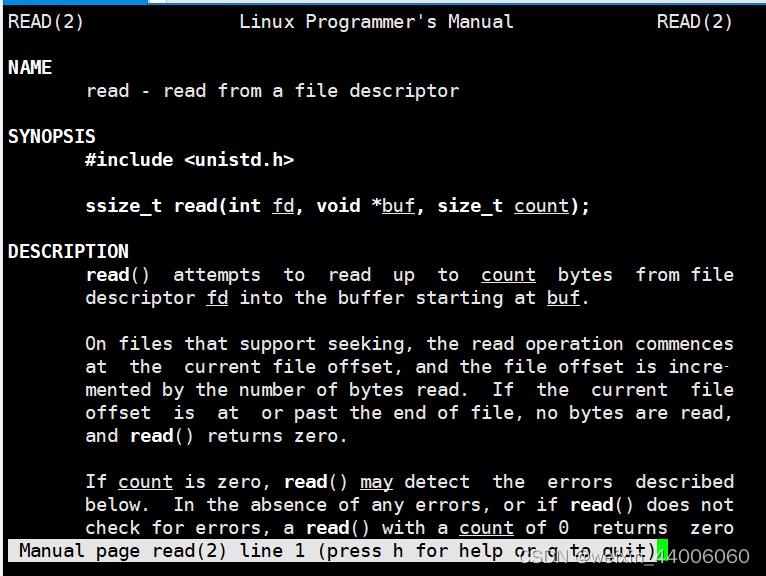
[root@node1 ~]# man read
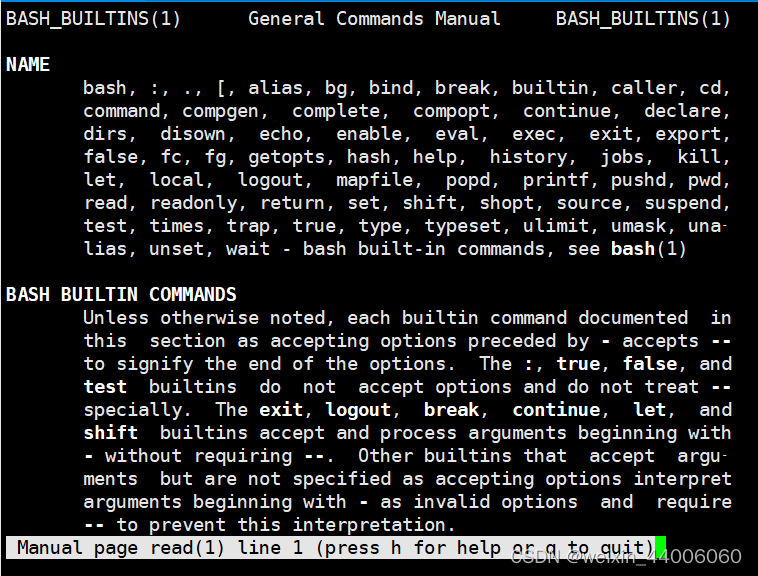
1.2.3 命令 --help
[root@node1 ~]# mv --help
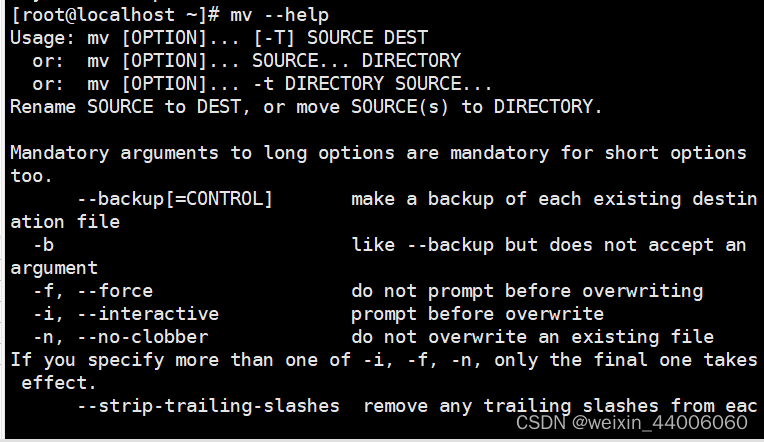
1.3 echo
[root@node1 ~]# help echo
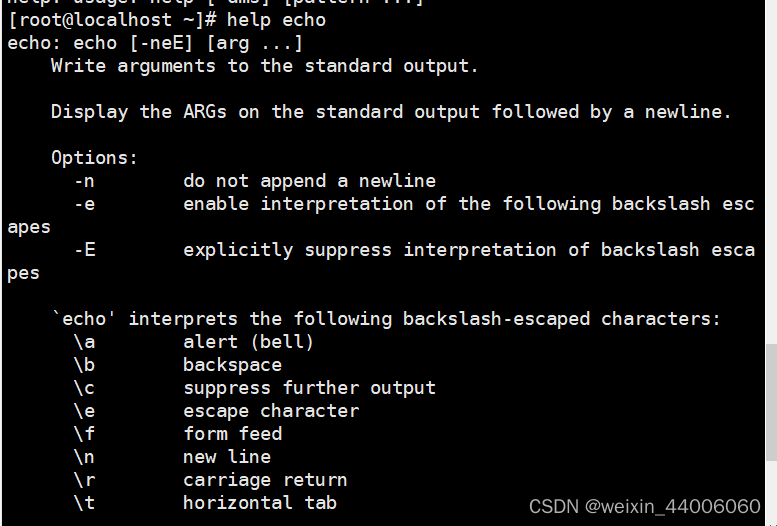
#echo -n表示不要另起新行
[root@node1 ~]# echo "hello world"
hello world
[root@node1 ~]# echo -n "hello world"
hello world[root@node1 ~]#
#-e表示解释逃逸字符
[root@node1 ~]# echo -e "hello \nworld"
hello
world
[root@node1 ~]# echo "hello \nworld"
hello \nworld
1.4 环境变量:PATH
当在shell中执行命令的时候,默认到PATH指定的路径中查找可执行文件。
如果在PATH中的多个目录都包含该可执行文件,则执行最先找到的。
[root@node1 ~]# echo $PATH
/usr/local/sbin:/usr/local/bin:/sbin:/bin:/usr/sbin:/usr/bin:/root/bin
如果找不到,这提示命令不识别。
1.5 ls
ls命令用于列出目录内容
ls
添加-l以长格式输出,列出根目录下内容的详细列表
ls -l
也可以后面跟多个目录,列出多个目录的内容
ls / /usr
也可以通过命令的别名列出详细列表
ll
ls -a
ls -a -l
ls -al
1.6 pwd
打印当前工作目录路径
[root@node1 ~]# pwd
/root
1.7 cd
cd用于更改shell工作目录,也就是切换目录 change directory
#如果cd后什么都不写,表示直接回当前用户家目录
cd
cd /etc
#cd后跟波浪线,也表示回用户家目录
cd ~
#cd后也可以跟减号(-)用以表示回到最后一次切换之前的目录,多次使用减号在最近两个目录之间切换
cd /etc/sysconfig/network-scritps
cd -
#root用户可以直接通过绝对路径进到普通用户的家目录
cd /home/god
cd ..
ll
#也可以直接跟波浪线用户名表示直接进入到某个用户的家目录
cd ~bjsxt 到用户bjsxt家中去,root不受限制
1.8 mkdir
mkdir用于创建目录
mkdir abc
mkdir a1 a2 a3
#如果直接创建多层目录,则报错,因为默认只能创建最后一级目录
mkdir a/b/c
#可以添加-p选项,用以创建多层目录,因为系统发现某一级目录不存在的时候创建父目录
mkdir -p a/b/c
#也可以在mkdir后跟多个目录,用于一次性创建多个目录
mkdir ./abc/1dir ./abc/2dir ./abc/3dir
#但是可以使用大括号高效创建相似的目录
mkdir ./abc/{x,y,z}dir
mkdir abc/{a..c}dir
1.9 cp
cp 文件… 目标目录
拷贝文件…到目标目录,可以同时拷贝多个文件,文件名之间用空格隔开
[root@node1 ~]# ls
anaconda-ks.cfg test
[root@node1 ~]# ls test/
a a1 a2 a3 abc
[root@node1 ~]# cp anaconda-ks.cfg test/abc/
[root@node1 ~]# ls test/abc/
1dir 2dir 3dir adir anaconda-ks.cfg bdir cdir xdir ydir zdir
[root@node1 ~]# cd test/abc/xdir/
[root@node1 xdir]# pwd
/root/test/abc/xdir
[root@node1 xdir]# ls
#太麻烦了
[root@node1 xdir]# cp /root/anaconda-ks.cfg /root/test/abc/xdir/
[root@node1 xdir]# ls
anaconda-ks.cfg
#简化版
[root@node1 xdir]# cp ~/anaconda-ks.cfg .
cp:是否覆盖"./anaconda-ks.cfg"? y
[root@node1 xdir]#
cp -r 目录 目标目录
拷贝目录到目标目录
[root@node1 test]# mkdir xyz
[root@node1 test]# ls
a a1 a2 a3 abc xyz
[root@node1 test]# cp abc xyz/
cp: 略过目录"abc"
[root@node1 test]# cp -r abc xyz/
[root@node1 test]# ls
a a1 a2 a3 abc xyz
[root@node1 test]# ls xyz
abc
[root@node1 test]# ls -R xyz/
xyz/:
abc
xyz/abc:
1dir 2dir 3dir adir anaconda-ks.cfg bdir cdir xdir ydir zdir
xyz/abc/1dir:
xyz/abc/2dir:
xyz/abc/3dir:
xyz/abc/adir:
xyz/abc/bdir:
xyz/abc/cdir:
xyz/abc/xdir:
anaconda-ks.cfg
xyz/abc/ydir:
xyz/abc/zdir:
1.10 mv
mv用于移动或重命名文件
• 移动文件/目录 #mv 源文件/[源文件1 源文件2] 目标目录
[root@node1 test]# ls
a a1 a2 a3 abc xyz
[root@node1 test]# cd abc/
[root@node1 abc]# ls
1dir 2dir 3dir adir anaconda-ks.cfg bdir cdir xdir ydir zdir
[root@node1 abc]# mkdir -p x/y/z
[root@node1 abc]# ls
1dir 2dir 3dir adir anaconda-ks.cfg bdir cdir x xdir ydir zdir
[root@node1 abc]# mv anaconda-ks.cfg x/y/
[root@node1 abc]# ls x/y/
anaconda-ks.cfg z
[root@node1 abc]# ls
1dir 2dir 3dir adir bdir cdir x xdir ydir zdir
[root@node1 abc]# mv x /root/
[root@node1 abc]# ls
1dir 2dir 3dir adir bdir cdir xdir ydir zdir
[root@node1 abc]# cd /root/
[root@node1 ~]# ls
anaconda-ks.cfg test x
[root@node1 ~]# ls -R x/
x/:
y
x/y:
anaconda-ks.cfg z
x/y/z:
• Linux中没有专门改名的命令,兼职改名工作:
[root@node1 ~]# cd test/
[root@node1 test]# ls
a a1 a2 a3 abc xyz
#修改目录名称 mv 旧名称 新名称
[root@node1 test]# mv a3 ao3
[root@node1 test]# ls
a a1 a2 abc ao3 xyz
[root@node1 test]# cp ~/anaconda-ks.cfg .
[root@node1 test]# ls
a a1 a2 abc anaconda-ks.cfg ao3 xyz
#修改文件
[root@node1 test]# mv anaconda-ks.cfg ks.cfg
[root@node1 test]# ls
a a1 a2 abc ao3 ks.cfg xyz
1.11 ln
用于创建硬链接或软链接
ln
可以使用ll -i选项让ll打印文件的inode信息
[root@node1 ~]# cp /etc/profile ./
[root@node1 ~]# ll –i
创建硬链接
[root@node1 ~]# ln profile ln1
创建软链接:让ln2指向profile, 给profile创建软连接,相当于windows中的快捷方式
[root@node1 ~]# ln -s profile ln2
#再次打印inode信息查看
[root@node1 ~]# ll -i
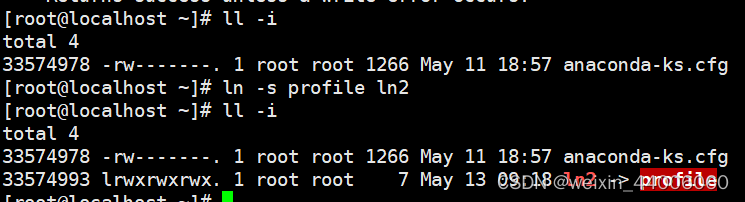
如果两个文件inode一样,表示两个文件(ln1和profile)实际上是同一个文件,硬连接。如果inode不一样,但是有ln2->profile,表示ln2是profile的软链接。
注意:ln1、ln2都不能提前创建,或是已经存在的文件,否则报错。
#英文语言环境下的提示
ln: creating symbolic link `ln1': File exists
#中文语言环境下的提示
ln: 无法创建硬链接"ln1": 文件已存在
软连接删除不会删除源文件
硬链接删除后如果源文件没有硬链接,则文件被删除
1.12 rm
rm用于删除文件
直接删除,需要确认yes
rm file
添加-f选项可以不用确认强制删除
rm -f file
[root@node1 ~]# ls
anaconda-ks.cfg ln1 profile test x
[root@node1 ~]# rm profile
rm:是否删除普通文件 "profile"?y
[root@node1 ~]# ls
anaconda-ks.cfg ln1 test x
[root@node1 ~]# rm -f anaconda-ks.cfg
如果rm的参数是目录,则会提示需要迭代删除而不能成功
rm adir
[root@node1 ~]# ls
ln1 test x
[root@node1 ~]# rm x
rm: 无法删除"x": 是一个目录
#此时可以添加-r参数表示迭代删除
[root@node1 ~]# rm -r x
rm:是否进入目录"x"? y
rm:是否进入目录"x/y"? y
rm:是否删除目录 "x/y/z"?y
rm:是否删除普通文件 "x/y/anaconda-ks.cfg"?n
rm:是否删除目录 "x/y"?n
rm:是否删除目录 "x"?n
[root@node1 ~]# ls
ln1 test x
#也可以使用-rf选项,迭代强制删除某个文件或目录,此命令慎用。尤其是rm -rf /
[root@node1 ~]# rm -rf x
[root@node1 ~]# ls
ln1 test
2、文件系统命令
2.1 虚拟目录树
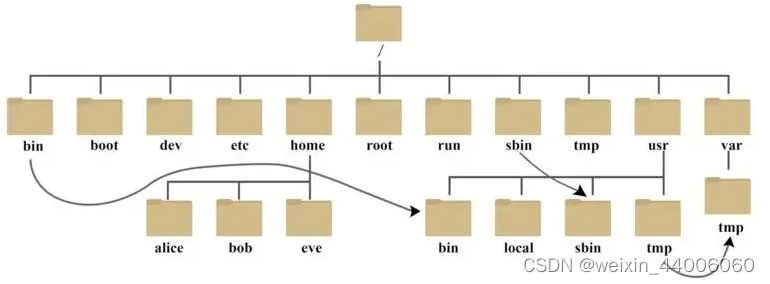
虚拟目录树的各个目录用途
| 目录 | 用途 |
|---|---|
| / | 虚拟目录的根目录。通常不会在这里存储文件 |
| /bin | 二进制目录,存放许多用户级的GNU工具 |
| /boot | 启动目录,存放启动文件 |
| /dev | 设备目录,Linux在这里创建设备节点 |
| /etc | 系统配置文件目录 |
| /home | 主目录,Linux在这里创建用户目录 |
| /lib | 库目录,存放系统和应用程序的库文件 |
| /media | 媒体目录,可移动媒体设备的常用挂载点 |
| /mnt | 挂载目录,另一个可移动媒体设备的常用挂载点 |
| /opt | 可选目录,常用于存放第三方软件包和数据文件 |
| /proc | 进程目录,存放现有硬件及当前继承的相关信息 |
| /root | root用户的主目录 |
| /sbin | 系统二进制目录,存放许多GNU管理员级工具 |
| /srv | 服务目录,存放本地服务的相关文件 |
| /sys | 系统目录,存放系统硬件信息的相关文件 |
| /tmp | 临时目录,可以在该目录中创建和删除临时工作文件 |
| /usr | 大量用户级的GNU工具和数据文件都存储在这里 |
| /var | 可变目录,用以存放经常变化的文件,比如日志文件 |
注意:usr不是用户的意思,而是unix software resources的简写
2.2 df
查看系统挂载的磁盘情况
[root@node1 ~]# df
文件系统 1K-块 已用 可用 已用% 挂载点
devtmpfs 485816 0 485816 0% /dev
tmpfs 497852 0 497852 0% /dev/shm
tmpfs 497852 7788 490064 2% /run
tmpfs 497852 0 497852 0% /sys/fs/cgroup
/dev/mapper/centos-root 17811456 1464828 16346628 9% /
/dev/sda1 1038336 140368 897968 14% /boot
tmpfs 99572 0 99572 0% /run/user/0
以人能看懂的格式显示
[root@node1 ~]# df -h
文件系统 容量 已用 可用 已用% 挂载点
devtmpfs 475M 0 475M 0% /dev
tmpfs 487M 0 487M 0% /dev/shm
tmpfs 487M 7.7M 479M 2% /run
tmpfs 487M 0 487M 0% /sys/fs/cgroup
/dev/mapper/centos-root 17G 1.4G 16G 9% /
/dev/sda1 1014M 138M 877M 14% /boot
tmpfs 98M 0 98M 0% /run/user/0
#列出根目录下的内容
[root@node1 ~]# ls /
#进到boot目录
[root@node1 ~]# cd /boot
在linux中用到了虚拟目录树,它的存在就是为了解耦应用和底层存储。
2.3 mount
将光驱挂载到/mnt目录:
[root@node1 ~]# mount /dev/cdrom /mnt
#进入到/mnt目录
[root@node1 ~]# cd /mnt
#查看磁盘分区的挂载情况:
[root@node1 mnt]# df -h
2.4 umount
卸载掉挂载的分区/mnt
[root@node1 mnt]# umount /mnt
注意卸载/mnt时,当前目录不能在/mnt下面,否则报出如下图所示提示:

#再次查看磁盘分区的挂载情况:
[root@node1 ~]# df -h
#重新挂载
[root@node1 ~]# mount /dev/cdrom /mnt
#再次查看
[root@node1 ~]# df -h
3、系统操作命令
3.1 du
du可以为目录递归地汇总每个FILE的磁盘使用情况。
• du:文件系统的磁盘使用量或是目录使用量
ᅳ a :列出所有的文件与目录容量
ᅳ h :以人们较易读的容量格式(G/M)显示 重要
ᅳ s :列出总量而已,而不列出每个各别的目录占用容量
ᅳ k :以 KBytes 列出容量显示
ᅳ m :以 MBytes 列出容量显示
[root@node1 ~]# cd /usr
[root@node1 usr]# du
.......
0 ./etc
0 ./games
36 ./include/python2.7
36 ./include
24 ./libexec/getconf
16 ./libexec/awk
.......
#添加-s参数可以生成指定目录的汇总信息,也就是共占用多大的磁盘空间
[root@node1 usr]# du -s ./
1218820 ./
#添加-h参数可以显示为人类可以读懂的格式
[root@node1 usr]# du -sh ./
1.2G ./
#将路径写成./*统计当前目录下每项内容占用的磁盘空间信息
[root@node1 usr]# du -sh ./*
61M ./bin
0 ./etc
0 ./games
36K ./include
695M ./lib
126M ./lib64
12M ./libexec
0 ./local
43M ./sbin
256M ./share
0 ./src
0 ./tmp
查看/etc目录下共占用多大磁盘空间
[root@node1 usr]# du -sh /etc/
32M /etc/
3.2 stat
stat file :显示文件的元数据
change和modify的不同
modify指的是文件内容被修改的时间
change表示文件元数据被修改的时间
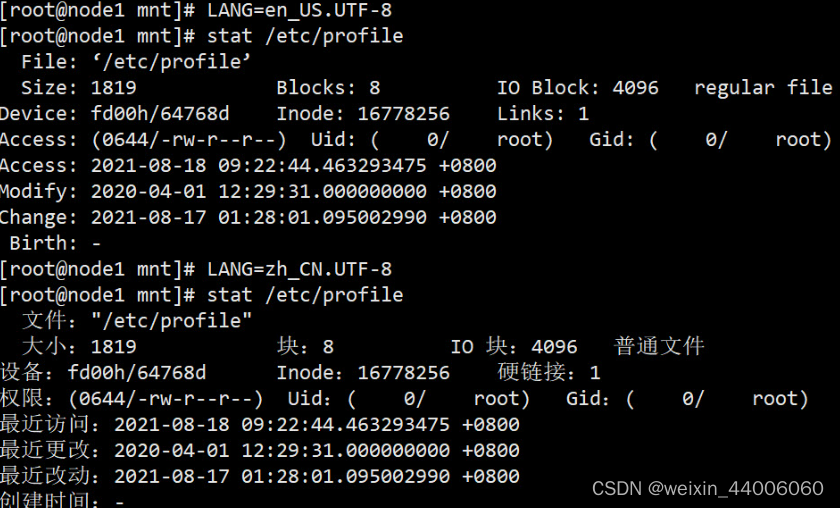
3.3 history
查看历史命令
[root@node1 ~]# history
1 clear
2 pwd
3 hostname
4 vi /etc/hostname
5 vi /etc/hosts
6 ping node0
7 ping node1
......
3.4 date
基本语法
date [OPTION]… [+FORMAT]
选项说明
| 选项 | 功能 |
|---|---|
| -d<时间字符串> | 显示指定的“时间字符串”表示的时间,而非当前时间 |
| -s<日期时间> | 设置系统日期时间 |
参数说明
| 参数 | 功能 |
|---|---|
| <+日期时间格式> | 指定显示时使用的日期时间格式 |
3.4.1 获取当前时间
基本语法
| 命令 | 功能描述 |
|---|---|
| date | 显示当前时间 |
| date +%Y | 显示当前的年份 |
| date +%m | 显示当前月份 |
| date +%d | 显示当前是哪一天 |
| date “+%Y-%m-%d %H:%M:%S” | 显示年月日时分秒 |
案例演示:
[root@node1 ~]# date +%Y
2021
[root@node1 ~]# date +%m
08
[root@node1 ~]# date +%d
18
[root@node1 ~]# date +%Y%m%d
20210818
[root@node1 ~]# date +%Y%m%d%H:%M:%S
2021081809:24:08
#指定时间的格式中出现空格是需要使用 ''或""括起来
[root@node1 ~]# date +%Y%m%d %H:%M:%S
date: 额外的操作数 "%H:%M:%S"
Try 'date --help' for more information.
[root@node1 ~]# date '+%Y%m%d %H:%M:%S'
20210818 09:25:01
[root@node1 ~]# date "+%Y%m%d %H:%M:%S"
20210818 09:26:43
[root@node1 ~]# date "+%Y-%m-%d %H:%M:%S"
2021-08-18 09:26:43
3.4.2 获取非当前时间
#显示昨天的时间
[root@node1 ~]# date -d '1 days ago'
2021年 08月 17日 星期二 09:28:02 CST
#显示明天的时间
[root@node1 ~]# date -d '-1 days ago'
2021年 08月 19日 星期四 09:28:06 CST
###3.4.3 设置系统时间
基本语法
date -s 字符串时间
[root@node1 ~]# date -s "2021-08-18 09:36:43"
扩展了解:cal显示日历
[root@node1 ~]# cal
八月 2021
日 一 二 三 四 五 六
1 2 3 4 5 6 7
8 9 10 11 12 13 14
15 16 17 18 19 20 21
22 23 24 25 26 27 28
29 30 31
3.5 进程相关命令
###3.5.1 ps
可以通过命令查看系统内进程信息
ps -ef
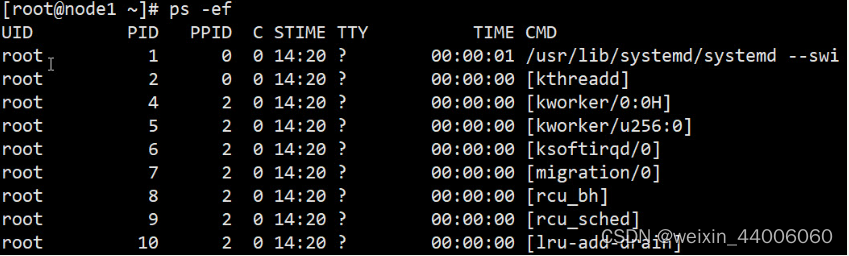
进程查看命令
ps(process status) :将某个时间点的程序运作情况截取下来
选项和参数
-
a :和输入终端(terminal) 关联的所有 process,通常与x一起使用,列出完整信息。
-
x :后台进程,通常与 a 这个参数一起使用,可列出较完整信息
-
u :有效使用者 (effective user) 相关的 process
常用组合
ps aux 观察系统所有的程序数据 (常用)
[root@node1 ~]# ps aux
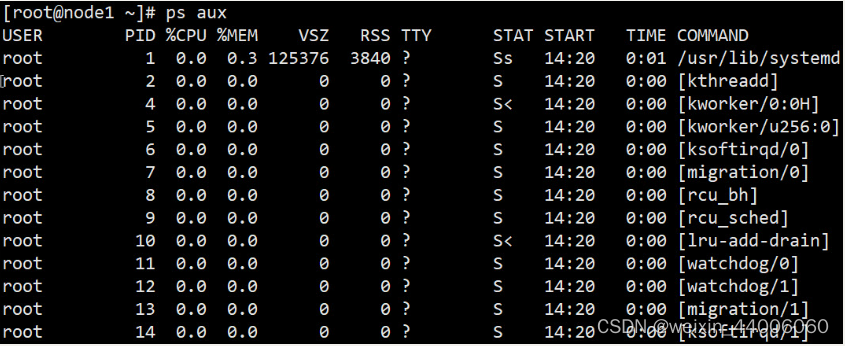
[root@node1 ~]# ps au

以下为各选项的含义
-
USER:该 process 属于那个使用者
-
PID :该 process 的程序标识符。
-
%CPU:该 process 使用掉的 CPU 资源百分比;
-
%MEM:该 process 所占用的物理内存百分比;
-
VSZ :该 process 使用掉的虚拟内存量 (Kbytes)
-
RSS :该 process 占用的物理的内存量 (Kbytes)
-
TTY :该 process 是在那个终端机上面运作,若与终端机无关则显示 ?, 另外, tty1-tty6 是本机上面的登入者程序,若为 pts/0 等等的,则表示为由网络连接进主机的程序。
-
STAT:该进程目前的状态,状态显示与ps -l 的 S 旗标相同 (R/S/D/T/Z)
-
START:该 process 被触发启动的时间;
-
TIME :该 process 实际使用 CPU 运作的时间。
-
COMMAND:该程序的实际命令为何?
3.5.2 kill
基本语法
kill [选项] 进程号 :通过进程号杀死进程(只会杀死进程号对应的一个进程)
killall 进程名称 :通过进程名称杀死进程,也支持通配符(杀死对应的一个或多个进程)
选项说明
| 选项 | 功能 |
|---|---|
| -15 | 表示让进程处理完善后的事情后关闭 |
| -9 | 表示强迫进程立即停止 |
[root@node1 ~]# tail -f /etc/profile &
[1] 1267
[root@node1 ~]# ps aux|grep tail
root 1267 0.0 0.0 108092 616 pts/0 S 09:38 0:00 tail -f /etc/profile
root 1270 84.0 0.0 112824 976 pts/0 R+ 09:39 0:00 grep --color=auto tail
[root@node1 ~]# kill -9 1267
[root@node1 ~]# ps aux|grep tail
root 1272 0.0 0.0 112824 972 pts/0 S+ 09:39 0:00 grep --color=auto tail
[1]+ 已杀死 tail -f /etc/profile
#killall 演示
[root@node1 ~]# tail -f /etc/profile &
[2] 1277
[root@node1 ~]# tail -f /etc/passwd &
[3] 1278
[root@node1 ~]# tail -f /etc/group &
[4] 1279
[root@node1 ~]# ps aux|grep tail
root 1274 0.0 0.0 108092 616 pts/0 S 09:42 0:00 tail -f /etc/profile
root 1277 0.0 0.0 108092 616 pts/0 S 09:42 0:00 tail -f /etc/profile
root 1278 0.0 0.0 108092 616 pts/0 S 09:43 0:00 tail -f /etc/passwd
root 1279 0.0 0.0 108092 616 pts/0 S 09:43 0:00 tail -f /etc/group
root 1282 0.0 0.0 112824 976 pts/0 S+ 09:43 0:00 grep --color=auto tail
[root@node1 ~]# killall tail
-bash: killall: 未找到命令
centos7精简安装后,使用中发现没有killall命令,于是我们想到需要安装killall:
[root@node1 ~]# yum install killall -y
已加载插件:fastestmirror
......
没有可用软件包 killall。
错误:无须任何处理
这是因为对应的yum源上并没有一个名字为killall的安装包,而是给我们提供了一个psmisc安装包,安装它之后killall便可以使用了,另外pstree也是这样。
[root@node1 ~]# yum install psmisc -y
已加载插件:fastestmirror
Loading mirror speeds from cached hostfile
* base: mirrors.163.com
* extras: mirrors.163.com
* updates: mirrors.163.com
正在解决依赖关系
--> 正在检查事务
---> 软件包 psmisc.x86_64.0.22.20-17.el7 将被 安装
--> 解决依赖关系完成
......
已安装:
psmisc.x86_64 0:22.20-17.el7
完毕!
[root@node1 ~]# killall tail
[1] 已终止 tail -f /etc/profile
[2] 已终止 tail -f /etc/profile
[3]- 已终止 tail -f /etc/passwd
[root@node1 ~]# ps aux|grep tail
root 1299 0.0 0.0 112824 972 pts/0 S+ 09:47 0:00 grep --color=auto tail
[4]+ 已终止 tail -f /etc/group
###3.5.3 pstree
基本语法
pstree [选项]
选项说明
| 选项 | 功能 |
|---|---|
| -p | 显示进程的PID |
| -u | 显示进程的所属用户 |
演示:
[root@node1 ~]# pstree
systemd─┬─NetworkManager───2*[{NetworkManager}]
├─agetty
├─auditd───{auditd}
├─chronyd
├─crond
├─dbus-daemon
├─irqbalance
├─lvmetad
├─master─┬─pickup
│ └─qmgr
├─polkitd───6*[{polkitd}]
├─rsyslogd───2*[{rsyslogd}]
├─sshd─┬─sshd───bash───pstree
│ └─sshd───sftp-server
├─systemd-journal
├─systemd-logind
├─systemd-udevd
└─tuned───4*[{tuned}]
#最常用
[root@node1 ~]# pstree -p
systemd(1)─┬─NetworkManager(672)─┬─{NetworkManager}(689)
│ └─{NetworkManager}(691)
├─agetty(684)
├─auditd(642)───{auditd}(643)
├─chronyd(1100)
├─crond(1087)
├─dbus-daemon(668)
├─irqbalance(675)
├─lvmetad(521)
├─master(990)─┬─pickup(991)
│ └─qmgr(992)
├─polkitd(665)─┬─{polkitd}(673)
│ ├─{polkitd}(674)
│ ├─{polkitd}(676)
│ ├─{polkitd}(685)
│ ├─{polkitd}(686)
│ └─{polkitd}(687)
├─rsyslogd(903)─┬─{rsyslogd}(912)
│ └─{rsyslogd}(919)
├─sshd(900)─┬─sshd(1219)───bash(1221)───pstree(1307)
│ └─sshd(1222)───sftp-server(1238)
├─systemd-journal(497)
├─systemd-logind(666)
├─systemd-udevd(530)
└─tuned(899)─┬─{tuned}(1160)
├─{tuned}(1161)
├─{tuned}(1163)
└─{tuned}(1164)
[root@node1 ~]# pstree -u
systemd─┬─NetworkManager───2*[{NetworkManager}]
├─agetty
├─auditd───{auditd}
├─chronyd(chrony)
├─crond
├─dbus-daemon(dbus)
├─irqbalance
├─lvmetad
├─master─┬─pickup(postfix)
│ └─qmgr(postfix)
├─polkitd(polkitd)───6*[{polkitd}]
├─rsyslogd───2*[{rsyslogd}]
├─sshd─┬─sshd───bash───pstree
│ └─sshd───sftp-server
├─systemd-journal
├─systemd-logind
├─systemd-udevd
└─tuned───4*[{tuned}]
[root@node1 ~]# pstree -pu
systemd(1)─┬─NetworkManager(672)─┬─{NetworkManager}(689)
│ └─{NetworkManager}(691)
├─agetty(684)
├─auditd(642)───{auditd}(643)
├─chronyd(1100,chrony)
├─crond(1087)
├─dbus-daemon(668,dbus)
├─irqbalance(675)
├─lvmetad(521)
├─master(990)─┬─pickup(991,postfix)
│ └─qmgr(992,postfix)
├─polkitd(665,polkitd)─┬─{polkitd}(673)
│ ├─{polkitd}(674)
│ ├─{polkitd}(676)
│ ├─{polkitd}(685)
│ ├─{polkitd}(686)
│ └─{polkitd}(687)
├─rsyslogd(903)─┬─{rsyslogd}(912)
│ └─{rsyslogd}(919)
├─sshd(900)─┬─sshd(1219)───bash(1221)───pstree(1309)
│ └─sshd(1222)───sftp-server(1238)
├─systemd-journal(497)
├─systemd-logind(666)
├─systemd-udevd(530)
└─tuned(899)─┬─{tuned}(1160)
├─{tuned}(1161)
├─{tuned}(1163)
└─{tuned}(1164)
###3.5.4 top
基本命令
top [选项] [参数]
选项说明
| 选项 | 功能 |
|---|---|
| -d 正整数 | 指定top命令每隔几秒更新。默认是3秒 |
| -i | 使top不显示任何闲置或者僵死进程。 |
| -p | 通过指定监控进程ID来仅仅监控某个进程的状态。 |
操作说明
| 操作 | 功能 |
|---|---|
| P | 以CPU使用率排序,默认就是此项 |
| M | 以内存的使用率排序 |
| N | 以PID排序 |
| q | 退出top命令模式 |
演示:执行如下命令后,可以按P、M、N对查询出的进程结果分别按照对应的列排序进行排序。
[root@node1 ~]# top -d 1
top - 10:03:46 up 1:15, 1 user, load average: 0.00, 0.01, 0.05
Tasks: 104 total, 1 running, 103 sleeping, 0 stopped, 0 zombie
%Cpu(s): 0.0 us, 0.0 sy, 0.0 ni,100.0 id, 0.0 wa, 0.0 hi, 0.0 si, 0.0 st
KiB Mem : 995704 total, 644548 free, 138960 used, 212196 buff/cache
KiB Swap: 2097148 total, 2097148 free, 0 used. 709892 avail Mem
PID USER PR NI VIRT RES SHR S %CPU %MEM TIME+ COMMAND
899 root 20 0 574276 19492 6144 S 0.0 2.0 0:02.03 tuned
665 polkitd 20 0 612232 12108 4668 S 0.0 1.2 0:00.55 polkitd
672 root 20 0 476960 8916 6932 S 0.0 0.9 0:00.87 NetworkMana+
1219 root 20 0 157300 5920 4568 S 0.0 0.6 0:00.34 sshd
1222 root 20 0 157296 5832 4480 S 0.0 0.6 0:00.18 sshd
903 root 20 0 216560 4588 3208 S 0.0 0.5 0:00.68 rsyslogd
900 root 20 0 112900 4324 3296 S 0.0 0.4 0:00.14 sshd
992 postfix 20 0 89880 4080 3080 S 0.0 0.4 0:00.02 qmgr
991 postfix 20 0 89812 4060 3064 S 0.0 0.4 0:00.04 pickup
1 root 20 0 125376 3852 2572 S 0.0 0.4 0:01.69 systemd
1238 root 20 0 72252 2864 2104 S 0.0 0.3 0:00.04 sftp-server
497 root 20 0 37088 2712 2408 S 0.0 0.3 0:00.15 systemd-jou+
668 dbus 20 0 58216 2476 1820 S 0.0 0.2 0:00.30 dbus-daemon
结果字段解释
第一行top和系统相关信息
| 结果字段 | 代表的含义 |
|---|---|
| top - 10:03:46 up | top命令的执行时间 |
| 1:15 | 系统从启动到目前经过了多长时间 |
| 1 user | 目前系统中登录一个用户 |
| load average: 0.00, 0.01, 0.05 | 当前系统在最近1分钟、最近5分钟、最近15分钟的负载情况 |
第二行Tasks进程相关信息
| 结果字段 | 代表的含义 |
|---|---|
| Tasks: 104 total | 系统中的进程总数为104 |
| 1 running | 正在运行的进程数为1 |
| 103 sleeping | 睡眠的进程数为103 |
| 0 stopped | 正在停止的进程 |
| 0 zombie | 僵尸进程。如果不是0,需要手工检查僵尸进程 |
第三行为CPU信息
| 结果字段 | 代表的含义 |
|---|---|
| Cpu(s): 0.0%us | 用户模式占用的CPU百分比 |
| 0.0%sy | 系统模式占用的CPU百分比 |
| 0.0%ni | 改变过优先级的用户进程占用的CPU百分比 |
| 100%id | 空闲CPU的CPU百分比 |
| 0.0%wa | 等待输入/输出的进程的占用CPU百分比 |
| 0.0%hi | 硬中断请求服务占用的CPU百分比 |
| 0.0%si | 软中断请求服务占用的CPU百分比 |
| 0.0%st | st(Steal time)虚拟时间百分比。就是当有虚拟机时,虚拟CPU等待实际CPU的时间百分比。 |
第四行为物理内存信息
| 结果字段 | 代表的含义 |
|---|---|
| Mem: 995704total | 物理内存的总量,单位KB |
| 644548 free | 空闲的物理内存数量 |
| 138960 used | 已经使用的物理内存数量 |
| 212196 buffers | 作为缓冲的内存数量 |
第五行为交换分区(swap)信息
| 结果字段 | 代表的含义 |
|---|---|
| Swap: 2097148 total | 交换分区(虚拟内存)的总大小 |
| 2097148 free | 空闲交换分区的大小 |
| 0 used | 已经使用的交互分区的大小 |
| 709892 avail Mem | 作为缓存的交互分区的大小 |
3.5.5 netstat
基本语法
netstat [选项]
选项说明
| 选项 | 功能 |
|---|---|
| -a | 列出有在listen(监听)和非listen(未监听)的服务状态 |
| -l | 仅列出有在listen(监听)的服务状态 |
| -n | 拒绝显示别名,能显示数字的全部转化成数字 22 21 |
| -p | 表示显示哪个进程在调用 |
常用命令组合
- netstat -anp :查看进程网络信息
- netstat -nlp :查看网络端口号占用情况
- netstat -anp |grep 进程号 :查看该进程网络信息
- netstat -nlp | grep 端口号 :查看该网络端口号占用情况
注意:centos7简易版安装后不带netstat命令,需要进行手动安装
[root@node1 ~]# netstat -nlp
-bash: netstat: 未找到命令
[root@node1 ~]# yum install net-tools -y
安装net-tools后便可以使用了
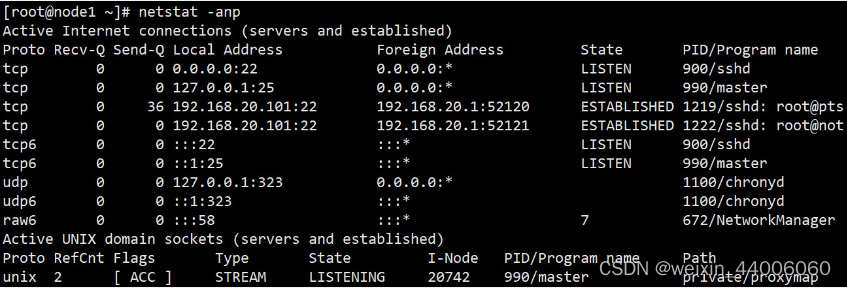
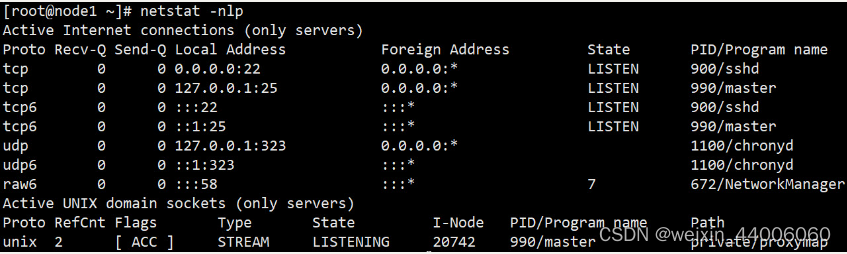

3.6 设置定时任务
基本语法
crontab [选项]
选项说明
| 选项 | 功能 |
|---|---|
| -e | 编辑crontab定时任务 |
| -l | 查询crontab任务 |
| -r | 删除当前用户所有的crontab任务 |
**实战:**添加一个定时任务,每分钟记录一次系统当前时间。
[root@node2 ~]# crontab -l
no crontab for root
[root@node1 ~]# crontab -e
*/1 * * * * /bin/echo `date` >> /root/crontest.txt
[root@node1 ~]# systemctl restart crond #重启crond服务才会生效
[root@node2 ~]# crontab -l
*/1 * * * * /bin/echo `date` >> /root/crontest.txt
格式: ***** 命令
| 项目 | 含义 | 范围 |
|---|---|---|
| 第一个“*” | 一小时当中的第几分钟 | 0-59 |
| 第二个“*” | 一天当中的第几小时 | 0-23 |
| 第三个“*” | 一个月当中的第几天 | 1-31 |
| 第四个“*” | 一年当中的第几月 | 1-12 |
| 第五个“*” | 一周当中的星期几 | 0-7(0和7都代表星期日) |
| 特殊符号 | 含义 |
|---|---|
| * | 代表任何时间 |
| , | 代表不连续的时间。比如“0 1,3,15 * * * 命令”,就代表在每天的1点0分,3点0分,15点0分都执行一次命令 |
| - | 代表连续的时间范围。比如“0 8 * * 15 命令”,代表在周一到周五的8点0分执行命令 |
| */n | 代表每隔多久执行一次。比如“*/1 * * * * 命令”,代表每隔1分钟就执行一遍命令 |
特定时间执行命令
| 时间 | 含义 |
|---|---|
| 10 0 * * * 命令 | 每天0点10分执行命令 |
| 0 18 * * 5 回老家命令 | 每周五 的18点0分执行回老家命令 |
| 0 0 5,15,25 * * 健身命令 | 每月5号、15、25号的0点0分执行健身命令 |
| 10 6 * * 1-5 起床命令 | 每周一到周五的6点10分执行起床命令 |
| */10 6 * * 1 起床命令 | 每周一的6点,每隔10分钟执行一次起床命令 |
查看定时任务的结果:
[root@node1 ~]# cat crontest.txt
2021年 08月 18日 星期三 11:01:01 CST
2021年 08月 18日 星期三 11:02:01 CST
2021年 08月 18日 星期三 11:03:02 CST
2021年 08月 18日 星期三 11:04:01 CST
2021年 08月 18日 星期三 11:05:01 CST
2021年 08月 18日 星期三 11:06:01 CST
[root@node2 ~]# crontab -l
*/1 * * * * /bin/echo `date` >> /root/crontest.txt
[root@node2 ~]# crontab -r
[root@node2 ~]# crontab -l
no crontab for root
虚拟机时间同步完善:
#查询ntpdate在什么地方
[root@node1 ~]# whereis ntpdate
ntpdate: /usr/sbin/ntpdate
[root@node1 ~]# crontab -e
#测试时使用1,测试没问题后改为5 每5分钟同步一次即可
*/1 * * * * /usr/sbin/ntpdate ntp1.aliyun.com
[root@node1 ~]# systemctl restart crond #重启crond服务才会生效
也可以使用如下方式:
[root@node1 ~]# vim /etc/ntp.conf
server ntp1.aliyun.com
server ntp2.aliyun.com
server ntp3.aliyun.com
#server 0.centos.pool.ntp.org iburst
#server 1.centos.pool.ntp.org iburst
#server 2.centos.pool.ntp.org iburst
#server 3.centos.pool.ntp.org iburst
[root@node1 ~]# systemctl restart ntpd
扩展:也可以chrony
#安装chrony
[root@node1 ~]# yum install chrony -y
#修改配置文件
[root@node1 ~]# vim /etc/chrony.conf
server ntp1.aliyun.com
server ntp2.aliyun.com
server ntp3.aliyun.com
#server 0.centos.pool.ntp.org iburst
#server 1.centos.pool.ntp.org iburst
#server 2.centos.pool.ntp.org iburst
#server 3.centos.pool.ntp.org iburst
[root@node1 ~]# systemctl restart chronyd
4、文本操作命令
4.1 touch
touch 已存在的文件,抹平各个时间
touch 不存在的文件,则创建文件
[root@node1 ~]# ll
总用量 4
-rw-------. 1 root root 1201 8月 17 01:33 anaconda-ks.cfg
[root@node1 ~]# touch anaconda-ks.cfg
[root@node1 ~]# ll
总用量 4
-rw-------. 1 root root 1201 8月 17 17:51 anaconda-ks.cfg
[root@node1 ~]# touch names.txt
[root@node1 ~]# ll
总用量 4
-rw-------. 1 root root 1201 8月 17 17:51 anaconda-ks.cfg
-rw-r--r-- 1 root root 0 8月 17 17:51 names.txt
[root@node1 ~]# rm -f names.txt
4.2 cat!!!
直接查看一个文件的内容可以使用cat,tac,nl这几个指令
cat是concatenate的缩写,其功能时间一个文件的内容连续的输出。该命令适合看行数较少的文件。另外,需要查看一般DOS文件时,可以通过-A选项来显示换行符和[tab]。
[root@node1 ~]# cat /etc/issue
\S
Kernel \r on an \m
tac(反向输出):
[root@node1 ~]# tac /etc/issue
Kernel \r on an \m
\S
与上面的cat命令进行比较,是由最后一行先显示。
tac功能与cat类似,但是是由文件最后一行反向连续输出到屏幕上。
nl(添加行号打印):

nl可以将输出的文件内容自动的加上行号。
[root@node1 ~]# nl /etc/issue
1 \S
2 Kernel \r on an \m
[root@node1 ~]# nl -b a /etc/issue
1 \S
2 Kernel \r on an \m
3
[root@node1 ~]# nl -b t /etc/issue
1 \S
2 Kernel \r on an \m
[root@node1 ~]#
4.3 head!!
格式:head [-n number] 文件
- 默认获取前10行(省略 -n number)
- number>0,取出前面number行。
- number<0,除了最后number行外的所有行。
以/etc/man.config文件为例:
[root@node1 ~]# head /etc/man_db.conf
#
#
# This file is used by the man-db package to configure the man and cat paths.
# It is also used to provide a manpath for those without one by examining
# their PATH environment variable. For details see the manpath(5) man page.
#
# Lines beginning with `#' are comments and are ignored. Any combination of
# tabs or spaces may be used as `whitespace' separators.
#
# There are three mappings allowed in this file:
[root@node1 ~]# head -n 5 /etc/man_db.conf
#
#
# This file is used by the man-db package to configure the man and cat paths.
# It is also used to provide a manpath for those without one by examining
# their PATH environment variable. For details see the manpath(5) man page.
[root@node1 ~]# wc -l /etc/man_db.conf
131 /etc/man_db.conf #该文件一共131行
[root@node1 ~]# head -n -128 /etc/man_db.conf
#
#
# This file is used by the man-db package to configure the man and cat paths.
[root@node1 ~]#
-128等价于 文件总行数131-128,获取前3条数据。
4.4 tail!!!
命令格式:tail [ -n number] 文件
选项与参数:
-n:后面接数字,代表显示几行的意思
-f:表示持续侦测后面文件内容的改变,知道按下Ctrl+c才会结束tail的侦测。
#默认情况下显示最后10行:
[root@node1 ~]# tail /etc/profile
#如果先要显示最后20行,就要如下:
[root@node1 ~]# tail -n 20 profile
#检测文件变化,一般用于边测试,边查看日志
[root@node1 ~]# tail -f profile
4.5 管道| !!!
管道左侧的输出作为右侧的输入
[root@node1 ~]# ps aux |grep ssh
[root@node1 ~]# yum list |grep mysql
如何显示文件中间的几行?
[root@node1 ~]# head -n 20 profile |tail -n 10
可以省略为:
[root@node1 ~]# head -20 profile |tail -10
#显示/etc/profile文件中包含if关键字的行
[root@node1 ~]# grep if /etc/profile
echo “/” | ls -l 显示内容错误(不是预期的结果),因为ls不需要输入,只需要参数
4.6 xargs!!
将前面输出作为后面命令的参数
echo "/" | xargs ls -l
4.6 数据重定向!!!
标准输入(stdin):编号为0
标准输出(stdout):编号为1
标准错误输出(stderr):编号为2
1>:以覆盖的方法,将正确的数据输出到文件;
1>>:以累加的方法,将正确的数据输出到文件;
2>:以覆盖的方法,将错误输出的数据输出到文件;
2>>:以累加的方法,将错误输出的数据输出到文件;
ls -l >> ok1.log
ls -l > ok2.log
ls hello 2>/root/err.log
ls hello / 1>/root/log.log 2>/root/err.log
ls 1>/dev/null
ls 2>/tmp/err.log
#既向控制台输出,也向文件写入
ls -l / | tee ok2.log
#tee命令,将输入分成两个输出
4.7 cut
cut:显示切割的行数据
- s:不显示没有分隔符的行
- d:指定分隔符对源文件的行进行分割
- -f 选定显示哪些列
- m-n m列到n列
- -n 第一列到n列
- m- 第m列到最后一列
- n 第n列
- x,y,z获取第x,y,z列
案例实战:
#以:作为分隔符,切割passwd,输出从第3个字段到第5个字段
[root@node1 ~]# cut -d ":" -f 3-5 /etc/passwd
0:0:root
1:1:bin
2:2:daemon
3:4:adm
4:7:lp
......
#输出前两列内容:
[root@node1 ~]# cp /etc/passwd ./
[root@node1 ~]# cut -d ":" -f -2 passwd
root:x
bin:x
daemon:x
adm:x
......
#输出字段3到最后一个字段
[root@node1 ~]# cut -d ":" -f 3- passwd
0:0:root:/root:/bin/bash
1:1:bin:/bin:/sbin/nologin
2:2:daemon:/sbin:/sbin/nologin
3:4:adm:/var/adm:/sbin/nologin
......
#指定输出的分隔符:
[root@node1 ~]# cut -d ":" -f 3- --output-delimiter=".." passwd
0..0..root../root../bin/bash
1..1..bin../bin../sbin/nologin
2..2..daemon../sbin../sbin/nologin
......
#输出第7个字段
[root@node1 ~]# cut -d ":" -f 7 passwd
/bin/bash
/sbin/nologin
/sbin/nologin
......
#如果有的行没有分隔符,则输出会包含脏数据
[root@node1 ~]# echo helloworld 1>> passwd
[root@node1 ~]#
[root@node1 ~]# cut -d ":" -f1 passwd
root
bin
......
ntp
helloworld
#可以使用-s选项:不打印没有分隔符的行:
[root@node1 ~]# cut -sd ":" -f1 passwd
root
bin
daemon
adm
......
#显示1,3,7列
[root@node1 ~]# cut -sd ":" -f 1,3,7 passwd
#显示1,3,7列 -- output-delimiter指定输出的时候的各字符分隔符
[root@node1 ~]# cut -sd ":" -f 1,3,7 --output-delimiter="|" passwd
root|0|/bin/bash
bin|1|/sbin/nologin
......
4.8 sort
sort排序:字典序和数值序
-
- n:按数值排序
-
- r:倒序 reverse
-
- t:自定义分隔符
-
- k:选择排序列
-
- f:忽略大小写
sort.txt内容如下
a b 1
dfdsa fdsa 15
fds fds 6
fdsa fdsa 8
fda s 9
aa dd 10
h h 11
案例实战:
#1.默认字典序排序
[root@node1 ~]# sort sort.txt
aa dd 10
a b 1
dfdsa fdsa 15
fda s 9
fdsa fdsa 8
fds fds 6
h h 11
#2指定字段分隔符,按照第2个字段的字典序排序
[root@node1 ~]# sort -t ' ' -k 2 sort.txt
a b 1
aa dd 10
fds fds 6
dfdsa fdsa 15
fdsa fdsa 8
h h 11
fda s 9
#3.指定字段分隔符,按照第3个字段字典序排序
[root@node1 ~]# sort -t ' ' -k 3 sort.txt
a b 1
aa dd 10
h h 11
dfdsa fdsa 15
fds fds 6
fdsa fdsa 8
fda s 9
#4.指定字段分隔符,按照第3个字段的数值序排序
[root@node1 ~]# sort -t ' ' -k 3 -n sort.txt
a b 1
fds fds 6
fdsa fdsa 8
fda s 9
aa dd 10
h h 11
dfdsa fdsa 15
#可以简短
[root@node1 ~]# sort -t ' ' -nk 3 sort.txt
a b 1
fds fds 6
fdsa fdsa 8
fda s 9
aa dd 10
h h 11
dfdsa fdsa 15
#指定字段分隔符,按照第3个字段的值数值倒序
[root@node1 ~]# sort -t ' ' -nrk 3 sort.txt
dfdsa fdsa 15
h h 11
aa dd 10
fda s 9
fdsa fdsa 8
fds fds 6
a b 1
4.9 sed !!
sed:行编辑器
sed [选项] ‘AddressCommand’ file…
[选项]
- -i:直接修改源文件
- -r:表示使用扩展正则表达式
‘AddressCommand’
-
d:删除符合条件的行
-
a\string:在指定的行后追加新行,内容为string
-
i\string:在指定行前添加新行,内容是string
-
s/string1/string2/:查找并替换,默认只替换每行第一次模式匹配到的字符串
-
g:行内全局替换
-
i:忽略大小写
-
\(\) \1\2
sed.txt文件内容:
Authentication improvements when using an HTTP proxy server.
Support for POSIX-style 8 filesystem extended attributes.
YARN's REST APIs now support write/modify operations.
案例实战:
#第一行下插入一行
[root@node1 ~]# sed "1a\hello world" sed.txt
#直接修改文件
[root@node1 ~]# sed -i "1a\hello world" sed.txt
#删除第2行
[root@node1 ~]# sed -i "2d" sed.txt
#删除文档中的每一行
[root@node1 ~]# sed "d" sed.txt
#原来的内容要打印,匹配的行要打印,找到的行会打印两次
[root@node1 ~]# sed "/[0-9]/p" sed.txt
#匹配行中包含0-9任意一个字符的行,只打印找到的行
[root@node1 ~]# sed -n "/[0-9]/p" sed.txt
#匹配行中包含PATH的行,只打印找到的行
[root@node1 ~]# sed -n "/PATH/p" /etc/profile
case ":${PATH}:" in
PATH=$PATH:$1
PATH=$1:$PATH
export PATH USER LOGNAME MAIL HOSTNAME HISTSIZE HISTCONTROL
#匹配行中包含PATH的行,将找到的行的内容写入到指定的文件中
[root@node1 ~]# sed -n "/PATH/w path.log" /etc/profile
[root@node1 ~]# cat path.log
case ":${PATH}:" in
PATH=$PATH:$1
PATH=$1:$PATH
export PATH USER LOGNAME MAIL HOSTNAME HISTSIZE HISTCONTROL
#将filesystem替换为FS
[root@node1 ~]# sed "s/filesystem/FS/" sed.txt
#忽略大小写
[root@node1 ~]# sed "s/filesystem/FS/i" sed.txt
#不仅忽略大小写还要行内全局替换
[root@node1 ~]# sed "s/filesystem/FS/gi" sed.txt
**复杂案例实战:**将inittab 文件中的默认运行级别改为5。
#准备操作用到的文件
[root@node1 ~]# vim inittab
# Default runlevel. The runlevels used are:
# 0 - halt (Do NOT set initdefault to this)
# 1 - Single user mode
# 2 - Multiuser, without NFS (The same as 3, if you do not have networking)
# 3 - Full multiuser mode
# 4 - unused
# 5 - X11
# 6 - reboot (Do NOT set initdefault to this)
id:3:initdefault:
[root@node1 ~]# sed "s/[0-6]/5/" inittab
#发现将所有匹配的都修改了(注意并未修改原文件),匹配访问太广了。
#更精确匹配方案的写法应该为如下命令:
[root@node1 ~]# sed "s/id:[0-6]:initdefault:/5/" inittab
#但是还存在问题,匹配后被修改内容问匹配出的部分,范围过大。解决办法:反向引用
[root@node1 ~]# sed "s/\(id:\)[0-6]\(:initdefault:\)/\15\2/" inittab
分析:
“s/\(id:\)[0-6]\(:initdefault:\)/\15\2/”
#也可以写成:
[root@node1 ~]# sed -r "s/(id:)[0-6](:initdefault:)/\15\2/" inittab
4.10 awk
awk概述:
-
是一个强大的文本分析工具
-
相对于grep查找,sed编辑,awk在对数据分析并生成报告时更为强大
-
把文件逐行读入,以空格和制表符作为默认分隔符将每行切片,切开的部分再进行各种分析处理。
awk -F [‘:’] ‘{pattern + action}’ filename
-
支持自定义分隔符
-
支持正则表达式匹配
-
支持自定义变量,数组 a[1] a[tom] map(key)
-
支持内置变量
- NF 浏览记录的域的个数(列数)
- NR 已读的记录数(行号)
-
支持函数
- print、split、substr、sub、gsub
-
支持流程控制语句,类C语言
- if、while、do/while、for、break、continue
#搜索/etc/passwd有root关键字的所有行
awk '/root/ { print $0}' passwd
#统计/etc/passwd文件中,每行的行号,每行的列数,对应的完整行内容
awk -F ':' '{print NR "-" NF "-" $0}' passwd
#只是显示/etc/passwd的账户(第一列):
awk -F':' '{print $1}' passwd
#只是显示/etc/passwd的账户和账户对应的shell,而账户与shell之间以逗号分割,
awk -F':' '{print $1 "," $7}' passwd
#制表符拼接字段
awk -F':' ' { print $1"\t" $7} ' passwd
在所有行开始前添加列名name,shell,在最后一行添加"shell,end"
# 逗号版
awk -F ":" '
BEGIN{
print "name,shell"
}
{
print $1","$7
}
END{
print "shell,end"
}
' passwd
# 制表符版
awk -F ':' '
BEGIN{
print "name \t shell"
}
{
print $1 "\t" $7
}
END{
print "shell \t end"
}
' passwd
• 案例报表统计:合计每人1月总消费,0:manager,1:worker
Tom 0 2021-10-11 car 3000
John 1 2021-01-13 bike 1000
vivi 1 2021-01-18 car 2800
Tom 0 2021-01-20 car 2500
John 1 2021-01-28 bike 3500
split函数演示:
awk '{
split($3,date,"-")
}
END{
for(i in date){
print i"\t"date[i]
}
}
' emp.txt
角色处理:
if $2 ==0
map_name_role[$1] = “manager”
else
map_name_role[$1] = “worker”
整合:
awk '{
split($3, date, "-")
if (date[2] == "01") {
map_name_sala[$1]+=$5
if($2=="0"){
map_name_role[$1]="Manager"
}else{
map_name_role[$1]="Worker"
}
}
}
END{
for(name in map_name_sala){
print name"\t"map_name_sala[name]"\t"map_name_role[name]
}
}' awk.txt
4.11 wc
wc [选项列表]… [文件名列表]…
对每个文件输出行、单词、和字节统计数,如果指定了多于一个文件则还有一个行数的总计。
选项:
- -c, --bytes, --chars(字符) 输出字节统计数。
- -l, --lines 输出换行符统计数。
- -L, --max-line-length 输出最长的行的长度。
- -w, --words 输出单词统计数。
- –help 显示帮助并退出
- –version 输出版本信息并退出
[root@node1 ~]# wc sort.txt
7 21 66 sort.txt
[root@node1 ~]# wc -l sort.txt
7 sort.txt
[root@node1 ~]# cat sort.txt | wc -l
7
[root@node1 ~]# wc -w sort.txt
21 sort.txt
# 在UTF-8模式下,一个中文字占用3个字节
[root@node1 ~]# wc -c sort.txt
66 sort.txt
#统计字符数 一个中文字算一个字符
[root@node1 ~]# wc --chars sort.txt
4.12 vi/vim编辑器的使用!!!
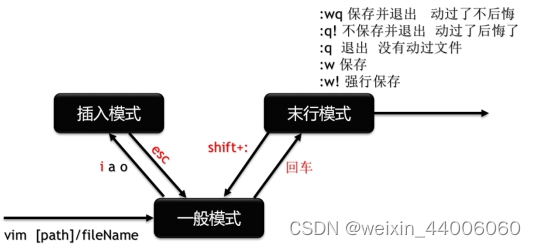
模式切换相关
-
i 进入编辑模式
-
a 在选定字符后插入字符
-
o 在当前行下添加新行
-
O 在当前行上添加新行
-
I 在当前行首进入编辑模式
-
A 在当前行末进入编辑模式
-
ESC 退出编辑模式
-
: 末行模式
-
ESC,ESC 退出末行模式
-
ZZ 在命令模式保存并退出编辑器
-
:wq 保存并退出编辑器
-
:w 保存编辑器内容
-
:q! 不保存退出编辑器
移动光标
-
h左j下k上l右
-
w 移动到下一个单词的词首
-
e:跳至当前或下一个单词的词尾
-
b:跳至当前或下一个单词的词首
-
0:绝对行首
-
^:行首的第一个非空白字符
-
$:绝对行尾
-
G:文档末尾
-
3G:第三行
-
gg:文档开头
翻页
-
ctrl-f 向下翻页 forward
-
ctrl-b 向上翻页 backward
删除替换
-
x:删除光标位置字符
-
3x:删除光标开始3个字符
-
r:替换光标位置字符
-
dw 删除单词
-
dd 删除整行
-
D:删除光标所在位置到行尾
复制粘贴
-
yw 复制单词
-
yy 复制1行
-
nyy 复制n行,n是数字
-
p 粘贴 paste P
撤销与重做
-
u:撤销 undo
-
ctrl+r:重做 操作结束后使用u退回到上次操作,则ctrl+r重做
-
. 重复上一步操作
set:设置
:set nu number 显示行号
:set nonu nunumber 取消行号的显示
:set readonly 设置只读
查找
-
:/after 向下查找
- n 下一个,N 上一个
-
?向上查找
-
:! 执行命令
查找并替换
- s/str1/str2/gi
- /:临近s的第一个为边界字符:/ @ #(为了防止内容和边界字符重复,可以使用@和#做边界字符)
- g:一行内全部替换
- i:忽略大小写
末行操作
-
.:当前光标行
-
+n:偏移n行
-
:末尾行, :末尾行, :末尾行,-3
-
%:全文
-
:%d 删除全文
-
:.,$-1d 从当前行删除到倒数第二行
-
:.,+3d 从当前行再往下数三行删除
-
:.,13d 从当前行到第13行删除
5、文件压缩与打包
压缩:指通过某些算法,将文件尺寸进行相应的缩小,同时不损失文件的内容。 比如:zip、gzip、tar
打包:指将多个文件(或目录)合并成一个文件,方便传递或部署。比如:tar
5.1 zip与unzip
zip [选项] XXX.zip 将要压缩的内容 :压缩文件和目录的命令
选项说明
- -r 压缩目录
unzip [选项] XXX.zip :解压缩文件
选项说明
- -d <目录> 指定解压后文件的存放目录
注意:zip 压缩命令在window/linux都通用,可以压缩目录且保留源文件。
案例实战
#文件与目录准备
[root@node1 ~]# mkdir zipdemo
[root@node1 ~]# mv ok1.log ok2.log zipdemo/
[root@node1 ~]# cd zipdemo
#1.压缩 ok1.log 和ok2.log,压缩后的名称为ok12.zip
[root@node1 zipdemo]# zip ok12.zip ok1.log ok2.log
#2.解压 ok12.zip
[root@node1 zipdemo]# unzip ok12.zip
[root@node1 zipdemo]# ls
#3.解压ok12.zip到指定目录-d
[root@node1 zipdemo]# mkdir ok
[root@node1 zipdemo]# unzip houma.zip -d ok/
[root@node1 ~]# ls ok/
#4.压缩一个目录 ok
[root@node1 zipdemo]# zip okdir.zip -r ok/
adding: ok/ (stored 0%)
adding: ok/ok1.log (deflated 55%)
adding: ok/ok2.log (deflated 85%)
[root@node1 zipdemo]# ls
ok ok12.zip ok1.log ok2.log okdir.zip
5.2 gzip和gunzip
gzip 文件 :压缩文件,只能将文件压缩为*.gz文件
gunzip 文件.gz :解压缩文件命令
注意:
(1)只能压缩文件不能压缩目录
(2)不保留原来的文件
案例实战
#1.gzip压缩ok3.log文件
[root@node1 ~]# gzip ok3.log
[root@node1 ~]# ls
#2.gunzip解压缩文件
[root@node1 ~]# gunzip ok3.log.gz
[root@node1 ~]# ls
##5.3 tar
压缩文件或打包文件常见的扩展名: *.tar.gz, *.tar.bz2;linux系统一般文件的扩展名用途不大,但是压缩或打包文件的扩展名是必须的,因为linux支持的压缩命令较多,不同的压缩技术使用的压缩算法区别较大,根据扩展名能够使用对应的解压算法。
常见文件扩展名:
-
*.tar.gz tar程序打包的文件,并且经过 gzip 的压缩
-
*.tar.bz2 tar程序打包的文件,并且经过 bzip2 的压缩
tar命令,选项与参数:
-
-c :建立打包文件,
-
-t :查看打包文件的内容含有哪些文件
-
-x :解打包或解压缩的功能,可以搭配-C(大写)在特定到特定目录解开
-
-j :通过bzip2的支持进行压缩/解压缩:此时文件最好为 *.tar.bz2
-
-z :通过gzip的支持进行压缩/解压缩:此时文件最好为 *.tar.gz
-
-v :在压缩/解压缩的过程中,将正在处理的文件名显示出来
-
-f filename:-f 后面跟处理后文件的全名称(路径+文件名+后缀名)
-
-C 目录:这个选项用在解压缩,若要在特定目录解压缩,可以使用这个 选项
-
-p :保留备份数据的原本权限与属性,常用于备份(-c)重要的配置文件
-
注意 -c, -t, -x 不可同时出现在一串指令列中
打包与压缩:
tar –zcvf [/路径/]filename.tar.gz 被压缩的文件或目录
tar –jcvf [/路径/] filename.tar.bz2 被压缩的文件或目录
#将/etc目录下的所有文件打包并压缩/tmp/part1/tar/etc01.tar.gz
#将/etc目录下的所有文件打包并压缩/tmp/part1/tar/etc02tar.bz2
查询:
tar –ztvf [/路径/] filename.tar.gz
tar –jtvf [/路径/] filename.tar.bz2
备份:
tar –zpcv –f [/路径/]filename.tar.gz 被备份文件或目录
tar –jpcv –f [/路径/]filename.tar.bz2 被备份文件或目录
解压到当前目录:
tar –jxv –f [/路径/] filename.tar.bz2
tar –zxv –f [/路径/] filename.tar.gz
解压到指定目录:
tar -jxv -f [/路径/] filename.tar.bz2 –C 指定目录
tar -zxv -f [/路径/] filename.tar.gz -C 指定目录
注意:filename前带路径表示该路径下的,反之表示当前目录下
案例实战
#将/etc压缩到/tmp/下etc01.tar.gz
#方式一:filename.tar.gz前不带路径
[root@node1 ~]# cd /tmp/
[root@node1 tmp]# tar -zcvf etc01.tar.gz /etc/
#方式二:filename.tar.gz前带路径
[root@node1 ~]# tar -zcvf /tmp/etc01.tar.gz /etc
#将/tmp/下etc01.tar.gz解压到/tmp/目录下
[root@tedu ~]# cd /tmp/ #首先进入对应目录
[root@tedu tmp]# tar -zxvf etc01.tar.gz
#将/tmp/下etc01.tar.gz解压到/usr/目录下
[root@node1 tmp]# tar -zxvf etc01.tar.gz -C /usr
#或者
[root@node1 tmp]# tar -zxvC /usr -f etc01.tar.gz
ok/
adding: ok/ (stored 0%)
adding: ok/ok1.log (deflated 55%)
adding: ok/ok2.log (deflated 85%)
[root@node1 zipdemo]# ls
ok ok12.zip ok1.log ok2.log okdir.zip
## 5.2 gzip和gunzip
gzip 文件 :压缩文件,只能将文件压缩为*.gz文件
gunzip 文件.gz :解压缩文件命令
**注意:**
(1)**只能压缩文件**不能压缩目录
(2)**不保留原来的文件**
**案例实战**
```sh
#1.gzip压缩ok3.log文件
[root@node1 ~]# gzip ok3.log
[root@node1 ~]# ls
#2.gunzip解压缩文件
[root@node1 ~]# gunzip ok3.log.gz
[root@node1 ~]# ls
##5.3 tar
压缩文件或打包文件常见的扩展名: *.tar.gz, *.tar.bz2;linux系统一般文件的扩展名用途不大,但是压缩或打包文件的扩展名是必须的,因为linux支持的压缩命令较多,不同的压缩技术使用的压缩算法区别较大,根据扩展名能够使用对应的解压算法。
常见文件扩展名:
-
*.tar.gz tar程序打包的文件,并且经过 gzip 的压缩
-
*.tar.bz2 tar程序打包的文件,并且经过 bzip2 的压缩
tar命令,选项与参数:
-
-c :建立打包文件,
-
-t :查看打包文件的内容含有哪些文件
-
-x :解打包或解压缩的功能,可以搭配-C(大写)在特定到特定目录解开
-
-j :通过bzip2的支持进行压缩/解压缩:此时文件最好为 *.tar.bz2
-
-z :通过gzip的支持进行压缩/解压缩:此时文件最好为 *.tar.gz
-
-v :在压缩/解压缩的过程中,将正在处理的文件名显示出来
-
-f filename:-f 后面跟处理后文件的全名称(路径+文件名+后缀名)
-
-C 目录:这个选项用在解压缩,若要在特定目录解压缩,可以使用这个 选项
-
-p :保留备份数据的原本权限与属性,常用于备份(-c)重要的配置文件
-
注意 -c, -t, -x 不可同时出现在一串指令列中
打包与压缩:
tar –zcvf [/路径/]filename.tar.gz 被压缩的文件或目录
tar –jcvf [/路径/] filename.tar.bz2 被压缩的文件或目录
#将/etc目录下的所有文件打包并压缩/tmp/part1/tar/etc01.tar.gz
#将/etc目录下的所有文件打包并压缩/tmp/part1/tar/etc02tar.bz2
查询:
tar –ztvf [/路径/] filename.tar.gz
tar –jtvf [/路径/] filename.tar.bz2
备份:
tar –zpcv –f [/路径/]filename.tar.gz 被备份文件或目录
tar –jpcv –f [/路径/]filename.tar.bz2 被备份文件或目录
解压到当前目录:
tar –jxv –f [/路径/] filename.tar.bz2
tar –zxv –f [/路径/] filename.tar.gz
解压到指定目录:
tar -jxv -f [/路径/] filename.tar.bz2 –C 指定目录
tar -zxv -f [/路径/] filename.tar.gz -C 指定目录
注意:filename前带路径表示该路径下的,反之表示当前目录下
案例实战
#将/etc压缩到/tmp/下etc01.tar.gz
#方式一:filename.tar.gz前不带路径
[root@node1 ~]# cd /tmp/
[root@node1 tmp]# tar -zcvf etc01.tar.gz /etc/
#方式二:filename.tar.gz前带路径
[root@node1 ~]# tar -zcvf /tmp/etc01.tar.gz /etc
#将/tmp/下etc01.tar.gz解压到/tmp/目录下
[root@tedu ~]# cd /tmp/ #首先进入对应目录
[root@tedu tmp]# tar -zxvf etc01.tar.gz
#将/tmp/下etc01.tar.gz解压到/usr/目录下
[root@node1 tmp]# tar -zxvf etc01.tar.gz -C /usr
#或者
[root@node1 tmp]# tar -zxvC /usr -f etc01.tar.gz






















 360
360

 被折叠的 条评论
为什么被折叠?
被折叠的 条评论
为什么被折叠?










