效果图:
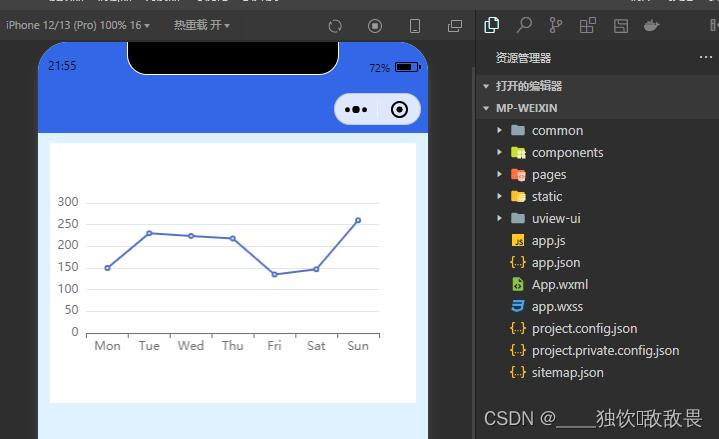
需要的两个主要文件就是 echarts.min.js 和 echarts.vue
1、echarts.min.js 可以去官网定制 链接 ECharts 在线构建 或者直接去GitHub - Tawesome666/echarts: echarts 下载
(注意:我这个只有柱状图和折线图)
2、echarts.vue 可以使用 Visual Studio Code 打开你的文件夹使用命令 npm install echarts mpvue-echarts 执行完了后在node-module 把mpvue-echarts 中 src 文件夹复制到 components 文件夹下
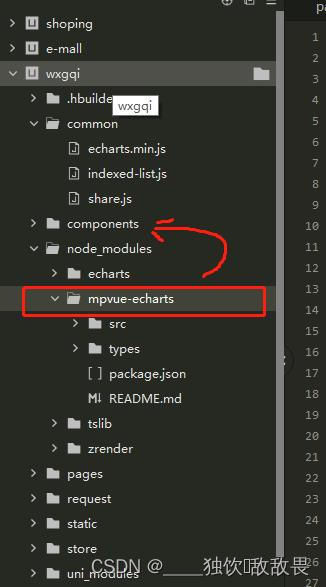
3、上代码 这个是没与后端交互的 第四点是与后端交互的代码 (不与后端交互的可以直接扣下面代码就有效果了)
<template>
<view>
<view class="box1">
<my-echarts id="main" ref="mapChart" :echarts="echarts" :onInit="init" />
</view>
</view>
</template>
<script>
import * as echarts from '../../common/echarts.min.js';
import myEcharts from '@/components/mpvue-echarts/src/echarts.vue';
export default {
data() {
return {
}
},
components:{
myEcharts
},
methods: {
init(canvas, width, height) {
let chart = null
chart = echarts.init(canvas, null, {
width: width,
height: height
});
let option = {
xAxis: {
type: 'category',
data: ['Mon', 'Tue', 'Wed', 'Thu', 'Fri', 'Sat', 'Sun']
},
yAxis: {
type: 'value'
},
series: [{
data: [150, 230, 224, 218, 135, 147, 260],
type: 'line'
}]
};
chart.setOption(option);
return chart; // 返回 chart 后可以自动绑定触摸操作
},
}
}
</script>
<style lang="scss">
.box1 {
width: 94%;
height: 500rpx;
background-color: #fff;
margin: 10px auto;
}
</style>
4、与后端交互的代码 主要实现就是在这个 init函数 内执行请求
<template>
<view>
<view class="box1">
<my-echarts id="main" ref="mapChart" :echarts="echarts" :onInit="init" />
</view>
</view>
</template>
<script>
import * as echarts from '../../common/echarts.min.js';
import myEcharts from '@/components/mpvue-echarts/src/echarts.vue';
export default {
data() {
return {
Xdata:[],
Ydata:[]
}
},
components:{
myEcharts
},
methods: {
init(canvas, width, height) {
const echarr = []
const waringnum = []
this.$myHttp({ //与后端请求
url: WarnLineGraph,
method: "GET",
}).then(res => {
let arr = res.data.data
arr.forEach(item => {
echarr.push(item.warningTime)
waringnum.push(item.warningNum)
})
this.Xdata = echarr
this.Ydata = waringnum
let chart = null
chart = echarts.init(canvas, null, {
width: width,
height: height
});
let option = {
xAxis: {
type: 'category',
data: this.Xdata, //后端的数据
axisTick: {
//y轴刻度线
show: false,
},
// "axisLabel": {
// "interval": 0,
// "rotate": 30
// },
},
yAxis: [{
type: 'value',
axisTick: {
show: false, //去除y轴刻度线
},
}, ],
series: [{
data:this.Ydata, //后端的数据
type: 'line',
symbolSize: 6, // 圆点大小
itemStyle: {
// 线条样式
normal: {
color: "#0080ff",
lineStyle: {
color: "#0080ff",
},
},
},
}],
};
chart.setOption(option);
return chart; // 返回 chart 后可以自动绑定触摸操作
})
},
}
}
</script>
<style lang="scss">
.box1 {
width: 94%;
height: 500rpx;
background-color: #fff;
margin: 10px auto;
}
</style>5、报错处理
遇到 this.echarts.setCanvasCreator is not a function 报错
遇到 t.addEventListener is not a function 报错
去参照这位博主 它上面讲的很详细 uni-app微信小程序使用ECharts_柚大大的博客-CSDN博客_uni-app 使用echarts
写了蛮长的点个赞走呗 !亲爱的!!!





















 4410
4410











 被折叠的 条评论
为什么被折叠?
被折叠的 条评论
为什么被折叠?








