4种基本布局
线性布局(LinearLayout)
线性布局是一种非常常见的布局,这个布局会将它包含的控件在线性方向上依次排列。
排列方向(orientation)
水平(horizontal)
线性布局的默认方向是水平的,可以通过orientation的值来设置。
<?xml version="1.0" encoding="utf-8"?>
<LinearLayout xmlns:android="http://schemas.android.com/apk/res/android"
android:orientation="horizontal"
android:layout_width="match_parent"
android:layout_height="match_parent">
<Button
android:layout_width="wrap_content"
android:layout_height="wrap_content"
android:text="1"
/>
<Button
android:layout_width="wrap_content"
android:layout_height="wrap_content"
android:text="2"
/>
<Button
android:layout_width="wrap_content"
android:layout_height="wrap_content"
android:text="3"
/>
</LinearLayout>
垂直(vertical)
将orientation的值设为vertical即可。
<?xml version="1.0" encoding="utf-8"?>
<LinearLayout xmlns:android="http://schemas.android.com/apk/res/android"
android:orientation="vertical"
android:layout_width="match_parent"
android:layout_height="match_parent">
<Button
android:layout_width="wrap_content"
android:layout_height="wrap_content"
android:text="1"
/>
<Button
android:layout_width="wrap_content"
android:layout_height="wrap_content"
android:text="2"
/>
<Button
android:layout_width="wrap_content"
android:layout_height="wrap_content"
android:text="3"
/>
</LinearLayout>
对齐方式(layout_gravity)
要注意的是: 水平方向放置只有垂直方向能对齐。垂直方向放置只有水平方向能对齐。
水平方向
top
center_vertical
bottom
<?xml version="1.0" encoding="utf-8"?>
<LinearLayout xmlns:android="http://schemas.android.com/apk/res/android"
android:orientation="horizontal"
android:layout_width="match_parent"
android:layout_height="match_parent">
<Button
android:layout_width="wrap_content"
android:layout_height="wrap_content"
android:layout_gravity="top"
android:text="1"
/>
<Button
android:layout_gravity="center_vertical"
android:layout_width="wrap_content"
android:layout_height="wrap_content"
android:text="2"
/>
<Button
android:layout_gravity="bottom"
android:layout_width="wrap_content"
android:layout_height="wrap_content"
android:text="3"
/>
</LinearLayout>
效果图
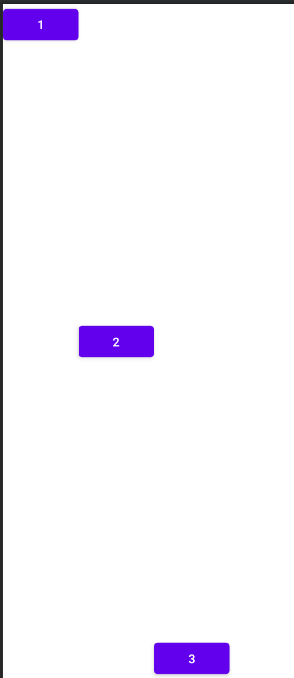
垂直方向
left
center_horizontal
right
<?xml version="1.0" encoding="utf-8"?>
<LinearLayout xmlns:android="http://schemas.android.com/apk/res/android"
android:orientation="vertical"
android:layout_width="match_parent"
android:layout_height="match_parent">
<Button
android:layout_width="wrap_content"
android:layout_height="wrap_content"
android:layout_gravity="left"
android:text="1"
/>
<Button
android:layout_gravity="center_horizontal"
android:layout_width="wrap_content"
android:layout_height="wrap_content"
android:text="2"
/>
<Button
android:layout_gravity="right"
android:layout_width="wrap_content"
android:layout_height="wrap_content"
android:text="3"
/>
</LinearLayout>
效果图
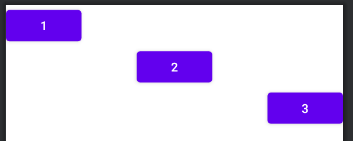
权重(layout_weight)
通过权重值给布局下的控件按比例分配空间。
<?xml version="1.0" encoding="utf-8"?>
<LinearLayout xmlns:android="http://schemas.android.com/apk/res/android"
android:orientation="horizontal"
android:layout_width="match_parent"
android:layout_height="match_parent">
<EditText
android:layout_width="0dp"
android:layout_height="wrap_content"
android:layout_weight="1"/>
<Button
android:layout_width="0dp"
android:layout_height="wrap_content"
android:text="send"
android:textAllCaps="false"
android:layout_weight="1"/>
</LinearLayout>
效果如下:

这种效果看起来不是很好,可以修改xml,让按钮只保留他的原来大小就好,剩下的全部给EditText
<?xml version="1.0" encoding="utf-8"?>
<LinearLayout xmlns:android="http://schemas.android.com/apk/res/android"
android:orientation="horizontal"
android:layout_width="match_parent"
android:layout_height="match_parent">
<EditText
android:layout_width="0dp"
android:layout_height="wrap_content"
android:layout_weight="1"/>
<Button
android:layout_width="wrap_content"
android:layout_height="wrap_content"
android:text="send"
android:textAllCaps="false"/>
</LinearLayout>
效果如下:

相对布局(RelativeLayout)
RelativeLayout也是一种非常常用的布局,和LinearLayout布局的排列规则不同,这种布局的方式显得比较随意一些。它可以通过相对定位的方式让控件出现在布局的任何一个位置,正因为如此所以RelativeLayout的属性比较多。
控件相对于父布局进行定位
layout_alignParentLeft
layout_alignParentTop
layout_alignParentRight
layout_centerInParent
layout_alignParentBottom
其实就是父布局中的五个方位。
<?xml version="1.0" encoding="utf-8"?>
<RelativeLayout xmlns:android="http://schemas.android.com/apk/res/android"
android:layout_width="match_parent"
android:layout_height="match_parent">
<Button
android:layout_width="wrap_content"
android:layout_height="wrap_content"
android:layout_alignParentLeft="true"
android:layout_alignParentTop="true"
android:textAllCaps="false"/>
<Button
android:layout_width="wrap_content"
android:layout_height="wrap_content"
android:layout_alignParentLeft="true"
android:layout_alignParentBottom="true"
android:textAllCaps="false"/>
<Button
android:layout_width="wrap_content"
android:layout_height="wrap_content"
android:layout_centerInParent="true"
android:textAllCaps="false"/>
<Button
android:layout_width="wrap_content"
android:layout_height="wrap_content"
android:layout_alignParentRight="true"
android:layout_alignParentTop="true"
android:textAllCaps="false"/>
<Button
android:layout_width="wrap_content"
android:layout_height="wrap_content"
android:layout_alignParentRight="true"
android:layout_alignParentBottom="true"
android:textAllCaps="false"/>
</RelativeLayout>
效果如下:

相对控件进行定位
给一个控件id,别的控件可以通过这个id进行相对定位。
layout_above
layout_below
layout_toRightOf
layout_toLeftOf
<?xml version="1.0" encoding="utf-8"?>
<RelativeLayout xmlns:android="http://schemas.android.com/apk/res/android"
android:layout_width="match_parent"
android:layout_height="match_parent">
<Button
android:id="@+id/center"
android:layout_centerInParent="true"
android:layout_width="wrap_content"
android:layout_height="wrap_content"/>
<Button
android:layout_width="wrap_content"
android:layout_height="wrap_content"
android:layout_below="@id/center"
android:layout_toLeftOf="@id/center"/>
<Button
android:layout_width="wrap_content"
android:layout_height="wrap_content"
android:layout_below="@id/center"
android:layout_toRightOf="@id/center"/>
<Button
android:layout_width="wrap_content"
android:layout_height="wrap_content"
android:layout_above="@id/center"
android:layout_toLeftOf="@id/center"/>
<Button
android:layout_width="wrap_content"
android:layout_height="wrap_content"
android:layout_above="@id/center"
android:layout_toRightOf="@id/center"/>
</RelativeLayout>
效果如下:
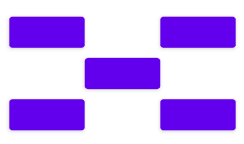
帧布局(FrameLayout)
这种布局相对于前面的两种布局来说非常的简单,他的应用的场景也少了很多。这种布局没有方便的定位方式,所有的控件都会默认在布局的左上角。
<?xml version="1.0" encoding="utf-8"?>
<FrameLayout xmlns:android="http://schemas.android.com/apk/res/android"
android:layout_width="match_parent"
android:layout_height="match_parent">
<TextView
android:layout_width="wrap_content"
android:layout_height="wrap_content"
android:textSize="20dp"
android:text="aaa"/>
<TextView
android:layout_width="wrap_content"
android:layout_height="wrap_content"
android:text="bbb"
android:textSize="30dp"/>
</FrameLayout>
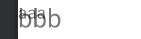
可以发现在左上角重合了。
也可以设置对齐方式,由于没有明确的排列顺序,会根据对齐的方式进行放置。
<?xml version="1.0" encoding="utf-8"?>
<FrameLayout xmlns:android="http://schemas.android.com/apk/res/android"
android:layout_width="match_parent"
android:layout_height="match_parent">
<TextView
android:layout_width="wrap_content"
android:layout_height="wrap_content"
android:textSize="20dp"
android:text="aaa"/>
<TextView
android:layout_width="wrap_content"
android:layout_height="wrap_content"
android:layout_gravity="center_vertical"
android:text="bbb"
android:textSize="30dp"/>
</FrameLayout>

百分比布局
这种布局针对FrameLayout和RelativeLayout进行了功能扩展,(LinearLayout有Layout_Weight进行比例分配)
<?xml version="1.0" encoding="utf-8"?>
<androidx.percentlayout.widget.PercentFrameLayout
xmlns:android="http://schemas.android.com/apk/res/android"
xmlns:app="http://schemas.android.com/apk/res-auto"
android:layout_width="match_parent"
android:layout_height="match_parent">
<Button
app:layout_widthPercent="50%"
app:layout_heightPercent="50%"
android:layout_gravity="left|top"
/>
<Button
app:layout_widthPercent="50%"
app:layout_heightPercent="50%"
android:layout_gravity="right|top"
/>
<Button
app:layout_widthPercent="50%"
app:layout_heightPercent="50%"
android:layout_gravity="left|bottom"
/>
<Button
app:layout_widthPercent="50%"
app:layout_heightPercent="50%"
android:layout_gravity="right|bottom"
/>
</androidx.percentlayout.widget.PercentFrameLayout>






















 1535
1535











 被折叠的 条评论
为什么被折叠?
被折叠的 条评论
为什么被折叠?








