引入布局
这里准备在标题栏处引入一个布局文件。
创建title.xml
<?xml version="1.0" encoding="utf-8"?>
<LinearLayout xmlns:android="http://schemas.android.com/apk/res/android"
android:layout_width="match_parent"
android:background="@drawable/title_bg"
android:layout_height="wrap_content">
<Button
android:id="@+id/back"
android:layout_width="wrap_content"
android:layout_height="wrap_content"
android:background="@drawable/back_bg"
android:text="back"
android:textAllCaps="false"/>
<TextView
android:layout_width="0dp"
android:layout_height="wrap_content"
android:layout_weight="1"
android:textAlignment="center"
android:text="title Text"
/>
<Button
android:layout_width="wrap_content"
android:layout_height="wrap_content"
android:text="Edit"
android:textAllCaps="false"
android:background="@drawable/edit_bg"/>
</LinearLayout>
隐藏ActionBar
由于引入的是标题栏,所以这里要隐藏ActionBar的标题栏。
public class MainActivity extends AppCompatActivity {
@Override
protected void onCreate(Bundle savedInstanceState) {
super.onCreate(savedInstanceState);
setContentView(R.layout.activity_main);
ActionBar actionBar=getSupportActionBar();
if(actionBar!=null){
actionBar.hide();
}
}
}
效果:
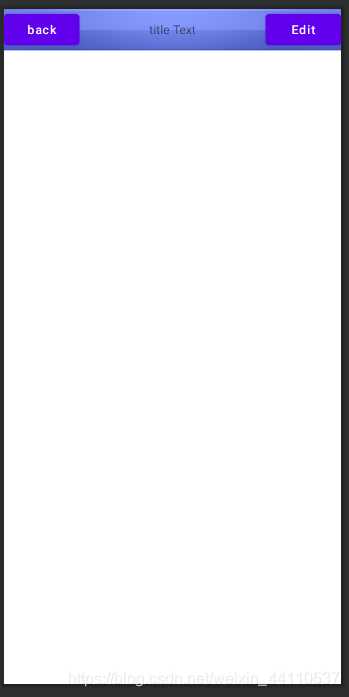
创建自定义控件
引入布局的技巧可以解决重复编写代码的问题,但是如果我要响应这些布局中的控件的事件的话还是要在Activity中添加事件处理的方法,但是对一些情况,如标题栏中的按钮在所有的Activity中的功能都是一样的(back,edit)。所以为了解决这个问题可以自定义控件。
自定义控件TitleLayout
package com.study.listView;
import android.app.Activity;
import android.content.Context;
import android.util.AttributeSet;
import android.view.LayoutInflater;
import android.view.View;
import android.widget.Button;
import android.widget.LinearLayout;
import android.widget.Toast;
public class TitleLayout extends LinearLayout {
public TitleLayout(Context context, AttributeSet attrs) {
super(context);
LayoutInflater.from(context).inflate(R.layout.title,this);
Button back=findViewById(R.id.back);
Button edit=findViewById(R.id.edit);
back.setOnClickListener(new OnClickListener() {
@Override
public void onClick(View v) {
((Activity)getContext()).finish();
}
});
edit.setOnClickListener(new OnClickListener() {
@Override
public void onClick(View v) {
Toast.makeText(getContext(),"You clicked Edit button",Toast.LENGTH_SHORT).show();
}
});
}
}
在Xml中用这个控件
<?xml version="1.0" encoding="utf-8"?>
<LinearLayout xmlns:android="http://schemas.android.com/apk/res/android"
xmlns:tools="http://schemas.android.com/tools"
android:layout_width="match_parent"
android:layout_height="match_parent"
tools:context=".MainActivity">
<com.study.listView.TitleLayout
android:layout_width="match_parent"
android:layout_height="wrap_content"/>
</LinearLayout>
效果:
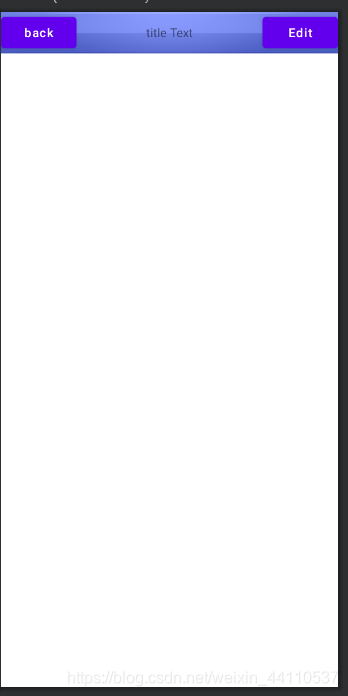





















 1397
1397











 被折叠的 条评论
为什么被折叠?
被折叠的 条评论
为什么被折叠?








