今天和大家分享一下Android Studio实现摇杆,原理很简单,代码中有对应的注释。
实现效果图
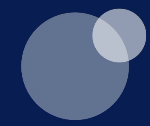
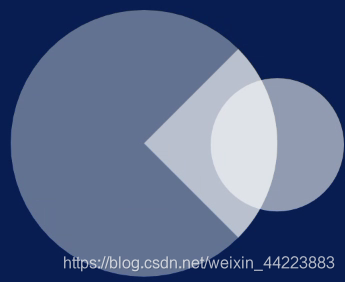
实现代码
package com.example.fragmentcar1.view;
import android.content.Context;
import android.graphics.Canvas;
import android.graphics.Color;
import android.graphics.Paint;
import android.graphics.RectF;
import android.util.AttributeSet;
import android.view.MotionEvent;
import android.view.View;
import androidx.annotation.Nullable;
/**
* 摇杆视图
*/
public class RemoteView extends View {
Paint backPaint = new Paint();//背景画笔
Paint bubblePaint = new Paint();//气泡画笔
Paint rectfPaint = new Paint();
/**
* 气泡的位置
*/
float bubbleX = 300, bubbleY = 300;
/**
* 背景圆的位置
*/
float backX = 300, backY = 300;
/**
* 气泡和背景的半径
*/
int radiusBack = 200, radiusBubble = 100;
RectF mRectF = new RectF(backX-radiusBack,backY-radiusBack,backX+radiusBack,backY+radiusBack);
Context mContext;
/**
* STOP 停止
* RETURN 后退
* LEFT 左转
* RIGHT 右转
* GO 前进
* 默认为停止
*/
String orientation="STOP";
public RemoteView(Context context, @Nullable AttributeSet attrs) {
super(context, attrs);
this.mContext = context;
}
@Override
protected void onDraw(Canvas canvas) {
super.onDraw(canvas);
initPaint();
canvas.drawCircle(backX, backY, radiusBack, backPaint);
if (orientation=="GO") {
canvas.drawArc(mRectF, -45, -90, true, rectfPaint);
}else if (orientation=="RETURN"){
canvas.drawArc(mRectF, 45, 90, true, rectfPaint);
}else if (orientation=="LEFT"){
canvas.drawArc(mRectF, 135, 90, true, rectfPaint);
}else if (orientation=="RIGHT"){
canvas.drawArc(mRectF, -45, 90, true, rectfPaint);
}else if (orientation=="STOP"){
rectfPaint.setAlpha(0);
canvas.drawArc(mRectF, -90, 360, true, rectfPaint);
}
canvas.drawCircle(bubbleX, bubbleY, radiusBubble, bubblePaint);
}
private void initPaint() {
backPaint.setAntiAlias(true);
backPaint.setColor(Color.parseColor("#60ffffff"));
bubblePaint.setAntiAlias(true);
bubblePaint.setColor(Color.parseColor("#90ffffff"));
rectfPaint.setAntiAlias(true);
rectfPaint.setColor(Color.parseColor("#ffffff"));
rectfPaint.setAlpha(144);
}
@Override
public boolean onTouchEvent(MotionEvent event) {
switch (event.getAction()) {
case MotionEvent.ACTION_MOVE:
float x = (int) event.getX();
float y = (int) event.getY();
if (getDistance(x, y, backX, backY) < radiusBack) {
bubbleX = x;
bubbleY = y;
} else if (getDistance(x, y, backX, backY) >= radiusBack) {
float xAndy[];
xAndy = getXY(x, y, backX, backY, getDistance(x, y, backX, backY));
bubbleX = xAndy[0];
bubbleY = xAndy[1];
getOrientation(x,y);
}
break;
case MotionEvent.ACTION_UP:
bubbleX = backX;
bubbleY = backY;
orientation="STOP";
break;
}
invalidate();
return true;
}
/**
* 得到手指触控点与圆点中心的距离
*
* @param x1
* @param y1
* @param x2
* @param y2
* @return
*/
private float getDistance(float x1, float y1, float x2, float y2) {
float dis;
dis = (float) Math.sqrt((x1 - x2) * (x1 - x2) + (y1 - y2) * (y1 - y2));
return dis;
}
/**
* 当手指触控点在大圆外面时
* 需要重新得到气泡的位置
*
* @param x1
* @param y1
* @param x2
* @param y2
* @param dis
* @return
*/
private float[] getXY(float x1, float y1, float x2, float y2, float dis) {
float[] xAndy = new float[2];
float scaleDis;
float xDis;
float yDis;
/**
* 表示在第一象限之内
*/
if (x1 > x2 && y1 < y2) {
scaleDis = radiusBack / dis;
xDis = Math.abs(x1 - x2);
yDis = Math.abs(y1 - y2);
xAndy[0] = x2 + xDis * scaleDis;
xAndy[1] = y2 - yDis * scaleDis;
}
/**
* 表示在第二象限之内
*/
else if (x1 < x2 && y1 < y2) {
scaleDis = radiusBack / dis;
xDis = Math.abs(x1 - x2);
yDis = Math.abs(y1 - y2);
xAndy[0] = x2 - xDis * scaleDis;
xAndy[1] = y2 - yDis * scaleDis;
}
/**
*表示在第三象限之内
*/
else if (x1 < x2 && y1 > y2) {
scaleDis = radiusBack / dis;
xDis = Math.abs(x1 - x2);
yDis = Math.abs(y1 - y2);
xAndy[0] = x2 - xDis * scaleDis;
xAndy[1] = y2 + yDis * scaleDis;
}
/**
* 表示在第四象限之内
*/
else if (x1 > x2 && y1 > y2) {
scaleDis = radiusBack / dis;
xDis = Math.abs(x1 - x2);
yDis = Math.abs(y1 - y2);
xAndy[0] = x2 + xDis * scaleDis;
xAndy[1] = y2 + yDis * scaleDis;
}
/**
* 角度为零度
*/
else if (x1 > x2 && y1 == y2) {
xAndy[0] = x2 + radiusBack;
xAndy[1] = y2;
}
/**
* 角度为90度
*/
else if (x1 == x2 && y1 < y2) {
xAndy[0] = x2;
xAndy[1] = y2 - radiusBack;
}
/**
* 角度为180度
*/
else if (x1 < x2 && y1 == y2) {
xAndy[0] = x2 - radiusBack;
xAndy[1] = y2;
}
/**
* 表示为270度
*/
else if (x1 == x2 && y1 > y2) {
xAndy[0] = x2;
xAndy[1] = y2 + radiusBack;
}
return xAndy;
}
/**
* 更具摇杆操作的方向来控制小车的运动方向
*/
private void getOrientation(float x,float y){
if (y<backY&&(x<backX+backX*0.707&&x>backY-backY*0.707)){
orientation = "GO";
}else if (x>backX&&(y<backY+backY*0.707&&y>backY-backY*0.707)){
orientation="RIGHT";
}else if (y>backY&&(x<backX+backX*0.707&&x>backY-backY*0.707)){
orientation="RETURN";
}else if (x<backX&&(y<backY+backY*0.707&&y>backY-backY*0.707)){
orientation="LEFT";
}else {
orientation="STOP";
}
}
}






















 1806
1806











 被折叠的 条评论
为什么被折叠?
被折叠的 条评论
为什么被折叠?








