效果

分析
每一个时间轴块为一个整体,如下图:
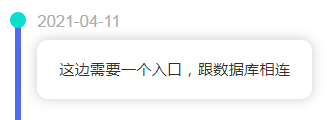
将这个整体分为几部分:左边小圆点node、左边时间线line、右边title、右边内容content。
这样一来,可以将这个整体分成左右两部分。
左边部分的小圆点可以用一个div元素设置border-radis:50%来实现,下面的线实际上是一个空div增加了边框是属性。右边部分从上往下书写就好。
左边的两个部分可以用position:relative进行定位。
为了让组件可以跟随content的内容变化而变化,不设置height属性,直接默认auto就好。
组件参数设置
可以传入一个prop,prop中的item为各个对象,里面含有time和content属性。
代码
TimeLine.vue
<template>
<div>
<div class="timeline" v-for="(item, index) in eventData" :key="index">
<div class="timeline-left">
<div class="timeline-left-node"></div>
<div class="timeline-left-line"></div>
</div>
<div class="timeline-card">
<div class="timeline-card-title">{{ item.time }}</div>
<div class="timeline-card-content">{{ item.event }}</div>
</div>
</div>
<div class="timeline" >
<div class="timeline-left">
<div class="timeline-left-node"></div>
<div class="timeline-left-line"></div>
</div>
<div class="timeline-card">
<div class="timeline-card-title">2021-04-11</div>
<div class="timeline-card-content">第一次写下这个组件</div>
</div>
</div>
<div></div>
</div>
</template>
<script>
export default {
components: {},
props: ['eventData'],
data() {
return {
};
},
methods: {},
};
</script>
<style lang="less" scoped>
.timeline {
padding-left: 20px;
display: flex;
&-left {
margin-right: 5px;
&-node {
z-index: 5;
position: relative;
bottom: 1px;
left: -5px;
width: 15px;
height: 15px;
background-color: rgb(8, 223, 205);
border-radius: 50%;
}
&-line {
position: relative;
bottom: 15px;
height: 100%;
border-left: 6px solid rgb(78, 107, 236);
}
}
&-card {
height: 100%;
&-title {
font-size: 15px;
color: rgb(0, 0, 0);
margin-bottom: 10px;
color: rgb(172, 172, 172);
}
&-content {
padding: 20px;
border-radius: 10px;
box-shadow: 0 0 10px 1px lightgray;
margin-bottom: 20px;
&:hover{
cursor: pointer;
position: relative;
bottom: 4px;
}
}
}
}
</style>
























 6023
6023











 被折叠的 条评论
为什么被折叠?
被折叠的 条评论
为什么被折叠?








