1 安装依赖
yarn add sortablejs
yarn add -save-dev @types/sortablejs2 开始编码
<template>
<div class="app-container home">
<el-table
class="t1"
ref="dragTable"
:data="tableData"
row-key="id"
border
:row-class-name="tableRowClassName">
<el-table-column prop="date" label="日期"></el-table-column>
<el-table-column prop="name" label="姓名"></el-table-column>
<el-table-column prop="address" label="地址"></el-table-column>
<el-table-column label="操作">
<el-button class="move" type="primary" link size="small">拖 拽</el-button>
</el-table-column>
</el-table>
</div>
</template>
<script setup lang="ts">
import Sortable from 'sortablejs'
import { onMounted, ref } from 'vue'
const tableData = ref<Array<any>>([
{
id: '1',
name: 'text_1',
date: '1111-11-11',
address: '测试_1'
},
{
id: '2',
name: 'text_2_不可拖拽',
date: '2222-22-22',
address: '测试_2_不可拖拽',
disabled: true
},
{
id: '3',
name: 'text_3',
date: '3333-33-33',
address: '测试_3'
},
{
id: '4',
name: 'text_4',
date: '4444-44-44',
address: '测试_4'
},
{
id: '5',
name: 'text_5',
date: '5555-55-55',
address: '测试_5'
}
])
// 创建sortable实例
function initSortable(className: string) {
// 获取表格row的父节点
const table = document.querySelector('.' + className + ' .el-table__body-wrapper tbody') as any
// 创建拖拽实例
Sortable.create(table, {
animation: 150, //动画
disabled: false, // 拖拽不可用? false 启用(刚刚渲染表格的时候起作用,后面不起作用)
handle: '.move', //指定拖拽目标,点击此目标才可拖拽元素(此例中设置操作按钮拖拽)
filter: '.disabled', //指定不可拖动的类名(el-table中可通过row-class-name设置行的class)
dragClass: 'dragClass', //设置拖拽样式类名
ghostClass: 'ghostClass', //设置拖拽停靠样式类名
chosenClass: 'chosenClass', //设置选中样式类名
// 开始拖动事件
onStart: () => {
console.log('开始拖动')
},
// 结束拖动事件
onEnd: ({ newIndex, oldIndex }) => {
console.log('结束拖动', `拖动前索引${oldIndex}---拖动后索引${newIndex}`)
const currRow = tableData.value.splice(oldIndex as number, 1)[0]
tableData.value.splice(newIndex as number, 0, currRow)
console.log('结束拖动', tableData.value)
}
})
}
// 设置表格row的class
function tableRowClassName({ row }) {
if (row.disabled) {
return 'disabled'
}
return ''
}
onMounted(() => {
initSortable('t1')
})
</script>
<style lang="scss" scope>
// 拖拽
.dragClass {
background: rgba($color: #41c21a, $alpha: 0.5) !important;
}
// 停靠
.ghostClass {
background: rgba($color: #6cacf5, $alpha: 0.5) !important;
}
// 选择
.chosenClass:hover > td {
background: rgba($color: #f56c6c, $alpha: 0.5) !important;
}
</style>
界面:
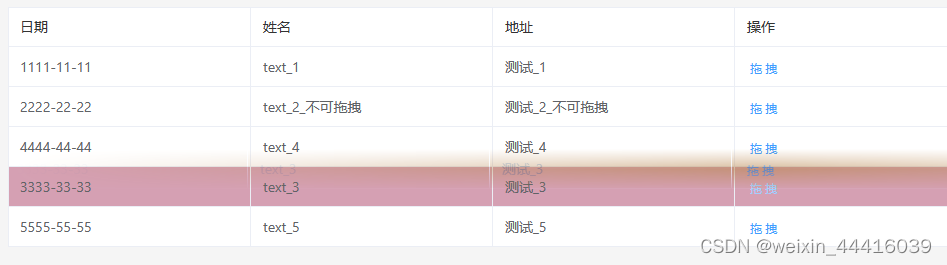






















 5760
5760

 被折叠的 条评论
为什么被折叠?
被折叠的 条评论
为什么被折叠?








