1.前言
这个功能查资料+写代码调试研究了三天,记录一下。大学学了这个正态分布的,全部忘完了,而且根本不知道啥意思,一开始很蒙蔽。第一次写csdn文章,不好的地方望大家理解。用得是WPF,但是由于demo简单,我就没前后端分离了。所以winform也是一样看。
我这边遇到的主要难题,也是需要注意的地方:1.正态曲线怎么画。后面明白了就是要根据样本数据算出对应的正态值。然后画出折线图,最后平滑折线图。
2.直方图和正态分布怎么结合的问题。其实单独话直方图简单,但是要两个一起画,还能直方图数据对应上当时把我难住了。有时候我直方图会左偏一点,原因就是因为我没有设置直方图的宽度,之前没找到。还有就是要用双坐标系。两个纵坐标,因为正态值很小,两个图放在一起会导致正态曲线显示不出来。
2.效果图
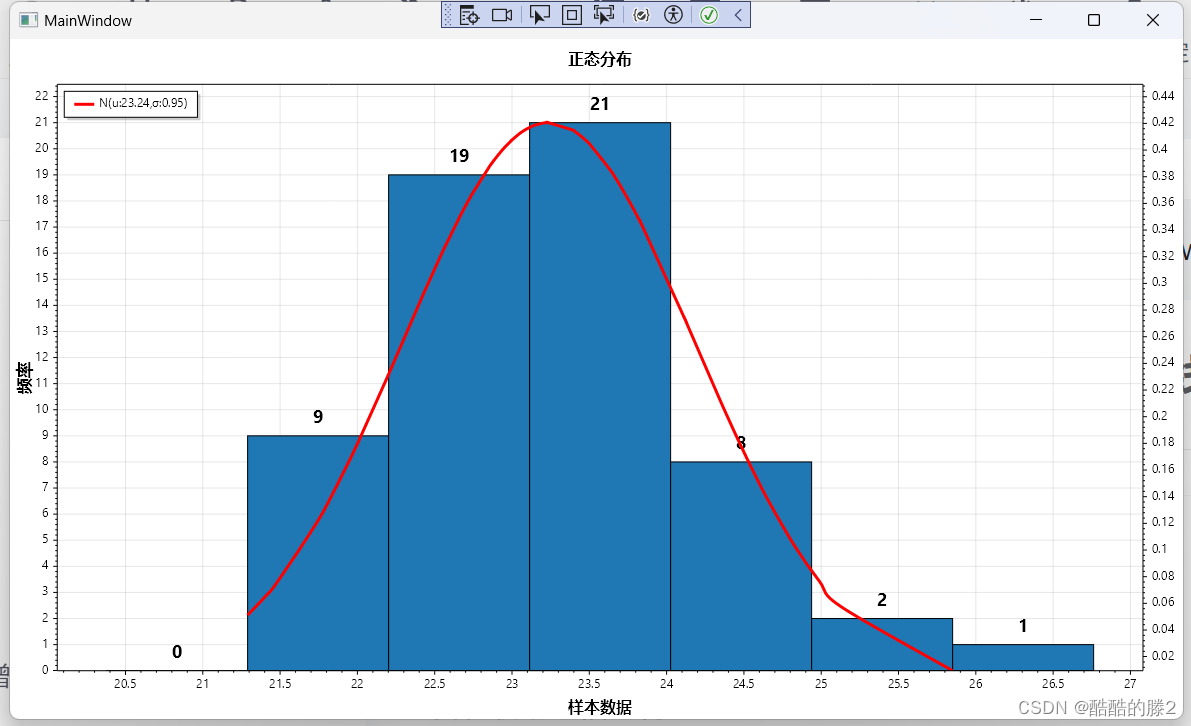

3.代码展示
1.主界面代码
<Window
x:Class="ND.MainWindow"
xmlns="http://schemas.microsoft.com/winfx/2006/xaml/presentation"
xmlns:x="http://schemas.microsoft.com/winfx/2006/xaml"
xmlns:ScottPlot="clr-namespace:ScottPlot.WPF;assembly=ScottPlot.WPF"
xmlns:d="http://schemas.microsoft.com/expression/blend/2008"
xmlns:local="clr-namespace:ND"
xmlns:mc="http://schemas.openxmlformats.org/markup-compatibility/2006"
Title="MainWindow"
Width="1200"
Height="800"
mc:Ignorable="d">
<Grid>
<Grid.RowDefinitions>
<RowDefinition />
<RowDefinition Height="auto" />
</Grid.RowDefinitions>
<UniformGrid Rows="1">
<ScottPlot:WpfPlot x:Name="WpfPlot1" />
</UniformGrid>
</Grid>
</Window>2.后端代码
using ScottPlot;
using ScottPlot.WPF;
using System.Collections.Generic;
using System.Linq;
using System.Windows;
using Color = ScottPlot.Color;
using Colors = ScottPlot.Colors;
namespace ND
{
/// <summary>
/// MainWindow.xaml 的交互逻辑
/// </summary>
public partial class MainWindow : Window
{
/// <summary>
/// 正态分布类
/// </summary>
StandardDistribution standardDistribution1 = null;
public MainWindow()
{
InitializeComponent();
//从Excel读取某列的数据
List<string> result = ExcelHelper.ReadLIne(@"数据样本1.xlsx", 0, 6);
//把读出的数据转为double类型
List<double> doubles = result.Select(i => double.Parse(i)).ToList();
//正泰分布类,传入样本数据和要分组的个数
standardDistribution1 = new StandardDistribution(doubles, 6);
//显示曲线方法
PlotData(standardDistribution1, WpfPlot1);
}
/// <summary>
/// 显示曲线
/// </summary>
/// <param name="standardDistribution">正泰分布对象</param>
/// <param name="WpfPlot">曲线名字</param>
private void PlotData(StandardDistribution standardDistribution, WpfPlot WpfPlot)
{
//分组, 定出5个值,最大值、最小值、极差、分组数、组距。
//上面传参分了6组,我们实际可以比最小值小一个,比最大值大一个,所以共了用8组
List<double> xList = new List<double>();
double XBarValue = standardDistribution.XsMin;
xList.Add(XBarValue - standardDistribution.GroupLenth);
for (int i = 0; i < standardDistribution.GroupCount; i++)
{
xList.Add(XBarValue);
XBarValue = XBarValue + standardDistribution.GroupLenth;
}
xList.Add(standardDistribution.XsMax + standardDistribution.GroupLenth);
//分组后用Linq算出每个分组的频率(就是数据在某个范围出现的个数)
List<double> YList = new List<double>();
for (int i = 0; i < xList.Count; i++)
{
if (i + 1 < xList.Count)
{
var Count = standardDistribution.XDatas.Count(n => n >= xList[i] && n < xList[i + 1]);
YList.Add(Count);
}
}
//添加直方图,
//1.直方图的宽度要设置为StandardDistribution类中的组距。
//2.直方图的X坐标也要和下一个数据除以2.
//执行第一步和第二部,直方图和正态分布图才能完美匹配。
//这点有点坑,一直分布图和直方图匹配不上,我之前研究了一段时间。应该还有其他办法。
List<Bar> barList = new List<Bar>();
for (int i = 0; i < xList.Count; i++)
{
if (i + 1 < xList.Count)
{
var Count = (xList[i] + xList[i + 1]) / 2;
Bar bar = new Bar();
bar.Position = Count;
bar.Value = YList[i];
bar.Size = standardDistribution.GroupLenth;
bar.FillColor = Color.FromHex("#1F77B4");
barList.Add(bar);
}
}
var barPlot = WpfPlot.Plot.Add.Bars(barList.ToArray());
// define the content of labels
foreach (var bar in barPlot.Bars)
{
bar.Label = bar.Value.ToString();
}
// customize label style
barPlot.ValueLabelStyle.Bold = true;
barPlot.ValueLabelStyle.FontSize = 18;
//纵坐标系_给频率用
barPlot.Axes.YAxis = WpfPlot.Plot.Axes.Left;
//正态分布显示,主要就是那个公式研究明白。fx=1/√2πσ ***。公式不好打出来,可以百度一下这个公式。
//根据公式舅娘明白StandardDistribution这个类怎么写了。正态分布图显示的原理 就是根据x点算出对应的正态值。多算几组然后用折线图画出来,最后把折线图平滑,就有正态分布图曲线了。
//**注意观察图片,有两个纵坐标系。如果只有一个,因为正态分布的值算出来很小,会导致显示不出来曲线(最开始我是把正态分布值*500来放大,这种方法不太好)。这个问题当时也研究了一段时间。
var result222 = standardDistribution.GetGaussianDistributionYs().OrderBy(x => x.Item1).ToList(); ;
double[] doublesx = result222.Select(x => x.Item1).ToArray();
double[] doublesY = result222.Select(x => x.Item2).ToArray();
var sp = WpfPlot.Plot.Add.Scatter(doublesx, doublesY);
sp.LineColor = Colors.Red;
//把折线平滑
sp.Smooth = true;
sp.LegendText = $"N(u:{standardDistribution.Average.ToString("0.00")},σ:{standardDistribution.StandardVariance.ToString("0.00")})";
sp.LineWidth = 3;
sp.MarkerSize = 0;
//纵坐标系_给正态分布值用
sp.Axes.YAxis = WpfPlot.Plot.Axes.Right;
WpfPlot.Plot.Axes.Margins(bottom: 0);
WpfPlot.Plot.ShowLegend(Alignment.UpperLeft);
WpfPlot.Plot.XLabel("样本数据");
WpfPlot.Plot.YLabel("频率");
WpfPlot.Plot.Title("正态分布");
WpfPlot.Plot.Font.Automatic();
WpfPlot.Refresh();
}
}
}
3.正态分布类
using System;
using System.Collections.Generic;
using System.Linq;
namespace ND
{
/// <summary>
/// 提供正态分布,以及直方图
/// </summary>
public class StandardDistribution
{
#region 属性
/// <summary>
/// 最大值
/// </summary>
public double XsMax { get; set; }
/// <summary>
/// 最小值
/// </summary>
public double XsMin { get; set; }
/// <summary>
/// 组数量
/// </summary>
public int GroupCount { get; set; }
/// <summary>
/// 组距
/// </summary>
public double GroupLenth { get; set; }
/// <summary>
/// 样本数据
/// </summary>
public List<double> XDatas{ get; set; }
/// <summary>
/// 方差
/// </summary>
public double Variance { get; private set; }
/// <summary>
/// 标准方差
/// </summary>
public double StandardVariance { get; private set; }
/// <summary>
/// 数学期望
/// </summary>
public double Average { get; private set; }
/// <summary>
/// 1/2π的平方根的值
/// </summary>
public static double InverseSqrt2PI = 1 / Math.Sqrt(2 * Math.PI);
#endregion
#region 构造方法
public StandardDistribution(List<double> XDatas, int GroupCount)
{
this.XDatas = XDatas;
XsMax = XDatas.Max();
XsMin = XDatas.Min();
this.GroupCount = GroupCount;
GroupLenth = (XsMax - XsMin) / (GroupCount - 1);
Average = XDatas.Average();
Variance = GetVariance(XDatas);
if (Variance == 0) throw new Exception("方差为0");//此时不需要统计 因为每个样本数据都相同,可以在界面做相应提示
StandardVariance = Math.Sqrt(Variance);
}
#endregion
/// <summary>
/// 获取指定X值的Y值
/// </summary>
/// <param name="x"></param>
/// <returns></returns>
public double GetGaussianDistributionY(double x)
{
double Pow = -(Math.Pow(Math.Abs(x - Average), 2) / (2 * Variance));
double result = (InverseSqrt2PI / StandardVariance) * Math.Pow(Math.E, Pow);
return result;
}
/// <summary>
/// 获取坐标
/// </summary>
/// <returns></returns>
public List<Tuple<double, double>> GetGaussianDistributionYs()
{
List<Tuple<double, double>> XYs = new List<Tuple<double, double>>();
Tuple<double, double> xy = null;
foreach (double x in XDatas)
{
xy = new Tuple<double, double>(x, GetGaussianDistributionY(x));
XYs.Add(xy);
}
return XYs;
}
/// <summary>
/// 获取方差
/// </summary>
/// <param name="src"></param>
/// <returns></returns>
public static double GetVariance(List<double> src)
{
double average = src.Average();
double SumOfSquares = 0;
src.ForEach(x => { SumOfSquares += Math.Pow(x - average, 2); });
return SumOfSquares / src.Count;//方差
}
}
}
4.Excel数据读取类
using NPOI.SS.UserModel;
using NPOI.XSSF.UserModel;
using System;
using System.Collections.Generic;
using System.IO;
using System.Text.RegularExpressions;
namespace ND
{
public class ExcelHelper
{
#region 读取Excel某列数据
/// <summary>
/// 根据索引读取一列的数据并删除不需要的
/// </summary>
/// <param name="ExcelPath"></param>
/// <param name="index"></param>
/// <returns></returns>
public static List<string> ReadLIne(string ExcelPath, int SheetIndex, int Lineindex)
{
List<string> stringList = new List<string>();
XSSFWorkbook wk = null;
using (FileStream fs = File.Open(ExcelPath, FileMode.Open, FileAccess.Read, FileShare.ReadWrite))
{
//把xls文件读入workbook变量里,之后就可以关闭了
wk = new XSSFWorkbook(fs);
fs.Close();
}
try
{
XSSFSheet sheet1 = (XSSFSheet)wk.GetSheetAt(SheetIndex);
int a = sheet1.LastRowNum;
for (int i = 0; i <= a; i++)
{
var prop = string.Empty;
if (sheet1.GetRow(i).GetCell(Lineindex) != null)
{
sheet1.GetRow(i).GetCell(Lineindex).SetCellType(CellType.String);
prop = sheet1.GetRow(i).GetCell(Lineindex).StringCellValue;
}
if (IsNumber(prop))
{
stringList.Add(prop);
}
}
return stringList;
}
catch (Exception ex)
{
throw new Exception("错误代码E06,根据索引读取一列的数据并删除不需要的" + ex.Message);
}
}
#endregion
#region 判断是否为数字
/// <summary>
/// 判断字符串是否是数字
/// </summary>
public static bool IsNumber(string s)
{
if (string.IsNullOrWhiteSpace(s)) return false;
const string pattern = "^[0-9]*$|^(-?\\d+)(\\.\\d+)?$";
Regex rx = new Regex(pattern);
return rx.IsMatch(s);
}
#endregion 判断是否为数字
}
}
4.参考资料
1.样本数据
因为我是读的Excel表格数据,读得仪器的数据,之前我是手敲数据,手敲太麻烦了,所以就读Excel了这是数据展示。
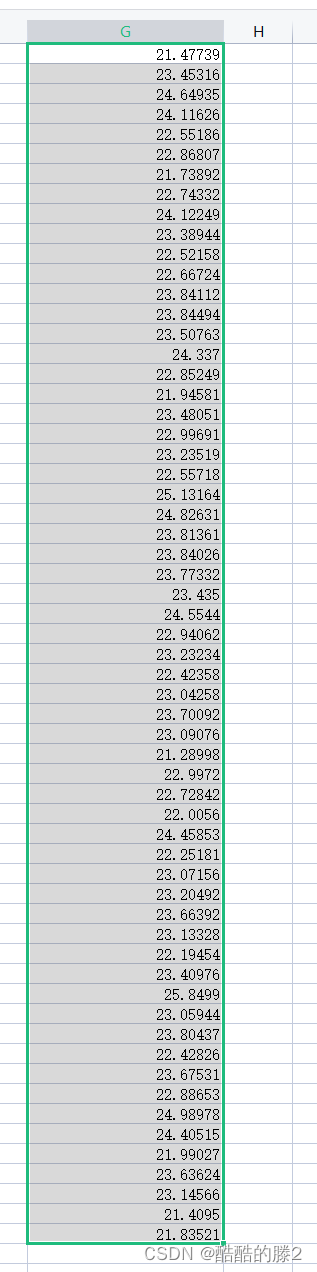
2.ScottPlot控件库
需要在nuget去安装。这个百度一下就好了。





















 1081
1081











 被折叠的 条评论
为什么被折叠?
被折叠的 条评论
为什么被折叠?








