Android Studio 百度地图定位
根据百度地图开发者文档,编写百度地图定位程序,在地图上标出自己现在的位置。
配置jar包 添加依赖
从百度地图官方开发文档中下载jar包:

将jar包复制粘贴至libs文件夹中:

添加权限设置
<!-- 访问网络,进行地图相关业务数据请求,包括地图数据,路线规划,POI检索等 -->
<uses-permission android:name="android.permission.INTERNET" />
<!-- 获取网络状态,根据网络状态切换进行数据请求网络转换 -->
<uses-permission android:name="android.permission.ACCESS_NETWORK_STATE" />
<!-- 读取外置存储。如果开发者使用了so动态加载功能并且把so文件放在了外置存储区域,则需要申请该权限,否则不需要 -->
<uses-permission android:name="android.permission.READ_EXTERNAL_STORAGE" />
<!-- 写外置存储。如果开发者使用了离线地图,并且数据写在外置存储区域,则需要申请该权限 -->
<uses-permission android:name="android.permission.WRITE_EXTERNAL_STORAGE" />
<!-- 这个权限用于进行网络定位 -->
<uses-permission android:name="android.permission.ACCESS_COARSE_LOCATION" />
<!-- 这个权限用于访问GPS定位 -->
<uses-permission android:name="android.permission.ACCESS_FINE_LOCATION" />
添加主体布局
<LinearLayout
android:layout_width="fill_parent"
android:layout_height="wrap_content"
android:background="#e0000000"
android:orientation="vertical" >
<LinearLayout
android:layout_width="wrap_content"
android:layout_height="wrap_content"
android:layout_marginLeft="12dp"
android:layout_marginTop="20dp"
android:orientation="horizontal" >
<TextView
android:layout_width="wrap_content"
android:layout_height="wrap_content"
android:text="纬度:"
android:textColor="#ffffff"
android:textSize="15dp" />
<TextView
android:id="@+id/tv_Lat"
android:layout_width="wrap_content"
android:layout_height="wrap_content"
android:text=""
android:textColor="#ffffff"
android:textSize="15dp" />
</LinearLayout>
添加经度和地址同理。
添加事件
设置定位权限:
public void onRequestPermissionsResult(int requestCode, @NonNull String[] permissions, @NonNull int[] grantResults) {
switch (requestCode) {
case 1:
if (grantResults[0] != PackageManager.PERMISSION_GRANTED) {
Toast.makeText(this, "没有定位权限!", Toast.LENGTH_LONG).show();
finish();
} else {
requestLocation();
}
}
}
基本事件:
protected void onCreate(Bundle savedInstanceState) {
super.onCreate(savedInstanceState);
setContentView(R.layout.activity_main);
mMapView = findViewById(R.id.bmapView);
//如果没有定位权限,动态请求用户允许使用该权限
if (ActivityCompat.checkSelfPermission(this, Manifest.permission.ACCESS_FINE_LOCATION) != PackageManager.PERMISSION_GRANTED) {
ActivityCompat.requestPermissions(this, new String[]{Manifest.permission.ACCESS_FINE_LOCATION}, 1);
}else {
requestLocation();
}
}
@Override
protected void onResume() {
super.onResume();
mMapView.onResume();
}
@Override
protected void onPause() {
super.onPause();
mMapView.onPause();
}
@Override
protected void onDestroy() {
super.onDestroy();
mLocationClient.stop();
mMapView.onDestroy();
}
百度位置监听器:
private class MyLocationListener implements BDLocationListener {
@Override
public void onReceiveLocation(BDLocation bdLocation) {
tv_Lat.setText(bdLocation.getLatitude()+"");
tv_Lon.setText(bdLocation.getLongitude()+"");
tv_Add.setText(bdLocation.getAddrStr());
if(bdLocation.getLocType()==BDLocation.TypeGpsLocation || bdLocation.getLocType()==BDLocation.TypeNetWorkLocation){
navigateTo(bdLocation);
}
}
}
private void navigateTo(BDLocation bdLocation) {
if(isFirstLocate){
LatLng ll = new LatLng(bdLocation.getLatitude(),bdLocation.getLongitude());
MapStatusUpdate update = MapStatusUpdateFactory.newLatLng(ll);
baiduMap.animateMapStatus(update);
isFirstLocate = false;
}
}
效果展示
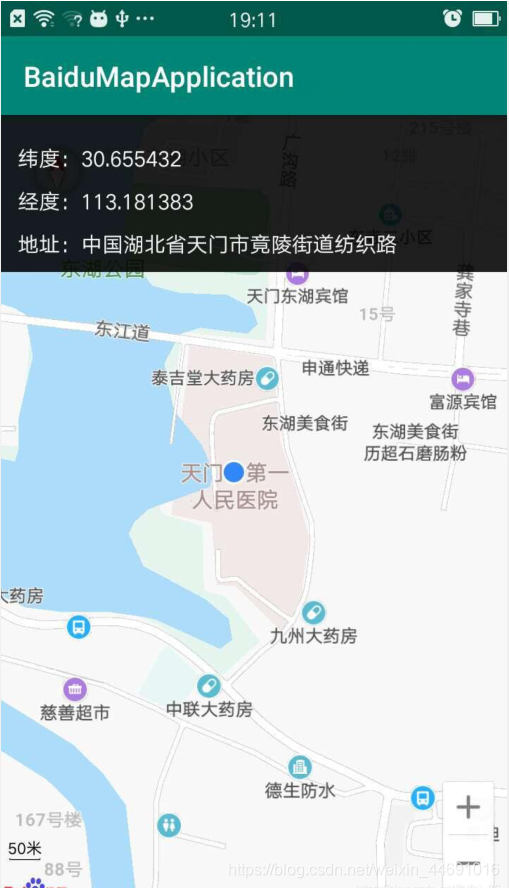
附上源码:Gitee.com/eggwhite.





















 2022
2022

 被折叠的 条评论
为什么被折叠?
被折叠的 条评论
为什么被折叠?








